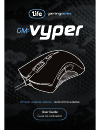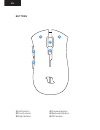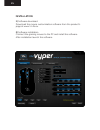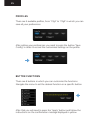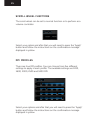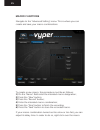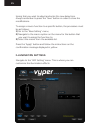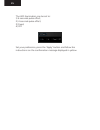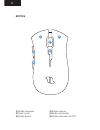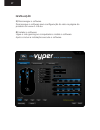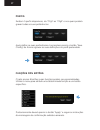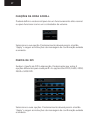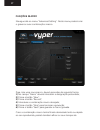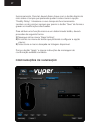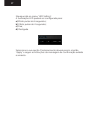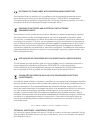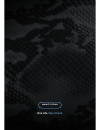Summary of Vyper
Page 1
Optical gaming mouse • rato Ótico gaming user guide guia de utilizador.
Page 2
Buttons 1) left button 2) scroll wheel 3) right button 4) forward button 5) backward button 6) dpi button en 1 3 2 6 4 5.
Page 3
Installation 1) software download download the mouse customization software from the product’s page at www.1-life.Eu. 2) software installation connect the gaming mouse to the pc and install the software. After installation launch the software. En.
Page 4
Profiles there are 5 available profiles, from “cfg1” to “cfg5” in which you can save all your preferences. After setting your preferences you need to press the button “save config” in order to record the customized settings on the profile. Button functions there are 6 buttons in which you can custom...
Page 5
Scroll wheel functions the scroll wheel can be set to normal function or to perform as a volume controller. Select your option and after that you will need to press the “apply” button and follow the instructions on the confirmation message displayed in yellow. Dpi profiles there are four dpi profile...
Page 6
Macro functions navigate to the “advanced setting” menu. This is where you can create and save your macro combinations. To create a new macro, the procedure must be as follows: 1) on the “name” field enter the intended macro designation; 2) press the “new” button; 3) press the “record” button; 4) en...
Page 7
Timing that you want to adjust and enter the new delay time. Always remember to press the “save” button in order to store the modifications. To assign a macro function to a specific button, the procedure must be as follows: 1) go to the “base setting” menu; 2) navigate to the macro option on the men...
Page 8
The led illumination can be set to: 1) 6 seconds pulse effect; 2) 4 seconds pulse effect; 3) fixed; 4) off. Set your preference, press the “apply” button and follow the instructions on the confirmation message displayed in yellow. En.
Page 9
BotÕes 1) botão esquerdo 2) roda scroll 3) botão direito 4) botão avançar 5) botão retroceder 6) botão alternador de dpi pt 1 3 2 6 4 5.
Page 10
InstalaÇÃo 1) descarregar o software descarregue o software para configuração do rato na página do produto em www.1-life.Eu. 2) instalar o software ligue o rato gaming ao computador e instale o software. Após concluir a instalação execute o software. Pt.
Page 11
Perfis existem 5 perfis disponíveis, do “cfg1” ao “cfg5” e nos quais poderá gravar todas as suas preferências. Após definir as suas preferências é necessário premir o botão “save config” de forma a gravar as suas definições no perfil pretendido. FunÇÕes dos botÕes o rato possui 6 botões cujas funçõe...
Page 12
FunÇÕes da roda scroll poderá definir a roda scroll para ter um funcionamento dito normal ou para funcionar como um controlador de volume. Seleccione a sua opção. Posteriormente deverá premir o botão “apply” e seguir as instruções da mensagem de confirmação exibida a amarelo. Perfis de dpi existem 4...
Page 13
FunÇÕes macro navegue até ao menu “advanced setting”. Neste menu poderá criar e gravar as suas combinações macro. Para criar uma nova macro, deverá proceder da seguinte forma: 1) no campo “name” deverá introduzir a designação pretendida; 2) prima o botão “new”; 3) prima o botão “record”; 4) introduz...
Page 14
Funcionamento. Para tal, deverá fazer clique com o botão direito do rato sobre o tempo que pretende ajustar e seleccionar a opção “modify delay”. Introduza o novo tempo de funcionamento. Lembre-se de concluir sempre por premir o botão “save” de forma a gravar as modificações efectuadas. Para atribui...
Page 15
Navegue até ao menu “led setting”. A iluminação led poderá ser configurada para: a) efeito pulsar de 6 segundos; b) efeito pulsar de 4 segundos; c) fixa; d) desligada. Seleccione a sua opção. Posteriormente deverá premir o botão “apply” e seguir as instruções da mensagem de confirmação exibida a ama...
Page 16
Technical assistance / assistÊncia tÉcnica for technical support please visit www.1-life.Eu or contact us through contact@1-life.Eu. Para questões de ordem técnica, por favor visite www.1-life.Eu ou contacte-nos através de contact@1-life.Eu. Statement of compliance with european union directives 1li...
Page 17
Www.1-life.Eu one life. Play it hard..