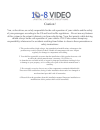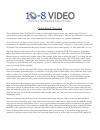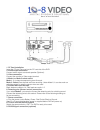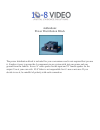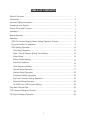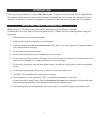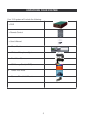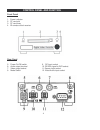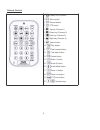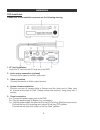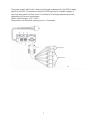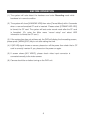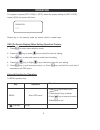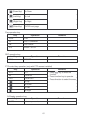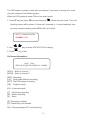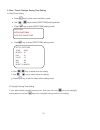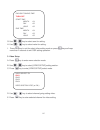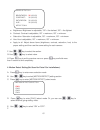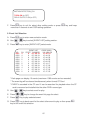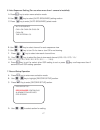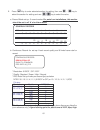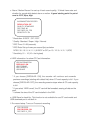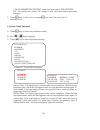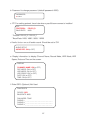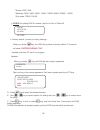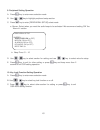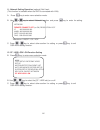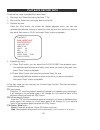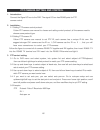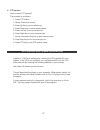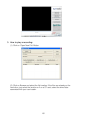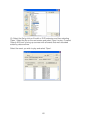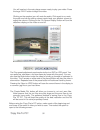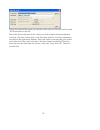10-8 Video Digital Evidence Solutions 104CF-V3 User Manual
Summary of 104CF-V3
Page 1
Mobile digital video system user manual (104cf-v3) please read this user manual completely before operating this dvr system and keep it in a safe place for future reference..
Page 2
Caution! You, as the driver, are solely responsible for the safe operation of your vehicle and the safety of your passengers according to the us and local traffic regulations. . Do not use any features of this system to the extent it distracts you from safe driving. Your first priority while driving...
Page 3
Quick install overview the installation of the 10-8 patrol car video system breaks down to some very simple steps. The basic connection for video and audio are very similar to a vcr or dvd player. The one area that differs from what you may have done in the past is the connections for the alarm inpu...
Page 4
Basic wiring diagram to: ground to: ign on power 1. Cf card installation insert the cf card face-up into the cf card slot of the dvr. 2. Audio output connection connect audio output to external speaker (optional). 3. Video connection connect the monitor to video output terminal. 4. Mode 1 or mode 2 ...
Page 5
Addendum: power distribution block the power distribution block is included for your convenience and is not required that you use it. It makes it easy to power the 4 components in our system with just one power and one ground from the vehicle. It uses ¼” male spades for the input and ¼” female spade...
Page 6
Addendum: emergency lights & manual switch important: when you are setting up the ‘recorder options’, you must go in to the ‘schedule record’ screen and change all of the ‘c’s to ‘a’s. ‘a’ tells the recorder to record when an alarm triggers. (‘c’ tells the recorder to record continuously.) there are...
Page 7
1 table of contents table of contents ……………………………………………………………………… 1 introduction …………………………………………………………………………….. 2 important safety information ………………………………………………………… 2 unpacking your system ……………………………………………………………… 3 control panel and function ……………………………………………….…………. 4 installation ………………………………………...
Page 8
2 introduction thank you for purchasing our unique 10-8 video system. To ensure that you realize the full capabilities of this product, please read this user’s manual before proceeding. Be sure to keep this manual for future reference in case any problems or questions should arise. We hope you enjoy...
Page 9
3 unpacking your system your 10-8 system will include the following: 1 x dvr 1 x remote control 1 x user’s manual 1 x mirror monitor 1x wireless microphone system 1x front view camera 1x cf memory card (in dvr) 1x power dist. Block 1x camera windshield mount.
Page 10
4 control panel and function front panel 1. Power indicator 2. Cf card slot 3. Cf card busy 4. Ir remote control receiver rear panel 5. Power on/off switch 6. Audio output terminal 7. Video output socket 8. Mode switch 9. Dc input socket 10. Rs-232 signal to dvr socket 11. Sensor input socket 12. Vi...
Page 11
5 remote control 1. Power on/off button 2. Menu button 3. Record button 4. Ptz button 5. Up key (camera 1) 6. Down key (camera 3) 7. Left key (camera 2) 8. Right key (camera 4) 9. Select button 10. Play button 11. Fast forward button 12. Fast back button 13. Pause button 14. Audio 1 button 15. Audio...
Page 12
6 installation dvr installation please refer to the installation process per the following drawing: 1. Cf card installation insert the cf card into the cf card slot of the dvr. 2. Audio output connection (optional) connect audio output to monitor audio input. 3. Video connection connect the monitor ...
Page 13
7 the power supply with built-in delay circuit board is designed for the dvr to delay switch-on time for 10 seconds to avoid the dvr working on unstable voltage. It can also delay switch-off time from 10 minutes to 60 minutes selected by switch depending on the user requirement. Switch on/off voltag...
Page 14
8 before operation (1) the system will auto detect the hardware and enter recording mode while hardware is in normal condition. (2) the system will show [unknow hdd] then enter [format menu] within 3 seconds when a new unformatted cf card is inserted. Please select [format hdd yes] to format the cf ...
Page 15
9 operation the system is preset [key lock] to [off], when the system setting for [key lock] mode is [on], the screen will show: password: **** please key in the security code by remote control number keys osd (on screen display) menu setting operation process 1. Press [ ] to enter menu selection mo...
Page 16
10 (down key) go down (left key) go left (right key) go right (enter key) enter next page play operation key key operation remarks play play ff fast forward fb fast back p/s pause / stop rec operation key key operation remarks rec record ptz control key operation (only with ptz camera installed) key...
Page 17
11 h one channel. If you want to ch s: nd on record mode, o times and se the other cameras s 2. U / 3. Press the dvr system is preset to work wit ange it for more channels, please do the following step when the dvr system is power on a 1. Press ff key two times, fb key tw (select) key two times. The...
Page 18
12 osd setting operation 1. Title setup operation a. Press key to enter menu selection mode. Main title setup date/time video setup motion detect event list auto sequence record setup system setup peripheral setup key lock:off network cf /hdd lock: on b. Use / key to select [title setup] setting sec...
Page 19
13 2. Date / time & daylight saving time setting a. Date/time setting a. Press key to enter menu selection mode. B. Use / key to select [date/time] setting section. C. Press key to enter [date/time] setting mode. Date/time setup date/time daylight saving time d. Press key to enter [date/time] settin...
Page 20
14 daylight saving time turn: off start time month : 04 day : 02 hour : 02 end time month : 04 day : 03 hour : 02 g. Use / key to select area for setting. H. Use / key to select value for setting. I. Press key to exit for select other setting mode or press key and keep more than 2 seconds to exit os...
Page 21
15 video setup ch1 brightness: 36 (00~63) contrast: 36 (00~63) saturation: 36 (00~63) hue: 36 (00~63) apply to all a. Brightness: brightness is adjustable, “00” = the darkest, “63” = the lightest. B. Contrast: contrast is adjustable, “00” = maximum, “63” = minimum. C. Saturation: saturation is adjus...
Page 22
16 motion detection_ch1 turn:on (or off) relay output: on (or off) f. Press key to exit for select other setting mode or press key and keep more than 2 seconds to exit osd setting operation. 5. Event list selection a. Press key to enter menu selection mode. B. Use / key to select [event list] settin...
Page 23
17 6. Auto sequence setting (for use when more than 1 camera is installed). A. Press key to enter menu selection mode. B. Use / key to select [auto sequence] setting section. C. Press key to enter [auto sequence] select mode. Auto sequence ch01: on ch02: on ch03: on ch04: on time interval: 5.0 b. Us...
Page 24
18 e. Press key to enter selected section for setting, then use / key to select the section for setting and use / key to select the value. A. Record mode set up: 3 record modes for patrol car installations, this section should be set to all ‘a’s for alarm mode. Schedule record am 0 1 2 3 4 5 6 7 8 9...
Page 25
19 c. Alarm / motion record: for set-up 4 level record quality, 10 kinds frame rate and duration for record while detect alarm or motion. A good starting point for patrol cars is: 2cif, 8fps, high alarm/motion record resolution: cif quality: standard rec time: 60 rec rate: 30_fps sensitivity: 04 * r...
Page 26
20 * set “alarm/motion record” mode and then select “pre-record: on”. The system will record 100 images in the hard disk before alarm was activated. F press key to exit menu or press key and hold more than 2 seconds to exit. 8. System setup operation a. Press key to enter menu selection mode. B. Use...
Page 27
21 b. Password: to change password. (defaultl password: 0000) password: c. Ptz: for setting protocol, baud rate when a pan/tilt/zoom camera is installed ptz protocol: pelco_d baud rate: 9600 * protocol: pelco_d / pelco_p * baud rate: 2400 / 4800 / 9600 / 19200 d. Audio: for turn on or off audio reco...
Page 28
22 * device: gps / dial * baudrate: 2400 / 4800 / 9600 / 14400 / 19200 / 38400 / 57600 / 115200 * dial mode: tone / pulse g. Dvr id: for setting dvr id number. Use for for car or officer id dvr id id type: id id: 0000 id type: h. Factory default: to reset to factory settings.. When you press key, th...
Page 29
23 9. Peripheral setting operation a. Press key to enter menu selection mode. B. Use / key to highlight peripheral setup section. C. Press key to enter [peripheral setup] select mode. A. Buzzer: select when you want the audio beep to be activated. We recommend setting ‘on’ the ‘alarm in’ section. Pe...
Page 30
24 11. Network setting operation (optional) not used.. (this function is available when the dvr is connected with lan) a. Press key to enter menu selection mode. B. Use / key to select “network” section and press key to enter for setting. Network remote connect: off (or on) resolution: 2cif ip : 000...
Page 31
25 play back record data there are four ways to playback the record data. 1. Play begin file: select this row to play back 1 st file. 2. Play end file: select this row to play back the final file. 3. Playback by date: press the “play” button, the screen will display playback menu, you can use up/dow...
Page 32
26 ptz camera setting and control 1. Introduction: connect the signal i/o box to the dvr. The signal i/o box has rs485 ports for ptz camera control. 2. Installation: 2.1 setting ptz camera control protocol: follow ptz camera user manual to choose and setting control protocol, all the camera need to ...
Page 33
27 4. Ptz control: how to move ptz camera? The process is as follows: 1. Press ptz button. 2. Select channel to control. 3. Press up key to move camera up. 4. Press down key to move camera down. 5. Press left key to move camera left. 6. Press right key to move camera right. 7. At any time press stop...
Page 34
28 3. How to play a recording: (1) click on ‘open new file’ button (2) click on browse and select the file location. If the files are already on the hard drive, just select the location or if on a cf card, select the drive letter associated with your card reader..
Page 35
29 (3) select the file by click on file with a .Dvr extension and then selecting ‘open’. Select the file on the next screen and select ‘open’ to play. Or select ‘search all event’ to bring up a screen with all events that were recorded sorted by date and time. Select the event you wish to play and s...
Page 36
30 you will now be in the main player screen ready to play your video. Press the large ‘play’ button to begin the video. Clicking on the speaker icon will mute the audio. Click again to un-mute the audio and use the sliding volume control and your speaker volume to adjust the volume. Clicking on the...
Page 37
31 select the path and file name you want the video saved to. Be sure and leave the .Dvr extension on the file. Move the slider to the time in the video you wish to begin recording and then select the ‘set time’ button next to the start time window. For finer adjustment, use the left and right arrow...