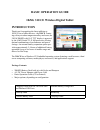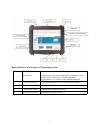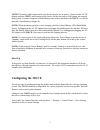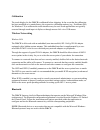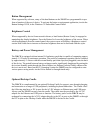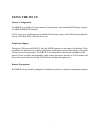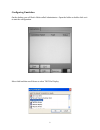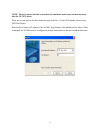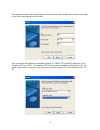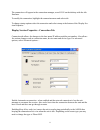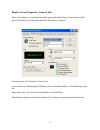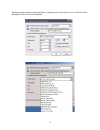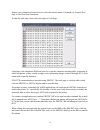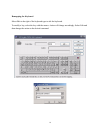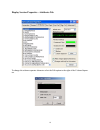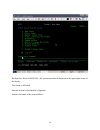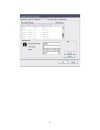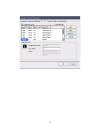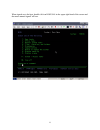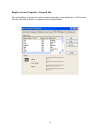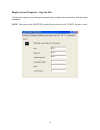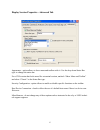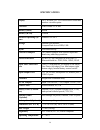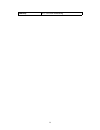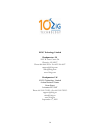1 basic operation guide 10zig 310 ce wireless digital tablet introduction thank you for acquiring the latest addition to 10zig’s line of tablet devices - the 310ce. Featur- ing a slim yet robust magnesium alloy enclosure, the 2.05 lb 310 ce with 10.4” tft display is powered by the amd geode™ lx 800 ...
2 button functions with windows ce operating system button description action 1 power button push/release typically enters standby mode, or push/release exits standby mode or restarts device (software dependent). Push and hold (over 4 seconds) invokes hardware shutdown. 2 first in group of four prog...
3 precautions • always exercise care when operating and handling the 310 ce. • do not apply excessive pressure to the display screen. • we recommend using the stylus provided to keep the screen clean. • avoid prolonged exposure of the display panel to direct sunlight or other heat source. Wher- ever...
4 note: the battery packs shipped with your device may be low in power - please use the ac-dc adapter with the 310 ce when setting up the device for the first time to fully charge the internal battery pack. You may charge the external battery pack with it attached to the 310 ce, or with the optional...
5 calibration the touch display for the 310 ce is calibrated before shipping. In the event that the calibration has been modified or is unsatisfactory, the respective calibration routines (e.G., penmount (pm) for windows ce) to calibrate the touch interface may be used. Such applications are typical...
6 button management when supported by software, many of the hard buttons on the 310 ce are programmable to per- form a function of the user’s choice. To activate the button re-assignment application, invoke the button settings icon, in the windows ce embedded control panel. Brightness control where ...
7 using the 310 ce memory configuration the 310 ce is available in various memory configurations. The standard ram/storage capacity is 256mb/64mb (ram/storage). Note: users may supplement their embedded flash memory space with usb-based peripherals such as usb flash disks, usb disk drives, etc. Peri...
8 configuring emulation on the desktop you will find a folder called administrator. Open the folder or double click on it to start the configuration. Select add and then scroll down to select tn5250e display.
9 note: please be aware that the screen shots for emulation below may not match exactly with the ce.Net tablet. There are several options for the connection type in the list - for the 5250 display session select tn5250e display. Enter the host name or ip address of the as/400. Port number is the def...
10 the connection name is the name of the session on the thin client and the device name is the name of the device description on the as/400 the wizard will auto detect the attached keyboard. If a 10zig122 keyboard is attached, it will default to122 keys 10zig. If a standard 101/102 keyboard is atta...
11 the connection will appear in the connection manager, as an icon on the desktop with the title emulator. To modify the connection, highlight the connection name and select edit. To change startup options select the connection and select starup at the bottom of the display ses- sion properties dis...
12 note: currently the iseries only supports telnet nop. Bind local tcp port to fixed value is the port the telnet session communicates back to the unit. All 5250 session will by default communicate to the as/400 on port 23. Startup macro: do no check unless directed to do so by technical support..
13 display session properties - general tab allows for changes to code page,keyboard language,keyboard type, cursor options, ruler options, print screen configuration and other miscellaneous options. Font options are cm terminal or courier new cursor options are blinking block, blinking line, non-bl...
14 printscreen menu option action determines if the print screen key can be set to local print, print through the host or function disabled..
15 printer type is limited to built in drivers, select the closest match. If in doubt, try generic/text only or use host print transform. To edit the code page select edit to the right of code page. Code page is the traditional ibm term used for a specific character encoding table: a mapping in whic...
16 remapping the keyboard select edit to the right of the keyboard type to edit the keyboard. To modify a key, select the key with the mouse. Action will change accordingly. Select edit and then change the action to the desired command..
17.
18 display session properties - attributes tab to change the column separator character select the edit option to the right of the column separa- tor..
19 display session properties - hot spot tab this option allows you to add, edit or remove hot spots. Example of hot spot designed to run a macro that signs the user off of the host: record a macro by selecting the red circular icon. Type the commands for the macro and save it. For this example a ma...
20 hot spot key word is bosusa5 - the system name that is displayed in the upper right corner of the display. Text string is left blank. Selected action is recorded key sequence. Action is the name of the created macro.
21.
22.
23 when signed on to the host, double click on bosusa5 in the upper right hand of the screen and the macro named signoff will run..
24 display session properties - keypad tab this option allows to change the options on the keypad that can be displayed in a 5250 session you can add, edit or remove commands on the keypad buttons..
25 display keyboard pad displays at the bottom of the 5250 screen..
26 display session properties - sign on tab to bypass the signon screen and signon automatically, complete the screen below with the proper credentials. Note: the system value qrmtsign on the iseries must be set to *verify for this to work..
27 display session properties - advanced tab appearance - option allows to show menu and toolbar oride it. Use the drop down status bar type: to change the status bar. For a 5250 session that looks more like a terminal session, uncheck “show menu and toolbar” and select “classic” as the status bar t...
28 specifications display 10.4” hi-brite tft lcd with resistive touch and outdoor-viewable option processor amd goede™ lx 800 memory (flash) 64mb memory (ram) 256mb software operating sys- tems windows ce.Net storage internal flash module; compactflash slot or hdd; usb stylus non-electronic tip prot...
29 humidity 0% - 90% non-condensing.
30 10zig technology limited headquarters us 2012 w lone cactus dr phoenix, az 85027 phone 866-864-5250 • fax 623-516-8697 support@10zig.Com sales@10zig.Com www.10zig.Com headquarters uk 10 zig technology limited action business centre swan street leicester le3 5at phone 44 1509 276252 • fax 44 1509 ...