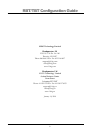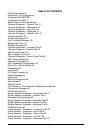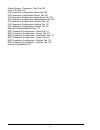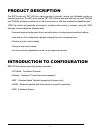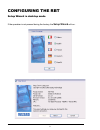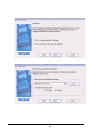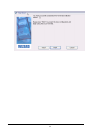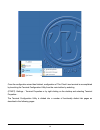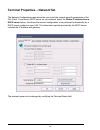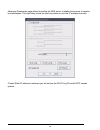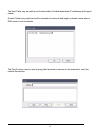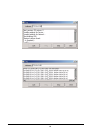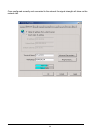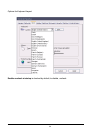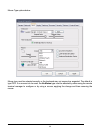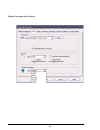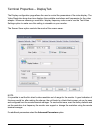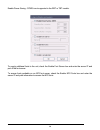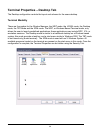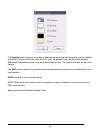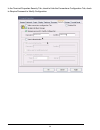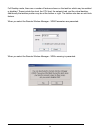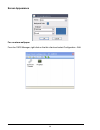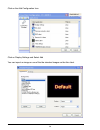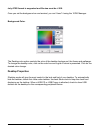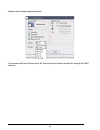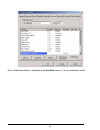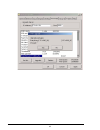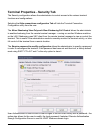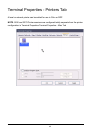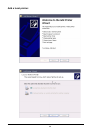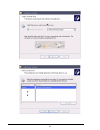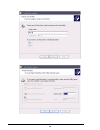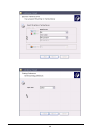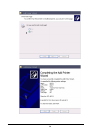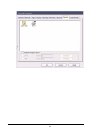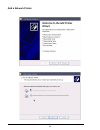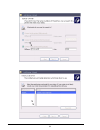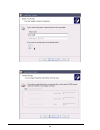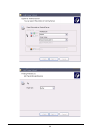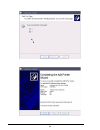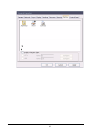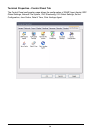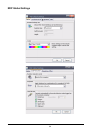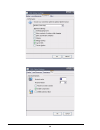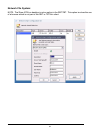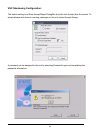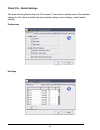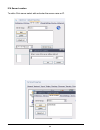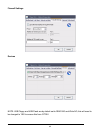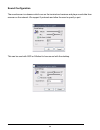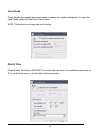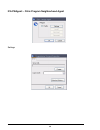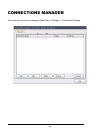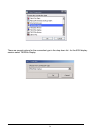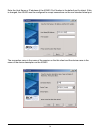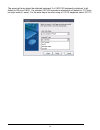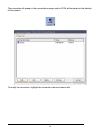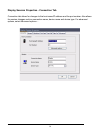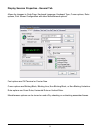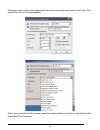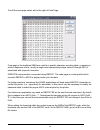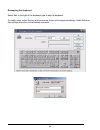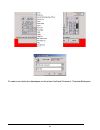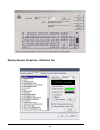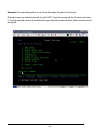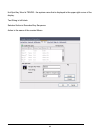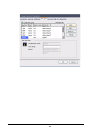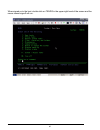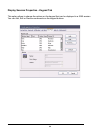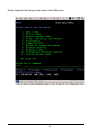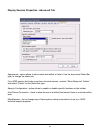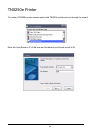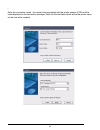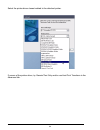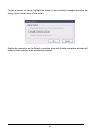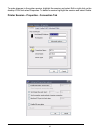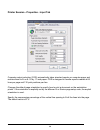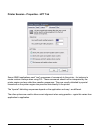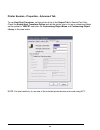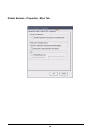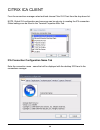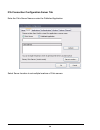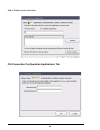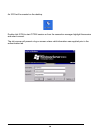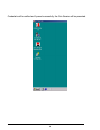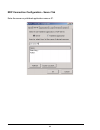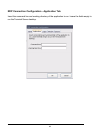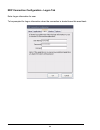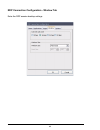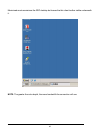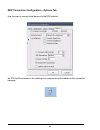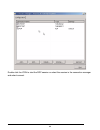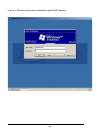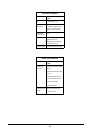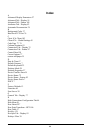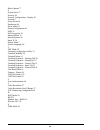- DL manuals
- 10ZiG Technology Limited
- Server
- RBT Series
- Configuration Manual
10ZiG Technology Limited RBT Series Configuration Manual - Configuring The Rbt/tbt
6
CONFIGURING THE RBT/TBT
-
Text Based Mode
Upon first boot the unit will display a progress bar with Press Spacebar To Enter Text Based Terminal
Mode displayed above it. If the spacebar is pressed at this time you will be taken to the QUICK
SETUP screen in TBT mode. The TBT-1000 will by default boot in Text Based Terminal mode.
QUICK SETUP: To navigate between fields on this screen you will use the TAB key. To change a
value in a field use the Page Up and Page Down keys on your keyboard.
Summary of RBT Series
Page 1
10zig technology limited rbt/tbt configuration guide.
Page 2: Rbt/tbt Configuration Guide
2 rbt/tbt configuration guide 10zig technology limited headquarters us 23309 n 17th dr - ste 100 phoenix, az 85027 phone 866-864-5250 • fax 623-516-8697 support@10zig.Com sales@10zig.Com www.10zig.Com headquarters uk 10 zig technology limited action business centre swan street leicester le3 5at phon...
Page 3
3 table of contents product description 5 introduction to configuration 5 configuring the rbt/tbt configuring the rbt 9 setup wizard in desktop mode 9 terminal properties – general tab 13 terminal properties – networktab 14 terminal properties – input tab 23 terminal properties – displaytab 27 termi...
Page 4
4 printer session - properties - misc tab 102 citrix ica client 103 ica connection configuration name tab 103 ica connection configuration server tab 104 ica connection configuration applications tab 105 ica connection configuration authentication tab 106 ica connection configuration window tab 106 ...
Page 5: Product Description
5 product description the rbt series and tbt-1000 thin clients provides a powerful, simple, and affordable solution to desktop computing. The rbt series and the tbt-1000 ethernet terminals offer the very best tn5250e and tn3270e emulation available for a lan environment in a windows-enabled text-bas...
Page 6: Configuring The Rbt/tbt
6 configuring the rbt/tbt - text based mode upon first boot the unit will display a progress bar with press spacebar to enter text based terminal mode displayed above it. If the spacebar is pressed at this time you will be taken to the quick setup screen in tbt mode. The tbt-1000 will by default boo...
Page 7
7 network: use dhcp: if you answer yes, the thin client will pull a dhcp address. If you answer no, the four fields below will need to be completed. Ip address: if you answered no to use dhcp, you will need to enter the ip address for this unit in this field. If you answered yes to use dhcp, the ip ...
Page 8
8 printer: if there is a locally attached printer that will be used as a 5250 printer session, enter yes and enter the printer name. Select the closest match printer driver listed. To save the changes in the quick setup screen press f3..
Page 9: Configuring The Rbt
9 configuring the rbt setup wizard in desktop mode if the spacebar is not pressed during the bootup, the setup wizard will run..
Page 10
10
Page 11
11.
Page 12
12 once the configuration wizard has finished, configuration of thin client linux terminal is accomplished by launching the terminal configuration utility from the main toolbar by selecting (start) -settings - terminal properties or by right clicking on the desktop and selecting terminal properties....
Page 13
13 terminal properties – general tab the general page displays the firmware revision as well as the thin client hardware configuration. Checking the restore the terminal parameters to factory default will reset all terminal parameters to the default state. Upon rebooting the terminal the terminal co...
Page 14
14 terminal properties – networktab the network configuration page allows the user to set the network specific parameters of the thin client. If you have a dhcp server on your network, select the obtain ip address from a dhcp server option; this allows the network configuration to be performed autom...
Page 15
15 if you do not have a dhcp server on the network, the ip address and gateway must be set manually. Access advanced parameters by clicking on the advanced parameters option..
Page 16
16 advanced parameters page allows for setting the dns server to enable the browser to resolve host addresses. This most likely would be used only when you set the ip address manually. If insert static ip address is selected you will not see the dhcp log file and dhcp leases options..
Page 17
17 the host table may be used to set the host table; this table associates ip addresses with logical names. A hosts table entry might be used for example to access a web page by domain name when a dns server is not accessible. The ping function may be used to ping other terminals or servers on the n...
Page 18
18.
Page 19
19 configure wireless nic from the terminal properties network tab select advanced parameters..
Page 20
20 the wireless parameters option does not appear unless the unit recognizes it has a wireless nic. Select wireless parameters.
Page 21
21 enter the network name (ssid) to use wep: check to enable crypting and select the wep encryption. Enter the hex or ascii key configured in the wireless router..
Page 22
22 once configured correctly and connected to the network the signal strength will show on the network tab..
Page 23
23 terminal properties – input tab the input configuration page allows the user to set the default keyboard layout, the mouse type, and the default language for the terminal as shown in images below..
Page 24
24 options for keyboard layout: enable numlock at startup is checked by default, to disable, uncheck..
Page 25
25 mouse type options below: mouse type must be selected correctly or the keyboard may not respond as expected. The default is type ps/2. If no mouse is to be used, the no mouse type must be selected by either using the remote terminal manager to configure or by using a mouse, applying the change an...
Page 26
26 system language options below:.
Page 27
27 terminal properties – displaytab the display configuration page allows the user to control the parameters of the video display. The video resolution drop down box displays the available resolutions and frequencies for the video adapter. Whenever choosing a resolution / display frequency make sure...
Page 28
28 enable power saving - dpms is not supported in the rbt or tbt models. To supply additional fonts to the unit, check the enable font server box and enter the server ip and port of the font server. To access fonts available on an nfs font server, check the enable nfs fonts box and enter the server ...
Page 29
29 terminal properties – desktop tab the desktop configuration controls the layout and scheme for the users desktop. Terminal modality there are five modes for the window manager, the wbt mode, the kiosk mode, the desktop mode, the tbt mode and the xdm mode. The wbt, or windows based terminal mode, ...
Page 30
30 full desktop mode, there are a number of features shown on the task bar which may be enabled or disabled. These include the clock, the cpu load, the network load, and the virtual desktop. Additionally the taskbar position may be at the bottom or right. The taskbar also has an auto hide feature. T...
Page 31
31 from the connections manager highlight the rdp session and select startup. Check enable this connection as the default connection and check enable connection autostart. You can also check enable automatic reconnection which will automatically reconnect the browser session if for any reason it sho...
Page 32
32 in the terminal properties security tab, check to hide the connections configuration tab, check to require password to modify configuration..
Page 33
33 from the terminal properties desktop tab, check kiosk mode. Terminal will reboot and immediate execute the rdp session. Tbt mode is for text based terminal - more like a dumb terminal. Xdm mode (in full, the x window display manager) is the default display manager for the x window system the remo...
Page 34
34 full desktop mode, there are a number of features shown on the task bar which may be enabled or disabled. These include the clock, the cpu load, the network load, and the virtual desktop. Additionally the taskbar position may be at the bottom or right. The taskbar also has an auto hide feature. W...
Page 35
35 screen appearance for a custom wallpaper: from the 10zig manager, right click on the thin client and select configuration - edit..
Page 36
36 click on the add configuration icon. Click on display settings and select add you can import an image or use of the the standard images on the thin client..
Page 37
37 o nly jpeg format is supported and file size must be once you set the background on one terminal, you can "clone" it using the 10zig manager. Background color: the desktop color option controls the color of the desktop background, the theme and wallpaper. To change the desktop color, click on the...
Page 38
38.
Page 39
39 hotkeys filter through opened sessions. For example with the hotkeys set to alt-tab list the key function would filter through the 5250 sessions..
Page 40
40 terminal properties - firmware tab the firmware configuration allows the user to upgrade the thin client firmware from a windows machine on the lan running the 10zig manager. The ip address field should contain the ip address of the windows machine on the lan running the remote terminal manager. ...
Page 41
41.
Page 42
42 note: unless information is displayed in the available column, it is not available to install..
Page 43
43.
Page 44
44 terminal properties - security tab the security configuration allows the administrator to control access to the various terminal functions and configurations. Selecting the hide connections configuration tab will hide the terminal connection configuration utility from the user. The allow shadowin...
Page 45
45 terminal properties - printers tab a local or network printer can be added for use in citirx or rdp note: 5250 and 3270 printer sessions are configured totally separate from the printer configuration in terminal properties.Terminal properties - misc tab.
Page 46
46 add a local printer:.
Page 47
47.
Page 48
48.
Page 49
49.
Page 50
50
Page 51
51.
Page 52
52 add a network printer.
Page 53
53.
Page 54
54.
Page 55
55.
Page 56
56.
Page 57
57.
Page 58
58 terminal properties - control panel tab the control panel configuration page allows the configuration of snmp agent applet, rdp global settings, network file system, vnc shadowing, ica global settings, sound configuration, java cache, date & time, citrix xenapp agent..
Page 59
59 rdp global settings.
Page 60
60
Page 61
61 network file system: note: the show icon on desktop is not an option in the rbt/tbt. This option involves the use of a browser which is not part of the rbt or tbt thin client..
Page 62
62 vnc shadowing configuration: the default setting is to show accept/reject dialogbox but with auto accept after 5 seconds. To accept always and show no warning messages on the unit, select accept always. A password can be assigned to the unit by selecting protected logon and completing the passwor...
Page 63
63 client ica - global settings this area controls global settings for ica sessions. This assists in setting some of the standard settings for ica clients to enable the same display settings, server settings, and/or firewall settings. Preferences hot keys.
Page 64
64 ica server location to add a citrix server select add and enter the server name or ip..
Page 65
65 firewall settings devices note: usb floppy and usb flash are by default set to read no and write no, this will need to be changed to yes to access this from citrix..
Page 66
66 sound configuration the sound server is a daemon which runs on the terminal and receives and plays sound data from a server on the network. We support 2 protocols and allow the user to specify a port. This can be used with sgd or nxclient to have sound with the desktop..
Page 67
67 java cache check enable java applets permanent cache to enable java cache management. To clear the java cache, select the clear java cache button. Note: this feature is not supported on all models. Date & time check enable time server rdate/ntp and enter the time server full qualified domain name...
Page 68
68 ica pnagent: - citrix program neighborhood agent settings.
Page 69: Connections Manager
69 connections manager to access the connections manager select start -> settings -> connection manager..
Page 70: Tn5250E Display
70 tn5250e display select add and then scroll down to select tn5250e display.
Page 71
71 there are several options for the connection type in the drop down list - for the 5250 display session select tn5250e display..
Page 72
72 enter the host name or ip address of the as/400. Port number is the default port for telnet. If this is changed, the as/400 must be configured to accept connections on the non-standard telnet port. The connection name is the name of the session on the thin client and the device name is the name o...
Page 73
73 the wizard will auto detect the attached keyboard. If a 10zig 122 keyboard is attached, it will default to122 keys 10zig. If a standard 101/102 keyboard is attached it will default to 101 termi- nal (right control = enter). For the enter key to be enter using a 101/102 keyboard, select 101 pc..
Page 74
74 the connection will appear in the connection manager and an icon will be placed on the desktop for the session to modify the connection, highlight the connection name and select edit..
Page 75
75 display session properties - connection tab connection tab allows for changes to the host name/ip address and the port number. Also allows for session changes such as connection name, device name and device type. For advanced options, select advanced options.....
Page 76
76 enable automatic reconnection - when enabled and the network connection is lost the unit attempts to reconnect the session - this works best when the connection between the unit and the host is local and does not go through a router. Enabling keep alive each (sec) causes the unit to send a ping p...
Page 77
77 display session properties - general tab allows for changes to code page, keyboard language, keyboard type, cursor options, ruler options, print screen configuration and other miscellaneous options. Font options are cm terminal or courier new cursor options are blinking block, blinking line, non-...
Page 78
78 printscreen menu option action determines if the print screen key can be set to local print, print through the host or function disabled. Printer type is limited to built in drivers, select the closest match. If in doubt, try generic/text only or use host print transform..
Page 79
79 to edit the code page select edit to the right of code page. Code page is the traditional ibm term used for a specific character encoding table: a mapping in which a sequence of bits, usually a single octet representing integer values 0 through 255, is associated with a specific character. 5250/3...
Page 80
80 remapping the keyboard select edit to the right of the keyboard type to edit the keyboard. To modify a key, select the key with the mouse. Action will change accordingly. Select edit and then change the action to the desired command..
Page 81
81 to create a non-destructive backspace use the action host/local command - character backspace..
Page 82
82 display session properties - attributes tab.
Page 83
83 to change the column separator character select the edit option to the right of the column separator. Display session properties - hot spot tab this option allows you to add, edit or remove hot spots..
Page 84
84 example of hot spot designed to run a macro that signs the user off of the host: record a macro by selecting the red circular icon. Type the commands for the macro and save it. For this example a macro is recorded that types signoff and selects enter. Macro name is saved as signoff..
Page 85
85 hot spot key word is tenzig - the system name that is displayed in the upper right corner of the display. Text string is left blank. Selected action is recorded key sequence. Action is the name of the created macro.
Page 86
86.
Page 87
87 when signed on to the host, double click on tenzig in the upper right hand of the screen and the macro named signoff will run..
Page 88
88 display session properties - keypad tab this option allows to change the options on the keypad that can be displayed in a 5250 session you can add, edit or remove commands on the keypad buttons..
Page 89
89 display keyboard pad displays at the bottom of the 5250 screen:.
Page 90
90 display session properties - sign on tab allows to bypass signon and enable encryped signon. Note: qautosign must be set to *verify for this to work..
Page 91
91 display session properties - advanced tab appearance - option allows to show menu and toolbar or hide it. Use the drop down status bar type: to change the status bar. For a 5250 session that looks more like a terminal session, uncheck “show menu and toolbar” and select “classic” as the status bar...
Page 92
92 tn5250e printer to create a tn5250e printer session select add tn5250e printer and run through the wizard. Enter the host name or ip of the host and the default port should be left at 23..
Page 93
93 \ enter the connection name - the name to be associated with the printer session icon and the name displayed in the connection manager. Enter the device name which will be the printer name on the host when created..
Page 94
94 select the printer driver closest related to the attached printer. If unsure of the printer driver, try generic\text only and/or use host print transform in the advanced tab..
Page 95
95 upon completion of the wizard an icon will be placed on the desktop and the printer session can now be found in the connections manager window..
Page 96
96 to start a session on startup, highlight the session in the connection manager and select the startup option at the bottom of the screen. Enable this connection as the default connection along with enable connection autostart will enable primary session when autostarting sessions..
Page 97
97 to make changes to the printer session, highlight the session and select edit or right click on the desktop icon and select properties. To delete a session highlight the session and select delete. Printer session - properties - connection tab.
Page 98
98 printer session - properties - input tab computer output reduction (cor) automatically takes standard reports on computer paper and reduces them to fit on 8-1/2 by 11 inch paper. Cor is designed to handle reports created at 66 lines per page and 132 print positions per line. Changes the default p...
Page 99
99 printer session - properties - output tab the printer driver seen here will be the printer driver selected when the printer session wizard was run. The time-out is the time that is elapsed before we notify the host that the printer is offline and/or unreachable. For a locally attached printer, no...
Page 100
100 printer session - properties - hpt tab some as400 applications send "raw" sequences of commands to the printer - for instance to create custom overlays when using pcl. These commands should not be interpreted by the printer engine and are called hex passthru sequences. They are usually delimited...
Page 101
101 printer session - properties - advanced tab to use host print transform, set the printer driver in the output tab to generic/text only. Check the enable host transform option and set the printer type or to use a customized object, set the printer to *wscst and enter the customizing object name a...
Page 102
102 printer session - properties - misc tab.
Page 103
103 citrix ica client from the connections manager select add and choose citrix ica client from the drop down list. Note: global ica configuration and resources can be set prior to creating the ica connection. Global settings can be found in the terminal properties misc tab. Ica connection configura...
Page 104
104 ica connection configuration server tab enter the citrix server name or enter the published application. Select server location to set multiple locations of citrix servers..
Page 105
105 add or delete server information. Ica connection configuration applications tab.
Page 106
106 ica connection configuration authentication tab ica connection configuration window tab.
Page 107
107 ica connection configuration options tab ica connection configuration firewall tab.
Page 108
108 an icon will be created on the desktop. Double click icon to start citrix session or from the connection manager highlight the session and select connect. The citrix server will present a log on screen unless valid information was supplied prior in the authentication tab..
Page 109
109 credentials will be verified and if passed successfully, the citrix session will be presented..
Page 110
110 to close the session when minimized, right click on session in taskbar and select close. A mes- sage confirming the close will be presented. To close the session from the start button on the citrix desktop, take the option to disconnect/ logoff..
Page 111
111 microsoft remote desktop client select to add a new connection type. Rdp connection configuration - name tab enter the connection name - name associated with icon and displayed in connection manager and the server name or ip..
Page 112
112 rdp connection configuration - server tab enter the server or published application name or ip..
Page 113
113 rdp connection configuration - application tab insert the command line and working directory of the application to run. Leave the fields empty to run the terminal server desktop..
Page 114
114 rdp connection configuration - logon tab enter logon information for user to be prompted for logon information when the connection is started leave this area blank..
Page 115
115 rdp connection configuration - window tab enter the rdp session desktop settings..
Page 116
116 window size: full screen mode takes up the entire screen. The look and feel is that the rdp session is your desktop with no task bar from the thin client itself..
Page 117
117 maximized mode maximizes the rdp desktop but leaves the thin client toolbar visible underneath it. Note: the greater the color depth, the more bandwidth the connection will use..
Page 118
118 rdp connection configuration - options tab use this area to connect local devices to the rdp session. An icon will be created on the desktop and a connection will be added to the connection manager..
Page 119
119 double click the icon to start the rdp session or select the session in the connection manager and select connect..
Page 120
120 log on to windows with proper credentials to get the rdp desktop..
Page 121
121 hot key combinations function hot key combination function hot key combination about alt+v session disconnect ctrl+f4 attributes display ctrl+a setup ctrl+f2 close all ctrl+f6 split screen: activate alt+ctrl+ insert copy ctrl+c copy all ctrl+5 split screen: switch between screens alt+ctrl+ curso...
Page 122
122 client side software rbt-366, rbt-466, tbt- 1000 os linux kernel 2.6. Terminal emulation tn5250e and tn3270e emulator, with gui and hot spots; telnet with ssh, vt100, wyse 60 embedded applications n/a connectivity remote desktop protocol (rdp) and citrix independent computing architecture (ica) ...
Page 123: Index
123 index a advanced display parameters 27 advanced tab - display 91 advanced tab - printer 101 attributes tab - display 82 automatic reconnection 76 b background color 37 bind local tcp port 76 c citrix ica client 103 client ica - global settings 63 code page 77, 79 column separator 83 connection t...
Page 124
124 i ica connection configuration applications tab 105 ica connection configuration authentication tab 106 ica connection configuration firewall tab 107 ica connection configuration name tab 103 ica connection configuration options tab 107 ica connection configuration window tab 106 ica connection ...
Page 125
125 ruler options 77 s screen saver 27 security 44 security configuration - display 91 sessions 7 setup wizard 9 shadowing 44 show menu 91 sound configuration 66 ssid 21 ssl encryption 76 startup macro 76 startup options 96 static ip 16 subnet mask 7 system language 26 t tbt mode 29 terminal configu...