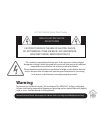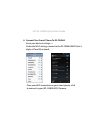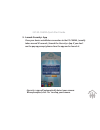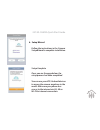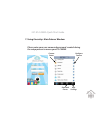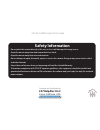Summary of 247 ES-CAM4A
Page 1
247-es-cam4a quick start guide 24 7alert.
Page 2: Warning
247-es-cam4a quick start guide warning to prevent fire or shock hazards, do not expose this product to rain or moisture. Camera shall not be exposed to dripping or splashing and no object filled with liquids, such as vases, shall be placed on the apparatus. To avoid electrical shock, do not open the...
Page 3
247-es-cam4a quick start guide regulatory comission notices for usa this equipment has been tested and found to comply with the limits for a digital device, pursuant to part 15 of the fcc rules. These limits are designed to provide reasonable protection against harmful interference in a residential ...
Page 4: Monitoring.
To mount the 247 es-cam4a to the wall, place the camera in a position to ensure the most comprehensive view for video monitoring. Unscrew the base of the camera and remove the plate. The dots on the base of the camera indicate the location of the expansion bolts. Insert the expansion bolts into the ...
Page 5: 2. Connect to Power
247-es-cam4a quick start guide to get started, download the isecurity+ app from apple’s app store or the google play store on your smart phone or tablet. 1. Download “isecurity+” app 2. Connect to power connect the es-cam4a to the ac power adapter, then plug your power cord into the electrical outle...
Page 6: 3. Wifi Setup Mode
24 7alert 3. Wifi setup mode the setup button will glow green on initial setup. The “wi-fi setup” leds in the front of the camera will flash green and orange alternatively and the es-cam4a will rotate when the camera is ready for setup. (this may take up to 2 minutes when the camera is first powered...
Page 7
4. Connect your smart phone to es-cam4a go to your device’s settings -> under the wi-fi setting, connect to the es-cam4a xxxx (last 4 digits of cam id) network. 247-es-cam4a quick start guide from your wifi connection on your smart phone, click to connect to your (es-cam4a xxx) camera..
Page 8
Once your device establishes connection to the es-cam4a, (usually takes around 30 seconds,) launch the isecurity+ app. If you don’t see the pop up prompt, please close the app and re-launch it. 5. Launch isecurity+ app isecurity+ app will automatically detect your camera. When prompted, click ‘yes’ ...
Page 9
Follow the instructions in the camera setupwizard to complete installation. 6. Setup wizard you can use your ios/ android devices to access the camera anywhere in the world. Make sure your phone has access to the internet via 3g, 4g or wi-fi for internet connection. Once you see the page below, the ...
Page 10
Please enter your user name and password, created during the setup process to access your es-cam4a. Camera status configure camera recorded events app settings 7. Using isecurity+ main fatures window 247-es-cam4a quick start guide.
Page 11
Swipe directional controls to change the camera pan & tilt view. 8. Camera tilt and zoom viewer features video record snap picture speaker on/off mic on/off (hold down to speak) 247-es-cam4a quick start guide zoom function zooming in - touch the screen with two fingers together and slide outward at ...
Page 12: Troubleshooting
247-es-cam4a quick start guide led status indicators during wi-fi setup mode flashing green & orange: setup mode “on” orange: setup mode initializing light off: setup mode off during normal operation green: connected to isecurity+ orange: connected to local network flashing orange: not connected to ...
Page 13
Safety information do not point the camera directly at the sun, or else it will damage the image sensor. Keep the camera away from heat to avoid electric shock. Keep the camera away from rain and moisture. Do not attempt to open, dismantle, repair, or service the camera. Doing so may cause electric ...