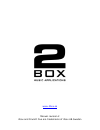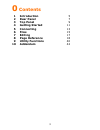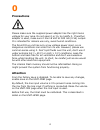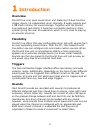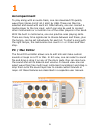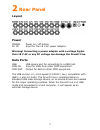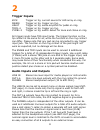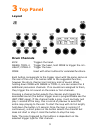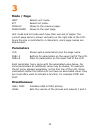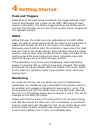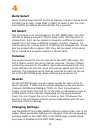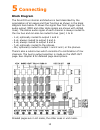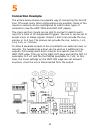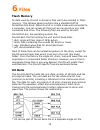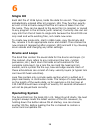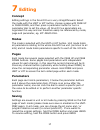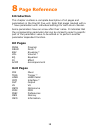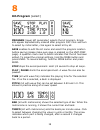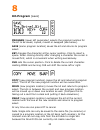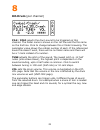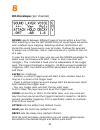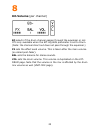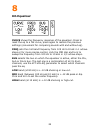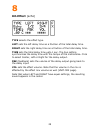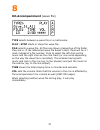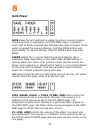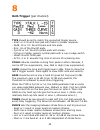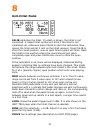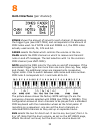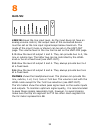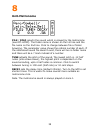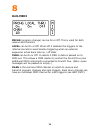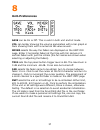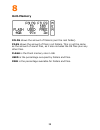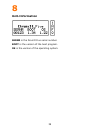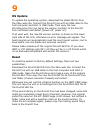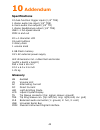Summary of DrumIt Five
Page 1
Drumit five user manual os version 1.22.
Page 2
Www.2box.Se manual revision 2 2box and drumit five are trademarks of 2box ab sweden.
Page 3
3 0 contents 1 introduction 5 2 rear panel 7 3 top panel 9 4 getting started 11 5 connecting 13 6 files 15 7 editing 17 8 page reference 18 9 utility functions 40 10 addendum 42.
Page 4
4 0 precautions please make sure the supplied power adapter has the right mains voltage for your area. Do not open it or try to modify it. If another adapter is used, make sure it has 18 vac at 500 ma (9 va) output. It is intended for indoors use only, avoid humid conditions. The drumit five unit ha...
Page 5
5 1 introduction overview drumit five is an open sound drum unit featuring 10 dual function trigger inputs, 15 independent drum channels, 8 audio outputs and 4 gb flash memory for sound storage. Together with the drumit five pads and rack stand, it becomes a complete electronic drum system giving th...
Page 6
6 1 accompaniment to play along with an audio track, one can download cd quality wave files (stereo 16 bit 44.1 khz) by usb. These can then be selected and saved with each kit. Alternatively, one can connect a media player to the line input, which can also be used to connect other instruments or a m...
Page 7
7 2 rear panel layout power power power on / off button. Ac in input for the 18 v ac power adapter. Warning! Connecting a power adapter with a voltage higher than 18 v ac or any dc voltage can damage the drumit five. Data ports usb usb device port for connecting to a usb host. Midi in input for data...
Page 8
8 2 trigger inputs kick trigger on tip, current source for led array on ring. Snare trigger on tip, trigger on ring. Hihat trigger on tip, sense amplifier for pedal on ring. Tom1-4 trigger on tip, trigger on ring. Cymb1-3 trigger on tip, switch detect for zone and choke on ring. All trigger inputs h...
Page 9
9 3 top panel layout drum channels kick triggers the head. Snare, tom1-4 trigger the head, hold more to trigger the rim. Hihat, cymb1-3 trigger the bow. More used with other buttons for extended functions. Each button corresponds to the trigger input with the same name on the rear of the unit. The n...
Page 10
10 3 mode / page unit selects unit mode. Kit selects kit mode. Page up moves to the previous page. Page down moves to the next page. Unit mode and kit mode each have their own set of pages. The current page name is shown vertically on the right side of the lcd. Since the size is restricted to 4 char...
Page 11
11 4 getting started pads and triggers depending on the pads being connected, the trigger settings might have to be changed, this is done on the unit-trig page for each channel individually. The factory trigger settings are configured for use with drumit pads. How to set up and connect these is expl...
Page 12
12 4 bank select when holding down the kit button at startup, one can choose which kit bank file to open. Press prev or next to select a dkit file, then press open. By default the drumit.Dkit file is opened. Kit select the kit program can be changed on the kit-prog page. Turn the left dial to select...
Page 13
13 5 connecting block diagram the drumit five internal architecture is best described by the organization of all pages and their function as shown in the block diagram here below. It shows the signal flow from trigger input to audio output (midi and other data signals are shown with dotted lines). T...
Page 14
14 5 connection example the picture below shows one possible way of connecting the drumit five. Of course many other configurations are possible. Some of the inputs or outputs can be reconfigured to match other types of connection (see the unit-trig and unit-out pages). The snare and tom inputs can ...
Page 15
15 6 files flash memory all data used by drumit is stored in files which are located in flash memory. This storage space functions like a standard fat32 formatted disk drive. When drumit is in usb mode and connected to a computer, one can access all files just as one would on any usb connected disk ...
Page 16
16 6 single kit each dkit file of 1536 bytes, holds the data for one kit. They appear alphabetically ordered after kit program 100. They function exactly as a kit in the kit bank except that the kit name is taken from the file name. They can be saved to the same file (no rename) or copied to any pro...
Page 17
17 7 editing concept editing settings in the drumit five is very straightforward. Select the mode with the unit or kit button, choose a page with page up or page down, and then press a parameter button or turn a parameter dial to set the value. All drumit five parameters are organized this way and c...
Page 18
18 8 page reference introduction this chapter contains a complete description of all pages and parameters in the drumit five unit. Note that pages marked with a * have parameters with individual settings for each drum channel. Some parameters have an arrow after their name. It indicates that the cor...
Page 19
19 8 kit-program (select) program (lower left parameter) selects the kit program. Single kits appear alphabetically ordered after program 100. Click and turn to select by initial letter, click again to select kit by kit. Save enables to edit the kit name and select the program location before saving...
Page 20
20 8 kit-program (save) program (lower left parameter) selects the program location for the kit to be saved, copied, moved or swapped (see below). Save (same program location) saves the kit and returns to program select. Key changes the character at the cursor position. Click to insert a space. When...
Page 21
21 8 kit-drum (per channel) file / fold selects the drum sound to be triggered on this channel. The folder name is shown on the 1st line and the file name on the 2nd line. Click to change between file or folder browsing. The parameter value shows the ordinal number of each. If the referenced sound f...
Page 22
22 8 kit-envelope (per channel) sound selects between different types of sound within a drum file. After selecting a new file (kit-drum-file) all sound types are active with a default zone mapping. Selecting another combination will divide the sound types evenly over all zones. It allows for example...
Page 23
23 8 kit-volume (per channel) eq selects if the drum channel passes through the equaliser or not. It is only available when the kit-eq-bus parameter is set to drum. (note: the channel direct out does not pass through the equaliser.) fx sets the effect send volume. This is taken after the main volume...
Page 24
24 8 kit-equaliser curve shows the frequency response of the equaliser. Press to reset the eq to a flat curve, press again to restore the previous settings (convenient for comparing sounds with and without eq). Freq sets the mid band frequency from 125 hz to 8 khz in 1 octave steps or for more preci...
Page 25
25 8 kit-effect (echo) type selects the effect type. Left sets the left delay time as a fraction of the total delay time. Right sets the right delay time as a fraction of the total delay time. Time sets the total delay time upto 1 sec. The syn setting synchronizes the delay time with the tempo of th...
Page 26
26 8 kit-effect (flanger) type selects the effect type. Rate sets the modulation speed, it can be between 0.1 and 10 hz. Depth controls the flanger intensity, it can be from 0 to 10. Vol sets the effect volume. Note that the volume in the mix is affected by the effect mix volume as well (unit-mix pa...
Page 27
27 8 kit-accompaniment (wave file) type selects between a wave file or a metronome. Play / stop starts or stops the wave file. File selects a wave file. All files are shown irrespective of the folder they are in. If the referenced wave file doesn't exist, there will be a ? Mark instead of a file num...
Page 28
28 8 kit-accompaniment (metronome) type selects between a wave file or a metronome. The metronome sound is common for all kits and can be selected on the unit-metr page. Rep sets the repeat count. Either + (continuously), 1 or 2 bars. Play / stop starts or stops the metronome. Bar sets the time sign...
Page 29
29 8 unit-mixer save saves the unit settings including the mixer volumes (please make sure save is enabled on the unit-pref page). A question mark next to save indicates that settings have been changed. If one wants to reload the original settings, hold the more button and press undo. To resume edit...
Page 30
30 8 unit-trigger (per channel) type should be set to match the connected trigger source. - kick1 or 2: drumit kick pad with faster or slower response. - pad8, 10 or 12: drumit snare and tom pads. - rim: rim of the drumit pads. - cym12 or 14: drumit cymbal pads with choke. - cycup or cyedg: generic ...
Page 31
31 8 unit-hihat pedal calib calibrates the hihat. If a dash is shown, the hihat is not connected. A closed hihat symbol will blink if the hihat is not calibrated yet, otherwise press calib to start the calibration. Now loosen the hihat and let it rest on the hihat receiver. Press calib to store the ...
Page 32
32 8 unit-interface (per channel) zones shows the amount of zones for each channel. It depends on the trigger type (see unit-trig) and corresponds to the amount of midi notes used. So if note is e4 and zones is 4, the midi notes actually used are e4, f4, f#4 and g4. Fader selects the fader which con...
Page 33
33 8 unit-output line can be mono or stereo. When mono, only the tip signal on the line input is used for both left and right. When stereo, the tip signal is left and the ring signal is right. Vol shows the volume of the level knob. Sub selects a combination of the mix channels for the submix bus. T...
Page 34
34 8 unit-vu line in shows the line input level. As the input does not have an analog volume control, the output level of the connected device must be set so the line input signal keeps below maximum. The mode of the input (mono or stereo) can be set on the unit-out page. The volume level in the mix...
Page 35
35 8 unit-metronome file / fold selects the sound which is played by the metronome (see kit-acmp). The folder name is shown on the 1st line and the file name on the 2nd line. Click to change between file or folder browsing. The parameter value shows the ordinal number of each. If the referenced soun...
Page 36
36 8 unit-midi prchg (program change) can be on or off. This is valid for both receive and transmit. Local can be on or off. When off it disables the triggers to the internal sounds to avoid double triggering when an external sequencer echos back note on / off data. Thru can be on or off. It selects...
Page 37
37 8 unit-preferences save can be on or off. This is valid in both unit and kit mode. Vol can be bar showing the volume parameters with a bar graph or num showing them with a numerical db value as well. Mixer selects the way the faders are displayed on the unit-mix page. Either 3 horizontal faders a...
Page 38
38 8 unit-memory folds shows the amount of folders (excl the root folder). Files shows the amount of files in all folders. This is not the same as the amount of sound files, as it also includes the os files plus any other files. Flash is the flash memory size in gb. Used is the percentage occupied b...
Page 39
39 8 unit-information sernr is the drumit five serial number. Boot is the version of the boot program. Os is the version of the operating system..
Page 40
40 9 utility functions boot mode when drumit five is powered on, the lcd will show the drumit signature, the serial number, the boot version and the flash size. Directly after power up, one can select between usb mass storage mode, os select mode or test mode. If no choice is made, the default drumi...
Page 41
41 9 os update to update the operating system, download the latest os file from the 2box web site. Connect the drumit five with an usb cable to the host computer and start in usb mode. Then copy the new drumitxyz.Bin file (xyz being the version number) to the drumit five root folder and restart (pow...
Page 42
42 10 addendum specifications 10 dual-function trigger inputs (1/4" trs) 1 stereo audio line input (1/4" trs) 6 mono audio line outputs (1/4" ts) 1 stereo headphones output (1/4" trs) usb 1.1 full-speed device midi in and out 20 x 4 character lcd 18 push buttons 3 rotary dials 1 volume knob 4 gb fla...