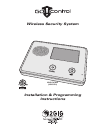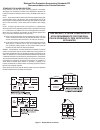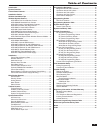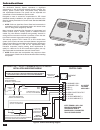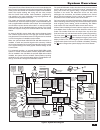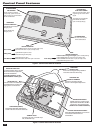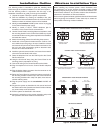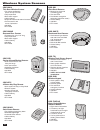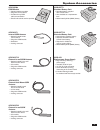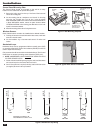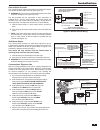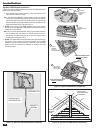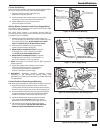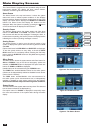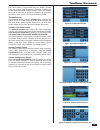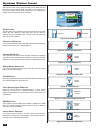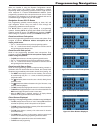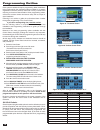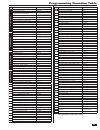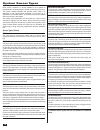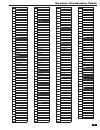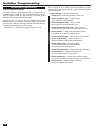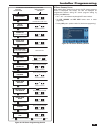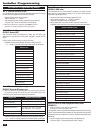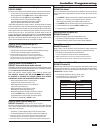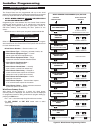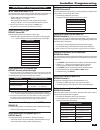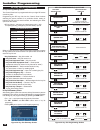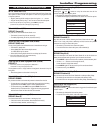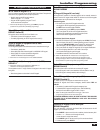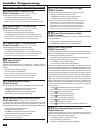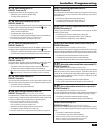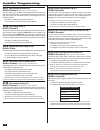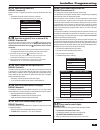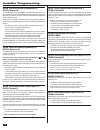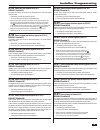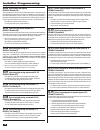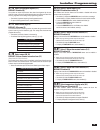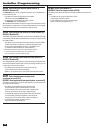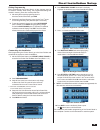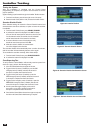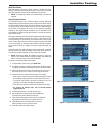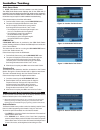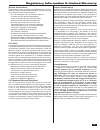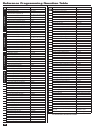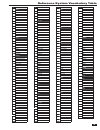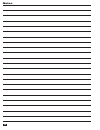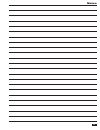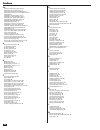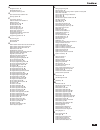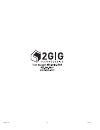- DL manuals
- 2gig Technologies
- Security System
- 2GIG-NTRL2
- Installation & Programming Instructions
2gig Technologies 2GIG-NTRL2 Installation & Programming Instructions
Wireless Security System
Installation & Programming
Instructions
PRINTER’S INSTRUCTIONS:
INSTR,INSTL,2GIG-CP2-345E,V1.9 - LINEAR P/N: 233497 A - INK: BLACK - MATERIAL: 20 LB. MEAD BOND WITH 80 LB. WHITE COATED COVER - SIZE: 8.500” X 11.000” - SCALE: 1-1 - FOLDING: ALBUM FOLD - BINDING: SADDLE-STITCH - FINISH: 3-HOLE STD. DRILL
2GIG-CNTRL2
(2GIG-CP2)
Summary of 2GIG-NTRL2
Page 1
Wireless security system installation & programming instructions printer’s instructions: instr,instl,2gig-cp2-345e,v1.9 - linear p/n: 233497 a - ink: black - material: 20 lb. Mead bond with 80 lb. White coated cover - size: 8.500” x 11.000” - scale: 1-1 - folding: album fold - binding: saddle-stitch...
Page 2
Standard for alarm location smoke detectors used with this system should be installed in accordance with chapter 2 of the national fire alarm code, ansi/nfpa 72 (national fire protection association , batterymarch park, quincy, ma 02269) which reads as follows: 2-1.1.1 smoke alarms shall be installe...
Page 3
1 introduction ................................................................................ 2 system overview ....................................................................... 3 control panel features ............................................................. 4 installation outline .......
Page 4
2 introduction the go!Control security system represents a signifi cant advancement in fully supervised wireless security systems. The security system control panel incorporates many advanced and sophisticated features. The system can be expanded and customized to fi t the installation’s specifi c n...
Page 5
3 system overview the system’s control panel features a color touch screen display that allows control of all system functions and programming. The display clearly shows the installer and subscriber system and installation status. The helpful scrolling text, along with the voice prompts that the con...
Page 6
4 control panel features alarm sounder and speaker color display with touch screen microphone emergency button / indicator lights white when enabled for emergency alarm flashes white during emergency alarm for voice communication with the central station sounds all system local alarms, voice prompts...
Page 7
5 installation outline wireless installation tips the following outline is intended to guide the installing alarm dealer through the complete installation of a go!Control system. Use the following outline in conjunction with this copy of the installation instructions to guide you through the install...
Page 8
6 wireless system sensors 2gig-dw10 thin door/window contact • for narrow applications, sensor is only 3/4” wide • fully supervised • rare earth magnet • lithium battery • supports internal and external contacts • can be used for two zones of protection • 345 mhz • etl listed 2gig-dw20r recessed doo...
Page 9
7 system accessories 2gig-gsmx gsm module • cellular telephone module • plugs into control panel • provides 2-way gsm radio communication • enrolls with cellular service provider 2gig-ant1 internal gsm antenna • antenna installs inside control panel • plugs into gsm module • small size • locking con...
Page 10
8 installation control panel mounting plate the control panel should be mounted on the wall in an easy location for the subscriber to operate the system. 1. Remove the locking screw from the top of the control panel case and remove the mounting plate. 2. Use the mounting plate as a template to mark ...
Page 11
9 installation remote alarm sounder the control panel provides two terminals for an optional connection to a remote electronic alarm sounder (see figure 10). ➜ warning: do not connect an electromechanical bell to these terminals. Damage to the output will occur. The bell terminals can be supervised....
Page 12
10 installation optional gsm module installation if using the optional gsm module and one of the gsm antennas. Refer to the following steps: 1. Plug the gsm module into the connector on the control panel’s circuit board. Secure it with the two screws. 2a. If using the model 2gig-ant1 internal antenn...
Page 13
11 installation hang console on strap 1 2 connect hardwire loops, external sounder, and open collector output to terminals 3 plug telephone line into telephone jack figure 16. Control panel mounting control panel wiring the control panel includes a “third hand” plastic strap that allows the unit to ...
Page 14
12 main display screens the control panel is programmed and operated using the color touch-screen display. The display will show various buttons, indicators, and text to guide the installer and user. Home screen the home screen is the top level screen. It shows the system status with icons to indica...
Page 15
13 toolbox screens the control panel is programmed using the “toolbox” screens. Users can access basic programming functions. Installers can access basic and installer toolbox functions. Users and installers must enter a valid code to access the programming functions in the toolbox. Other functions ...
Page 16
14 system status icons the top line of the control panel’s display is the status bar that shows the current system mode, the status of the sensors, and any current system trouble alerts. Special icons are displayed to visually show the system’s current condition. Ac power icon the ac power icon indi...
Page 17
15 programming navigation figure 40. Navigation arrows & go to button figure 41. Questions without sub-options figure 42. Questions with sub-options figure 43. Questions with data to enter figure 44. Other buttons displayed when the installer is using the system confi guration menus, the control pan...
Page 18
16 each system installed will require programming. Most installations being performed by the professional alarm installer for a specifi c organization will have common values set in every control panel reporting to the same central station. Other programming values, such as the account number and se...
Page 19
17 programming question table q # question default q-1 select rf sensor # (01-48) q-1 su b -q uestions select rf sensor (#) type (00) unused select rf sensor (#) equipment type varies by rf sensor type (only shown for some sensor types) select rf sensor (#) equipment code (0000) other enter rf senso...
Page 20
18 system sensor types each sensor (wireless or wired) installed in the system is programmed to a specifi c sensor number and sensor type ( zone). The sensor number identifi es the specifi c sensor when it is displayed on the control panel, recorded in the event log, or reported to the central stati...
Page 21
19 system vocabulary table # word 002 abort 003 ac 004 access 005 alarm 006 and 007 announcement 008 area 009 arm 010 armed 011 arming 012 at 013 attic 014 audio 015 auto 016 automation 017 auxiliary 018 away 019 baby’s 020 back 021 basement 022 bathroom 023 battery 024 bedroom 025 bonus 026 break 0...
Page 22
20 installer programming rf sensor programming rf sensor programming outline the control panel can be programmed with up to 48 rf sensors of different types. In addition to the 48 multi-purpose rf sensors, eight rf remote control key fobs and four rf remote control keypads can be programmed into the...
Page 23
21 installer programming rf sensor summary screen after setting all the options for a sensor, the rf sensor summary screen is displayed. The screen can also be displayed for programmed sensors during rf sensor program editing by pressing the sum button. • the ← and → arrow buttons step through the r...
Page 24: Q-1
22 installer programming rf sensor programming steps q-1 select rf sensor # (01-48) up to 48 wireless rf sensors can be used with each control panel. The options for each sensor are programmed with sub-option questions. • begin by entering the rf sensor number or select it using the ← or → arrows. •...
Page 25
23 installer programming enter rf sensor (#) serial number (7 digits) default: 0000000 rf sensor serial numbers can be manually entered or learned from the sensor. • for manual entry, enter the sensor number that was logged for the sensor being programmed. Use the shift button to access alpha charac...
Page 26
24 installer programming wired sensor programming wired sensor programming outline the control panel can be programmed with up to two wired sensors. The wired sensors are hardwired contact loops connected to the loop input terminals on the control panel’s terminal strip. ✓ note: wired sensors cannot...
Page 27: Q-2
25 installer programming wired sensor programming steps q-2 select wired sensor # (1-2) two hardwired loops can be used as sensors with each control panel. The options for each wired sensor are programmed with sub-option questions. • begin by entering the wired sensor number or select it using the ←...
Page 28
26 installer programming rf key fob programming rf key fob programming outline the control panel can be programmed with up to eight rf remote control key fobs. Programming the rf key fobs into the control panel involves selecting the sensor number for a particular device, setting or learning the rf ...
Page 29: Q-3
27 installer programming rf key fob programming steps q-3 select fob # (1-8) up to eight wireless 4-button key fobs can be used with each control panel. Key fobs reports as sensors 51-58. The options for each fob are programmed with sub-option questions. • begin by entering the fob number or select ...
Page 30
28 installer programming rf keypad programming rf keypad programming outline the control panel can be programmed with up to four rf remote control keypads or wireless touch screen keypads. Programming rf keypads into the control panel involves selecting the sensor number for a particular device, set...
Page 31: Q-4
29 installer programming rf keypad programming steps q-4 select rf keypad # (1-4) up to four wireless keypads can be used with each control panel. The options for each sensor are programmed with sub-option questions. • begin by entering the rf keypad number or select it using the ← or → arrows. • pr...
Page 32: Q-5
30 installer programming control panel programming questions q-5 enter exit delay, in seconds (45-120) default: 60 seconds (required sia cp-01 default) the exit delay can be set from 45 to 120 seconds. • the default (60) sets the exit delay to 60 seconds. • to change the exit delay, enter a value fr...
Page 33: Q-15
31 q-15 select dialing type (0-1) default: touch tone (0) the digital communicator can dial using tones or pulse. • the default (0) is for touch tone (dtmf) dialing. • for rotary dialing, select pulse (1). Q-16 select police emergency key (0-2) default: audible (1) the control panel’s panic emergenc...
Page 34: Q-27
32 installer programming q-27 select exit delay restart (0-1) default: enabled (1) (required sia cp-01 default) when exit delay restart is enabled, re-entering the premises through an exit/ entry door during the exit delay will restart the exit delay. The restart of the exit delay will only occur on...
Page 35: Q-37
33 installer programming q-37 select fi re bell cutoff (0-4) default: 4 minutes (0) when a fi re alarm is triggered, the bell will sound until the fi re bell cutoff time expires. • the default (0) sets the fi re bell cutoff time to 4 minutes. • to change the fi re bell cutoff time, select (1), (2), ...
Page 36: Q-44
34 installer programming q-44 select lock installer programming (0-2) default: disabled (0) the installer programming lockout feature is provided to prevent takeovers. The control panel can be set to limit an installer’s access to programming questions after a period of 48 hours. The 48 hour lockout...
Page 37: Q-52
35 installer programming q-52 select ac loss reports to cs (0-1) default: enabled (1) ac power loss reports can be sent to the central station if the control panel loses ac power. • the default (1) allows ac power loss reports. • to turn off ac power loss reports, select disabled (0). ✓ note: the ac...
Page 38: Q-64
36 installer programming q-64 select smart test reports default: disabled (0) smart test reports are a way to reduce central station traffi c. If smart test reports are enabled and regular periodic test reports are enabled, any non-test report to the central station (alarm, restore, trouble, etc.) d...
Page 39: Q-76
37 installer programming q-76 select force bypass reports (0-1) default: disabled (0) the system can report which sensors have been force bypassed by the user when the system is armed. Forced bypassed sensors are always recorded in the event log, regardless of the setting of this programming questio...
Page 40: Q-84
38 q-84 select services require master code (0-1) default: disabled (0) the services button can be confi gured to require the use of the master user code to access services. • the default (0) disables the requirement for the master user code to access the services menu. • to require the use of the m...
Page 41
39 final installation setup exiting programming after programming the control panel, all the changes need to be saved in memory. After saving, the programmed settings will remain in memory, even after a total power loss. 1. After setting all the required programming values for the sensors and the co...
Page 42
40 installer testing testing the system after the installation is complete and the control panel programming is complete, the system must be tested to ensure proper operation. System testing is performed through the installer toolbox screen. 1. From the home screen, press the lower right corner of t...
Page 43
41 walk test mode walk test mode is for testing all the sensors. It verifi es that each sensor is being received correctly by the control panel. The walk test also tests the control panel’s indicators and sounder. ✓ note: the walk test mode will automatically end after 25 minutes. Signal strength in...
Page 44
42 installer testing radio status mode ✓ note: gsm module must be installed to use this function. The gsm radio status screen displays data for the gsm radio (if installed). The screen displays signal strength, serial number, registration status, and other information about the gsm radio module stat...
Page 45
43 regulatory information & limited warranty wireless product notice radio controls provide a reliable communications link and fi ll an important need in portable wireless signaling; however, there are some limitations which must be observed. • for u.S. Installations only: the radios are required to...
Page 46
44 reference programming question table q # question default q-1 select rf sensor # (01-48) q-1 su b -q uestions select rf sensor (#) type (00) unused select rf sensor (#) equipment type varies by rf sensor type (only shown for some sensor types) select rf sensor (#) equipment code (0000) other ente...
Page 47
45 reference system vocabulary table # word 002 abort 003 ac 004 access 005 alarm 006 and 007 announcement 008 area 009 arm 010 armed 011 arming 012 at 013 attic 014 audio 015 auto 016 automation 017 auxiliary 018 away 019 baby’s 020 back 021 basement 022 bathroom 023 battery 024 bedroom 025 bonus 0...
Page 48
46 notes.
Page 49
47 notes.
Page 50
48 index #’s 2gig-ac1 replacement power supply 7 2gig-ant1 internal gsm antenna 7 2gig-ant1x external in-wall gsm antenna 7 2gig-ant2x external attic mount gsm antenna 7 2gig-ant4x 7 2gig-batt1 standard battery pack 7 2gig-batt1x extended battery pack 7 2gig-dw10 thin door/window contact 6 2gig-dw20...
Page 51
49 index n navigation arrows 15 nfpa standard #72 ii no response sensor type 18 o open collector output selection 37 opening reports 35 p panic button remote 6 passive infrared motion detector 6 paste button 15 perimeter sensor type 18 periodic test timer 32 phone fail detect 35 phone line failure i...
Page 52
V 1.9 233497 e copyright © 2012.