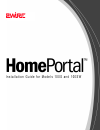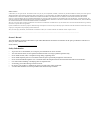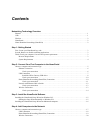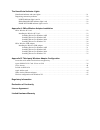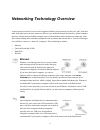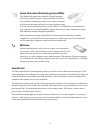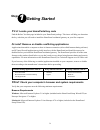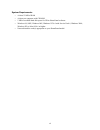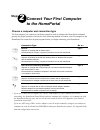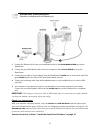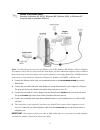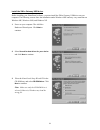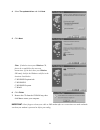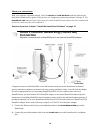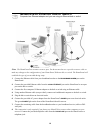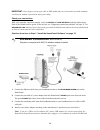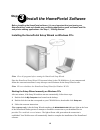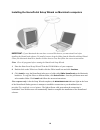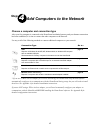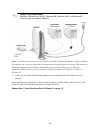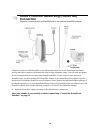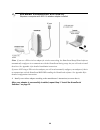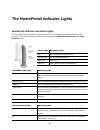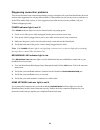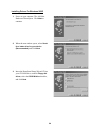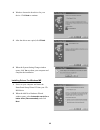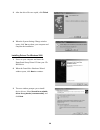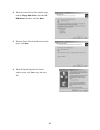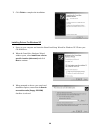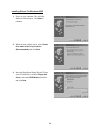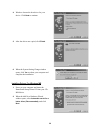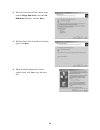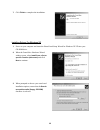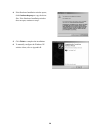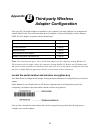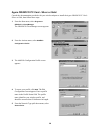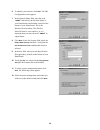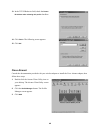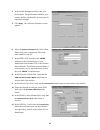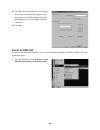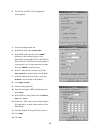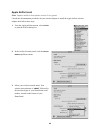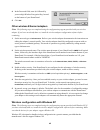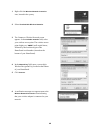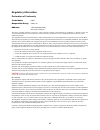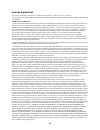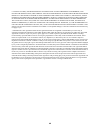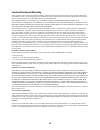- DL manuals
- 2Wire
- Wireless Router
- 100S
- Installation Manual
2Wire 100S Installation Manual
Summary of 100S
Page 1
I n s t a l l a t i o n g u i d e f o r m o d e l s 1 0 0 s a n d 1 0 0 s w.
Page 2
Notice to users ©2002 2wire, inc. All rights reserved. This manual in whole or in part, may not be reproduced, translated, or reduced to any machine-readable form without prior written approval. 2wire provides no warranty with regard to this manual, the software, or other information contained herei...
Page 3: Contents
Contents networking technology overview ethernet . . . . . . . . . . . . . . . . . . . . . . . . . . . . . . . . . . . . . . . . . . . . . . . . . . . . . . . . . . . . . . . . . . . . . . . . . . . . . . . . 1 usb . . . . . . . . . . . . . . . . . . . . . . . . . . . . . . . . . . . . . . . . . . ....
Page 4
The homeportal indicator lights homeportal indicator and status lights . . . . . . . . . . . . . . . . . . . . . . . . . . . . . . . . . . . . . . . . . . . . . . . . . . . . . . . . 21 diagnosing connection problems . . . . . . . . . . . . . . . . . . . . . . . . . . . . . . . . . . . . . . . . . ....
Page 5
1 networking technology overview a home network consists of two or more computers that have been connected so they can “talk” with each other. Individual users can now connect to web servers worldwide through the internet, a global computer network. A home network enables computer users in a househo...
Page 6
2 homeportal the 2wire homeportal residential gateway makes it possible to create a home network using any of the above technologies. By enabling you to connect the computers in your home, the homeportal provides you with all the benefits of networking, including the ability to share one internet co...
Page 7: Step
3 step 1 getting started first: locate your homeportal key code find the before you start page included in your homeportal package. This insert will help you determine the key code that you will need to install the homeportal residential gateway on your first computer. Second: remove or disable conf...
Page 8
4 system requirements • at least 32 mb of ram • at least one computer with cd-rom • 5 mb of available hard disk space for 2wire homeportal software • windows 98, 98se, windows me, windows nt 4.0 with service pack 6, windows 2000, windows xp, or mac os 8.6 or higher • network interface card(s) approp...
Page 9: Step
5 step 2 connect your first computer to the homeportal choose a computer and connection type the first computer you connect to your home network is used to configure the homeportal residential gateway for proper operation. Choose one of the following methods to connect your first computer to the hom...
Page 10: Ethernet Connection
6 1. Connect the ethernet cable from your broadband modem to the broadband modem port on the homeportal. 2. Connect the provided ethernet cable from your computer to the local ethernet port on the homeportal. 3. Connect the provided ac power adapter from the homeportal’s power port to an electrical ...
Page 11: Usb Connection
7 note: in a homeportal network, only one windows 98, 98 se, windows me, windows 2000, or windows xp computer can be directly connected to the homeportal via usb. Additional computers may be added to the network using connection options such as home phoneline networking (homepna). Usb/homeportal con...
Page 12
8 install the 2wire gateway usb driver before installing your homeportal software, you must install the 2wire gateway usb driver on your computer. The following screens show the installation under windows 98se and may vary somewhat on windows me, windows 2000, and windows xp. 1. Power on your comput...
Page 13
9 important: don’t forget to reboot your cable or dsl modem after new connections are made and make sure that your modem is powered on before proceeding. 4. Select the updated driver and click next . 5. Click next . Note: if asked to insert your windows cd, please do so and follow the onscreen instr...
Page 14: Connection
10 check your connections with your computer completely started, verify the power and home network indicator lights on the front of the homeportal are green. If they are not, see “diagnosing connection problems” on page 22. The broadband link indicator light will not turn green until the homeportal ...
Page 15
11 3. Connect the provided ac power adapter from the homeportal’s power port to an electrical outlet. The green power light on the front of the homeportal should come on. 4. Connect the remaining cable from the broadband modem to your broadband service (cable or dsl wall jack). 5. Install your homep...
Page 16
12 note: the homeportal has an auto-crossover port. You do not need to use a special crossover cable or make any changes to the configuration of your homeportal, ethernet hub, or switch. The homeportal will establish the type of port needed during setup. 1. Connect the ethernet cable from your broad...
Page 17: Wireless Connection
13 important: don’t forget to reboot your cable or dsl modem after new connections are made and make sure that your modem is powered on before proceeding. Check your connections with your computer completely started, verify the power and home network indicator lights on the front of the homeportal a...
Page 18
14 during setup, but you will need to install the driver. See appendix a for detailed installation instructions. If you are not using a 2wire wireless adapter, you will need to manually configure your adapter of choice to communicate with the homeportal before installing the homeportal software. See...
Page 19: Step
15 step 3 install the homeportal software before installing the homeportal software, it is very important that you locate your homeportal key code and disable any conflicting applications such as firewall and file- and printer-sharing applications. See step 1, “getting started.” installing the homep...
Page 20
16 installing the homeportal setup wizard on macintosh computers important: if your macintosh does not have a current web browser, you must install one before installing the homeportal software. To install a browser, drag the folder from the homeportal setup wizard cd to your macintosh hard drive, d...
Page 21: Step
17 step 4 add computers to the network choose a computer and connection type after your first computer is connected to the homeportal residential gateway and your internet connection has been established, it is time to connect the other computers to the network. Use any or all of the following metho...
Page 22: Usb Connection
18 note: in a homeportal network, only one windows 98, 98 se, windows me, windows 2000, or windows xp computer can be directly connected to the homeportal residential gateway using the usb connection. Additional computers may be added to the network using connection options such as ethernet. Homepor...
Page 23: Connection
19 computers connected with homepna access the internet connection on the homeportal residential gateway and other computers on the network using existing telephone wiring. You will need one adapter for each computer that you are connecting through homepna. If your computer does not have a homepna p...
Page 24: Wireless Connection
20 note: if you use a 2wire wireless adapter for wireless networking, the homeportal setup wizard software automatically configures it to communicate with the homeportal during setup, but you will need to install the driver. See appendix a for detailed installation instructions. If you are not using...
Page 25
21 the homeportal indicator lights homeportal indicator and status lights the homeportal has three indicator lights that can be used to diagnose installation and connection problems. The following tables describe how to interpret the power , broadband link , and home network lights. Power light oper...
Page 26
22 diagnosing connection problems this section describes some connection problems you may encounter with your homeportal home network and provides suggestions for solving those problems. If the problem you are having is not covered here or in the 2wire online help system, or if the suggestions provi...
Page 27: Appendix
23 appendix a 2wire wireless adapter installation 2wire wireless pc card the wireless pc card is a wireless network card that fits into any standard pc card type ii slot. A standard ethernet card requires a cable connection to a hub or a patch panel. Using the wireless pc card, you have the same con...
Page 28
24 installing drivers for windows 98se 1. Power on your computer. The add new hardware wizard opens. Click next to continue. 2. When the next window opens, select search for a better driver for your device (recommended) , and click next . 3. Insert the homeportal setup wizard cd into your cd-rom dri...
Page 29
25 installing drivers for windows me 4. Windows locates the best driver for your device. Click next to continue. 5. After the drivers are copied, click finish . 6. When the system setting change window opens, click yes to reboot your computer and complete the installation. 1. Power on your computer ...
Page 30
26 installing drivers for windows 2000 3. After the driver files are copied, click finish . 4. When the system settings change window opens, click yes to reboot your computer and complete the installation. 1. Power on your computer and insert the homeportal setup wizard cd into your cd- rom drive. 2...
Page 31
27 4. When the locate driver files window opens, uncheck floppy disk drives , select the cd- rom drives checkbox, and click next . 5. When the driver files search results window opens, click next . 6. When the digital signature not found window opens, click yes to copy the driver files..
Page 32
28 installing drivers for windows xp 7. Click finish to complete the installation. 1. Power on your computer and insert the homeportal setup wizard for windows xp cd into your cd-rom drive. 2. When the found new hardware wizard window opens, select install from a list or specific location (advanced)...
Page 33
29 4. If the hardware installation window opens, click continue anyway to copy the driver files. If the hardware installation window does not open, continue to step 5. 5. Click finish to complete the installation. 6. To manually configure the windows xp wireless client, refer to appendix b..
Page 34
30 2wire wireless usb adapter the wireless usb adapter is a wireless networking device that is connected to a usb port on your computer using a usb cable. Using the wireless usb adapter, you can communicate with one or more computers that are equipped with wireless adapters. Where a standard etherne...
Page 35
31 installing drivers for windows 98se 1. Power on your computer. The add new hardware wizard opens. Click next to continue. 2. When the next window opens, select search for a better driver for your device (recommended) , and click next . 3. Insert the homeportal setup wizard cd into your cd-rom dri...
Page 36
32 installing drivers for windows me 4. Windows locates the best driver for your device. Click next to continue. 5. After the drivers are copied, click finish . 6. When the system setting change window opens, click yes to reboot your computer and complete the installation. 1. Power on your computer ...
Page 37
33 installing drivers for windows 2000 3. After the driver files are copied, click finish . 4. When the system settings change window opens, click yes to reboot your computer and complete the installation. 1. Power on your computer and insert the homeportal setup wizard cd into your cd- rom drive. 2...
Page 38
34 4. When the locate driver files window opens, uncheck floppy disk drives , select the cd- rom drives checkbox, and click next . 5. When the driver files search results window opens, click next . 6. When the digital signature not found window opens, click yes to copy the driver files..
Page 39
35 installing drivers for windows xp 7. Click finish to complete the installation. 1. Power on your computer and insert the homeportal setup wizard for windows xp cd into your cd-rom drive. 2. When the found new hardware wizard window opens, select install from a list or specific location (advanced)...
Page 40
36 4. If the hardware installation window opens, click continue anyway to copy the driver files. If the hardware installation window does not open, continue to step 5. 5. Click finish to complete the installation. 6. To manually configure the windows xp wireless client, refer to appendix b..
Page 41: Appendix
37 appendix b third-party wireless adapter configuration after your 802.11b wireless adapter is installed in your computer, you must configure it to communicate with the homeportal. This section describes how to configure a variety of third-party wireless ethernet (ieee 802.11b) adapters to operate ...
Page 42
38 agere orinoco pc card - silver or gold consult the documentation provided with your wireless adapter to install the agere orinoco pc card - silver or gold, then follow these steps: 1. From the start menu, select programs > orinoco > client manager . The orinoco client manager screen appears. 2. F...
Page 43
39 6. To identify your network, click next . The edit configuration screen appears. 7. In the network name field, enter the word “ 2wire ” followed by the last three digits of your homeportal serial number, located on the bottom of your homeportal. This is the wireless network name. The wireless net...
Page 44
40 13. In the tcp/ip behavior field, check the renew ip address when selecting this profile checkbox. 14. Click finish . The following screen appears. 15. Click ok . Cisco aironet consult the documentation provided with your wireless adapter to install the cisco aironet adapter, then follow these st...
Page 45
41 4. In the profile management field, enter your profile name. The profile name identifies your wireless profile, and should be no more than 29 characters in length. 5. Click apply . The 340 series properties screen appears. 6. Select the system parameters tab. In the client name field, enter a cli...
Page 46
42 13. Click ok . The profile manager screen appears. Your profile name should now appear in the second line of the profile management field, indicating that your cisco adapter is properly configured. 14. Click ok . D-link air dwl-650 consult the documentation provided with your wireless adapter to ...
Page 47
43 2. The d-link air dwl-650 configuration screen appears. 3. Select the configuration tab. 4. In the mode field, enter infrastructure . 5. In the ssid field, enter the word “ 2wire ” followed by the last three digits of your homeportal serial number. This is the wireless network name. The wireless ...
Page 48
44 apple airport card note: requires airport client software revision 2.0 or greater. Consult the documentation provided with your wireless adapter to install the apple airport wireless adapter, then follow these steps: 1. From the apple pull-down menu, select airport to open the airport dialog box....
Page 49
45 4. In the password field, enter “ $” followed by your ten-digit wireless encryption key, located on the bottom of your homeportal. 5. Click ok . Other wireless ethernet adapters note: the following steps are completed using the configuration program provided with your wireless adapter. If you hav...
Page 50
46 1. Right-click the wireless network connection icon, located in the systray. 2. Select view available wireless networks . 3. The connect to wireless network screen appears. In the available networks field, select your wireless access point. The wireless access point displays as “ 2wire” in all ca...
Page 51
47 regulatory information declaration of conformity this device complies with part 15 of the fcc rules. Operation is subject to the following two conditions: (1) this device may not cause harmful interference, and (2) this device must accept any interference received, including interference that may...
Page 52
48 license agreement this license agreement (“agreement”) is made between 2wire, inc. (“2wire”) and you (“licensee”). This agreement includes the terms and conditions and contains, among other things, warranty disclaimers, liability limitations and use limitations. Terms and conditions 1. Grant of l...
Page 53
49 6. Limitation of liability. Notwithstanding anything else in this agreement or otherwise, and except for bodily injury, the company and its licensors shall not be liable or obligated with respect to the subject matter of this agreement or under any contract, negligence, strict liability or other ...
Page 54
50 limited hardware warranty 2wire warrants to the original owner that the hardware product delivered in this package will be free from material defects and workmanship for one (1) year following the date stated on the receipt evidencing proof of purchase of the product. The warranty does not cover ...
Page 55
5100-000140-000 rev b.