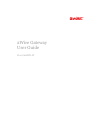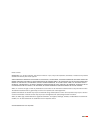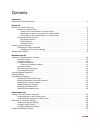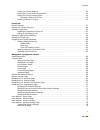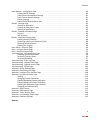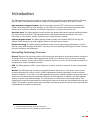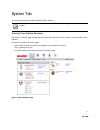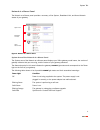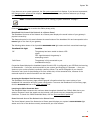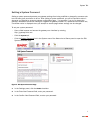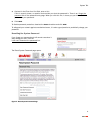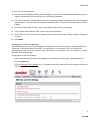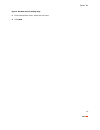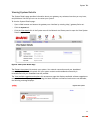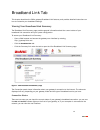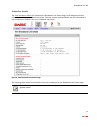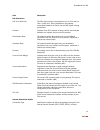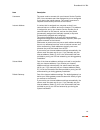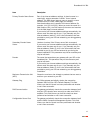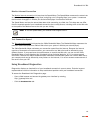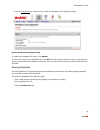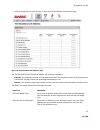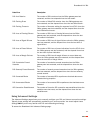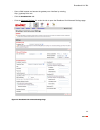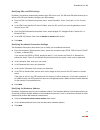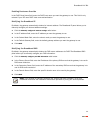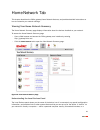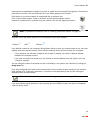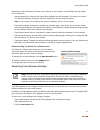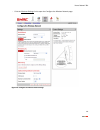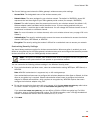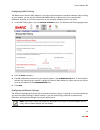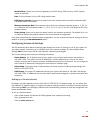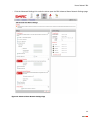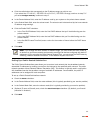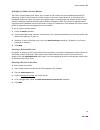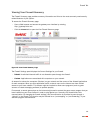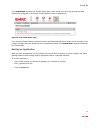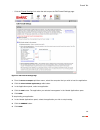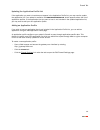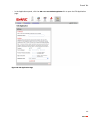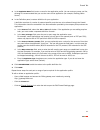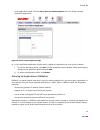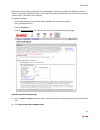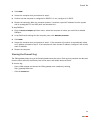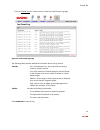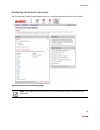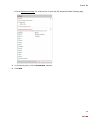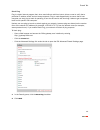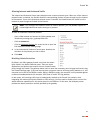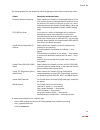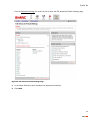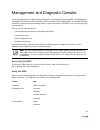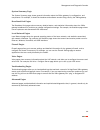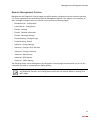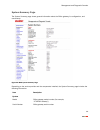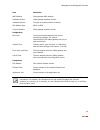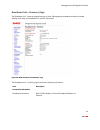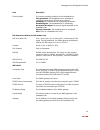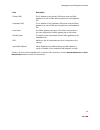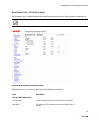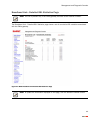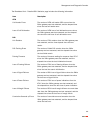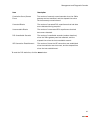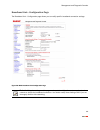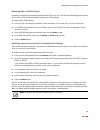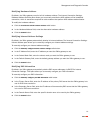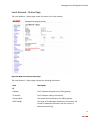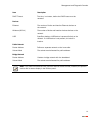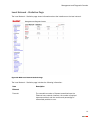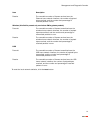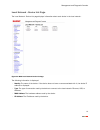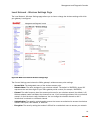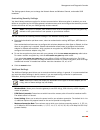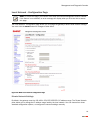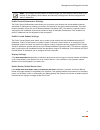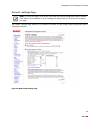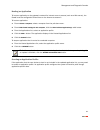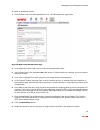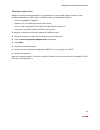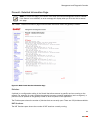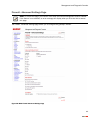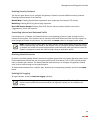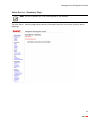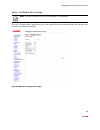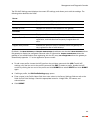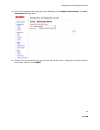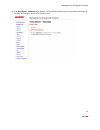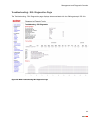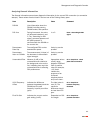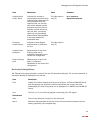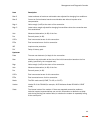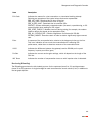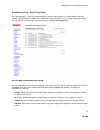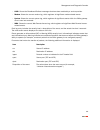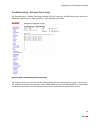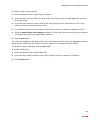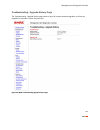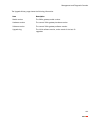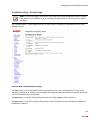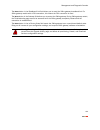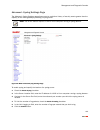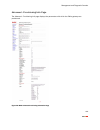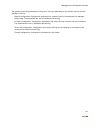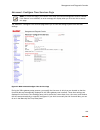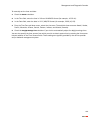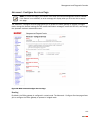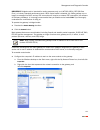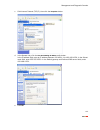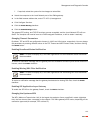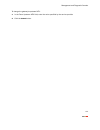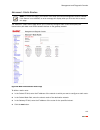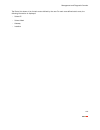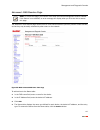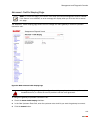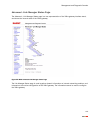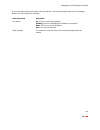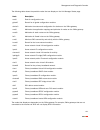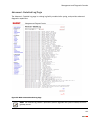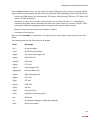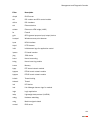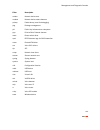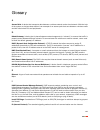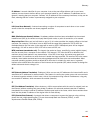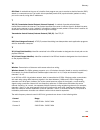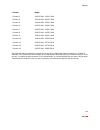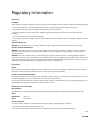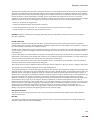- DL manuals
- 2Wire
- Modem
- 2701HGV-W
- User Manual
2Wire 2701HGV-W User Manual
Summary of 2701HGV-W
Page 1
For 2701hgv-w 2wire gateway user guide.
Page 2
Notice to users ©2008 2wire, inc. All rights reserved. This manual in whole or in part, may not be reproduced, translated, or reduced to any machine- readable form without prior written approval. 2wire provides no warranty with regard to this manual, the software, or other information contained here...
Page 3
I contents introduction networking technology overview . . . . . . . . . . . . . . . . . . . . . . . . . . . . . . . . . . . . . . . . . . . . . . . . . . . . 1 system tab viewing your system summary . . . . . . . . . . . . . . . . . . . . . . . . . . . . . . . . . . . . . . . . . . . . . . . . . . ...
Page 4
Contents ii setting up a private network . . . . . . . . . . . . . . . . . . . . . . . . . . . . . . . . . . . . . . . . . . . . . . . . 30 setting up a public routed subinterface . . . . . . . . . . . . . . . . . . . . . . . . . . . . . . . . . . . . . . . . 32 setting up a public proxied subnet . ...
Page 5
Contents iii local network - configuration page . . . . . . . . . . . . . . . . . . . . . . . . . . . . . . . . . . . . . . . . . . . . . . . . . . 80 private network settings . . . . . . . . . . . . . . . . . . . . . . . . . . . . . . . . . . . . . . . . . . . . . . . . . . . 80 public routed subin...
Page 6
1 introduction the 2wire gateway allows you to create a network with your computers and peripheral devices. Following are just a few of the benefits derived from using the 2wire gateway to network your home or office. High performance integrated modem. 2wire’s technology improves dsl 1 performance, ...
Page 7
2 system tab this chapter describes the 2wire gateway system features. Viewing your system summary the system summary page provides general information and links to your system’s most commonly used features. To access the system summary page: • open a web browser and access the gateway user interfac...
Page 8
System tab 3 network at a glance panel the network at a glance panel provides a summary of the system, broadband link, and home network states of your gateway. Figure 2. Network at a glance panel system area of the network at a glance panel the system area of the network at a glance panel displays y...
Page 9
System tab 4 if you have not set a system password, the set system password link displays. If you have set a password, the change system password link displays. You must enter the system password whenever you change system settings. Click the privacy policy link to review the 2wire privacy policy. B...
Page 10
System tab 5 the diamond symbol in this area indicates the overall status of the network and corresponds to the ethernet , usb , or wireless light on the front of your gateway. Accessing the home network summary page the home network summary page displays information about the devices installed on y...
Page 11
System tab 6 parental controls the 2wire parental controls enhanced service offers two features that allow parents to maintain control over what their children can access on the internet, and how often: content screening and internet access controls. Content screening allows you to protect your chil...
Page 12
System tab 7 setting a system password setting a system password protects your gateway settings from being modified or changed by someone who has not been given permission to do so. After setting a system password, you will be required to enter it whenever you attempt to access a gateway configurati...
Page 13
System tab 8 4. Optional: in the enter your hint field, enter a hint. A hint is a word, phrase, or question that reminds you what the password is. There is an i forgot the password link on the password entry page. When you click this link, it shows you your hint and allows you to enter your password...
Page 14
System tab 9 to reset your system password: 1. Contact technical support and provide the 20-digit key listed on the reset system password screen. A support representative will provide you with a temporary password. 2. In the enter temporary password field, enter the temporary password provided by th...
Page 15
System tab 10 figure 5. Edit date and time settings page 1. From the drop-down menu, select the time zone. 2. Click save ..
Page 16
System tab 11 viewing system details the system details page provides information about your gateway, any enhanced services you may have, and provides a link that you can use to restart your system. To view the system details page: • open a web browser and access the gateway user interface by enteri...
Page 17
12 broadband link tab this chapter describes the 2wire gateway broadband link features, and provides detailed instructions on how to customize your broadband settings. Viewing your broadband link summary the broadband link summary page provides general information about the current status of your br...
Page 18
Broadband link tab 13 connection speed connection speed shows the incoming and outgoing data rates of your dsl connection, measured in kilobits per second (kbps). Incoming is the speed of data flowing from the internet to your network; outgoing is the speed of data flowing from your network to the i...
Page 19
Broadband link tab 14 connection details the view connection details link accesses the broadband link details page, which displays technical information about your broadband connection. Technical support representatives use this information to help troubleshoot problems with your broadband connectio...
Page 20
Broadband link tab 15 item description dsl connection dsl line (wire pair) the dsl signal can be transmitted on line 1 (inner pair) or line 2 (outer pair). During installation, the gateway automatically detects on which line the dsl signal is being transmitted. Protocol displays which dsl protocol i...
Page 21
Broadband link tab 16 username the name used to connect with your internet service provider (isp). Your username was either assigned to you or configured by you during the install process. The correct username is required to successfully connect to the internet. Internet address a number that is ass...
Page 22
Broadband link tab 17 primary domain name server part of the internet address settings. A domain name is a meaningful, easy-to-remember “handle” for an internet address. The dns allows internet users to specify a name (domain name) to reach a web page (for example, www.Domainname.Com) instead of its...
Page 23
Broadband link tab 18 monitor internet connection the monitor internet connection link launches the speed meter. The speed meter measures the actual rate at which data is coming into (incoming kbps) and going out of (outgoing kbps) your system. It measures real-time data throughput in kilobits per s...
Page 24
Broadband link tab 19 • click the diagnostics link under the tab to open the broadband link diagnostics page. Figure 9. Broadband link diagnostics page to update the broadband link status, click refesh . To initiate a full test of your broadband link, click test . The test will take several minutes,...
Page 25
Broadband link tab 20 • click the statistics link under the tab to open the view broadband link statistics page. Figure 10. View broadband link statistics page the transmit and receive data panel displays the following information. • transmit. The cumulative number of ip packets transmitted, the cum...
Page 26
Broadband link tab 21 using advanced settings the advanced settings page allows you to manually configure your dsl and internet connection settings. Typically, these settings are automatically provided by your service provider. You should adjust these settings only if you are very familiar with dsl ...
Page 27
Broadband link tab 22 • open a web browser and access the gateway user interface by entering http://gateway.2wire.Net. • click the broadband link tab. • click the advanced settings link under the tab to open the broadband link advanced settings page. Figure 11. Broadband link advanced settings page.
Page 28
Broadband link tab 23 modifying dsl and atm settings by default, the gateway automatically detects which dsl line to use. The dsl and atm panel allows you to select a dsl line and manually configure your atm settings. 1. From the dsl line selection drop-down menu, select automatic, line 1 (inner pai...
Page 29
Broadband link tab 24 enabling hostname override in the dhcp host name field, enter the dhcp host name you want the gateway to use. This field is only relevant if your isp uses dhcp host name authentication. Modifying the broadband ip by default, the gateway automatically obtains its internet addres...
Page 30
25 home network tab this chapter describes the 2wire gateway home network features, and provides detailed instructions on how to customize your network settings. Viewing your home network summary the home network summary page displays information about the devices installed on your network. To acces...
Page 31
Home network tab 26 computer that is dedicated to a specific use (such as a web server that hosts online games). The status of each device is shown in the local devices list in your 2wire gateway user interface. Each device on your home network is represented with a computer icon. If the “show inact...
Page 32
Home network tab 27 depending on the permissions you have set for devices on your network, the following links may display next to the device: • access shared files. Accesses the shared files available from this computer. This feature only works with microsoft windows computers that have shared file...
Page 33
Home network tab 28 • click the wireless settings link to open the configure the wireless network page. Figure 13. Configure the wireless network page.
Page 34
Home network tab 29 the current settings panel shows the 2wire gateway’s wireless access point settings: • access point. The designated name of the wireless access point. • network name. The name assigned to your wireless network. The default is 2wirexxx, where xxx represents the last three digits o...
Page 35
Home network tab 30 configuring mac filtering the media access control (mac) address is a unique number assigned to computer hardware. When setting up your network, you can set your wireless broadband router to give access only to certain mac addresses. By doing so, you limit access only to your com...
Page 36
Home network tab 31 • wireless mode. Allows you to force the gateway to use 802.11b/g, 802.11b-only, or 802.11g-only modes of operation. Note: this field displays only for 802.11b/g based models. • dtim period (seconds). Determines at which interval the access point will send its broadcast traffic. ...
Page 37
Home network tab 32 • click the advanced settings link under the tab to open the edit advanced home network settings page. Figure 14. Advanced home network settings page.
Page 38
Home network tab 33 1. Click the radio button that corresponds to the ip address range you wish to use. If you select the 172.16.0.0 / 255.255.0.0 or 10.0.0.0 / 255.255.0.0 range, continue to step 5. If you select configure manually , continue to step 2. 2. In the router address field, enter the ip ...
Page 39
Home network tab 34 setting up a public proxied subnet the public proxied subnet pane allows you to create a local network that has broadband-accessible ip addresses. Public proxied subnet is a public network in which the local network is an extension of the broadband network and does not require an...
Page 40
35 firewall tab this chapter describes the 2wire gateway firewall features, and provides detailed instructions on how to modify the firewall settings. Firewall features the 2wire gateway has a professional-grade firewall to help prevent unauthorized users from accessing your local network. The 2wire...
Page 41
Firewall tab 36 viewing your firewall summary the firewall summary page provides summary information and links to the most commonly used security- related features of your system. To access the firewall summary page: • open a web browser and access the gateway user interface by entering http://gatew...
Page 42
Firewall tab 37 click view details to access the firewall details page, which shows a list of all the devices that have applications configured in the firewall and the details of these configurations. Figure 16. View firewall details page if you have the firewall monitor enhanced service, the firewa...
Page 43
Firewall tab 38 • click the firewall settings link under the tab to open the edit firewall settings page. Figure 17. Edit firewall settings page 1. From the select a computer pull-down menu, select the computer that you wish to host the application. 2. Click the allow individual application(s) radio...
Page 44
Firewall tab 39 updating the application profile list if the application you want to host does not appear in the application profile list, you may need to update the application list. If an update is available, the update application list button appears above the list of application profiles. If the...
Page 45
Firewall tab 40 • in the applications panel, click the add a new user-defined application link to open the edit application page. Figure 18. Edit application page.
Page 46
Firewall tab 41 1. In the application name field, enter a name for the application profile. You can enter any name you like, although it’s recommended that you use the name of the application (for example, redwing game server). 2. In the definition panel, create a definition for your application. A ...
Page 47
Firewall tab 42 • in the applications panel, click the edit or delete user-defined application link. The select a hosted application page opens. Figure 19. Select a hosted application page 1. In the user-defined application profiles panel, highlight the application you wish to edit or delete. F. To ...
Page 48
Firewall tab 43 because all filtered traffic is forwarded to the designated computer, you should use dmzplus mode with caution. A computer in dmzplus mode is less secure because all available ports are open and all incoming internet traffic is directed to this computer. To configure dmzplus: • open ...
Page 49
Firewall tab 44 3. Click done . 4. Access the computer that you selected in step 1. 5. Confirm that the computer is configured for dhcp. If it is not, configure it for dhcp. 6. Restart the computer. When the computer restarts, it receives a special ip address from the system and all unassigned tcp a...
Page 50
Firewall tab 45 • click the firewall log link under the tab to open the view firewall log page. Figure 21. View firewall log page the following table provides additional information about the log entries. Click clear log to clear the log. Severity • info. Informational only—the event does not imply ...
Page 51
Firewall tab 46 configuring the firewall (advanced) the edit advanced firewall settings page allows you to configure advanced features on your firewall. Figure 22. Edit advanced firewall settings page note: these features should be used only if you are thoroughly familiar with firewalls and networki...
Page 52
Firewall tab 47 enabling advanced security your 2wire gateway firewall already provides a high level of security. You can configure the firewall to provide advanced security features, including stealth mode, strict udp, or block pings. Stealth mode in normal firewall operation, when an unknown remot...
Page 53
Firewall tab 48 • click the advanced settings link under the tab to open the edit advanced firewall settings page. 1. In the security pane, click the stealth mode checkbox. 2. Click save ..
Page 54
Firewall tab 49 block ping ping is a basic internet program that, when used without malicious intent, allows a user to verify that a particular ip address exists and can accept requests. Ping is used diagnostically to ensure that a host computer you are trying to reach is operating. It can also be u...
Page 55
Firewall tab 50 strict udp session control enabling this feature provides increased security by preventing the 2wire gateway from accepting packets sent from an unknown source over an existing connection. Strict udp instructs the 2wire gateway to be more restrictive about what packets are allowed to...
Page 56
Firewall tab 51 allowing inbound and outbound traffic the inbound and outbound control pane displays some common protocol types. When one of the inbound protocol boxes is checked, the firewall allows the corresponding protocol to pass through from the internet to the network. If one of the outbound ...
Page 57
Firewall tab 52 the following table lists the attacks for which the gateway firewall filters continuously check. To disable attack detection for a specific port: • open a web browser and access the 2wire gateway user interface by entering http://gateway.2wire.Net. • click the firewall tab. Attack de...
Page 58
Firewall tab 53 • click the advanced settings link under the tab to open the edit advanced firewall settings page. Figure 23. Edit advanced firewall settings page 1. In the attack detection panel, deselect the appropriate checkbox. 2. Click save ..
Page 59
54 management and diagnostic console this chapter describes the 2wire gateway management and diagnostic console (mdc). The management and diagnostic console provides information about the status of the 2wire gateway, its broadband network connections, attached home networking devices, system and sec...
Page 60
Management and diagnostic console 55 local network device list wireless configure firewall settings detailed information advanced settings voice summary configure server configure line association troubleshooting dsl diagnostics event log network tests upgrade history resets advanced syslog settings...
Page 61
Management and diagnostic console 56 system summary page the system summary page shows general information about the 2wire gateway, its configuration, and components. For example, it shows the hardware and software version being used by the 2wire gateway. Broadband link pages the broadband link page...
Page 62
Management and diagnostic console 57 remote management feature management and diagnostic console pages that affect gateway configuration can be accessed remotely only if your organization has enabled the remote management feature. If the feature is not enabled, an error message will display when you...
Page 63
Management and diagnostic console 58 system summary page the system summary page shows general information about the 2wire gateway, its configuration, and components. Figure 24. Mdc system summary page depending on the service provider and the components installed, the system summary page includes t...
Page 64
Management and diagnostic console 59 mac address 2wire gateway mac address. Hardware version 2wire gateway hardware version. Hardware options the type of peripheral device installed. Dsl modem type adsl or isdn. Current software 2wire gateway software version. Configuration key code the key code ass...
Page 65
Management and diagnostic console 60 broadband link - summary page the broadband link - summary page allows you to view 2wire gateway broadband connectivity-related settings, and reset the broadband link and isp connection. Figure 25. Mdc broadband link summary page the broadband link – summary page...
Page 66
Management and diagnostic console 61 current status the current operating condition of the broadband link. Fully operational. The broadband link is operational (including connection to isp and other services). Initializing. The broadband link is preparing to connect. Establishing link. The broadband...
Page 67
Management and diagnostic console 62 if there is an error on the broadband link or with the isp connection, click the reset broadband link or reset isp connection button to reset the connections. Primary dns the ip address of the primary dns server that the 2wire gateway is to use for dns name resol...
Page 68
Management and diagnostic console 63 broadband link - statistics page the broadband link - statistics page shows statistics associated with the 2wire gateway broadband link. Figure 26. Mdc broadband link statistics page the broadband link – statistics page includes the following information: note: t...
Page 69
Management and diagnostic console 64 to reset the broadband link statistics, click the reset button. Current connection current noise margin. The current downstream and upstream noise margin in db. Current attenuation. The current downstream and upstream dsl attenuation in db. Current output power. ...
Page 70
Management and diagnostic console 65 broadband link - detailed dsl statistics page the broadband link – detailed dsl statistics page shows a set of cumulative dsl statistics associated with the 2wire gateway. Figure 27. Mdc broadband link detailed dsl statistics page note: this link is present only ...
Page 71
Management and diagnostic console 66 the broadband link – detailed dsl statistics page includes the following information: item description atm cell header errors the number of atm cell header crc errors since the 2wire gateway was last restarted, and the elapsed time since the last cell header erro...
Page 72
Management and diagnostic console 67 to reset the dsl statistics, click the reset button. Cumulative sec.W/severe errors the number of severely errored seconds since the 2wire gateway was last restarted, and the elapsed time since the last severely errored second. Corrected blocks the number of corr...
Page 73
Management and diagnostic console 68 broadband link - configuration page the broadband link – configuration page allows you to modify specific broadband connection settings. Figure 28. Mdc broadband link configuration page note: modifying the settings on this page can impact the ability of computers...
Page 74
Management and diagnostic console 69 modifying dsl and atm settings by default, the gateway automatically detects which dsl line to use. The dsl and atm settings pane allows you to select a dsl line and manually configure your atm settings. To modify dsl or atm settings: 1. From the dsl line selecti...
Page 75
Management and diagnostic console 70 modifying hardware address by default, the 2wire gateway uses its built-in hardware address. The internet connection settings - hardware address override pane allows you to manually override the mac address of the broadband connection, which is sometimes required...
Page 76
Management and diagnostic console 71 local network - status page the local network – status page shows the status of the local network. Figure 29. Mdc local network status page the local network – status page includes the following information: item description ip gateway the ip address allocated to...
Page 77
Management and diagnostic console 72 dhcp timeout the time, in minutes, before the dhcp lease must be renewed. Devices ethernet the number of active and inactive ethernet devices on the network. Wireless (802.11) the number of active and inactive wireless devices on the network. Usb specifies whethe...
Page 78
Management and diagnostic console 73 local network - statistics page the local network – statistics page shows information about the interfaces on the local network. Figure 30. Mdc local network statistics page the local network – statistics page includes the following information: item description ...
Page 79
Management and diagnostic console 74 to reset the local network statistics, click the reset button. Receive the cumulative number of frames received over the ethernet home network interface, the number of payload bytes received, and the number and percentage of received packets in error. Wireless (t...
Page 80
Management and diagnostic console 75 local network - device list page the local network - device list page displays information about each device in the local network. Figure 31. Mdc local network device list page the following information is displayed. • identity. The name of the device. If the dev...
Page 81
Management and diagnostic console 76 local network - wireless settings page the local network - wireless settings page allows you to view or change the wireless settings with which your gateway is configured. Figure 32. Mdc local network wireless settings page the current settings panel shows the 2w...
Page 82
Management and diagnostic console 77 the settings panel allows you to change the network name and wireless channel, and enable ssid broadcast. Customizing security settings you should always enable encryption for wireless communication. When encryption is enabled, you must define an encryption key f...
Page 83
Management and diagnostic console 78 local network - configuration page the local network - configuration page allows you to change the gateway’s default local network settings. You must click the submit button for changes to take effect. Figure 33. Mdc local network configuration page private netwo...
Page 84
Management and diagnostic console 79 public routed subinterface settings the public routed subinterface pane allows you to create a local network that has broadband network- accessible ip addresses by creating a route from the internet to the public network specified. The public network operates wit...
Page 85
Management and diagnostic console 80 firewall - settings page the firewall - settings page allows you to configure the firewall to pass through specific application data to a selected computer. Figure 35. Mdc firewall settings page note: to access this page, your network must have the remote managem...
Page 86
Management and diagnostic console 81 hosting an application to host an application on the gateway’s network for internet users to access (such as a web server), the firewall must be configured to allow users on the internet to access it. To host an application: 1. From 1 select a computer , select a...
Page 87
Management and diagnostic console 82 to create an application profile: 1. Click the add a new user-defined application link. The edit application page opens. Figure 36. Mdc firewall edit application page 2. In the application name field, enter a name for the application profile. 3. In the protocol f...
Page 88
Management and diagnostic console 83 allowing all applications dmzplus is used for hosting applications if an application will not operate properly using the “allow individual application(s)” option. When in dmzplus mode, the designated computer: • shares the gateway’s ip address. • appears as if it...
Page 89
Management and diagnostic console 84 firewall - detailed information page the firewall - detailed information page shows detailed information about the gateway’s firewall. Figure 37. Mdc firewall detailed information page pinholes a pinhole is a configuration setting in the firewall that allows acce...
Page 90
Management and diagnostic console 85 firewall - advanced settings page the firewall - advanced settings page allows you to configure the gateway’s firewall. Figure 38. Mdc firewall advanced settings page note: to access this page, your network must have the remote management feature enabled. If the ...
Page 91
Management and diagnostic console 86 enabling security features the security pane allows you to configure the gateway’s firewall to provide additional security features. Following are descriptions of the features. Stealth mode. Enabling stealth mode suppresses error responses (for example, tcp reset...
Page 92
Management and diagnostic console 87 voice server - summary page the voice server - summary page shows summary information about the voice line(s) and their profile mappings. Note: this link is present only if the 2wire gateway is voip-enabled..
Page 93
Management and diagnostic console 88 voice - configure server page the voice - configure server page allows you to edit a profile that is associated with your voip services, and is used primarily for test purposes. Figure 39. Mdc voice configure server page note: this link is present only if the 2wi...
Page 94
Management and diagnostic console 89 the edit voip settings panel displays the current sip settings, and allows you to edit the settings. The following table describes the fields. By default, the show cid names and require authentication checkboxes are checked. Show cid names allows the gateway to d...
Page 95
Management and diagnostic console 90 5. From the left navigation field under the voice subheading, click configure line association. The voice - associate server page opens. 6. Choose a line and associate it with a server from the pull-down menu. If applicable, repeat the process with another voip l...
Page 96
Management and diagnostic console 91 7. The voice server - summary page displays. Active profiles are listed, as are line/profile associations. To make any changes, return to the previous step..
Page 97
Management and diagnostic console 92 troubleshooting - dsl diagnostics page the troubleshooting - dsl diagnostics page displays data associated with the 2wire gateway’s dsl link. Figure 40. Mdc troubleshooting dsl diagnostics page.
Page 98
Management and diagnostic console 93 analyzing general information the general information pane shows diagnostic information for the current dsl connection (or connection attempt). These values are also listed in the last row of the training history pane. Item description value comment dslam lists i...
Page 99
Management and diagnostic console 94 reviewing training history the training history pane provides a record of the last 20 connection attempts. The current connection or connection attempt is displayed in the last row. Impulse noise comp. Tones indicates the number of compensation tones on which imp...
Page 100
Management and diagnostic console 95 max 2 latest estimate of maximum achievable rate adjusted for changing line conditions. Max 3 current or final estimated maximum achievable rate without impulse noise compensation. Mgn 1 noise margin (in db) at the start of the connection. Mgn 2 latest noise marg...
Page 101
Management and diagnostic console 96 reviewing bitloading the bitloading pane shows the bits loaded per tone for the upstream (tones 6 to 31) and downstream (tones 32 to 255) spectrum. A single hex-digit for each tone shows the numeric values (0 to f) in addition to the bar-graph depiction. Exit cod...
Page 102
Management and diagnostic console 97 troubleshooting - event log page the troubleshooting – event log page displays all security related events for the broadband and local network. Log information is stored in an 8 kb buffer. When the buffer is full, the oldest items are purged from the log. You can...
Page 103
Management and diagnostic console 98 • hurl. Shows the broadband redirect messages that have been enabled by a service provider. • modem. Shows the current modem log, which registers all significant modem-related events. • system. Shows the current system log, which registers all significant events ...
Page 104
Management and diagnostic console 99 troubleshooting - network tests page the troubleshooting – network tests page provides the ping, traceroute, and dns query tools, which help diagnose problems with the 2wire gateway or 2wire gateway connections. Figure 42. Mdc troubleshooting network tests page t...
Page 105
Management and diagnostic console 100 to perform a ping or traceroute test: 1. From the drop-down menu, select ping or traceroute. 2. In the host field, enter the url of the host location to which you wish the 2wire gateway to send the ping or traceroute. 3. In the test field, enter the number of ti...
Page 106
Management and diagnostic console 101 troubleshooting - upgrade history page the troubleshooting - upgrade history page shows a log of all system software upgrades, and lists the upgrades in the order in which they occurred. Figure 43. Mdc troubleshooting upgrade history page.
Page 107
Management and diagnostic console 102 the upgrade history page shows the following information. Item description model number the 2wire gateway model number. Hardware version the current 2wire gateway hardware version. Software version the current 2wire gateway software version. Upgrade log the init...
Page 108
Management and diagnostic console 103 troubleshooting - resets page the troubleshooting – resets page allows you to reset various components associated with the 2wire gateway network. Figure 44. Mdc troubleshooting resets page the clear button in the local network field clears all devices from the l...
Page 109
Management and diagnostic console 104 the reset button in the broadband link field allows you to reset the 2wire gateway broadband link. For 2wire gateway models with a dsl connection, this means the dsl connection is reset. The reset button in the gateway field allows you to restart the 2wire gatew...
Page 110
Management and diagnostic console 105 advanced - syslog settings page the advanced - syslog settings page allows users to maintain a history of security events greater than the capacity of the 2wire gateway by enabling a syslog server. Figure 45. Mdc advanced syslog settings page to enable syslog an...
Page 111
Management and diagnostic console 106 advanced - provisioning info page the advanced – provisioning info page displays the parameters with which the 2wire gateway was provisioned. Figure 46. Mdc advanced provisioning information page.
Page 112
Management and diagnostic console 107 the gateway provisioning parameters are dynamic, and vary depending on the software version that the gateway is running. • module configuration. Configuration parameters for modules listed in the advanced link manager states page. The parameters are set by broad...
Page 113
Management and diagnostic console 108 advanced - configure time services page the advanced – configure time services page allows you to view and change system time and date settings. Figure 47. Mdc advanced configure time services page during the 2wire gateway setup process, you specify the time zon...
Page 114
Management and diagnostic console 109 to manually set the time and date: 1. Check the enable checkbox. 2. In the time field, enter the time in 24-hour hh:mm:ss format (for example, 10:02:11). 3. In the date field, enter the date in yyyy/mm/dd format (for example, 2006/10/09). 4. From the time zone p...
Page 115
Management and diagnostic console 110 advanced - configure services page the advanced – configure services page allows you to enable the 2wire gateway to operate in bridged mode, change the timeout settings for nat, enable notification messages, enable the sip alg, and change the upstream maximum tr...
Page 116
Management and diagnostic console 111 important: bridged mode is intended for testing purposes only, as in wt-062 (adsl), ber (bit rate error), or industry standard performance tests. When routed mode is disabled, the 2wire gateway can no longer be managed via cms, and any dsl connection will requir...
Page 117
Management and diagnostic console 112 c. Click internet protocol (tcp/ip), then click the properties button. D. In the general tab, click the use the following ip address radio button. In the ip address field, enter an ip address between 192.168.1.1 to 192.168.1.254. In the subnet mask field, enter ...
Page 118
Management and diagnostic console 113 f. If required, reboot the system for the changes to take effect. 2. Attach the computer to the local network port of the 2wire gateway. 3. In the web browser address bar, enter 172.16.0.1/management. 4. Click configure services. 5. Click the enable routing chec...
Page 119
Management and diagnostic console 114 to change the gateway’s upstream mtu: 1. In the force upstream mtu field, enter the value specified by the service provider. 2. Click the submit button..
Page 120
Management and diagnostic console 115 advanced - static routes the advanced - static routes page allows you to manually configure static routes that specify the transmission path data must follow between devices on the gateway network. Figure 49. Mdc advanced static routes page to define a static ro...
Page 121
Management and diagnostic console 116 the route list shows a list of static routes defined by the user. For each user-defined static route, the following information is displayed: • subnet ip • subnet mask • gateway • interface.
Page 122
Management and diagnostic console 117 advanced - dns resolve page the advanced - dns resolve page allows users to name network devices (such as printers or web servers) so that they may be easily accessed by other users on the network. Figure 50. Mdc advanced dns name table page to add entries to th...
Page 123
Management and diagnostic console 118 advanced - traffic shaping page the advanced - traffic shaping page allows users to change the 2wire gateway’s maximum upstream connection rate. Figure 51. Mdc advanced traffic shaping page to change the gateway’s upstream connection rate: 1. Check the enable tr...
Page 124
Management and diagnostic console 119 advanced - link manager states page the advanced – link manager states page is a tree representation of the 2wire gateway interface stack, and shows the internal state of the 2wire gateway. Figure 52. Mdc advanced link manager states page the link manager states...
Page 125
Management and diagnostic console 120 to view information about each node, click the node link. Information displays below the link manager states tree, and includes the following: node information description link status up. The link is functioning properly. Climbing. The link is attempting to esta...
Page 126
Management and diagnostic console 121 the following table shows the possible nodes that can display on the link manager states page. The nodes that display are dependent on the 2wire gateway. For example, 2wire gateways that are not connected to the internet via adsl will not display adsl informatio...
Page 127
Management and diagnostic console 122 advanced - detailed log page the advanced – detailed log page is a debug log facility modeled after syslog, and provides advanced diagnostic capabilities. Figure 53. Mdc advanced detailed log page note: the detailed log retains a persistent (across upgrades and ...
Page 128
Management and diagnostic console 123 from the filter pull-down menus, you can select the level of filtering you want to view (for example, dbg or higher) and the specific gateway component that was affected. Each log displays the following information: • status level: dbg (debug), inf (informationa...
Page 129
Management and diagnostic console 124 dhcpd dhcp server dsl dsl modem and dsl control module dslice dsl hardware eth ethernet device ethatm ethernet to atm bridge (1483) fw firewall gpio gpio (general purpose input/output) device hostapd wireless access point daemon hpna hpna interface httpd http da...
Page 130
Management and diagnostic console 125 netdev network device core nodesd network device status daemon pdump packet dump (used for debugging) pkg package management pki public key infrastructure subsystem ppp point-to-point protocol daemon reset reset switch driver rpcd rpcd daemon logs for cms intera...
Page 131
126 glossary a access point. A device that transports data between a wireless network and a wired network. With the help of the system, a wireless base station is an example of an access point that acts between a wireless node and with other wired pcs and peripherals. D default gateway. A device tha...
Page 132
Glossary 127 ip address. A numeric identifier for your computer. Just as the post office delivers mail to your home address, servers know to deliver data to your computer based on your ip address. Ip addresses can be dynamic, meaning that your computer “borrows” the ip address for the necessary time...
Page 133
Glossary 128 pppoa (point-to-point protocol over atm). A specification for connecting multiple computer users on an ethernet lan to a remote site through common customer premises equipment (such as a modem). Pppoa combines the point-to-point protocol (ppp), commonly used in dialup connections, with ...
Page 134
Glossary 129 syn flood. A method that the user of a hostile client program can use to conduct a denial-of-service (dos) attack on a computer server. The hostile client repeatedly sends syn (synchronization) packets to every port on the server, using fake ip addresses. T tcp/ip (transmission control ...
Page 135
Glossary 130 the preferred channel separation between the channels in neighboring wireless networks is 25 mhz (5 channels). This means that you can apply up to three different channels within your wireless network. There are only 11 usable wireless channels in the united states. It is recommended th...
Page 136
131 regulatory information electrical ac adapter the ac adapter is designed to ensure your personal safety and to be compatible with this equipment. Please follow these guidelines: • do not use the adapter in a high moisture environment. Never touch the adapter when your hands or feet are wet. • all...
Page 137
Regulatory information 132 this equipment has been tested and found to comply with the limits for a class b digital device, pursuant to part 15 of the fcc rules. These limits are designed to provide reasonable protection against harmful interference in a residential installation. This equipment gene...
Page 138
Mpe/sar labeling warning: while this device is in operation, a separation distance of at least 20 cm (8 inches) must be maintained between the radiating antenna inside the equipment under test (eut) and the bodies of all persons exposed to the transmitter in order to meet the fcc rf exposure guideli...