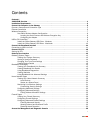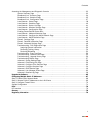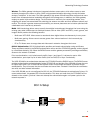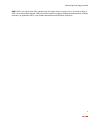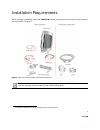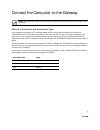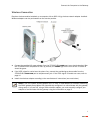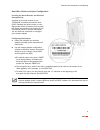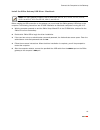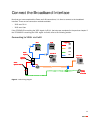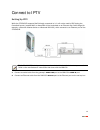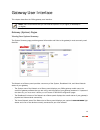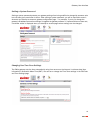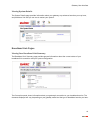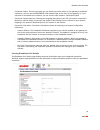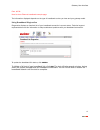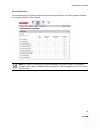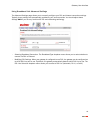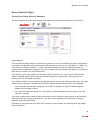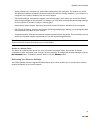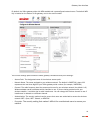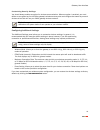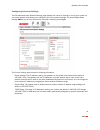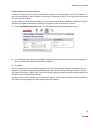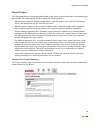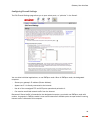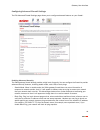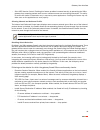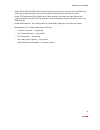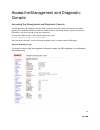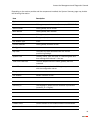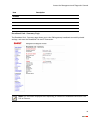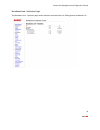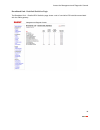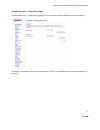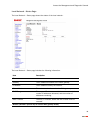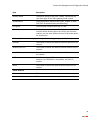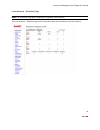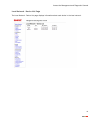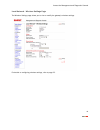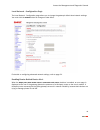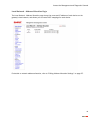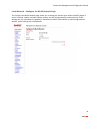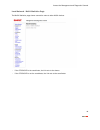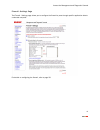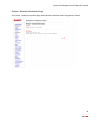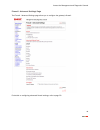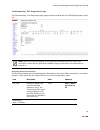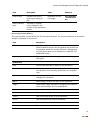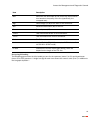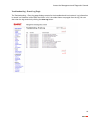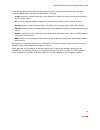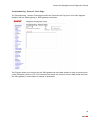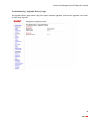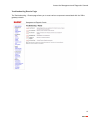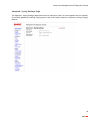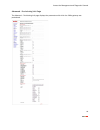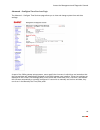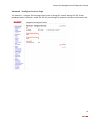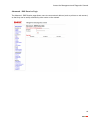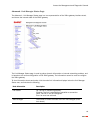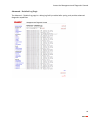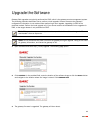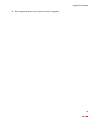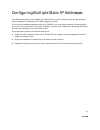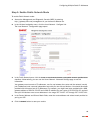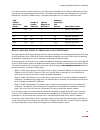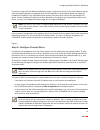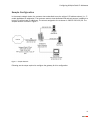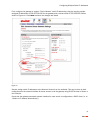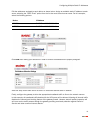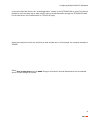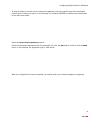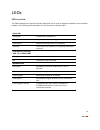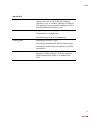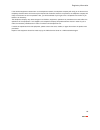I contents contents i 3 800hgv-b overview . . . . . . . . . . . . . . . . . . . . . . . . . . . . . . . . . . . . . . . . . . . . . . . . . . . . . . . . . . . . 1 installation requirements . . . . . . . . . . . . . . . . . . . . . . . . . . . . . . . . . . . . . . . . . . . . . . . . . . . . . . . ...
Contents ii accessing the management and diagnostic console . . . . . . . . . . . . . . . . . . . . . . . . . . . . . . . . . . . . . 32 system summary page . . . . . . . . . . . . . . . . . . . . . . . . . . . . . . . . . . . . . . . . . . . . . . . . . . . . 32 broadband link - summary page . . . ...
1 3800hgv-b overview the 3800hgv-b is a residential gateway used to connect to the lightspeed network. It has many of the features of an advanced broadband router as well as some additional features. Following are some of the major features of the 2wire gateway. Advanced modem technology. 2wire’s mo...
Networking technology overview 2 wireless. The 2wire gateway includes an integrated wireless access point, which allows users to roam wirelessly throughout the home or office. 2wire's high-powered wireless technology virtually eliminates wireless “coldspots” in the home. The 2wire gateway’s high pow...
Networking technology overview 3 vdsl. Vdsl (very high bit-rate dsl) operates over the copper wires in a phone line in a manner similar to adsl, but at much faster speeds. Vdsl can achieve speeds as high as 52 mbps downstream and 16 mbps upstream, as opposed to adsl (up to 8 mbps downstream and 800 ...
4 installation requirements before you begin installation, review the 3800hgv-b package contents and ensure that you have available the items shown in figure 2 1 . Figure 2. 2wire and service provider installation components note: vertical orientation is the preferred method for mounting the 3700hgv...
5 connect the computer to the gateway note: any equipment or devices that must be installed at the nid are outside the scope of this document. Choose a computer and connection type if the customer has ordered iptv and high speed internet, the preferred location for installing the 3700hgv-b is by the...
Connect the computer to the gateway 6 ethernet connection 1. Connect the provided power adapter from the 3700hgv-b's power port to an electrical outlet. After the 3700hgv-b has completed its start up process, the power light on the front of the 3700hgv-b should be green. 2. Connect the yellow ethern...
Connect the computer to the gateway 7 wireless connection requires wireless-enabled notebook or a computer with an 802.11b/g wireless network adapter installed. Wireless adapters can be purchased from the service provider. 1. Connect the provided ac power adapter from the 3700hgv-b’s power port to a...
Connect the computer to the gateway 8 non-2wire wireless adapter configuration locating the serial number and wireless encryption key a portion of the serial number of your 3700hgv-b is used as the network name (ssid). Beneath the serial number is a ten- digit number which is used as the encryption ...
Connect the computer to the gateway 9 usb to pc connection 1. Connect the provided ac power adapter from the 3700hgv-b’s power port to an electrical outlet. After the 3700hgv-b has completed its start up process, the power light on the front of the 3700hgv-b should be green. 2. Connect the provided ...
Connect the computer to the gateway 10 install the 2wire gateway usb driver - macintosh note: the 2wire gateway supports usb for macintosh os 8.6, 9.2, 10.1.4, 10.1.5, 10.2.0, 10.2.1 to 10.2.6, 10.3.3 to 10.3.9, 10.4.0, and 10.4.1. Before making the usb connection to the gateway, you must install th...
11 connect the broadband interface now that you have completed the power and lan connections, it is time to connect to the broadband interface. There are two connection methods available: • vdsl over rj-11 • vdsl over coax if the 3700hgv-b is receiving the vsdl signal via rj-11, that step was comple...
12 connect to iptv setting up iptv while the 3700hgv-b supports moca directly connected to it, it will not be used by sbc during the controlled launch. Instead moca or homepna will be terminated on an ethernet over coax bridge (for example, a scientific atlanta device or a motorola nim 100), which c...
13 gateway user interface this chapter describes the 2wire gateway user interface. Note: 2wire recommends that you use internet explorer 5.5 (or higher) or netscape 6 (or higher). Gateway (system) pages viewing your system summary the system summary page provides general information and links to the...
Gateway user interface 14 setting a system password setting a system password protects your gateway settings from being modified or changed by someone who has not been given permission to do so. After setting a system password, you will be required to enter it whenever you attempt to access a gatewa...
Gateway user interface 15 viewing system details the system details page provides information about your gateway, any enhanced services you may have, and provides a link that you can use to restart your system. Broadband link pages viewing your broadband link summary the broadband link summary page ...
Gateway user interface 16 • connection status. There are two ways you can check the current status of your gateway’s broadband connection: you can use the broadband link indicator light on the front of your gateway, or, if your computer is connected to the network, you can view the user interface. C...
Gateway user interface 17 from jeff m.: need to show ethernet broadband example page. The information displayed depends on the type of broadband service you have and your gateway model. Using broadband diagnostics diagnostics displays an itemized list of your broadband connection’s current status. T...
Gateway user interface 18 viewing statistics the view broadband link statistics page shows statistics associated with the 2wire gateway broadband link, including cumulative dsl statistics. Note: this page is not available for ethernet broadband connections. When it is temporarily displayed in menu b...
Gateway user interface 19 using broadband link advanced settings the advanced settings page allows you to manually configure your dsl and internet connection settings. Typically, these settings are automatically provided by your service provider. You should adjust these settings only if you are very...
Gateway user interface 20 home network pages viewing your home network summary the home network summary page displays information about the devices installed on your network. Local devices the local devices panel shows you the name of the device, how it is connected, any special configuration inform...
Gateway user interface 21 • access shared files. Accesses the shared files available from this computer. This feature only works with microsoft windows computers that have shared files and file sharing installed. If your computer is configured with a static ip address, this link will not appear. • e...
Gateway user interface 22 by default, the 2wire gateway ships with wpa enabled and a preconfigured network name. The default wpa key is located on the bottom of the gateway, next to the serial number. The current settings panel shows the 2wire gateway’s wireless access point settings: • access point...
Gateway user interface 23 customizing security settings you should always enable encryption for wireless communication. When encryption is enabled, you must define an encryption key for the 2wire gateway’s wireless access point and configure that same key on each wireless client that will use your 2...
Gateway user interface 24 configuring advanced settings the edit advanced home network settings page displays the current ip settings in use by your system for your home network, and allows you to configure your home network settings. You should adjust these settings only if you are very familiar wi...
Gateway user interface 25 editing address allocation settings the current settings panel displays the computers currently on the local network, and their ip address. It also indicates whether a given computer is receiving its ip address via dhcp or has been manually entered into the computer (static...
Gateway user interface 26 firewall pages the 2wire gateway has a professional-grade firewall to help prevent unauthorized users from accessing your local network. The 2wire gateway firewall includes the following features: • stateful packet inspection. Blocks common denial of service attacks (such a...
Gateway user interface 27 the firewall settings panel displays the current settings for your firewall. • default. Unsolicited inbound traffic is not allowed to pass through the firewall. • custom. Applications are associated with computers on your network. An access list shows the computers (devices...
Gateway user interface 28 configuring firewall settings the edit firewall settings page allows you to open select ports, or “pinholes” in the firewall. You can allow individual applications, or use dmzplus mode. When in dmzplus mode, the designated computer: • shares your gateway’s ip address (route...
Gateway user interface 29 configuring advanced firewall settings the edit advanced firewall settings page allows you to configure advanced features on your firewall. Enabling advanced security the 2wire gateway firewall already provides a high level of security. You can configure the firewall to pro...
Gateway user interface 30 • strict udp session control. Enabling this feature provides increased security by preventing the 2wire gateway from accepting packets sent from an unknown source over an existing connection. The ability to send traffic based on destination only is required by some applicat...
Gateway user interface 31 • packet flood (syn/udp/icmp/other). When enabled, the firewall will check for syn, udp, icmp, and other types of packet floods on the local and internet facing interfaces and stop the flood. • invalid tcp flag attacks (null/xmas/other). When enabled, the firewall will scan...
32 access the management and diagnostic console accessing the management and diagnostic console the management and diagnostic console (mdc) provides information about the status of the 2wire gateway, its broadband network connections, attached home networking devices, system and security information...
Access the management and diagnostic console 33 depending on the service provider and the components installed, the system summary page may include the following information: item description system model 2wire gateway model number (for example, 3700hgv-b). Serial number 2wire gateway serial number....
Access the management and diagnostic console 34 broadband link - summary page the broadband link - summary page allows you to view 2wire gateway broadband connectivity-related settings, and reset the broadband link and ip connection. Note: the information displayed varies depending on whether the br...
Access the management and diagnostic console 35 broadband link - statistics page the broadband link - statistics page shows statistics associated with the 2wire gateway broadband link..
Access the management and diagnostic console 36 broadband link - detailed statistics page the broadband link – detailed dsl statistics page shows a set of cumulative dsl statistics associated with the 2wire gateway..
Access the management and diagnostic console 37 broadband link - configuration page the broadband link – configuration page allows you to modify specific broadband connection settings. For details on broadband link configuration settings, refer to “using broadband link advanced settings” on page 19..
Access the management and diagnostic console 38 local network - status page the local network – status page shows the status of the local network. The local network – status page includes the following information: item description ip gateway the ip address allocated to the 2wire gateway. Ip network...
Access the management and diagnostic console 39 network name the default setting is the word “2wire,” followed by the last three digits of the 2wire gateway serial number. Authentication the authentication method used: open, shared, or wpa- psk (wi-fi protected access pre-shared key). Encryption the...
Access the management and diagnostic console 40 local network - statistics page note: the information displayed is dependent on gateway model features. The local network – statistics page shows information about the interfaces on the local network..
Access the management and diagnostic console 41 local network - device list page the local network - device list page displays information about each device in the local network..
Access the management and diagnostic console 42 local network - wireless settings page the wireless settings page allows you to view or modify the gateway’s wireless settings. For details on configuring wireless settings, refer to page 23..
Access the management and diagnostic console 43 local network - configuration page the local network - configuration page allows you to change the gateway’s default local network settings. You must click the submit button for changes to take effect. For details on configuring advanced network settin...
Access the management and diagnostic console 44 local network - address allocation page the local network - address allocation page shows the name and ip address of each device on the gateway’s local network, and allows you to create dhcp mappings for each device. For details on network address allo...
Access the management and diagnostic console 45 local network - configure the moca network page the configure the moca network page allows you to change the channel upon which the moca signal is sent or received, enable or disable network privacy, and set the password for network privacy. These sett...
Access the management and diagnostic console 46 local network - moca statistics page the moca statistics page shows connection rates to other moca devices. • if the 3700hgv-b is the coordinator, the link rate to the slaves. • if the 3700hgv-b is not the coordinator, the link rate to the coordinator..
Access the management and diagnostic console 47 firewall - settings page the firewall - settings page allows you to configure the firewall to pass through specific application data to a selected computer. For details on configuring the firewall, refer to page 28..
Access the management and diagnostic console 48 firewall - detailed information page the firewall - detailed information page shows detailed information about the gateway’s firewall..
Access the management and diagnostic console 49 firewall - advanced settings page the firewall - advanced settings page allows you to configure the gateway’s firewall. For details on configuring advanced firewall settings, refer to page 29..
Access the management and diagnostic console 50 troubleshooting - dsl diagnostics page the troubleshooting - dsl diagnostics page displays data associated with the 3700hgv-b gateway’s vdsl link. Note: most of the values displayed on this page are calculated once at the start of the connection. Value...
Access the management and diagnostic console 51 reviewing training history this pane provides a record of the last 20 connection attempts. The current connection or connection attempt is displayed in the last row. Final rx gain indicates the current receive gain setting (in db). Dependent on dsl lin...
Access the management and diagnostic console 52 reviewing bitloading the bitloading pane shows the bits loaded per tone for the upstream (tones 6 to 31) and downstream (tones 32 to 255) spectrum. A single hex-digit for each tone shows the numeric value (0 to f) in addition to the bar-graph depiction...
Access the management and diagnostic console 53 troubleshooting - event log page the troubleshooting – event log page displays events for the broadband and local network. Log information is stored in a fixed-size buffer. When the buffer is full, the oldest items are purged from the log. You can also...
Access the management and diagnostic console 54 users can view specific information by selecting which log to view from the pull-down menu and then clicking the filter button. Following are descriptions of the logs. • access. Shows the current access log, which registers all significant content scre...
Access the management and diagnostic console 55 troubleshooting - network tests page the troubleshooting – network tests page provides the traceroute and ping tools, which help diagnose problems with the 2wire gateway or 2wire gateway connections. The ping test allows you to ensure that the 2wire ga...
Access the management and diagnostic console 56 troubleshooting - upgrade history page the upgrade history page shows a log of all system software upgrades, and lists the upgrades in the order in which they occurred..
Access the management and diagnostic console 57 troubleshooting resets page the troubleshooting – resets page allows you to reset various components associated with the 2wire gateway network..
Access the management and diagnostic console 58 advanced - syslog settings page the advanced - syslog settings page allows users to maintain a history of events greater than the capacity of the 2wire gateway by enabling a syslog server. Use of this feature requires a computer running a syslog daemon...
Access the management and diagnostic console 59 advanced - provisioning info page the advanced – provisioning info page displays the parameters with which the 2wire gateway was provisioned..
Access the management and diagnostic console 60 advanced - configure time services page the advanced – configure time services page allows you to view and change system time and date settings. As part of the 2wire gateway setup process, users specify the time zone in which they are located so that t...
Access the management and diagnostic console 61 advanced - configure services page the advanced – configure services page allows users to change the timeout settings for nat, enable broadband status notification, enable the sip alg, and change the upstream maximum transmission rate..
Access the management and diagnostic console 62 advanced - dns resolve page the advanced - dns resolve page allows users to name network devices (such as printers or web servers) so that they can be easily accessed by other users on the network..
Access the management and diagnostic console 63 advanced - link manager states page the advanced – link manager states page is a tree representation of the 2wire gateway interface stack, and shows the internal state of the 2wire gateway. The link manager states page is used to gather dynamic informa...
Access the management and diagnostic console 64 advanced - detailed log page the advanced – detailed log page is a debug log facility modeled after syslog, and provides advanced diagnostic capabilities..
65 upgrade the software gateway field upgrades are typically performed via cms, which is the gateway remote management system. The following procedure describes how to perform a local upgrade; however, because the gateway’s configuration information is not retained when performing a local upgrade, u...
Upgrade the software 66 4. After the gateway reboots, the conexant firmware is upgraded..
67 configuring multiple static ip addresses this chapter describes how to configure the 3700hgv-b for use with multiple service provider-assigned (static) broadband ip addresses on the sbc lightspeed network. To use multiple broadband addresses with the 3700hgv-b, you must have subscribed to the app...
Configuring mulitple static ip addresses 68 step 1: enable public network mode to enable public network mode: 1. Access the management and diagnostic console (mdc) by entering http://gateway.2wire.Net/management in your browser’s address bar. 2. In the left-hand navigation menu, click the local netw...
Configuring mulitple static ip addresses 69 if you did not receive a subnet mask from your isp, but were provided with a number of addresses has been, you can look up the associated subnet mask in the table below. Because this information may have been identified in a number of different ways, it ha...
Configuring mulitple static ip addresses 70 for devices using the public network addresses, simply configure the device to use the ip address (subnet mask and default gateway) as assigned by the isp. The gateway will automatically detect the usage of a broadband ip address on the lan network and cor...
Configuring mulitple static ip addresses 71 sample configuration in the sample network below, the customer has subscribed to service with an 8 ip address subnet (i.E., 5 usable broadband ip addresses). The customer wants to host dedicated vpn and web servers in addition to having pcs with private ip...
Configuring mulitple static ip addresses 72 first, configure the gateway to support “public network” static ip addressing using the service provider assigned ip addresses of 208.35.206.198 for the gateway and a subnet mask of 255.255.255.248 as shown in figure xxx. Click save to ensure the changes a...
Configuring mulitple static ip addresses 73 edit the addresses assigned to each device as shown below. Assign an available static ip address to each server, selecting the “dhcp fixed” option from the list box next to each server name. For this example, select the following options: click save after ...
Configuring mulitple static ip addresses 74 in the case of the web server, the “hosted application” feature of the 3700hgv-b will be used. This feature provides a quick and easy way to allow specific types of unsolicited traffic through the 3700hgv-b firewall. For the web server, this includes traff...
Configuring mulitple static ip addresses 75 to allow all traffic for the web server, configure the gateway to allow the specific type of the associated inbound ports to flow to the server. In this example, the computer websrv is selected as the destination for the web server traffic. Select the allo...
76 leds led overview the 2wire gateway has numerous indicator lights that can be used to diagnose installation and connection problems. The following table describes how to interpret the indicator lights. Power led solid green the gateway is powered on. Off the gateway is not receiving power. Flashi...
Leds 77 service led solid green ip connected (the residential gateway has a wan ip address from ipcp or dhcp and the broadband connection is up, or a static ip address is configured, ppp negotiation has successfully completed - if used - and the broadband connection is up). Off the gateway is not re...
78 glossary ata (analog telephone adapter). Ip device (often ethernet) with one or more ports for connecting analog telephones. Balun. A circuit that allows signals to flow smoothly between twisted pair and coax (term derived from balanced / unbalanced transmission medium). Coax splitter. Used to di...
79 regulatory information declaration of conformity trade name: 2wire responsible party: 2wire, inc. Address: 1704 automation parkway san jose, ca 95131 phone: 408-856-1600 this device complies with part 15 of the fcc rules. Operation is subject to the following two conditions: (1) this device may n...
Regulatory information 80 if the terminal equipment causes harm to the telephone network, the telephone company will notify you in advance that temporary discontinuance of service may be required. But if advance notice is not practical, the telephone company will notify the customer as soon as possi...