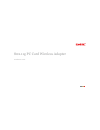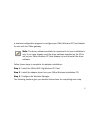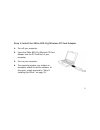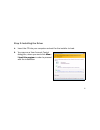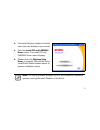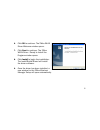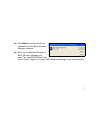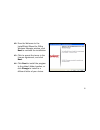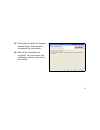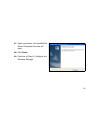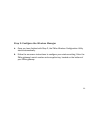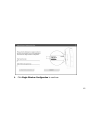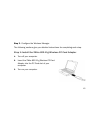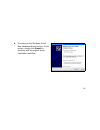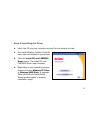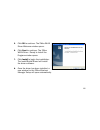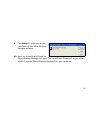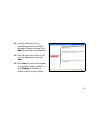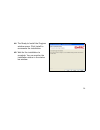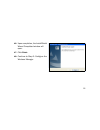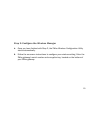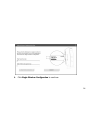- DL manuals
- 2Wire
- Adapter
- 802.11g PC Card Wireless Adapter
- Installation Manual
2Wire 802.11g PC Card Wireless Adapter Installation Manual
Summary of 802.11g PC Card Wireless Adapter
Page 1
Installation guide 802.11g pc card wireless adapter.
Page 2
Notice to users ©2008 2wire, inc. All rights reserved. This manual in whole or in part, may not be reproduced, translated, or reduced to any machine-readable form without prior written approval. 2wire provides no warranty with regard to this manual, the software, or other information contained herei...
Page 3
1 wireless pc card adapter and driver installation 2wire’s 802.11g wireless pc card adapter is a wireless network card that fits into any standard pc card type ii (cardbus) slot. Using this adapter gives you the same connectivity as ethernet without the wires. Expanding or redesigning your network i...
Page 4
2 a wireless configuration program to configure your 2wire wireless pc card adapter to work with the 2wire gateway. Note: the driver software available for download is for new installations only. If you have already used the driver software supplied on the cd to set up your 2wire wireless pc card ad...
Page 5
3 step 1: install the 2wire 802.11g wireless pc card adapter 1. Turn off your computer. 2. Insert the 2wire 802.11g wireless pc card adapter into the pc card slot of your computer. 3. Turn on your computer. 4. The operating system may initiate an automatic search for driver software. At this point, ...
Page 6
4 step 2: installing the driver 1. Insert the cd into your computer and wait for the installer to load. 2. You may see a user account control dialog box, where you must click allow - i trust this program in order to proceed with the installation..
Page 7
5 3. The install wireless adapter products main menu will display on your screen. 4. Click the install pci and cardbus driver button. The install pci and cardbus driver menu displays. 5. Choose and click windows vista driver. A separate 2wire wlan driver installshield wizard window opens to prepare ...
Page 8
6 6. Click ok to continue. The 2wire wlan driver welcome window opens. 7. Click next to continue. The 2wire wlan driver - ready to install the program window opens. 8. Click install to begin the installation. The installshield wizard will install the driver software. 9. Once the driver has been inst...
Page 9
7 10. Click setup to continue with the installation of the 2wire wireless manager software. 11. Next, the installshield wizard for 2wire wireless manager will open. The installshield wizard will let you install, repair, or remove 2wire wireless manager from your computer..
Page 10
8 12. From the welcome to the installshield wizard for 2wire wireless manager window, click next to continue the installation. 13. Click to accept the terms in the license agreement, and click next. 14. Click next to install the program to the default folder location, or click change to install to a...
Page 11
9 15. The ready to install the program window opens. Click install to commence the installation. 16. Wait for the installation to complete. You can monitor the installation status in the status bar window..
Page 12
10 17. Upon completion, the installshield wizard completed window will open. 18. Click finish . 19. Continue to step 3: configure the wireless manager..
Page 13
11 step 3: configure the wireless manager 1. Once you have finished with step 2, the 2wire wireless configuration utility starts automatically. 2. Follow the on-screen instructions to configure your wireless setting. Enter the 2wire gateway’s serial number and encryption key, located on the bottom o...
Page 14
12 3. Click begin wireless configuration to continue..
Page 15
13 4. Once the 2wire wireless configuration utility finishes, the installation window will close and the 2wire wireless manager window will open. 5. You are now ready to begin using the adapter to connect wirelessly..
Page 16
14 windows xp, windows 2000 these instructions describe the procedure to install the pc card and driver for the 2wire wireless pc card adapter under microsoft windows xp and windows 2000, and to run a wireless configuration program to configure your 2wire wireless pc card adapter to work with the 2w...
Page 17
15 step 3 - configure the wireless manager. The following sections give you detailed instructions for completing each step. Step 1: install the 2wire 802.11g wireless pc card adapter 1. Turn off your computer. 2. Insert the 2wire 802.11g wireless pc card adapter into the pc card slot of your compute...
Page 18
16 4. You may see the windows found new hardware wizard screen. If this occurs, simply click cancel to continue with the original driver installation workflow..
Page 19
17 step 2: installing the driver 1. Insert the cd into your computer and wait for the installer to load. 2. The install wireless adapter products main menu will display on your screen. 3. Click the install pci and cardbus driver button. The install pci and cardbus driver menu displays. 4. Depending ...
Page 20
18 5. Click ok to continue. The 2wire wlan driver welcome window opens. 6. Click next to continue. The 2wire wlan driver - ready to install the program window opens. 7. Click install to begin the installation. The installshield wizard will install the driver software. 8. Once the driver has been ins...
Page 21
19 9. Click setup to continue with the installation of the 2wire wireless manager software. 10. Next, the installshield wizard for 2wire wireless manager will open. The installshield wizard will let you install, repair, or remove 2wire wireless manager from your computer..
Page 22
20 11. From the welcome to the installshield wizard for 2wire wireless manager window, click next to continue the installation. 12. Click to accept the terms in the license agreement, and click next. 13. Click next to install the program to the default folder location, or click change to install to ...
Page 23
21 14. The ready to install the program window opens. Click install to commence the installation. 15. Wait for the installation to complete. You can monitor the installation status in the status bar window..
Page 24
22 16. Upon completion, the installshield wizard completed window will open. 17. Click finish . 18. Continue to step 3: configure the wireless manager..
Page 25
23 step 3: configure the wireless manager 1. Once you have finished with step 2, the 2wire wireless configuration utility starts automatically. 2. Follow the on-screen instructions to configure your wireless setting. Enter the 2wire gateway’s serial number and encryption key, located on the bottom o...
Page 26
24 3. Click begin wireless configuration to continue..
Page 27
25 4. Once the 2wire wireless configuration utility finishes, the installation window will close and the 2wire wireless manager window will open. 5. You are now ready to begin using the adapter to connect wirelessly..
Page 28
Regulatory information fcc statement this device has been tested and complies with the specifications for a class b digital device, pursuant to part 15 of the fcc rules. These rules are designed to provide reasonable protection against harmful interference in a residential installation. This equipme...