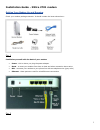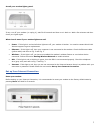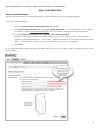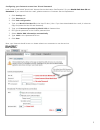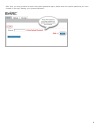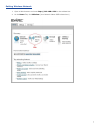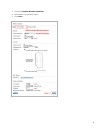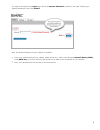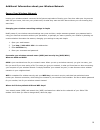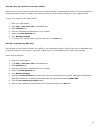1 installation guide - 2wire 2701 modem getting your modem up and running check your modem package contents. It should contain the items shown here: fig. 1 familiarize yourself with the back of your modem power - this is where you plug the power adapter reset - to reset your modem from time to time ...
2 connect your modem fig. 3 a. Plug one end of the telephone cable into the dsl port on the back of the modem. Plug the other end of the phone cable directly into a wall phone jack. *note: 1. If your modem will be sharing the wall jack with a regular phone, plug a phone splitter into the wall jack f...
3 are all your modem lights green? If not, turn off your modem (or unplug it), wait 30-60 seconds and then turn it back on. Wait a few minutes and then check your lights again. What does it mean if your modem lights are red? Power - if this light is red and all other lights are off, your modem is br...
4 open a web browser (e.G. Explorer, firefox) and enter follow in the address bar: http://192.168.1.254 setting a system password the first time you access the configuration pages you will be directed to the set a system password. To set your system password: 1. Click the create or edit a custom pas...
5 configuring your internet access user id and password l ook up the e-mail titled “world-link internet service activation confirmation” for your world-link user id and password . If you cannot find the e-mail, please contact our customer service department. 1. Click settings tab 2. Click internet t...
6 after that, you may be asked to enter the system password again, please enter the system password you have created in the step “setting your system password”..
7 setting wireless network 1. Open a web browser and enter http://192.168.1.254 in the address bar 2. At the home tab, click wireless (your network name ssid shows here).
8 3. Check the enable wireless interface 4. Write down your network name. 5. Click save.
9 you may be directed to the login page. Enter the system password (created in the step “setting your system password”) and click submit. Now, the wireless network of your modem is enabled. 6. From your wireless devices (e.G. Laptop, smart phone etc.), select your wireless network name (ssid) . Ente...
10 additional information about your wireless network secure your wireless network leaving your wireless network unsecured is the internet equivalent of leaving your front door wide open. Anyone can walk into your house, look over your private stuff, do what they want and then leave without you ever...
11 how do i give my network a new name (ssid)? When you're trying to connect new devices to your wireless network, customizing the name (e.G. David's network) is simple and makes it easier to identify your network among the other wireless networks in your neighbourhood. To give your network a new na...