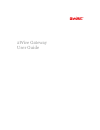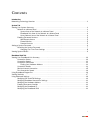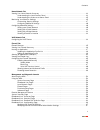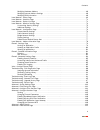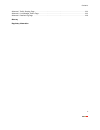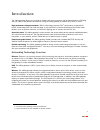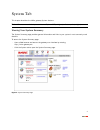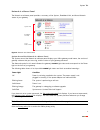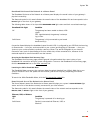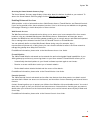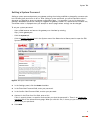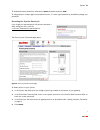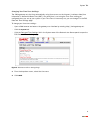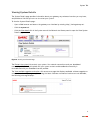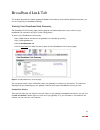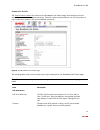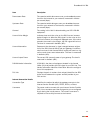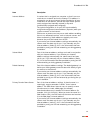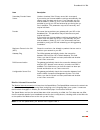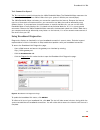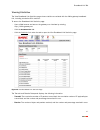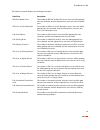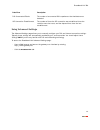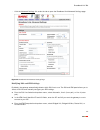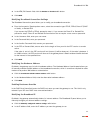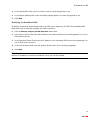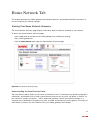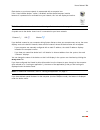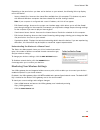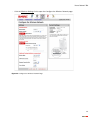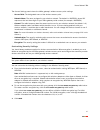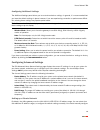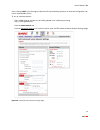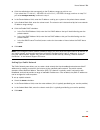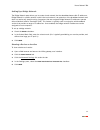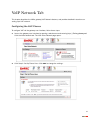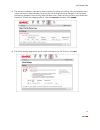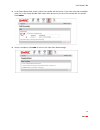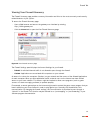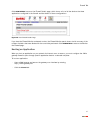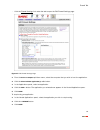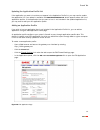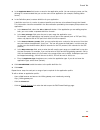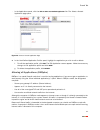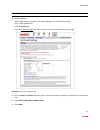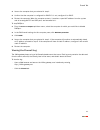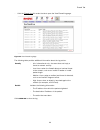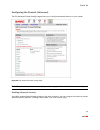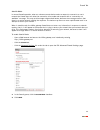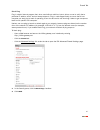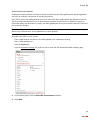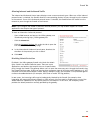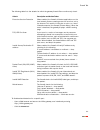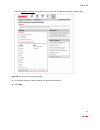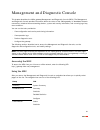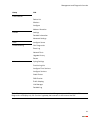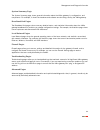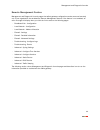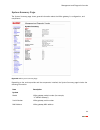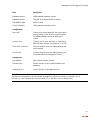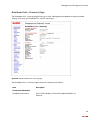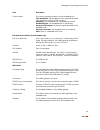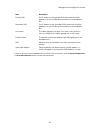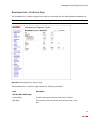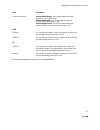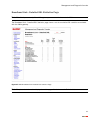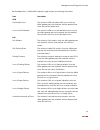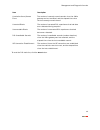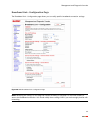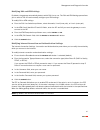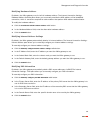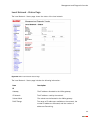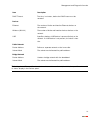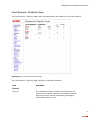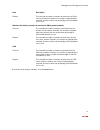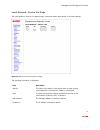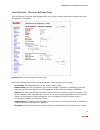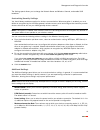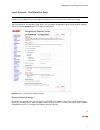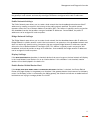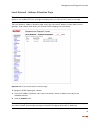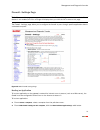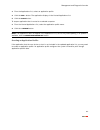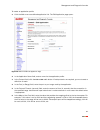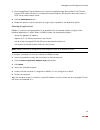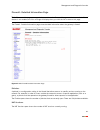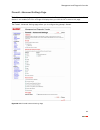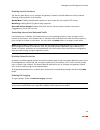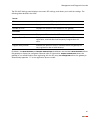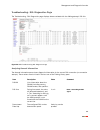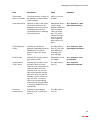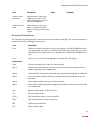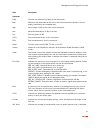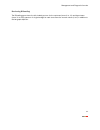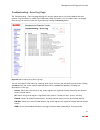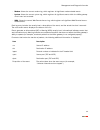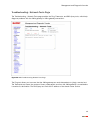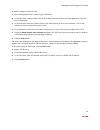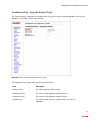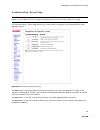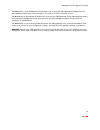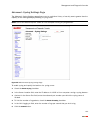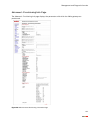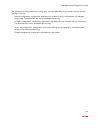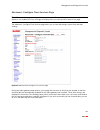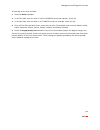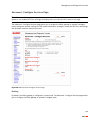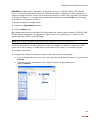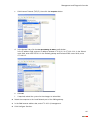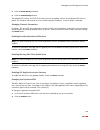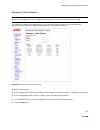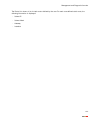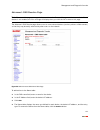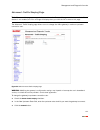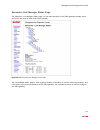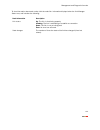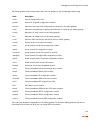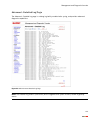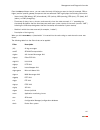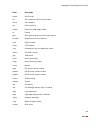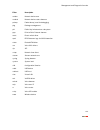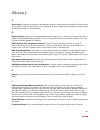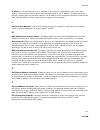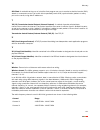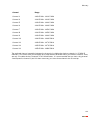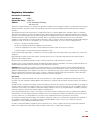- DL manuals
- 2Wire
- Gateway
- Gateway
- User Manual
2Wire Gateway User Manual
Summary of Gateway
Page 1
2wire gateway user guide.
Page 2
Notice to users ©2006 2wire, inc. All rights reserved. This manual in whole or in part, may not be reproduced, translated, or reduced to any machine- readable form without prior written approval. 2wire provides no warranty with regard to this manual, the software, or other information contained here...
Page 3
I contents introduction networking technology overview . . . . . . . . . . . . . . . . . . . . . . . . . . . . . . . . . . . . . . . . . . . . . . . . . . . . 1 system tab viewing your system summary . . . . . . . . . . . . . . . . . . . . . . . . . . . . . . . . . . . . . . . . . . . . . . . . . . ...
Page 4
Contents ii home network tab viewing your home network summary . . . . . . . . . . . . . . . . . . . . . . . . . . . . . . . . . . . . . . . . . . . . . . . 23 understanding the local devices panel . . . . . . . . . . . . . . . . . . . . . . . . . . . . . . . . . . . . . . . . . 23 understanding the...
Page 5
Contents iii modifying hardware address . . . . . . . . . . . . . . . . . . . . . . . . . . . . . . . . . . . . . . . . . . . . . . . . 68 modifying internet address settings . . . . . . . . . . . . . . . . . . . . . . . . . . . . . . . . . . . . . . . . . . . 68 modifying dns information . . . . . ...
Page 6
Contents iv advanced - traffic shaping page . . . . . . . . . . . . . . . . . . . . . . . . . . . . . . . . . . . . . . . . . . . . . . . . . . . 112 advanced - link manager states page . . . . . . . . . . . . . . . . . . . . . . . . . . . . . . . . . . . . . . . . . . . . . . . 113 advanced - detai...
Page 7
1 introduction the 2wire gateway allows you to create a network with your computers and peripheral devices. Following are just a few of the benefits derived from using the 2wire gateway to network your home or office. High performance integrated modem. 2wire’s technology improves dsl 1 performance, ...
Page 8
2 system tab this chapter describes the 2wire gateway system features. Note: 2wire recommends that you use internet explorer 5.5 (or higher) or netscape 6 (or higher). Viewing your system summary the system summary page provides general information and links to your system’s most commonly used featu...
Page 9
System tab 3 network at a glance panel the network at a glance panel provides a summary of the system, broadband link, and home network states of your gateway. Figure 2. Network at a glance panel system area of the network at a glance panel the system area of the network at a glance panel displays y...
Page 10
System tab 4 broadband link area of the network at a glance panel the broadband link area of the network at a glance panel displays the overall status of your gateway’s physical connectivity. The diamond symbol in this area indicates the overall status of the broadband link and corresponds to the in...
Page 11
System tab 5 accessing the home network summary page the home network summary page displays information about the devices installed on your network. To access the home network summary page, click the view the home network link. Enabling enhanced services 2wire provides a suite of enhanced services: ...
Page 12
System tab 6 setting a system password setting a system password protects your gateway settings from being modified or changed by someone who has not been given permission to do so. After setting a system password, you will be required to enter it whenever you attempt to access a gateway configurati...
Page 13
System tab 7 to disable password protection, deselect the enable checkbox and click save . To safeguard your network against unauthorized users, it is also a good practice to periodically change your password. Resetting the system password if you forget your password and still cannot remember it aft...
Page 14
System tab 8 changing your time zone settings the 2wire gateway sets the time automatically using time servers on the internet. It retrieves date/time information in greenwich mean time (gmt). Your local time is set using the time zone setting you configured when you set up your system. If your time...
Page 15
System tab 9 viewing system details the system details page provides information about your gateway, any enhanced services you may have, and provides a link that you can use to restart your system. To view the system details page: • open a web browser and access the gateway user interface by enterin...
Page 16
10 broadband link tab this chapter describes the 2wire gateway broadband link features, and provides detailed instructions on how to customize your broadband settings. Viewing your broadband link summary the broadband link summary page provides general information about the current status of your br...
Page 17
Broadband link tab 11 connection speed connection speed shows the incoming and outgoing data rates of your dsl connection, measured in kilobits per second (kbps). Incoming is the speed of data flowing from the internet to your network; outgoing is the speed of data flowing from your network to the i...
Page 18
Broadband link tab 12 connection details the view connection details link accesses the broadband link details page, which displays technical information about your broadband connection. Technical support representatives use this information to help troubleshoot problems with your broadband connectio...
Page 19
Broadband link tab 13 downstream rate the speed at which data comes over your broadband connec- tion from the internet to your network, measured in kilobits per second (kbps). Upstream rate the speed at which data goes over your broadband connec- tion from your network to the internet, measured in k...
Page 20
Broadband link tab 14 internet address a number that is assigned to a computer so that it can com- municate on a network and on the internet. This address is assigned to you by your internet service provider for all com- munication on the internet, and can be either static (perma- nently assigned an...
Page 21
Broadband link tab 15 monitor internet connection the monitor internet connection link launches the speed meter. The speed meter measures the actual rate at which data is coming into (incoming kbps) and going out of (outgoing kbps) your system. It measures real-time data throughput in kilobits per s...
Page 22
Broadband link tab 16 test connection speed the test connection speed link launches the 2wire bandwidth meter. The bandwidth meter measures the maximum download speed from 2wire’s web site to your system in kilobits per second (kbps). The 2wire bandwidth meter estimates your connection speed from th...
Page 23
Broadband link tab 17 viewing statistics the view broadband link statistics page shows statistics associated with the 2wire gateway broadband link, including cumulative dsl statistics. To access the broadband link statistics page: • open a web browser and access the gateway user interface by enterin...
Page 24
Broadband link tab 18 the data errors panel displays the following information. Data error description atm cell header errors the number of atm cell header crc errors since the 2wire gateway was last restarted, and the elapsed time since the last cell header error. Atm loss of cell delineation the n...
Page 25
Broadband link tab 19 using advanced settings the advanced settings page allows you to manually configure your dsl and internet connection settings. Typically, these settings are automatically provided by your service provider. You should adjust these settings only if you are very familiar with dsl ...
Page 26
Broadband link tab 20 • click the advanced settings link under the tab to open the broadband link advanced settings page. Figure 11. Broadband link advanced settings page modifying dsl and atm settings by default, the gateway automatically detects which dsl line to use. The dsl and atm panel allows ...
Page 27
Broadband link tab 21 4. In the atm/pvc search field, click the enabled or disabled radio button. 5. Click save . Modifying broadband connection settings the broadband connection panel allows you to modify your broadband connection. 1. From the connection type drop-down menu, select the connection t...
Page 28
Broadband link tab 22 3. In the subnet mask field, enter the subnet mask you want the gateway to use. 4. In the default gateway field, enter the default gateway address you want the gateway to use. 5. Click save . Modifying the broadband dns by default, the gateway automatically obtains the dns serv...
Page 29
23 home network tab this chapter describes the 2wire gateway home network features, and provides detailed instructions on how to customize your network settings. Viewing your home network summary the home network summary page displays information about the devices installed on your network. To acces...
Page 30
Home network tab 24 each device on your home network is represented with a computer icon. If the “show inactive devices” option is enabled, and the device becomes inactive because it is powered off or removed from your network, this icon will display as inactive. Note: for additional information, re...
Page 31
Home network tab 25 depending on the permissions you have set for devices on your network, the following links may display next to the device: • access shared files. Accesses the shared files available from this computer. This feature only works with microsoft windows computers that have shared file...
Page 32
Home network tab 26 • click the wireless settings link to open the configure the wireless network page. Figure 13. Configure the wireless network page.
Page 33
Home network tab 27 the current settings panel shows the 2wire gateway’s wireless access point settings: • access point. The designated name of the wireless access point. • network name. The name assigned to your wireless network. The default is 2wirexxx, where xxx represents the last three digits o...
Page 34
Home network tab 28 configuring additional settings the additional settings panel allows you to customize wireless settings. In general, it is recommended that you leave the default settings in place; however, if you are experiencing connection or performance difficul- ties, altering these settings ...
Page 35
Home network tab 29 these settings only if you thoroughly understand ip internetworking, because an incorrect configuration can cause unpredictable results. To set up a private network: • open a web browser and access the 2wire gateway user interface by entering http://2wire.Gateway.Net. • click the...
Page 36
Home network tab 30 1. Click the radio button that corresponds to the ip address range you wish to use. If you select the 172.16.0.0 / 255.255.0.0 or 10.0.0.0 / 255.255.0.0 range, continue to step 5. If you select configure manually , continue to step 2. 2. In the router address field, enter the ip ...
Page 37
Home network tab 31 setting up a bridge network the bridge network pane allows you to create a local network that has broadband-accessible ip addresses. Bridge network is a public network in which the local network is an extension of the broadband network and does not require any special routing. Co...
Page 38
32 voip network tab this chapter describes the 2wire gateway voip network features, and provides detailed instructions on setting up a voip network. Configuring the voip phones to configure voip via the gateway user interface, follow these steps. 1. Access the gateway user interface by opening a web...
Page 39
Voip network tab 33 3. The account is based on username or phone number. To change this setting, from the pull-down menu select username or phone number. To ensure that the settings cannot be changed, in the password field enter a password. From the ring tone pull-down menu, select the tone you wish...
Page 40
Voip network tab 34 5. In the phone name field, select a name to associate with the phone. If you have more than one digital voice line, in the assign number field select which phone line you wish to associate with this phone. Click submit . 6. Setup is complete. Click done to return to the view voi...
Page 41
35 firewall tab this chapter describes the 2wire gateway firewall features, and provides detailed instructions on how to modify the firewall settings. Firewall features the 2wire gateway has a professional-grade firewall to help prevent unauthorized users from accessing your local network. The 2wire...
Page 42
Firewall tab 36 viewing your firewall summary the firewall summary page provides summary information and links to the most commonly used security- related features of your system. To access the firewall summary page: • open a web browser and access the gateway user interface by entering http://2wire...
Page 43
Firewall tab 37 click view details to access the firewall details page, which shows a list of all the devices that have applications configured in the firewall and the details of these configurations. Figure 16. View firewall details page if you have the firewall monitor enhanced service, the firewa...
Page 44
Firewall tab 38 • click the firewall settings link under the tab to open the edit firewall settings page. Figure 17. Edit firewall settings page 1. From the select a computer pull-down menu, select the computer that you wish to host the application. 2. Click the allow individual application(s) radio...
Page 45
Firewall tab 39 updating the application profile list if the application you want to host does not appear in the application profile list, you may need to update the application list. If an update is available, the update application list button appears above the list of application profiles. If the...
Page 46
Firewall tab 40 1. In the application name field, enter a name for the application profile. You can enter any name you like, although it’s recommended that you use the name of the application (for example, redwing game server). 2. In the definition panel, create a definition for your application. A ...
Page 47
Firewall tab 41 • in the applications panel, click the edit or delete user-defined application link. The select a hosted application page opens. Figure 19. Select a hosted application page 1. In the user-defined application profiles panel, highlight the application you wish to edit or delete. F. To ...
Page 48
Firewall tab 42 note: dmzplus can only be configured for one computer on your home network at a time. To configure dmzplus: • open a web browser and access the 2wire gateway user interface by entering http://2wire.Gateway.Net. • click the firewall tab. • click the firewall settings link under the ta...
Page 49
Firewall tab 43 4. Access the computer that you selected in step 1. 5. Confirm that the computer is configured for dhcp. If it is not, configure it for dhcp. 6. Restart the computer. When the computer restarts, it receives a special ip address from the system and all unassigned tcp and udp ports are...
Page 50
Firewall tab 44 • click the firewall log link under the tab to open the view firewall log page. Figure 21. View firewall log page the following table provides additional information about the log entries. Click clear log to clear the log. Severity • info. Informational only—the event does not imply ...
Page 51
Firewall tab 45 configuring the firewall (advanced) the edit advanced firewall settings page allows you to configure advanced features on your firewall. Figure 22. Edit advanced firewall settings page note: these features should be used only if you are thoroughly familiar with firewalls and networki...
Page 52
Firewall tab 46 stealth mode in normal firewall operation, when an unknown remote device makes a request to connect to a user’s network the firewall does not allow the connection to be made and responds with a “connection not available” message. This may not discourage a determined hacker, because t...
Page 53
Firewall tab 47 block ping ping is a basic internet program that, when used without malicious intent, allows a user to verify that a particular ip address exists and can accept requests. Ping is used diagnostically to ensure that a host computer you are trying to reach is operating. It can also be u...
Page 54
Firewall tab 48 strict udp session control enabling this feature provides increased security by preventing the 2wire gateway from accepting packets sent from an unknown source over an existing connection. Strict udp instructs the 2wire gateway to be more restrictive about what packets are allowed to...
Page 55
Firewall tab 49 allowing inbound and outbound traffic the inbound and outbound control pane displays some common protocol types. When one of the inbound protocol boxes is checked, the firewall allows the corresponding protocol to pass through from the internet to the network. If one of the outbound ...
Page 56
Firewall tab 50 the following table lists the attacks for which the gateway firewall filters continuously check. To disable attack detection for a specific port: • open a web browser and access the 2wire gateway user interface by entering http://2wire.Gateway.Net. • click the firewall tab. Attack de...
Page 57
Firewall tab 51 • click the advanced settings link under the tab to open the edit advanced firewall settings page. Figure 23. Edit advanced firewall settings page 1. In the attack detection panel, deselect the appropriate checkbox. 2. Click save ..
Page 58
52 management and diagnostic console this chapter describes the 2wire gateway management and diagnostic console (mdc). The management and diagnostic console provides information about the status of the 2wire gateway, its broadband network connections, attached home networking devices, system and sec...
Page 59
Management and diagnostic console 53 note: the link groups that display are dependent on the 2wire gateway model. For example, dsl diagnostics will display only if a user has a gateway that connects to the internet via dsl. Local network device list wireless configure address allocation firewall set...
Page 60
Management and diagnostic console 54 system summary page the system summary page shows general information about the 2wire gateway, its configuration, and components. For example, it shows the hardware and software version being used by the 2wire gateway. Broadband link pages the broadband link page...
Page 61
Management and diagnostic console 55 remote management feature management and diagnostic console pages that affect gateway configuration can be accessed remotely only if your organization has enabled the remote management feature. If the feature is not enabled, an error message will display when you...
Page 62
Management and diagnostic console 56 system summary page the system summary page shows general information about the 2wire gateway, its configuration, and components. Figure 24. Mdc system summary page depending on the service provider and the components installed, the system summary page includes t...
Page 63
Management and diagnostic console 57 note: the contents of the components list varies according to service provider-specific information. For example, the components list may contain language files (such as common_en, common_es, or common_fr); user interface files (such as base_ui); or voip files (s...
Page 64
Management and diagnostic console 58 broadband link - summary page the broadband link - summary page allows you to view 2wire gateway broadband connectivity-related settings, and reset the broadband link and isp connection. Figure 25. Mdc broadband link summary page the broadband link – summary page...
Page 65
Management and diagnostic console 59 current status the current operating condition of the broadband link. Fully operational. The broadband link is operational (includ- ing connection to isp and other services). Initializing. The broadband link is preparing to connect. Establishing link. The broadba...
Page 66
Management and diagnostic console 60 if there is an error on the broadband link or with the isp connection, click the reset broadband link or reset isp connection button to reset the connections. Primary dns the ip address of the primary dns server that the 2wire gateway is to use for dns name resol...
Page 67
Management and diagnostic console 61 broadband link - statistics page the broadband link - statistics page shows statistics associated with the 2wire gateway broadband link. Note: to update the information displayed on this page, click the browser’s refresh button. Figure 26. Mdc broadband link stat...
Page 68
Management and diagnostic console 62 to reset the broadband link statistics, click the reset button. Current connection current noise margin. The current downstream and upstream noise margin in db. Current attenuation. The current downstream and upstream dsl attenuation in db. Current output power. ...
Page 69
Management and diagnostic console 63 broadband link - detailed dsl statistics page note: this link is present only if the 2wire gateway connects to the internet via adsl. The broadband link – detailed dsl statistics page shows a set of cumulative dsl statistics associated with the 2wire gateway. Fig...
Page 70
Management and diagnostic console 64 the broadband link – detailed dsl statistics page includes the following information: item description atm cell header errors the number of atm cell header crc errors since the 2wire gateway was last restarted, and the elapsed time since the last cell header erro...
Page 71
Management and diagnostic console 65 to reset the dsl statistics, click the reset button. Cumulative sec.W/severe errors the number of severely errored seconds since the 2wire gateway was last restarted, and the elapsed time since the last severely errored second. Corrected blocks the number of corr...
Page 72
Management and diagnostic console 66 broadband link - configuration page the broadband link – configuration page allows you to modify specific broadband connection settings. Figure 28. Mdc broadband link configuration page note: modifying the settings on this page can impact the ability of computers...
Page 73
Management and diagnostic console 67 modifying dsl and atm settings by default, the gateway automatically detects which dsl line to use. The dsl and atm settings pane allows you to select a dsl line and manually configure your atm settings. To modify dsl or atm settings: 1. From the dsl line selecti...
Page 74
Management and diagnostic console 68 modifying hardware address by default, the 2wire gateway uses its built-in hardware address. The internet connection settings - hardware address override pane allows you to manually override the mac address of the broadband connection, which is sometimes required...
Page 75
Management and diagnostic console 69 local network - status page the local network – status page shows the status of the local network. Figure 29. Mdc local network status page the local network – status page includes the following information: item description ip gateway the ip address allocated to...
Page 76
Management and diagnostic console 70 note: if you have enhanced services (such as internet access control) installed, the specific service and its status display in the devices panel. Dhcp timeout the time, in minutes, before the dhcp lease must be renewed. Devices ethernet the number of active and ...
Page 77
Management and diagnostic console 71 local network - statistics page the local network – statistics page shows information about the interfaces on the local network. Figure 30. Mdc local network statistics page the local network – statistics page includes the following information: item description ...
Page 78
Management and diagnostic console 72 to reset the local network statistics, click the reset button. Receive the cumulative number of frames received over the ether- net home network interface, the number of payload bytes received, and the number and percentage of received pack- ets in error. Wireles...
Page 79
Management and diagnostic console 73 local network - device list page the local network - device list page displays information about each device in the local network. Figure 31. Mdc local network device list page the following information is displayed. Item description identity the name of the devi...
Page 80
Management and diagnostic console 74 local network - wireless settings page the local network - wireless settings page allows you to view or change the wireless settings with which your gateway is configured. Figure 32. Mdc local network wireless settings page the current settings panel shows the 2w...
Page 81
Management and diagnostic console 75 the settings panel allows you to change the network name and wireless channel, and enable ssid broadcast. Customizing security settings you should always enable encryption for wireless communication. When encryption is enabled, you must define an encryption key f...
Page 82
Management and diagnostic console 76 local network - configuration page note: to access this page, your organization must have the remote management feature enabled. If the feature is not enabled, an error message will display when you click the link to access this page. The local network - configur...
Page 83
Management and diagnostic console 77 note: if you change the local network ip address range, you must renew the dhcp lease on all devices on the gateway’s local network and manually reconfigure all devices configured with static ip addresses. Public network settings the public network pane allows yo...
Page 84
Management and diagnostic console 78 local network - address allocation page note: to access this page, your organization must have the remote management feature enabled. If the feature is not enabled, an error message will display when you click the link to access this page. The local network - add...
Page 85
Management and diagnostic console 79 firewall - settings page note: to access this page, your organization must have the remote management feature enabled. If the feature is not enabled, an error message will display when you click the link to access this page. The firewall - settings page allows yo...
Page 86
Management and diagnostic console 80 3. From the applications list, select an application profile. 4. Click the add > button. The application displays in the hosted applications list. 5. Click the submit button. To stop an application that is routed to a selected computer: 1. From the hosted applica...
Page 87
Management and diagnostic console 81 to create an application profile: 1. Click the add a new user-defined application link. The edit application page opens. Figure 36. Mdc firewall edit application page 2. In the application name field, enter a name for the application profile. 3. In the protocol f...
Page 88
Management and diagnostic console 82 7. From the application type pull-down menu, select the application type: none (default), file transfer protocol (ftp), microsoft games, h.323-based internet telephony, irc (internet relay chat) server, or pptp virtual private network server. 8. Click the add def...
Page 89
Management and diagnostic console 83 firewall - detailed information page note: to access this page, your organization must have the remote management feature enabled. If the feature is not enabled, an error message will display when you click the link to access this page. The firewall - detailed in...
Page 90
Management and diagnostic console 84 firewall - advanced settings page note: to access this page, your organization must have the remote management feature enabled. If the feature is not enabled, an error message will display when you click the link to access this page. The firewall - advanced setti...
Page 91
Management and diagnostic console 85 enabling security features the security pane allows you to configure the gateway’s firewall to provide additional security features. Following are descriptions of the features. Stealth mode. Enabling stealth mode suppresses error responses (for example, tcp reset...
Page 92
Management and diagnostic console 86 voice - configure server page note: this link is present only if the 2wire gateway is voip-enabled. The voice - configure server page allows you to set up your voip server, and is used primarily for test purposes. Figure 39. Mdc voice configure server page.
Page 93
Management and diagnostic console 87 the edit voip settings panel displays the current sip settings, and allows you to edit the settings. The following table describes the fields. By default, the show cid names and require authentication checkboxes are checked. Show cid names allows the gateway to d...
Page 94
Management and diagnostic console 88 troubleshooting - dsl diagnostics page the troubleshooting - dsl diagnostics page displays data associated with the 2wire gateway’s dsl link. Figure 40. Mdc troubleshooting dsl diagnostics page analyzing general information the general information pane shows diag...
Page 95
Management and diagnostic console 89 downstream atten. At 300khz the measurement (in kbps) of the decrease in downstream signal strength. Varies by service provider. Uncancelled echo measure (in db) of the uncan- celled echo relative to the background noise on the line, indicating how much the uncan...
Page 96
Management and diagnostic console 90 reviewing training history the training history pane provides a record of the last 20 connection attempts. The current connection or connection attempt is displayed in the last row. Impulse noise protection measurement of how much impulse noise can be miti- gated...
Page 97
Management and diagnostic console 91 upstream rate the new user data rate (in kbps) for the connection. Max maximum rate achievable at the time of the initial connection based on the line quality (specifically, the uncapped rate). Mgn noise margin (in db) at the start of the connection. Attn measure...
Page 98
Management and diagnostic console 92 reviewing bitloading the bitloading pane shows the bits loaded per tone for the upstream (tones 6 to 31) and downstream (tones 32 to 255) spectrum. A single hex-digit for each tone shows the numeric values (0 to f) in addition to the bar-graph depiction..
Page 99
Management and diagnostic console 93 troubleshooting - event log page the troubleshooting – event log page displays all security related events for the broadband and local network. Log information is stored in an 8 kb buffer. When the buffer is full, the oldest items are purged from the log. You can...
Page 100
Management and diagnostic console 94 • modem. Shows the current modem log, which registers all significant modem-related events. • system. Shows the current system log, which registers all significant events within the 2wire gateway since it was last restarted. • wra. Shows the current web remote ac...
Page 101
Management and diagnostic console 95 troubleshooting - network tests page the troubleshooting – network tests page provides the ping, traceroute, and dns query tools, which help diagnose problems with the 2wire gateway or 2wire gateway connections. Figure 42. Mdc troubleshooting network tests page t...
Page 102
Management and diagnostic console 96 to perform a ping or traceroute test: 1. From the drop-down menu, select ping or traceroute. 2. In the host field, enter the url of the host location to which you wish the 2wire gateway to send the ping or traceroute. 3. In the test field, enter the number of tim...
Page 103
Management and diagnostic console 97 troubleshooting - upgrade history page the troubleshooting - upgrade history page shows a log of all system software upgrades, and lists the upgrades in the order in which they occurred. Figure 43. Mdc troubleshooting upgrade history page the upgrade history page...
Page 104
Management and diagnostic console 98 troubleshooting - resets page note: to access this page, your organization must have the remote management feature enabled. If the feature is not enabled, an error message will display when you click the link to access this page. The troubleshooting – resets page...
Page 105
Management and diagnostic console 99 the reset button in the broadband link field allows you to reset the 2wire gateway broadband link. For 2wire gateway models with a dsl connection, this means the dsl connection is reset. The reset button in the gateway field allows you to restart the 2wire gatewa...
Page 106
Management and diagnostic console 100 advanced - syslog settings page the advanced - syslog settings page allows users to maintain a history of security events greater than the capacity of the 2wire gateway by enabling a syslog server. Note: use of this feature requires a unix or linux computer runn...
Page 107
Management and diagnostic console 101 advanced - provisioning info page the advanced – provisioning info page displays the parameters with which the 2wire gateway was provisioned. Figure 46. Mdc advanced provisioning information page.
Page 108
Management and diagnostic console 102 the gateway provisioning parameters are dynamic, and vary depending on the software version that the gateway is running. • module configuration. Configuration parameters for modules listed in the advanced link manager states page. The parameters are set by broad...
Page 109
Management and diagnostic console 103 advanced - configure time services page note: to access this page, your organization must have the remote management feature enabled. If the feature is not enabled, an error message will display when you click the link to access this page. The advanced – configu...
Page 110
Management and diagnostic console 104 to manually set the time and date: 1. Check the enable checkbox. 2. In the time field, enter the time in 24-hour hh:mm:ss format (for example, 10:02:11). 3. In the date field, enter the date in yyyy/mm/dd format (for example, 2006/10/09). 4. From the time zone p...
Page 111
Management and diagnostic console 105 advanced - configure services page note: to access this page, your organization must have the remote management feature enabled. If the feature is not enabled, an error message will display when you click the link to access this page. The advanced – configure se...
Page 112
Management and diagnostic console 106 important: bridged mode is intended for testing purposes only, as in wt-062 (adsl), ber (bit rate error), or industry standard performance tests. When routed mode is disabled, the 2wire gateway can no longer be managed via cms, and any dsl connection will requir...
Page 113
Management and diagnostic console 107 c. Click internet protocol (tcp/ip), then click the properties button. D. In the general tab, click the use the following ip address radio button. In the ip address field, enter an ip address between 172.16.1.1 to 172.16.1.32. In the subnet mask field, enter 255...
Page 114
Management and diagnostic console 108 5. Click the enable routing checkbox. 6. Click the submit settings button. The gateway ppp, routing, and tcp/ip functions are now re-enabled, and the local network led will turn green. The computer can now be reset to a dhcp-assigned ip address, or left to obtai...
Page 115
Management and diagnostic console 109 advanced - static routes note: to access this page, your organization must have the remote management feature enabled. If the feature is not enabled, an error message will display when you click the link to access this page. The advanced - static routes page all...
Page 116
Management and diagnostic console 110 the route list shows a list of static routes defined by the user. For each user-defined static route, the following information is displayed: • subnet ip • subnet mask • gateway • interface.
Page 117
Management and diagnostic console 111 advanced - dns resolve page note: to access this page, your organization must have the remote management feature enabled. If the feature is not enabled, an error message will display when you click the link to access this page. The advanced - dns resolve page al...
Page 118
Management and diagnostic console 112 advanced - traffic shaping page note: to access this page, your organization must have the remote management feature enabled. If the feature is not enabled, an error message will display when you click the link to access this page. The advanced - traffic shaping...
Page 119
Management and diagnostic console 113 advanced - link manager states page the advanced – link manager states page is a tree representation of the 2wire gateway interface stack, and shows the internal state of the 2wire gateway. Figure 52. Mdc advanced link manager states page the link manager states...
Page 120
Management and diagnostic console 114 to view information about each node, click the node link. Information displays below the link manager states tree, and includes the following: node information description link status up. The link is functioning properly. Climbing. The link is attempting to esta...
Page 121
Management and diagnostic console 115 the following table shows the possible nodes that can display on the link manager states page. The nodes that display are dependent on the 2wire gateway. For example, 2wire gateways that are not connected to the internet via adsl will not display adsl informatio...
Page 122
Management and diagnostic console 116 advanced - detailed log page the advanced – detailed log page is a debug log facility modeled after syslog, and provides advanced diagnostic capabilities. Figure 53. Mdc advanced detailed log page note: the detailed log retains a persistent (across upgrades and ...
Page 123
Management and diagnostic console 117 from the filter pull-down menus, you can select the level of filtering you want to view (for example, dbg or higher) and the specific gateway component that was affected. Each log displays the following information: • status level: dbg (debug), inf (informationa...
Page 124
Management and diagnostic console 118 dhcpd dhcp server dsl dsl modem and dsl control module dslice dsl hardware eth ethernet device ethatm ethernet to atm bridge (1483) fw firewall gpio gpio (general purpose input/output) device hostapd wireless access point daemon hpna hpna interface httpd http da...
Page 125
Management and diagnostic console 119 netdev network device core nodesd network device status daemon pdump packet dump (used for debugging) pkg package management pki public key infrastructure subsystem ppp point-to-point protocol daemon reset reset switch driver rpcd rpcd daemon logs for cms intera...
Page 126
120 glossary a access point. A device that transports data between a wireless network and a wired network. With the help of the system, a wireless base station is an example of an access point that acts between a wireless node and with other wired pcs and peripherals. D default gateway. A device tha...
Page 127
Glossary 121 ip address. A numeric identifier for your computer. Just as the post office delivers mail to your home address, servers know to deliver data to your computer based on your ip address. Ip addresses can be dynamic, meaning that your computer “borrows” the ip address for the necessary time...
Page 128
Glossary 122 pppoa (point-to-point protocol over atm). A specification for connecting multiple computer users on an ethernet lan to a remote site through common customer premises equipment (such as a modem). Pppoa combines the point-to-point protocol (ppp), commonly used in dialup connections, with ...
Page 129
Glossary 123 syn flood. A method that the user of a hostile client program can use to conduct a denial-of-service (dos) attack on a computer server. The hostile client repeatedly sends syn (synchronization) packets to every port on the server, using fake ip addresses. T tcp/ip (transmission control ...
Page 130
Glossary 124 the preferred channel separation between the channels in neighboring wireless networks is 25 mhz (5 channels). This means that you can apply up to three different channels within your wireless network. There are only 11 usable wireless channels in the united states. It is recommended th...
Page 131
125 regulatory information declaration of conformity trade name: 2wire responsible party: 2wire, inc. Address: 1704 automation parkway san jose, ca this device complies with part 15 of the fcc rules. Operation is subject to the following two conditions: (1) this device may not cause harmful interfer...