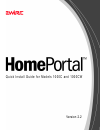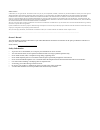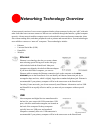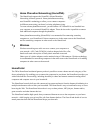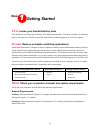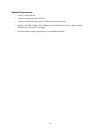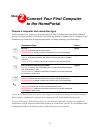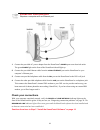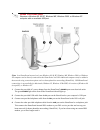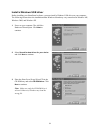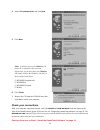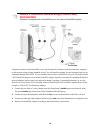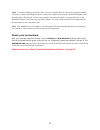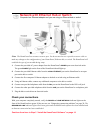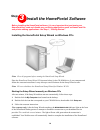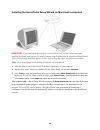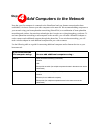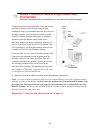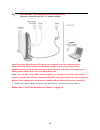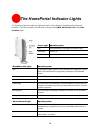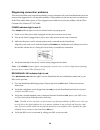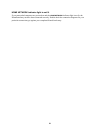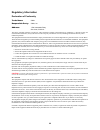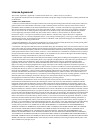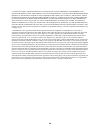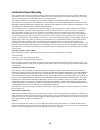- DL manuals
- 2Wire
- Software
- HomePortal
- Quick Install Manual
2Wire HomePortal Quick Install Manual
Summary of HomePortal
Page 1
Quick install guide for models 1000c and 1000cw version 2.2.
Page 2
Notice to users ©2002 2wire, inc. All rights reserved. This manual in whole or in part, may not be reproduced, translated, or reduced to any machine-readable form without prior written approval. 2wire provides no warranty with regard to this manual, the software, or other information contained herei...
Page 3
1 networking technology overview a home network consists of two or more computers that have been connected so they can “talk” with each other. Individual users can now connect to web servers worldwide through the internet, a global computer network. A home network enables computer users in a househo...
Page 4
2 homeportal the 2wire homeportal residential gateway makes it possible to create a home network using any of the above technologies. By enabling you to connect the computers in your home, the homeportal provides you with all the benefits of networking, including the ability to share one internet co...
Page 5: Step
3 step 1 getting started first: locate your homeportal key code find the before you start page included in your homeportal package. This insert will help you determine the key code that you will need to install the homeportal residential gateway on your first computer. Second: remove or disable conf...
Page 6
4 system requirements • at least 32 mb of ram • at least one computer with cd-rom • 5 mb of available hard disk space for 2wire homeportal software • windows 98, 98se, windows me, windows nt 4.0 with service pack 6, windows 2000, windows xp, or mac os 8.6 or higher • network interface card(s) approp...
Page 7: Step
5 step 2 connect your first computer to the homeportal choose a computer and connection type the first computer you connect to your home network is used to configure the homeportal residential gateway for proper operation. Choose one of the following methods to connect your first computer to the hom...
Page 8: Ethernet Connection
6 1. Connect the provided ac power adapter from the homeportal’s power port to an electrical outlet. The green power light on the front of the homeportal should light up. 2. Connect the provided ethernet cable from the local ethernet port on the homeportal to your computer’s ethernet port. 3. Connec...
Page 9: Usb Connection
7 note: in a homeportal network, only one windows 98, 98 se, windows me, windows 2000, or windows xp computer can be directly connected to the homeportal via usb. Additional computers may be added to the network using connection options such as home phoneline networking (homepna). Usb/homeportal con...
Page 10
8 install a windows usb driver before installing your homeportal software, you must install a windows usb driver on your computer. The following screens show the installation under windows 98 and may vary somewhat on windows me, windows 2000, and windows xp. 1. Power on your computer. The add new ha...
Page 11
9 check your connections with your computer completely started, verify the power and home network indicator lights on the front of the homeportal are green. If they are not, see “diagnosing connection problems” on page 20. The broadband link indicator light will not turn green until the homeportal s...
Page 12: Connection
10 computers connected with homepna access the homeportal’s internet connection and other computers on the network using existing telephone wiring. You will need one adapter for each computer that you are connecting through homepna. If your computer does not have a homepna port, you will need to ins...
Page 13
11 note: if you are installing a phoneline filter, it must be installed directly between the telephone and the wall jack, as shown in the diagram. Do not connect the telephone line from the homepna adapter to the phoneline filter. The network will not work properly if the phoneline filter is connect...
Page 14
12 note: the homeportal has an auto-crossover port. You do not need to use a special crossover cable or make any changes to the configuration of your homeportal, ethernet hub, or switch. The homeportal will establish the type of port needed during setup. 1. Connect the provided ac power adapter from...
Page 15: Wireless Connection
13 note: if you use a 2wire wireless pc card in your computer for wireless networking, the homeportal setup wizard software automatically configures it to communicate with the homeportal during setup, but you will need to install the driver. Instructions for installing your 2wire wireless adapter dr...
Page 16: Step
14 step 3 install the homeportal software before installing the homeportal software, it is very important that you locate your homeportal key code and disable any conflicting applications such as firewall and file- and printer-sharing applications. See step 1, “getting started.” installing the homep...
Page 17
15 installing the homeportal setup wizard on macintosh computers important: if your macintosh does not have a current web browser, you must install one before installing the homeportal software. To install a browser, drag the folder from the homeportal setup wizard cd to your macintosh hard drive, d...
Page 18: Step
16 step 4 add computers to the network now that your first computer is connected to the homeportal and your internet connection has been established, it is time to connect your other computers to the network. We recommend adding computers to your network using your home phoneline networking (homepna...
Page 19: Connection
17 computers connected with homepna access the internet and other computers on the network using existing telephone wiring. If your computer does not have a built-in homepna adapter, you will need to install an external homepna adapter. Specific instructions for installing homepna network adapters c...
Page 20: Wireless Connection
18 note: if you use a 2wire wireless pc card in your computer for wireless networking, the homeportal setup wizard software automatically configures it to communicate with the homeportal during setup, but you will need to install the driver. Instructions for installing your 2wire wireless adapter dr...
Page 21
19 the homeportal indicator lights the homeportal has three indicator lights that can be used to diagnose installation and connection problems. The following tables describe how to interpret the power , broadband link , and home network lights. Power light operating state off the homeportal is not p...
Page 22
20 diagnosing connection problems this section describes some connection problems you may encounter with your homeportal home network and provides suggestions for solving those problems. If the problem you are having is not covered here or in the 2wire online help system, or if the suggestions provi...
Page 23
21 home network indicator light is not lit if your networked computers are powered on and the home network indicator light is not lit, the homeportal may not have been connected correctly. Double check the connection diagrams for your particular connection type against your completed homeportal setu...
Page 24
22 regulatory information declaration of conformity this device complies with part 15 of the fcc rules. Operation is subject to the following two conditions: (1) this device may not cause harmful interference, and (2) this device must accept any interference received, including interference that may...
Page 25
23 license agreement this license agreement (“agreement”) is made between 2wire, inc. (“2wire”) and you (“licensee”). This agreement includes the terms and conditions and contains, among other things, warranty disclaimers, liability limitations and use limitations. Terms and conditions 1. Grant of l...
Page 26
24 6. Limitation of liability. Notwithstanding anything else in this agreement or otherwise, and except for bodily injury, the company and its licensors shall not be liable or obligated with respect to the subject matter of this agreement or under any contract, negligence, strict liability or other ...
Page 27
25 limited hardware warranty 2wire warrants to the original owner that the hardware product delivered in this package will be free from material defects and workmanship for one (1) year following the date stated on the receipt evidencing proof of purchase of the product. The warranty does not cover ...
Page 28
5100-000110-000 rev b.