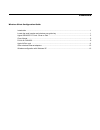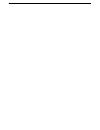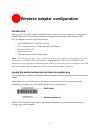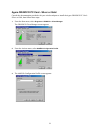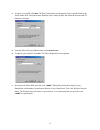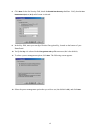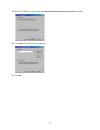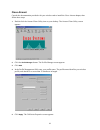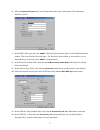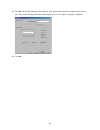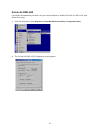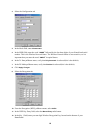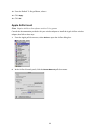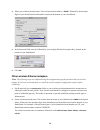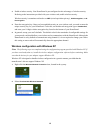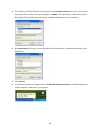- DL manuals
- 2Wire
- Network Card
- third-party wireless Ethernet adapters
- Configuration Manual
2Wire third-party wireless Ethernet adapters Configuration Manual
Summary of third-party wireless Ethernet adapters
Page 1
Wireless client configuration guide for third-party wireless ethernet adapters.
Page 2
Notice to users ©2002 2wire, inc. All rights reserved. This manual in whole or in part, may not be reproduced, translated, or reduced to any machine-readable form without prior written approval. 2wire provides no warranty with regard to this manual, the software, or other information contained herei...
Page 3
Contents wireless client configuration guide introduction ........................................................................................................................................... 1 locate the serial number and wireless encryption key ..................................................
Page 4
Contents.
Page 5
1 wireless adapter configuration introduction after your 802.11b wireless adapter is installed in your computer, you must configure it to communicate with the homeportal. This guide describes how to configure the following wireless ethernet (ieee 802.11b) adapters to operate with the homeportal: • a...
Page 6
2 agere orinoco pc card - silver or gold consult the documentation provided with your wireless adapter to install the agere orinoco pc card - silver or gold, then follow these steps: 1. From the start menu, select programs > orinoco > client manager . The orinoco client manager screen appears. 2. Fr...
Page 7
3 4. To create your profile, click add . The edit configuration screen appears. Enter a profile name in the profile name field. The profile name identifies your wireless profile, and should be no more than 29 characters in length. 5. From the network type pulldown menu, select access point . 6. To i...
Page 8
4 8. Click next . In the set security field, check the enable data security checkbox. Verify that the use hexadecimal (0-9, a-f, a-f) radio button is selected. 9. In the key field, enter your ten-digit wireless encryption key, located on the bottom of your homeportal. 10. Verify that key 1 is select...
Page 9
5 13. In the tcp/ip behavior field, check the renew ip address when selecting this profile checkbox. 14. Click finish . The following screen appears. 15. Click ok ..
Page 10
6 cisco aironet consult the documentation provided with your wireless card to install the cisco aironet adapter, then follow these steps: 1. Double-click the aironet client utility icon on your desktop. The aironet client utility screen appears. 2. Click the profile manager button. The profile manag...
Page 11
7 6. Select the system parameters tab. In the client name field, enter a client name. The client name identifies your pc. 7. In the ssid1 field, enter the word “ 2wire ” followed by the last three digits of your homeportal serial number. This is the wireless network name. The wireless network name i...
Page 12
8 13. Click ok . The profile manager screen appears. Your profile name should now appear in the second line of the profile management field, indicating that your cisco adapter is properly configured. 14. Click ok ..
Page 13
9 d-link air dwl-650 consult the documentation provided with your wireless adapter to install the d-link air dwl-650, then follow these steps: 1. From the start menu, select programs > d-link dwl-650 control utility > configuration utility . 2. The d-link air dwl-650 configuration screen appears..
Page 14
10 3. Select the configuration tab. 4. In the mode field, enter infrastructure . 5. In the ssid field, enter the word “ 2wire ” followed by the last three digits of your homeportal serial number. This is the wireless network name. The wireless network name is case-sensitive, so it is important that ...
Page 15
11 13. From the default tx key pulldown, select 1 . 14. Click apply . 15. Click ok . Apple airport card note: requires airport client software revision 2.0 or greater. Consult the documentation provided with your wireless adapter to install the apple airport wireless adapter, then follow these steps...
Page 16
12 3. Select your wireless network name. Your wireless network name is “ 2wire ” followed by the last three digits of your homeportal serial number, located on the bottom of your homeportal. 4. In the password field, enter “ $” followed by your ten-digit wireless encryption key, located on the botto...
Page 17
13 3. Enable wireless security. Your homeportal is pre-configured to take advantage of wireless security. Referring to the instructions provided with your wireless card, enable wireless security. Wireless security is sometimes referred to as wep (wired equivalent privacy), 64-bit encryption , or 40-...
Page 18
14 3. The connect to wireless network screen appears. In the available networks field, select your wireless access point. The wireless access point displays as “ 2wire” in all capital letters, followed by the last three digits of the homeportal serial number (located on the bottom of your homeportal...
Page 19
5100-000059-000 rev b.