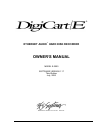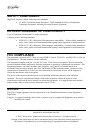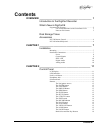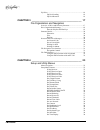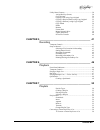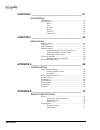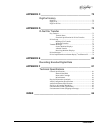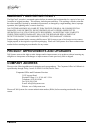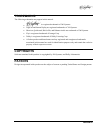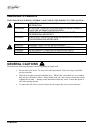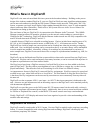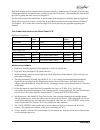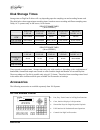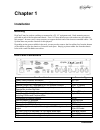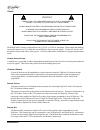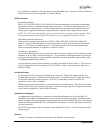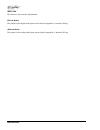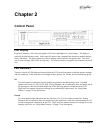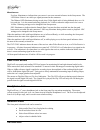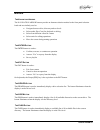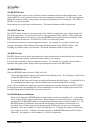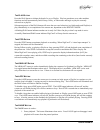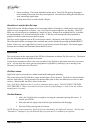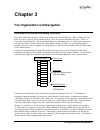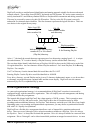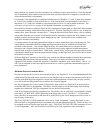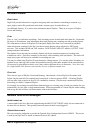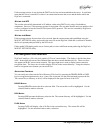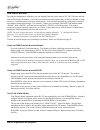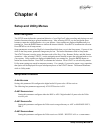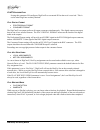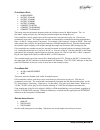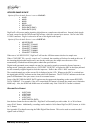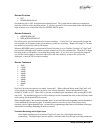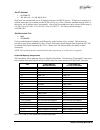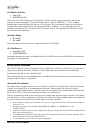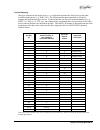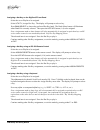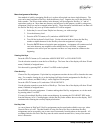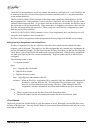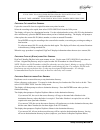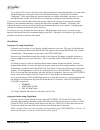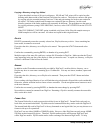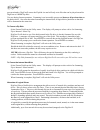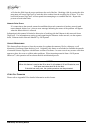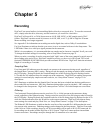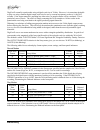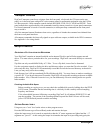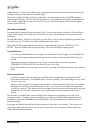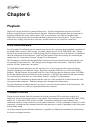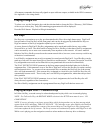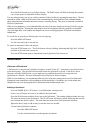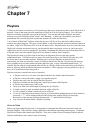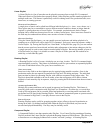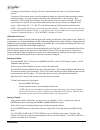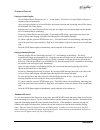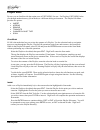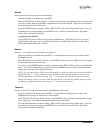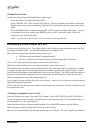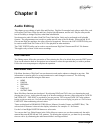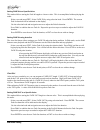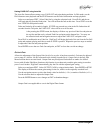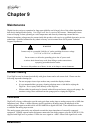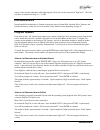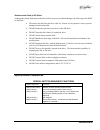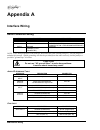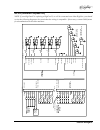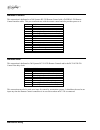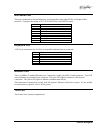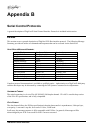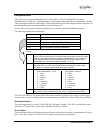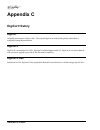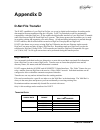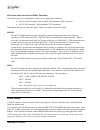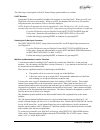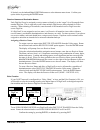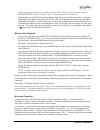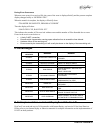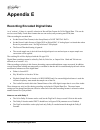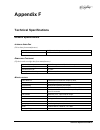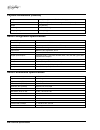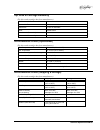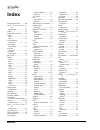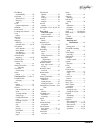- DL manuals
- 360 Systems
- Recording Equipment
- Digicart-E E-3000
- Owner's Manual
360 Systems Digicart-E E-3000 Owner's Manual
Summary of Digicart-E E-3000
Page 1
® ethernet audio hard disk recorder owner’s manual model e-3000 software version 1.17 third edition july, 2006 p r o f e s s i o n a l d i g i t a l a u d i o.
Page 2
The information contained in this owner’s manual is subject to change without notice or obligation, and is furnished for informational use only. © 2002, 360 systems. Printed in the united states of america. All rights reserved. Contents of this publication may not be reproduced in any form without t...
Page 3
Contents • • • • i contents overview _________________________________________ 1 introduction to the digicart recorder what’s new in digicart/e supported file formats................................................................... 2 file format indicators on the front panel lcd 3 notes on file fo...
Page 4
Ii • • • • contents zip drive .......................................................................................16 zip disk loading 16 zip disk removal 16 chapter 3 _______________________________________ 17 file organization and navigation overview of drive and directory structure ...............
Page 5
Contents • • • • iii utility menu features ................................................................... 30 assign hot key (preset) 30 copy original 34 copying a cut using copy original 35 copying a playlist (stack) using copy original 35 copying a directory using copy original 35 copy edited ...
Page 6
Iv • • • • contents chapter 8 _______________________________________ 57 audio editing user interface ................................................................................57 edit audio files ............................................................................57 head 58 tail 58 pre...
Page 7
Contents • • • • v appendix c _______________________________________ 72 digicart history digicart ........................................................................................ 72 digicart ii..................................................................................... 72 digicart ...
Page 8
Vi • • • • notices warranty and repair policy the digicart/e recorder is warranted against defects in material and workmanship for a period of one year from date of original purchase. This warranty includes parts and labor. This warranty excludes units that have been modified, repaired by unauthoriz...
Page 9
Notices • • • • vii trademarks the following trademarks may appear in this manual: is a registered trademark of 360 systems. Digicart and instant replay are registered trademarks of 360 systems. Short/cut, quickstack, bit-for-bit, and ethernet audio are trademarks of 360 systems. Zip is a registered...
Page 10
Viii • • • • notices warning symbols the following warning symbols are used on the product in this manual: english attention: refer to owner’s manual for important information. FranÇais attention: veuillez vous rÉfÉrer au mode d’emploi pour une information importante. Italiano attenzione: fate rifer...
Page 11
Overview • • • • 1 overview introduction to the digicart recorder as the 1980s came to a close, the promise of high-quality digital audio became a reality with the introduction of compact disks – but only for pre-recorded music. 360 systems responded by designing the first practical digital cart mac...
Page 12
2 • • • • overview what’s new in digicart/e digicart/e is the most advanced hard disk/cart system in the broadcast industry. Building on the proven design of the industry-standard digicart ii, your new digicart/e delivers many significant enhancements, such as network connectivity through the 360 sy...
Page 13
Overview • • • • 3 digicart/e displays a three-character abbreviation for each file’s format on its lcd display (format code). Certain operations are compatible with, or limited to, specific file formats. Understanding the formats will be useful in getting the most out of your digicart/e. The file s...
Page 14
4 • • • • overview disk storage times storage time on digicart/e drives will vary depending upon the sampling rate and recording format used. The table below shows approximate recording times, based on stereo recording at different sampling rates. Dolby ac-2 operates only in 48k stereo, 16-bit forma...
Page 15
Overview • • • • 5 remote control model rc-320 provides full access to digicart functions. Each unit is housed in a low profile package that allows for convenient placement. User interface with digicart is enhanced through large format, color-coded keyboard-type buttons sensibly placed across the pa...
Page 16
6 • • • • overview mechanical specifications dimensions 1.875" x 11.5" x 7" (47.6mm x 292mm x 178mm) (h-w-d) weight 5 lbs. (2.3 kg) display 2-line x 20 character display. Power supply external ul/csa/vde approved 9-volt modular supply. Feeds rc-320 through 9-conductor cable via connector at digicart...
Page 17
Installation • • • • 7 chapter 1 installation mounting digicart/e may be used on a tabletop or mounted in a 2u, 19” equipment rack. Rack mounting ears are provided as part of the faceplate and chassis. Four 10-32 truss head screws with washers are provided for this purpose. In some cases, it may nec...
Page 18
8 • • • • installation p ower warning connect only to a grounded 50/60 hz ac outlet providing the correct voltage (115 vac or 230 vac, as delivered). Do not remove or defeat the grounding pin on the ac power cord. A serious shock hazard may result from failing to make connection to a properly ground...
Page 19
Installation • • • • 9 see “set remote control” in the setup menu for machine addressing. The pinout used on the remote control port can be found in appendix a, interface wiring. Gpi/o connector t ransport c ontrols the play, stop, record, pause and loop remote control inputs are optically isolated ...
Page 20
10 • • • • installation ieee-1394 this feature is not currently implemented. D igital a udio the pinout for the digital audio ports can be found in appendix a, interface wiring. A nalog a udio the pinout for the analog audio ports can be found in appendix a, interface wiring..
Page 21
Control panel • • • • 11 chapter 2 control panel lcd display digicart/e employs a 240 x 64 pixel graphics lcd with a backlight as it’s main display. The display is generally divided into three areas. In the upper left area are the command lines that show machine dialogs, status, and menus. The upper...
Page 22
12 • • • • control panel miscellaneous ext sync illuminates to indicate that sync source is set to an external reference in the setup menu. The led blinks if there is no valid sync signal presented at the connector. The dithered led illuminates during record when 24-bit digital audio is being dither...
Page 23
Control panel • • • • 13 buttons t he n avigation a rrows the navigation arrow buttons provide an alternate selection method to the front panel selection knob and are similarly used to: • navigate between drive, directory and cut levels • select audio files (cuts) for playback or editing • select fr...
Page 24
14 • • • • control panel t he setup b utton the setup button is used to access functions related to machine preferences and configurations. After selecting setup , use the selection knob to choose the parameter to be changed. Use the arrow buttons to change the parameter setting. Setup options are d...
Page 25
Control panel • • • • 15 t he play b utton press the play button to initiate playback of a cut or playlist. Play has precedence over other machine functions and will automatically cancel setup, utility, or edit menus and begin to play the currently selected cut or playlist. Subsequent presses of the...
Page 26
16 • • • • control panel 2. Pause recordings. The button illuminates when active. Press pause again to disengage it and recording will resume from the paused position. Note that pause during record does not work when using digital input. 3. In stop mode, pause is used to build a playlist. B ank s el...
Page 27
File organization and navigation • • • • 17 chapter 3 file organization and navigation overview of drive and directory structure digicart/e retains the same drive and directory structure as previous digicarts. That is, digicart/e can have up to seven “logical” drives (numbered 0-6). Drive 0 is alway...
Page 28
18 • • • • file organization and navigation digicart/e provides a straightforward identification and naming approach suitable for the most advanced external controls. These range from qwerty keyboards and 360 systems’ rc-series remote controls, to serially interfaced pcs and industry standard es-bus...
Page 29
File organization and navigation • • • • 19 local partitions are created, fewer drive numbers are available to map to network drives. Once the internal disk is partitioned, drive numbers associated with those partitions cannot be re-mapped to network drives unless the internal disk is reformatted. F...
Page 30
20 • • • • file organization and navigation structure details d irectories digicart/e provides directories to organize and group audio cuts that have something in common; e.G.: spots, jingles, station ids, production music beds, common types of sound effects, etc. An additional directory, s, is used...
Page 31
File organization and navigation • • • • 21 if this message persists, it may be that the dhcp service has not been enabled on the server. It could also mean that the server is turned off, or there is no connection between the server and the hub to which the digicart is connected. W aiting for nfs th...
Page 32
22 • • • • file organization and navigation file find function by using the alphanumeric keyboard, you can instantly find any cut by name or id. Rc-320 users can find cuts or playlists by id number. Cuts in the current directory only require entry of their cut number or name. However, a search by na...
Page 33
Setup and utility menus • • • • 23 chapter 4 setup and utility menus menu navigation the setup menu defines the operational behavior of your digicart/e when recording and playing cuts and includes functions relating to general machine usage. After selecting setup, use the navigation arrow buttons or...
Page 34
24 • • • • setup and utility menus d-net r eceiver e cho setting this parameter on configures digicart/e to re-transmit d-net data as it is received. This is useful when digicarts are daisy-chained. P lay d igital f ormat • professional format • consumer format the digicart/e can output audio on all...
Page 35
Setup and utility menus • • • • 25 p lay s ample r ate • as recorded • output at 44100 • output at 48000 • output at 88200 • output at 96000 • convert to refin • convert to digin bnc • convert to digin xlr this menu item sets the sample frequency and sync reference source for digital outputs. The “a...
Page 36
26 • • • • setup and utility menus record sample rate options if record audio source is set to analog: • 44100 • 48000 • 88200 • 96000 • refin rate • digin rate (bnc) • digin rate (xlr) digicart/e will convert analog signals to digital data at a sample rate selected here. Internal clock signals are ...
Page 37
Setup and utility menus • • • • 27 r ecord d ithering • off • dither digin 24>16 sets dithering on or off for digital inputs during record. The system does not make any assumptions about the word size of the incoming stream. If you have selected a 16-bit record data format and the digital input is k...
Page 38
28 • • • • setup and utility menus until the recording ends. Any interruption or change will terminate the record-ready mode, or the recording itself. In some cases, the source machine may require time to stabilize. It may be helpful to pre-roll and start the source before placing digicart into reco...
Page 39
Setup and utility menus • • • • 29 s et ip a ddress • automatic • 192.168.1.16 – 31, 192.168.2.16-31 digicart/e can automatically set its ip address using network dhcp services. If digicart is running on a network where the server cannot provide dchp service, (e.G. When a network attached storage de...
Page 40
30 • • • • setup and utility menus s et r emote c ontrol • inactive • address (01-32) when set to inactive, digicart/e can be taken “off-line” from the remote control bus and will not respond to remote commands. To activate remote control, select an address (1 - 32) to establish communication betwee...
Page 41
Setup and utility menus • • • • 31 hot key mapping hot keys assigned on one trigger device (e.G. A keyboard) automatically map to keys on the other available trigger devices (e.G. An rc-320). The following table shows equivalency of hot key assignments on different trigger devices. Keyboard devices ...
Page 43
Setup and utility menus • • • • 33 mass-assignment of hot keys one method of quickly reassigning hot keys is to place all required cuts into a single directory. The cuts can be mass-assigned to hot keys from the directory level. Organize the cuts in the directory by index number. The lowest index nu...
Page 44
34 • • • • setup and utility menus local hot key assignments are saved in a separate list stored on each digicart/e. Local hot keys can be made up of any mix of events from different local drives and directories (i.E. Any partitioned drive on the internal hard disk). The play hot keys using paramete...
Page 45
Setup and utility menus • • • • 35 caution if you copy to an occupied destination id, the contents at that destination will be replaced. Always take a moment to be sure of what will happen when using copy. C opying a c ut using c opy o riginal copies the current file from its original location to an...
Page 46
36 • • • • setup and utility menus if you answer yes, any cuts from the source directory that have names that duplicate a cut name in the destination directory will replace those in the destination directory. The display will indicate “replacing”. If the source directory has more than one cut with t...
Page 47
Setup and utility menus • • • • 37 copying a directory using copy edited copies the edited versions of all cuts in a directory. Head and tail trims will be copied as edits, deleting audio data outside of the head and tail points for each cut. This helps to conserve disk space by copying only the ess...
Page 48
38 • • • • setup and utility menus prevent mistakes, digicart/e senses the zip disk size and will only write files that can be played on earlier digicarts to 100mb zip disks. Use care during format operations. Formatting is an irreversible process and destroys all previous data on the disk or drive....
Page 49
Setup and utility menus • • • • 39 drive 0 internal zip drive drive 1 internal hard disk drive 2 internal hard disk partition (available only if internal disk is partitioned) or not used. Drive 3 internal hard disk partition (available only if internal disk is partitioned) or network drive map drive...
Page 50
40 • • • • setup and utility menus will clear the field from the cursor position to the end of the line. Breaking a link by erasing the drive map name will cause digicart/e to omit this drive number from the scrolling list of drives. It is also beneficial because digicart/e will not spend time attem...
Page 51
Recording • • • • 41 chapter 5 recording digicart/e can record audio to its internal hard disk or directly to a network drive. To record to a network drive, simply select the drive, directory, and file location as you would for a local drive. Digicart/e will record 16- or 24-bit linear stereo at 44....
Page 52
42 • • • • recording digicart/e normally records audio using a digital word size of 24-bits. However, it is sometimes desirable to play out using a smaller digital output word size for use by external equipment, such as a 16-bit dat recorder. If the output material is anything but white noise, its s...
Page 53
Recording • • • • 43 transport controls digicart/e transport control may originate from the front panel, a keyboard, the gp inputs on the rear panel, or via the serial ports using an rc-series remote control or automation equipment using the es-bus or p-bus protocols. Basic transport controls includ...
Page 54
44 • • • • recording 16db headroom. If tone is not available, play some program material and adjust the controls to place peak readings in the green (above 0) on the loudest signals. The meters on digicart/e have a clip level indication. Any illumination of the red "clip" segments indicates signal c...
Page 55
Recording • • • • 45 s econdary c ues the secondary cue signal controls an open collector output on the gpi/o connector. See appendix a for wiring diagrams. Secondary cues are not recorded as audio tones and do not require disk space or an extra track. Digicart/e remembers when and how long you pres...
Page 56
46 • • • • playback chapter 6 playback digicart/e can play audio files in many different ways. From the straight-forward press of the play button to using hot keys or building complex playlists. Playback can be initiated from the front panel, a keyboard, dedicated rc-series remote control, gpi, or s...
Page 58
48 • • • • playback press the play button to set up follow-on play. The play button will blink indicating that another cut is in the queue for immediate follow-on play. You may select as many cuts as you wish for automatic follow-on play by repeating the steps above. The last selected cut will be vi...
Page 59
Playback • • • • 49 (note: because the viewable list represents events in the queue, the currently playing event will not read out as cut #1, only the events that follow will be listed. Once the list is saved, the current event will be #1 and all others will read in order.) release pause (or press t...
Page 60
50 • • • • playlists chapter 7 playlists a playlist (also known as a stack) is a list of audio cuts that can be stored on any drive on the digicart/e or network. Some of the most powerful capabilities of digicart/e are its playlist features. You can create playlists consisting of multiple cuts and o...
Page 61
Playlists • • • • 51 linear playlist a linear playlist is a list of items that can be played in sequence from a single play command. When each item in a playlist has been properly edited, linear playlists provide seamless playback of multiple audio cuts. This feature is particularly useful for editi...
Page 62
52 • • • • playlists containing a linear playlist will play all of the linear elements the same way each time without restarts. The power of this system comes from the freedom to change any element without needing to rebuild an entire package. If a spot's contents remain the same, but must have a "t...
Page 63
Playlists • • • • 53 p laying a p laylist playing a linear playlist linear playlist ids are followed by an " l " in the display. All items in a linear playlist will play in sequence without interruption. Once you begin playback of a linear playlist, the current selection and its playing time will be...
Page 64
54 • • • • playlists playlist edits by now you are familiar with the routine uses of edit menu for cuts. For playlists, edit menu takes you through another doorway (scan mode) to a different editing environment. The playlist edit menu provides six options: • insert • append • remove • truncate • cha...
Page 65
Playlists • • • • 55 a ppend adds a selected file to the end of the current playlist. Select the playlist to be edited, then press edit . Select append from the edit tools list. Use the selection knob or navigation arrows to locate the file you wish to insert, then press enter to append it to the en...
Page 66
56 • • • • playlists c hange p laylist t ype switches between linear and rotating playlist (stack) types. Select the playlist to be edited, then press edit . Select change list type from the edit tools list. Press a navigation arrow button to change the playlist type between linear and rotating, dig...
Page 67
Audio editing • • • • 57 chapter 8 audio editing this chapter covers editing of audio files and playlists. Digicart/e can make basic edits to audio files, such as head and tail trims, fades (in and out), output gain adjustment, and pre-roll. Playlist edits provide lots of flexibility to change playl...
Page 68
58 • • • • audio editing h ead head determines the point in a recorded file where playback begins when the play button is pressed. Digicart/e has a minimum length of two seconds for any cut. It is not possible to use head trim to further reduce this length. Since tight head trims are usually more im...
Page 69
Audio editing • • • • 59 setting tail point to a specific value this method allows setting of the tail point to a known value. This is accomplished without playing the audio. Select a cut and press edit . Select tail by using selection knob. Press enter . The current tail point will be indicated on ...
Page 70
60 • • • • audio editing setting fade in to a specific value this method allows setting the fade in length to a known value. This is accomplished without playing the audio. Select a cut and press edit . Select fade in by using selection knob. Press enter . The current fade in duration will be indica...
Page 71
Audio editing • • • • 61 setting fade out using auto-set the auto-set feature allows setting a new fade out end-point during audition. In edit mode, use the play button to start playback and the stop button to set the fade out duration and stop playback. Select a cut and press edit. Select fade out ...
Page 72
62 • • • • maintenance chapter 9 maintenance digital circuitry enjoys a reputation for long-term reliability and is largely free of the subtle degradation that slowly damages audio quality. Your digicart/e has no required adjustments. Maintenance issues relate to keeping it clean, operating at a saf...
Page 73
Maintenance • • • • 63 meters of the external equipment while adjusting the gain pots on the rear panel of digicart/e. The gain pots have an adjustment range of +/- 0.5db. Disk maintenance internal hard disk maintenance is limited to functions such as format disk, partition drive, rename, and update...
Page 74
64 • • • • maintenance r estoring p revious v ersion digicart/e stores two versions of its operating system in flash memory, the current version and the version previous to it. If you need to revert to the previous version of the digicart/e operating system, power the system off. Press and hold the ...
Page 75
Maintenance • • • • 65 h andling and c are of z ip d isks although the plastic shell protects the data surface from most accidental damage, the following rules must be observed: • do remove the disk from the drive after use. Return it to its protective case to prevent damage from dirt and spills. • ...
Page 76
66 • • • • interface wiring appendix a interface wiring audio connector wiring xlr balanced unbalanced pin–1 ground (shield) ground. Pin–2 audio " + " audio " + " or "hot" pin–3 audio " – " audio " – " (shield) (jumper to pin–1 for ground reference) shell ground (normally not connected) ground note:...
Page 77
Interface wiring • • • • 67 gpi/o (general purpose i/o) note: if your digicart/e is replacing a digicart ii, or will be connected to an older digicart, you should review the following diagram to be certain that the wiring is compatible. If necessary, contact 360 systems for documentation on the olde...
Page 78
68 • • • • interface wiring remote control this connection is dedicated to a 360 systems rc-320 remote control with a d-serial-320 remote control interface cable. This port communicates with the remote control and also provides power to it. Pin signal 1 gnd 2 +5 volts (not normally used) 3 gnd 4 tx ...
Page 79
Interface wiring • • • • 69 aux serial port this port is dedicated to external third-party serial controllers using either es-bus or peripheral bus protocols. Configure this setting in set aux protocol in the setup menu. Pin signal 1 gnd 2 rx - (digicart receiver, wire to tx-) 3 tx + (digicart trans...
Page 80
70 • • • • serial control protocols appendix b serial control protocols a general description of digicart/e serial control interface protocols is included in this section. Es-bus this section covers a general description of digicart/e es-bus interface protocol. The following message summary provides...
Page 81
Serial control protocols • • • • 71 peripheral bus this section covers a general description of the grass valley switcher peripheral bus ii protocol implementation on digicarts. The commands are ascii strings terminated with a carriage return. All data values are represented as hex ascii digits. Dat...
Page 82
72 • • • • d-net file transfer appendix c digicart history digicart originally introduced at nab in 1990. The original digicart recorded analog audio to hard disk or removable iomega bernoulli disks. Digicart ii digicart ii was introduced in 1994. Digicart ii included digital audio i/o. Digicart ii ...
Page 83
D-net file transfer • • • • 73 appendix d d-net file transfer the d-net capabilities of your digicart/e allow you to use its digital audio interfaces for making audio data transfers between machines using the aes ports. D-net is particularly useful for maintaining compatibility with older digicarts....
Page 84
74 • • • • d-net file transfer e lectrical s pecification for d-n et t ransfers file transfers may be accomplished via either of two digital audio interfaces: • aes-3id-2000 (proposed aes standard, 75Ω impedance, bnc connector) • aes-3 (aes standard, 110Ω impedance, xlr connector) both outputs alway...
Page 85
D-net file transfer • • • • 75 the following is a description of the file transfer setup options and how to set them. D-net receiver setting the file receiver enables or disables file reception on your digicart/e. When set to on your digicart/e will receive file transfers. When set to off, the machi...
Page 86
76 • • • • d-net file transfer if desired, use the left and right position buttons to select alternate menu items. Confirm your option choice by pressing the enter button. Receiver names and destination names each digicart/e may be assigned a receiver name to identify it as the “target” for a file t...
Page 87
D-net file transfer • • • • 77 note: if a digicart in the loop or chain is powered off, is in play or record mode, or has its receiver input set off, it will not “echo” to the next machine in the network. Echo should be turned off whenever the digital outputs are used for audio transmission. Using t...
Page 88
78 • • • • d-net file transfer if you set “*” only as the destination name for a transfer, the transfer will be made to every digicart that is enabled to receive transfers. Setting the receiver name to “mailbox only” will still block direct access transfers. Transfer messages s ource m achine d ispl...
Page 89
D-net file transfer • • • • 79 during error occurrence when an error occurs for a received file, the cause of the error is displayed briefly and the percent complete display changes briefly to “skipping file” when the transfer is complete, the display will briefly show: “transfer incomplete, errors ...
Page 90
80 • • • • recording encoded digital data appendix e recording encoded digital data as of version 1.14 there is a specific selection in record data format for 24 bit digital data. This can be used to record dolby e and other formats that use non-audio (really meaning non-pcm) data. When recording th...
Page 91
Technical specifications • • • • 81 appendix f technical specifications general specifications i nternal h ard d isk (drive data from manufacturer) capacity 20gb standard; larger sizes available hard disk reliability mtbf: >250,000 hours r emovable c artridge (zip drive and cartridge data from manuf...
Page 92
82 • • • • technical specifications physical dimensions (nominal) height 3.48" [89mm] (standard eia rack, 2u high) width 17" [432mm], except rack mounting ears at 19” [483mm] depth 12" [305mm] net weight 12.75 lbs [5.6 kg] shipping weight 20 lbs [9 kg] audio configuration specifications sampling fre...
Page 93
Technical specifications • • • • 83 zip drive & cartridge reliability (zip drive and cartridge data from manufacturer) non-recoverable errors recoverable errors seek errors mtbf 100,000 hours drive insertion/removal cycles 10,000 minimum disk insertion/removal cycles 2,000 minimum environmental limi...
Page 94
84 • • • • index index 24 bit digital data ...........80 ac-2 1, 4, 26, 30, 41, 43, 73, 82 record setup ...................26 adjust ...............................43 adjust record levels .......43 aes-3 bnc ...............................74 xlr ...............................74 arrow buttons naviga...
Page 95
Index • • • • 85 ip address set manually .................29 keyboard ............................9 function keys .................29 hot keys ........................31 setup ...............................29 lcd contrast adjustment ........28 led test ............................65 level meters .....