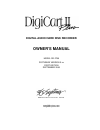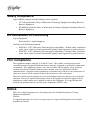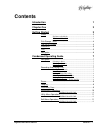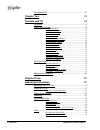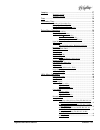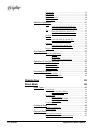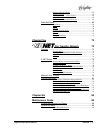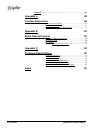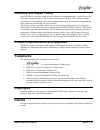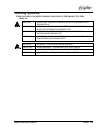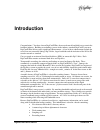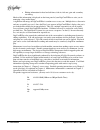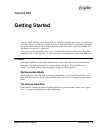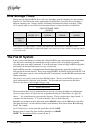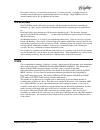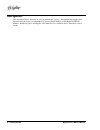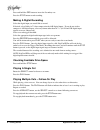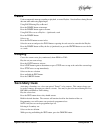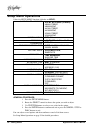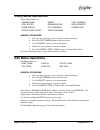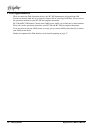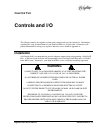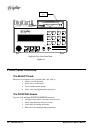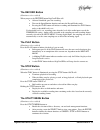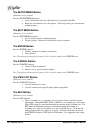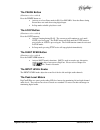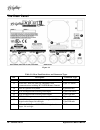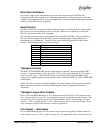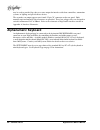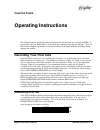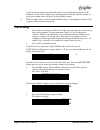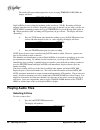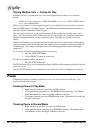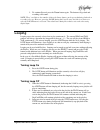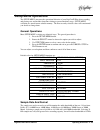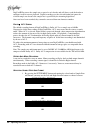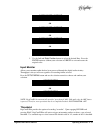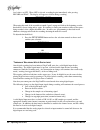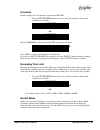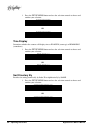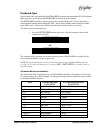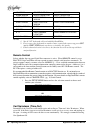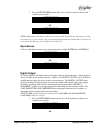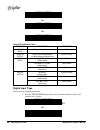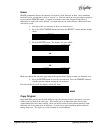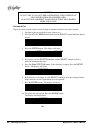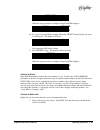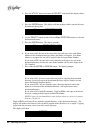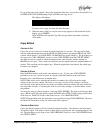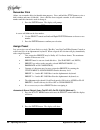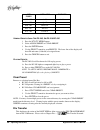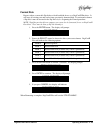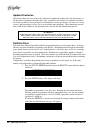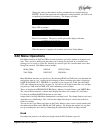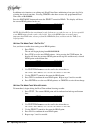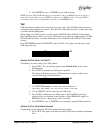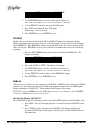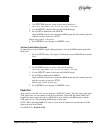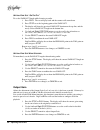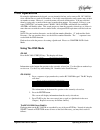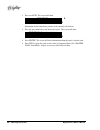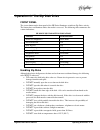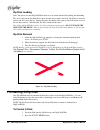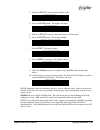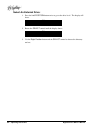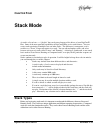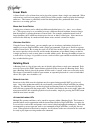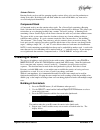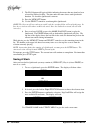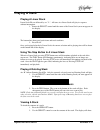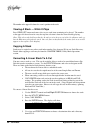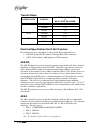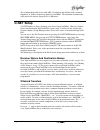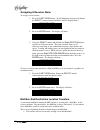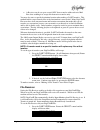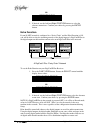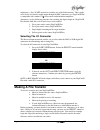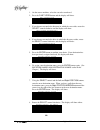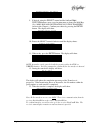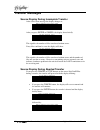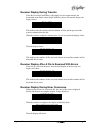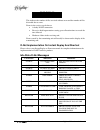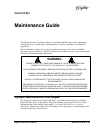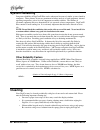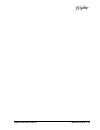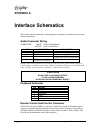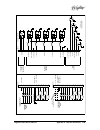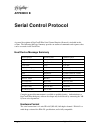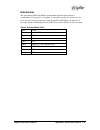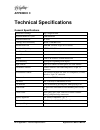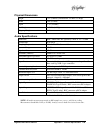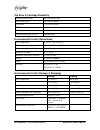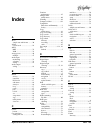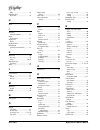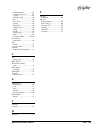- DL manuals
- 360 Systems
- Recording Equipment
- DigiCart II Plus DR-2750
- Owner's Manual
360 Systems DigiCart II Plus DR-2750 Owner's Manual
Summary of DigiCart II Plus DR-2750
Page 1
Digital audio hard disk recorder owner’s manual model dr-2750 software version 3.Xx first edition september 2000 p r o f e s s i o n a l d i g i t a l a u d i o www.360systems.Com info@360systems.Com.
Page 2: Safety Compliance
Safety compliance digicart/ii plus complies with the following safety standards: • ul 1950, standard for safety of information technology equipment, including electrical business equipment. • en 60950, standard for safety of information technology equipment, including electrical business equipment. ...
Page 3: Contents
Digicart/ii plus owner's manual contents i contents introduction 1 chapter one 3 getting started 3 drives ...............................................................................................3 zip removable media .............................................................. 3 the internal...
Page 4
Ii contents digicart/ii plus owner's manual find operations .............................................................................12 chapter two 13 controls and i/o 13 installation ......................................................................................13 front panel controls......
Page 5
Digicart/ii plus owner's manual contents iii looping ......................................................................................... 27 turning loop on.................................................................... 27 turning loop off .....................................................
Page 6
Iv contents digicart/ii plus owner's manual clear preset ............................................................................ 48 file transfer ........................................................................... 48 format disk..............................................................
Page 7
Digicart/ii plus owner's manual contents v playing a rotating stack ....................................................... 67 viewing a stack .................................................................... 67 viewing a stack — while it plays........................................ 68 copying a...
Page 8
Vi contents digicart/ii plus owner's manual cleaning .........................................................................................86 appendix a 88 interface schematics 88 audio connector wiring........................................................ 88 keyboard connector ...................
Page 9: Warranty and Repair Policy
Digicart/ii plus owner's manual notices vii warranty and repair policy digicart ii plus is warranted against defects in material and workmanship for a period of one year from date of original purchase. This warranty includes parts and labor. This warranty excludes units that have been modified, repa...
Page 10: Company Address
Viii notices digicart/ii plus owner's manual digicart ii plus owner's manual the information contained in this owner’s manual is subject to change without notice or obligation, and is furnished for informational use only. Model dr-2750 owner’s manual first edition, september 2000. Software version 3...
Page 11: Warning Symbols
Digicart/ii plus owner's manual notices ix warning symbols the following warning symbols are used on the product in this manual: english attention: refer to owner’s manual for important information. FranÇais attention: veuillez vous rÉfÉrer au mode d’emploi pour une information importante. Italiano ...
Page 13: Introduction
Digicart/ii plus owner's manual introduction 1 introduction congratulations! You have chosen digicart/ii plus, the most advanced hard disk/cart system in the broadcast industry. Building on technology proven in the industry standard digicart/ii, your new digicart/ii plus delivers many significant en...
Page 14
2 introduction digicart/ii plus owner's manual § editing information for head and tail times, fade in, fade out, gain and secondary cue timing. Much of this information is displayed on the front panel of your digicart/ii plus to assist you in managing a large audio library. A significant advantage o...
Page 15: Getting Started
Digicart/ii plus owner's manual getting started 3 c hapter o ne getting started your new digicart/ii plus stores digital audio on removable zip disks and internal or external fixed hard disks. These are collectively referred to as drives. Each individual disk (or partition) contains ten directories ...
Page 16: Disk Storage Times
4 getting started digicart/ii plus owner's manual disk storage times storage time on digicart/ii plus drives will vary depending upon the sampling rate and recording format used. The table below shows approximate recording times, based on stereo recording at different sampling rates. Storage capacit...
Page 17: Directories
Digicart/ii plus owner's manual getting started 5 every drive, directory, cut and stack can be given a 15-character name, so you do not have to constantly crosscheck between a printed index and the screen display. Digicart/ii plus will sort contents numerically by id, or alphabetically by name. Dire...
Page 18: Navigation
6 getting started digicart/ii plus owner's manual navigation the selection of drive, directory or cut is organized into “layers.” navigation between the drive, directory and cut levels is accomplished by pressing digicart/ii's left and right position buttons. Within any layer, rotating the select kn...
Page 19: Condensed Operating Guide
Digicart/ii plus owner's manual getting started 7 condensed operating guide this section presents condensed information on the operation of your digicart/ii plus. Fully detailed step-by-step instructions are found in chapter three: operating instructions. Navigation selecting a drive press the left ...
Page 20
8 getting started digicart/ii plus owner's manual press and hold the sec button to insert the secondary cue. Press the stop button to end recording. Making a digital recording select the digital input you would like to record. If desired, select dolby ac-2 data compression for 48k digital inputs. If...
Page 21: Pause
Digicart/ii plus owner's manual getting started 9 pause used to temporarily interrupt recording or playback, or create playlists. Note that pause during record does not work when using digital input. Using pause during play or record press the pause button to interrupt. Press the pause button again ...
Page 22: Setup Menu Operations
10 getting started digicart/ii plus owner's manual setup menu operations values for setup menu functions (defaults are bold): sample rate & format dolby ac-2 48000 (stereo) 48000 stereo 48000 mono 44100 stereo 44100 mono 32000 stereo 32000 mono input monitor off, on threshold -42 db, off, -6 db to –...
Page 23: Utility Menu Operations
Digicart/ii plus owner's manual getting started 11 utility menu operations utility menu features are: change name erase copy original copy edited renumber disk assign preset clear preset file transfer format disk update directories partition drive general procedure: 5. Select the drive, directory, c...
Page 24: Find Operations
12 getting started digicart/ii plus owner's manual find operations there are numerous find operations that use the rc-205 alphanumeric keyboard from 360 systems to instantly find any cut or stack by name or id on your digicart/ii plus. Please refer to the operations manual for your rc-205 for comple...
Page 25: Controls and I/o
Digicart/ii plus owner's manual controls and i/o 13 c hapter t wo controls and i/o this chapter contains descriptions of front panel controls and rear panel interfaces. Information regarding the setup and installation of your digicart/ii plus is also provided. Schematics with pinout information for ...
Page 26: Front Panel Controls
14 controls and i/o digicart/ii plus owner's manual stop rec play digicart/ii plus front panel view figure 2-1 front panel controls the select knob rotate the select knob to select an item from a list, such as: § choose cuts for playback. § select drives or directories. § view available menu options...
Page 27
Digicart/ii plus owner's manual controls and i/o 15 the record button (illuminates when enabled) when you press the record button digicart/ii plus will: § allocate blank disk space for recording. § turn on the input monitor function and enter the record ready mode. § pressing the play button will in...
Page 28
16 controls and i/o digicart/ii plus owner's manual the setup menu button (illuminates when enabled) press the setup menu button for: § access to functions related to audio behavior of your digicart/ii plus. § rotate the select knob to view your options. (the setup settings are stored in non- volati...
Page 29
Digicart/ii plus owner's manual controls and i/o 17 the pause button (illuminates when enabled) press the pause button to: § activate or release pause mode in play or record. Note that pause during record does not work when using digital input. § in stop mode to build a playlist or stack. The loop b...
Page 30: The Rear Panel
18 controls and i/o digicart/ii plus owner's manual the rear panel figure 2-2 table 2-1: rear panel interfaces and connector types ref. Description connector type 1 power cable connector and switch iec 320 2 serial port - eia-485 (eia-422 compatible) serial communications including rc-210/220 remote...
Page 31
Digicart/ii plus owner's manual controls and i/o 19 rear panel interfaces several of the most useful standards have been selected to interface digicart/ii plus with professional audio-video equipment and allow functioning with existing automation systems and simplify the development of new and custo...
Page 32: Alphanumeric Keyboard
20 controls and i/o digicart/ii plus owner's manual may be used to provide flag codes or a status output for interface with show controllers, automation systems, or lighting and special effects devices. The secondary cue output appears on a female 25-pin "d" connector on the rear panel. Both normall...
Page 33: Operating Instructions
Digicart/ii plus owner's manual operating instructions 21 c hapter t hree operating instructions this chapter contains detailed operating instructions for each function of your digicart/ii plus. It presents the steps you should take to set up and become familiar with your new machine. These are foll...
Page 34: Setting Record Levels
22 operating instructions digicart/ii plus owner's manual 1. Press the left position button. The display will indicate: 1.0 0 select directory 2. Press the left position button again. The display will indicate: 1. Select drive 3. Rotate the select control to choose the number of the drive you want t...
Page 35: Recording
Digicart/ii plus owner's manual operating instructions 23 at this setting the output level matches the input level providing unity gain plus 12 db headroom. If tone is not available, play some program material and adjust the controls to place peak readings in the red (above -6) on the loudest signal...
Page 36: Playing Audio Files
24 operating instructions digicart/ii plus owner's manual the clock will begin counting upward or if you are using threshold record, the display will show: trigger-xx db new_000 00:00:00 digicart/ii plus is now waiting for incoming audio at or above -xx db. Recording will begin instantly when this l...
Page 37
Digicart/ii plus owner's manual operating instructions 25 2. Use select until the number of the drive you want to use appears in the upper left corner of the display. If labeled, the name will appear to the upper right. Drives that are neither installed nor formatted can’t be selected. Selecting a d...
Page 38: Pause
26 operating instructions digicart/ii plus owner's manual playing multiple cuts — follow-on play in follow-on play, a second cut may be selected and queued to play while a cut is currently playing. Note: for follow-on play, the restart mode selection in the setup menu must be set to “on completion”....
Page 39: Looping
Digicart/ii plus owner's manual operating instructions 27 3. To continue record, press the pause button again. The button will go dark and recording will resume. Note: there’s no limit to the number of times the pause button can be pressed during playback or recording of a cut. However, pressing pau...
Page 40: Cues
28 operating instructions digicart/ii plus owner's manual cues a cue pointer is used to control a relay circuit present on the rear panel cue outputs connector on a digicart/ii plus. The relay provides "form c" contacts allowing you to connect or disconnect a circuit. You may also redirect a signal ...
Page 41: Setup Menu Operations
Digicart/ii plus owner's manual operating instructions 29 setup menu operations the setup menu structures the operational behavior of your digicart/ii plus when recording and playing cuts and includes functions relating to general machine usage. Setup menu selections are stored in non-volatile memor...
Page 42
30 operating instructions digicart/ii plus owner's manual digicart/ii plus stores the sample rate as part of a cut's header and will always read the header to configure itself for correct playback. Digital recordings use the selected format but ignore the selected sample rate because the sample rate...
Page 43
Digicart/ii plus owner's manual operating instructions 31 sample rate & format 44100 stereo or sample rate & format 44100 mono or sample rate & format 32000 stereo or sample rate & format 32000 mono 2. Use the left and right position buttons to select the desired rate. Press the enter button to conf...
Page 44
32 operating instructions digicart/ii plus owner's manual level values, or off. When off is selected, recording begins immediately after pressing record and play. The display will appear as follow during recording: trigger –xx db cut name 00:00:00 when using this mode, if the recorded cut sounds "up...
Page 45
Digicart/ii plus owner's manual operating instructions 33 overwrite permits existing cuts to be directly overwritten in record. 1. Press the setup menu button and use the selection controls to choose and confirm your selection: overwrite off or overwrite on when overwrite is on, after pressing rec, ...
Page 46
34 operating instructions digicart/ii plus owner's manual 1. Press the setup menu button and use the selection controls to choose and confirm your selection: restart mode on completion or restart mode immediate time display determines whether the counter will display time as elapsed (count-up) or re...
Page 47
Digicart/ii plus owner's manual operating instructions 35 keyboard type selects between the convenient digicart/ii plus mini keyboards and conventional pc-at keyboards. Either type may be attached to the keyboard connector on the back panel. The setup menu provides a choice between the standard 101-...
Page 48
36 operating instructions digicart/ii plus owner's manual up arrow select knob cw select knob cw down arrow select knob ccw select knob ccw left arrow left position arrow left position arrow right arrow right position arrow right position arrow enter / return enter enter escape cancel cancel 0 - 9 i...
Page 49
Digicart/ii plus owner's manual operating instructions 37 1. Press the setup menu button and use the selection controls to choose and confirm your selection: cart spindown on or cart spindown off note: if spun down, remember to allow a few extra seconds for the cart to spin up the next time you want...
Page 50
38 operating instructions digicart/ii plus owner's manual digital output consumer format or digital output copy prot. Consumer or digital output off a udio i/o i nterface t able interface description connector analog input electronically balanced 3-pin xlr female analog output phase corrected balanc...
Page 51
Digicart/ii plus owner's manual operating instructions 39 or digital input type iec-958 type ii bnc note: the display describes the input type and the connector interface. See the rear panel, pg. 18. Audio input type selects between analog or digital inputs. The digicart/ii plus can output audio on ...
Page 52: Utility Menu Operations
40 operating instructions digicart/ii plus owner's manual utility menu operations the utility menu contains functions relating to management of drives, directories, cuts, stacks (stored playlists) and zip disks. Menu items include: change name erase copy original copy edited renumber disk assign pre...
Page 53
Digicart/ii plus owner's manual operating instructions 41 erase erase permanently deletes the currently selected cut, stack, directory or disk. Once something has been erased, you will not be able to "recover" it. You can cancel an erase procedure in progress by pressing the cancel button. A copied ...
Page 54
42 operating instructions digicart/ii plus owner's manual caution if you copy to an occupied destination, the contents at that destination will be replaced. Always take a moment to be sure of what will happen when using copy. C opying a c ut copies the entire contents of the current cut from its ori...
Page 55
Digicart/ii plus owner's manual operating instructions 43 replacing target id cut name when the copy procedure is completed, digicart/ii plus displays: x.Xxxx new name hh:mm:ss 48k ac-2 8b. To copy to an unused index number: rotate the select control to lock out access to existing cuts. The display ...
Page 56
44 operating instructions digicart/ii plus owner's manual 2. Press the utility button and rotate the select control until the display shows: copy original press enter/cancel 3. Press the enter button. The display will then prompt with the current directory id and name the top line: x.X directory nam...
Page 57
Digicart/ii plus owner's manual operating instructions 45 if a cut of the same name already exists in the destination directory, and you have answered yes to the replace dupl name prompt, digicart/ii plus will copy over it. The display will indicate: replacing source id source name you may elect to ...
Page 58
46 operating instructions digicart/ii plus owner's manual renumber disk allows you to number disks for identification purposes. Press and hold the stop button to view a disk's number and name (if labeled). Once a disk has been assigned a number, it will retain that number until this function is used...
Page 59
Digicart/ii plus owner's manual operating instructions 47 3. Press (turn on) the rc-205's scroll lock. 4. Use the select control to choose the rc-205 alphabet or compound-alpha key (i.E.: shift+a, ctrl+b, alt+x etc.) , or rc-220's white hot key number for the preset. 5. Press the enter button. The s...
Page 60
48 operating instructions digicart/ii plus owner's manual cut index alpha key hot key 000 - 015 a - p 1-16 016 - 025 q – z 026 - 051 shift a-z 052 - 077 alt a-z 078 - 103 ctrl a-z v iewing p resets u sing t he rc-205, o r rc-210/rc-220 1. Press the utility menu button. 2. Select assign preset or cle...
Page 61
Digicart/ii plus owner's manual operating instructions 49 format disk prepares either a removable zip disk or a fixed hard disk for use as a digicart/ii plus drive. It will erase all existing cuts and stacks from a previously formatted disk. If you intend to format a zip disk, it must be inserted in...
Page 62
50 operating instructions digicart/ii plus owner's manual update directories this feature allows the user to force the creation of or update the summary file for the directory or all directories if performed from the drive level. Originally, this feature was included to facilitate the transfer of ma...
Page 63: Edit Menu Operations
Digicart/ii plus owner's manual operating instructions 51 change the setting to the number of drive partitions that are needed and press enter. Because this operation will reformat the entire hard disk, you will be ask to confirm your intention several times. The display will show: this will erase y...
Page 64
52 operating instructions digicart/ii plus owner's manual in addition to its function as an editing tool, head trim allows auditioning of any part of a file by selecting the desired start time. Pressing cancel when done restores any programmed head trim value or 00:00:00:00. Press the edit menu butt...
Page 65
Digicart/ii plus owner's manual operating instructions 53 6. Press enter to save, or cancel to exit with no change. Note: because digicart/ii plus must pre-load audio for the new head point, there may be a short delay the first time you press play to audition a new head pointer. Pressing play a seco...
Page 66
54 operating instructions digicart/ii plus owner's manual tail 00:00:30:00 00:00:30:00:00 2. Use position buttons to set the scroll value in brackets as: = hours, = minutes, = seconds, = frames or = bits. 3. Use the select control to fine-tune the tail point. 4. Press play to audition the new tail p...
Page 67
Digicart/ii plus owner's manual operating instructions 55 fade in 00:00:04:00 00:00:04:00:00 3. Use position arrows to set the scroll value in brackets as = hours, = minutes, = seconds, = frames or = bits. 4. Use the select control to fine-tune the fade in length. 5. Press play to audition the new f...
Page 68
56 operating instructions digicart/ii plus owner's manual s etting f ade o ut “o n t he f ly ” to set the fade out length while listening to audio: 1. Press play. The cut will play back and the counter will count down. 2. Press stop to set the beginning point of the fade out. 3. The display will sho...
Page 69: Find Operations
Digicart/ii plus owner's manual operating instructions 57 find operations by using the alphanumeric keyboard, you can instantly find any cut by name or id. Rc-210/220 users can find cuts or stacks by id number. Cuts in the current directory only require entry of their cut number or name. However, a ...
Page 70
58 operating instructions digicart/ii plus owner's manual 1. Press stack dir. The screen will show: find stack s hh:mm:ss 48k ac-2 information on the bottom line pertains to the currently selected cut. 2. Press the gray number keys for the desired stack. The screen will show: find stack .S (numbers ...
Page 71
Digicart/ii plus owner's manual operating instructions 59 operation of the zip disk drive front panel the ejector button on the front panel of the zip drive illuminates to indicate zip drive activity. The button does not illuminate unless the media is accessed. The following table enumerates the var...
Page 72: Formatting A Zip Disk
60 operating instructions digicart/ii plus owner's manual zip disk loading note: the power on your digicart/ii plus must be on to enable normal disk loading and unloading. The access door on the zip disk drive opens inward when a disk is inserted. Zip disks are inserted shutter-end first, label side...
Page 73
Digicart/ii plus owner's manual operating instructions 61 3. Rotate the select control until the display reads: format disk press enter/cancel 4. Press the enter button. The display will show: select drive disk 0 (zip drive) 5. Rotate the select control to choose the drive to be formatted. 6. Press ...
Page 74
62 operating instructions digicart/ii plus owner's manual select an external drive: 1. Press the left position button twice to get to the drive level. The display will show: 1.0 select drive 2. Rotate the select control until the display shows: 6.0 select drive 3. Use the right position button and t...
Page 75: Stack Mode
Digicart/ii plus owner's manual stack mode 63 c hapter f our stack mode a stack is a list of cuts — a "playlist" that can be stored on any of the drives of your digicart/ii plus. Some of the most powerful capabilities of digicart/ii plus are its stack features. You can create stacks consisting of mu...
Page 76
64 stack mode digicart/ii plus owner's manual linear stack a linear stack is a list of items that can be played in sequence from a single start command. When each item in a stack has been properly edited, linear stacks provide seamless playback of multiple audio cuts. This feature is particularly us...
Page 77: Creating A Stack
Digicart/ii plus owner's manual stack mode 65 s pecial e ffects rotating stacks can be useful for grouping together various effects to be used in production or during an air-shift. By dialing back and forth within the stack in edit mode, any item can be accessed and played immediately. Compound stac...
Page 78
66 stack mode digicart/ii plus owner's manual 5. The play button will begin to blink, indicating that more than one item has been selected for follow-on play. The time under the name shows total quickstack duration. To check the quickstack's contents: 5a. Press the view list button. 5b. Use the sele...
Page 79: Playing A Stack
Digicart/ii plus owner's manual stack mode 67 playing a stack playing a linear stack linear stack ids are followed by an " l ". All items in a linear stack will play in sequence without interruption. 1. Rotate the select control until the name of the linear stack you want appears in the display. 1.S...
Page 80
68 stack mode digicart/ii plus owner's manual 1 1.Xxxx event name hh:mm:ss 48k ac-2 the number at the upper left shows the event’s position in the stack. Viewing a stack — while it plays press view list button and rotate select to see stack items remaining to be played. The number at the upper left ...
Page 81: Stack Edit Mode
Digicart/ii plus owner's manual stack mode 69 6. The display will show: x.Xxxx (cut name) replace or select # 7. Rotate the select control to choose an unused index number. The second line of the display will change to “select new index #” 8. Turn the select control to find a destination cut number....
Page 82
70 stack mode digicart/ii plus owner's manual to review the contents of the stack, rotate the select control or press the play button. The stack will play, beginning with the event selected. Linear stacks will play to the end. Rotating stacks will play only the selected item. 3. Press enter to enter...
Page 83
Digicart/ii plus owner's manual stack mode 71 4. Use select and position arrows to find the event you wish to append. 5. Press the enter button to append. Digicart/ii plus returns to the scan mode. 6. Press the enter button to continue editing or press the cancel button to exit the stack edit menu. ...
Page 84
72 stack mode digicart/ii plus owner's manual truncate deletes all items following the current selection. From the scan mode: 1. Press the enter button. 2. Select truncate. 3. Press the enter button again. The display reads: x.Xxxx (name) truncate 4. Press enter to activate. Digicart/ii plus returns...
Page 85: File
Digicart/ii plus owner's manual file transfer network 73 c hapter f ive file transfer network the d-net capabilities of your digicart/ii plus allow you to use its digital audio interfaces for making high-speed audio transfers between machines. With d-net, you’ll move audio around your facility with ...
Page 86
74 file transfer network digicart/ii plus owner's manual transfer rates sample rate format d-net transfer rate vs. Real time transfer ac-2 8:1 stereo 1.5:1 48k mono 3:1 stereo 1.6:1 44.1k mono 3.2:1 stereo 2.25:1 32k mono 4.5:1 electrical specification for d-net transfers file transfers may be accom...
Page 87: D-Net Setup
Digicart/ii plus owner's manual file transfer network 75 the recommended cable for use with aes-3 is balanced and shielded with a nominal impedance of 110 Ω at frequencies from 0.1 to 6.0 mhz. The maximum recommended cable run for file transfer using aes-3 is 100 meters. D-net setup a d-net transfer...
Page 88
76 file transfer network digicart/ii plus owner's manual assigning a receiver name to assign a receiver name: 1. Press the d-net xfer button. (it will illuminate when pressed) rotate the select control counter-clockwise until the display shows: receiver name (none – receive all) 2. Press the enter b...
Page 89
Digicart/ii plus owner's manual file transfer network 77 § a receiver can be set up to accept only those transfers addressed to its mail box, thus enabling it to accept non-destructive transfers only. You may also enter a specific destination location when making a d-net transfer. This method enable...
Page 90
78 file transfer network digicart/ii plus owner's manual in out digicart/ii plus digicart/ii plus in out in out digicart/ii plus or receiver input off 2. If desired, use the left and right position buttons to select the alternate menu item. Confirm your choice by pressing the enter button. Echo func...
Page 91: Making A File Transfer
Digicart/ii plus owner's manual file transfer network 79 implement a “star” d-net network to avoid the use of the echo function. This is made easier by the fact that the audio output through the bnc connectors on a digicart/ii plus is compatible with standard 75 video routers and distribution amplif...
Page 92
80 file transfer network digicart/ii plus owner's manual 1. On the source machine, select the cut to be transferred. 2. Press the d-net xfer button and the display will show: transfer cut press enter/cancel 3. If you choose to transfer the directory in which the cut resides, rotate the select contro...
Page 93
Digicart/ii plus owner's manual file transfer network 81 destination location mail box 9. If desired, using the select control and the left and right position buttons, enter a new location name or choose the mail box. (see “mail box and destination location transfers” earlier in this chapter). Confi...
Page 94: Transfer Messages
82 file transfer network digicart/ii plus owner's manual transfer messages source display during incomplete transfer after a brief error message the display changes to: transfer incomplete press enter/cancel after you press enter or cancel, the display shows briefly: files sent: xxx please wait this...
Page 95
Digicart/ii plus owner's manual file transfer network 83 receiver display during transfer if the receiver digicart/ii plus is idle and the receiver name matches the destination name on the source digicart/ii plus, when a file transfer begins, the display shows: file 1 of 1 00% completed this indicat...
Page 96
84 file transfer network digicart/ii plus owner's manual good files: xx bad files: xx this indicates the number of files received without errors and the number of files discarded due to errors. Errors in the receiver can be due to: § a faulty d-net connection. § excessive disk fragmentation causing ...
Page 97: Maintenance Guide
Digicart/ii plus owner's manual maintenance guide 85 c hapter s ix maintenance guide this chapter describes the subassemblies of your digicart/ii plus and provides information relating to their use, specifications, and maintenance. Interface schematics are included in appendix a. Because hazardous v...
Page 98: System Reliability
86 maintenance guide digicart/ii plus owner's manual system reliability long term reliability of digicart/ii plus can be understood in terms of similar systems found in computers. Three primary factors are prominent in failure analysis of such equipment: internal operating temperature, power level o...
Page 99
Digicart/ii plus owner's manual maintenance guide 87.
Page 100: Appendix A
88 appendix a - interface schematics digicart/ii plus owner's manual appendix a interface schematics this section contains schematics, wiring diagrams and pinouts for audio, data and remote control connections. Audio connector wiring connector: input: xlr-3 type female output: xlr-3 type male xlr ba...
Page 101
Digicart/ii plus owner's manual appendix a - interface schematics 89 5 4 6 1 2 1k 2 1 4 6 5 2 1 4 6 5 2 1 4 6 5 2 1 4 6 5 7 6 1 3 2 record input stop input loop input pause input play input input common 8 system gnd 4 5 +5v, 400ma max nc c no 18 19 20 nc common no 16 play lamp 15 stop lamp 14 record...
Page 102: Appendix B
90 appendix b - serial control protocol digicart/ii plus owner's manual appendix b serial control protocol a general description of digicart/ii plus serial control interface protocol is included in this section. The following message summary provides an outline of commands and responses that can be ...
Page 103
Digicart/ii plus owner's manual appendix b - serial control protocol 91 data format the data format follows the es-bus specification in that the data transfer is asynchronous, 8 bits per byte, even parity, 1 start and 1 stop bit, for a total of 11 bits. In all cases, the message structure is fully c...
Page 104: Appendix C
92 appendix c - technical specifications digicart/ii plus owner's manual appendix c technical specifications general specifications removable cartridge zip™ magnetic disk insertion/ removal cycles 2,000 minimum estimated shelf life 10 years cartridge drive reliability mtbf: >100,000 hours internal h...
Page 105
Digicart/ii plus owner's manual appendix c - technical specifications 93 physical dimensions height 5.19" (130mm) (standard eia 1/2-rack, 3u high) width 8.50" (213mm) depth 17.13" (428mm) net weight 18.25 lbs (8.3 kg) shipping weight 25 lbs audio specifications bandwidth 10hz - 20khz ±0.5 db; option...
Page 106
94 appendix c - technical specifications digicart/ii plus owner's manual zip drive & cartridge reliability non-recoverable errors recoverable errors seek errors mtbf 100,000 hours drive insertion/removal cycles 10,000 minimum disk insertion/removal cycles 2,000 minimum environmental limits (operatio...
Page 107: Index
Digicart/ii plus owner's manual index 95 index a ac-2 sample rate and format ......... 30 adjust record levels ......................... 22 aes-3 bnc ...................................... 74 xlr ...................................... 74 assign preset ........................... 46 multiple ...........
Page 108
96 index digicart/ii plus owner's manual disk ....................................... 49 function keys keyboard ............................... 35 h head ......................................... 51 i indicator transport buttons ................... 19 input level meters ........................... 1...
Page 109
Digicart/ii plus owner's manual index 97 compound stack .................... 65 convert stack to cut ............... 68 copying ................................. 68 creating a stack ..................... 65 edit ........................................ 69 linear stack ............................ 64...