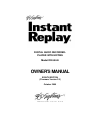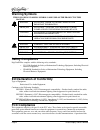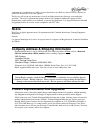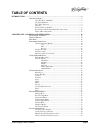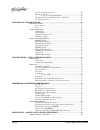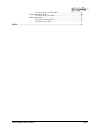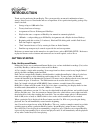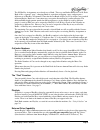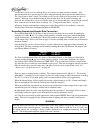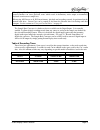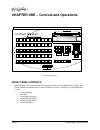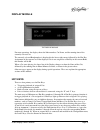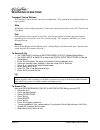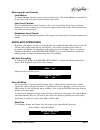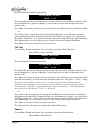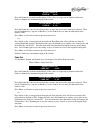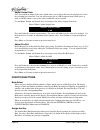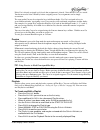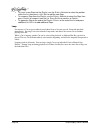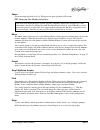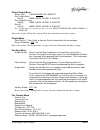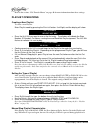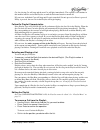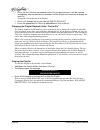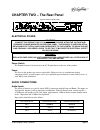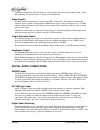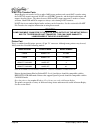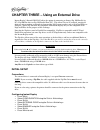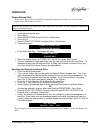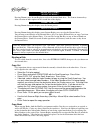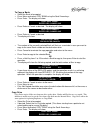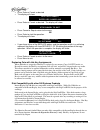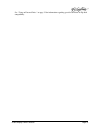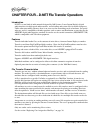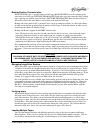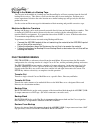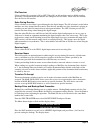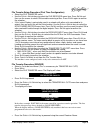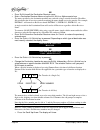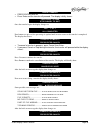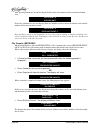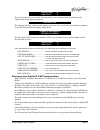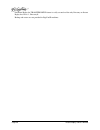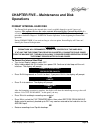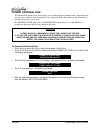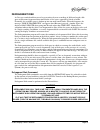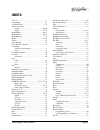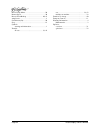- DL manuals
- 360 Systems
- Recording Equipment
- DR-554-E
- Owner's Manual
360 Systems DR-554-E Owner's Manual
Summary of DR-554-E
Page 1
Digital audio recorder- player with editing model dr-554-e owner's manual eighth edition (firmware version 2.3) october 2000 p r o f e s s i o n a l d i g i t a l a u d i o.
Page 2: Warning Symbols
Page 2 instant replay owner's manual warning symbols the following warning symbols are used on the product in this manual: english attention: refer to owner’s manual for important information. FranÇais attention: veuillez vous rÉfÉrer au mode d’emploi pour une information importante. Italiano attenz...
Page 3: Notice
Instant replay owner's manual page 3 equipment in a residential area is likely to cause interference in which case the user will be required to correct the interference at his own expense. This device will accept any interference received, including interference that may cause undesired operation. T...
Page 4: Trademarks and Patents
Page 4 instant replay owner's manual trademarks and patents 360 systems, 360 systems instant replay, and digicart are trademarks of 360 systems. "dolby" is a trademark of dolby laboratories, inc. Zip is a trademark of iomega corporation. Software contained in this product is copyrighted by 360 syste...
Page 5: Table of Contents
Instant replay owner's manual page 5 table of contents introduction ................................................................................................................... 8 g etting s tarted ................................................................................ 8 cuts, hot-key...
Page 6
Page 6 instant replay owner's manual selecting and playing a list ...................................................... 25 editing the playlist.................................................................. 25 to remove a cut from the playlist:.......................................................
Page 7
Instant replay owner's manual page 7 to format the internal hard disk .............................................. 49 f ormat e xternal d isk ...................................................................... 50 to format the external disk ..................................................... ...
Page 8: Introduction
Page 8 instant replay owner's manual introduction thank you for purchasing instant replay. The system provides an unusual combination of mass storage, direct access to stored audio and ease of operation, all in a professional quality package. Key features include: • storage of up to 1,000 audio cuts...
Page 9
Instant replay owner's manual page 9 the 50 hot-key assignments are referred to as a bank. There are ten banks numbered 1 to 10. Each bank is like a separate "page"; changing banks is equivalent to flipping a page, and presents a different set of hot-key assignments. Note that the ten banks all have...
Page 10
Page 10 instant replay owner's manual external drive can be used as a backup device, or to move cuts from one unit to another. Also, material intended for a specific purpose can be removed from the unit to prevent unauthorized use. The copy features allow a single cut, a bank, or all cuts on a disk ...
Page 11
Instant replay owner's manual page 11 when playing hot-keys in rapid sequence, (three or more keys pressed within one second) changing between formats can cause playback errors which result in momentary noise output or momentary playback at an incorrect sample rate. When using 48k linear or 44.1k li...
Page 12
Page 12 instant replay owner's manual chapter one – controls and operations f ront p anel l ayout front panel controls instant replay's front panel contains all operating controls, plus an alphanumeric display. Most buttons include an indicator light to show when they are in use. Controls are groupe...
Page 13
Instant replay owner's manual page 13 display module the display module for most operations, the display shows the index number, cut name, and the running time of the currently selected cut. The currently selected bank number is displayed in the lower right corner, followed by the hot-key assignment...
Page 14
Page 14 instant replay owner's manual recording operations transport control buttons the transport controls include s top , p lay and r ecord . They perform in the traditional manner of tape recorders. Stop immediately ends recording or playback. Stops some sequential operations, such as file transf...
Page 15
Instant replay owner's manual page 15 metering and level controls level meters the l evel m eters show the current record or playback level. The l evel m eters are not affected by the setting of the rear panel o utput a ttenuator switch. Input level controls the left and right i nput l evel controls...
Page 16
Page 16 instant replay owner's manual press the e nter key to make an adjustment. Enter/adjust or play head 0_.00 press the e nter key, then use the c ursor keys to move the cursor to the digit to be adjusted. Then use the n umeric keys (top row of hot-keys), or the s croll keys to make an adjustmen...
Page 17
Instant replay owner's manual page 17 adjust fade in fade in 00.00 press the e nter key to make an adjustment. Fade values are expressed in duration of the fade. Fades are limited to a maximum length of 40 seconds. Enter/adjust or play fade in 0_.00 press the e nter key, then use the c ursor keys to...
Page 18
Page 18 instant replay owner's manual adjust output gain cuts also contain an output gain value, which allows you to adjust and store the playback level after the recording has been made. You can adjust output gain in 1 db increments from +6 db (twice as loud) to -90 db, which is close to the softes...
Page 19
Instant replay owner's manual page 19 if this cut is already assigned in this bank, that assignment is cleared. Note that the cut is not erased. You do not need to clear a hot-key before assigning a new cut, assignments can be simply overwritten. The same audio cut may be assigned to keys in differe...
Page 20
Page 20 instant replay owner's manual • to insert a new step into the playlist, use the s croll a rrows to select the position within the list, then press a h ot -k ey to add the new step. • to remove a step from the playlist, use the s croll a rrows to select the step, then press c ancel to remove ...
Page 21
Instant replay owner's manual page 21 pause p ause interrupts playback of a cut. When pressed again, playback will resume. T t t i i i p p p : : : cueing up cuts silently using pause note that while instant replay is paused, pressing a hot-key displays the assigned cut’s title and statistics, but th...
Page 22
Page 22 instant replay owner's manual machine setup menus default values are underlined. All settings are saved on disk and restored on power up. Editing menu adjust head point – 0.00 adjust tail point – end of file set fade in length – range is 0.00 to 40.00 set fade out length – range is 0.00 to 4...
Page 23
Instant replay owner's manual page 23 printer output menu printer type – canon bj200e, hp laserjet print current bank sort by - name, index, hotkey #, playlist print legend overlay sort by - name, index, hotkey #, playlist print all sort by - name, index, hotkey #, playlist note: sort by appears as ...
Page 24
Page 24 instant replay owner's manual refer to the section, “file transfer menus” on page 40 for more information about these settings. Playlist operations creating a new playlist to create a new playlist: enter playlist mode by pressing the p laylist button. It will light, and the display will show...
Page 25
Instant replay owner's manual page 25 cut, the playing cut will stop and the next cut will play immediately. The sequence will continue in this manner until the end of the playlist, or until the p laylist button is turned off. If l oop is on, individual cuts will loop until l oop is turned off, s to...
Page 26
Page 26 instant replay owner's manual • press the h ot -k ey that corresponds to the cut you want to insert. It will be inserted immediately after the position you selected, and the playlist will increment to display the new cut. To append a cut to the end of the playlist: • s croll u p through the ...
Page 27
Instant replay owner's manual page 27 chapter two – the rear panel instant replay rear panel electrical power caution! Connect this product only to an ac power source within the voltage and frequency range indicated on the rear panel. The product is supplied with a detachable iec type ac line cord a...
Page 28
Page 28 instant replay owner's manual unbalanced connections should be made by connecting the unbalanced signal output to pin 2 of the instant replay and ground to pin 1, with pin 3 left unconnected. Audio outputs the main a nalog o utputs are a pair of male xlr-3 connectors. The output is electroni...
Page 29
Instant replay owner's manual page 29 if the sample rate converter is disabled, another mismatch condition can arise between the selected recording format and the sample rate of the incoming digital audio. The ac-2 and 48k linear formats require the digital audio to be input from a 48k source. The 4...
Page 30
Page 30 instant replay owner's manual d-net file transfer ports instant replay can transfer its files to other 360 systems products and certain dat recorders using the d-net file transfer network. D-net uses aes/ebu protocols, and the digital audio inputs and outputs described above. The choice betw...
Page 31
Instant replay owner's manual page 31 machine setup menus” for further information. The printer port is also used to connect external storage devices such as an iomega zip drive that are designed to be connected to a parallel port. See the chapter, “using an external drive” on page 32. Gpi/play remo...
Page 32
Page 32 instant replay owner's manual chapter three – using an external drive instant replay 2.0 model dr-554-e offers the option of connecting an iomega zip 100 parallel (or pc), zip 100 plus drive or zip 250 parallel port (pc). This allows cuts to be archived, transferred from one unit to another,...
Page 33
Instant replay owner's manual page 33 operation format external disk before a new disk can be used, it must be formatted. Format is also a fast way to erase all the material on a disk in order to re-use it. Note that the iomega tools disks that come with some zip drives are not compatible with insta...
Page 34
Page 34 instant replay owner's manual wrong disk format select int drive? Pressing e nter causes instant replay to reselect the internal hard drive. The s croll a rrow keys allow selection of other options in the second line of the display: format ext drive? Pressing e nter during this display start...
Page 35
Instant replay owner's manual page 35 to copy a bank: • select the bank to be copied • press menu and select copy bank using the scroll arrow keys. • press enter. The display will show: repl dupl index? Enter=yes, cancel=no • press enter or cancel as desired. The display will show: repl dupl names? ...
Page 36
Page 36 instant replay owner's manual • press enter or cancel as desired • the display will show: repl dupl names? Enter=yes, cancel=no • press enter or cancel as desired. The display will show: press enter to begin stop/cancel to quit • press cancel or stop to return to the menu or • press enter to...
Page 37
Instant replay owner's manual page 37 see “using an external drive” on page 32 for information regarding special restrictions on zip disk compatibility..
Page 38
Page 38 instant replay owner's manual chapter four – d-net file transfer operations introduction d-net is a new kind of audio network designed by 360 systems. It uses instant replay's digital audio interfaces for high-speed audio transfers, and to backup and restore files for archival purposes. Unli...
Page 39
Instant replay owner's manual page 39 backup/restore characteristics backup bank saves a specific bank to a dat tape. Backup drive saves the contents of the entire drive to a dat tape. Restore from backup adds files to the drive from the dat backup tape, replacing any with the same cut index. Restor...
Page 40
Page 40 instant replay owner's manual starting in the middle of a backup tape you can start in the middle of a backup tape and instant replay will start restoring from the first full backup file it receives. This allows you to note the time that an error took place, and then start a restore operatio...
Page 41
Instant replay owner's manual page 41 file receiver selects whether file reception is on or off. When on, an idle machine receives all file transfers specifying a destination name that matches the configured receiver name. When off, the machine does not receive file transfers. Echo during receive se...
Page 42
Page 42 instant replay owner's manual preparing to backup stop/cancel to quit backup begins and the display shows the current file number and the percent completion for the current file: file 1 of 193 00% backed up backup will proceed until all files are backed up, and the display will show the tota...
Page 43
Instant replay owner's manual page 43 file transfer setup procedure (first time configuration) • select the file transfer menu. • use the s croll a rrow keys to select the file receiver menu item. Press e nter and then use the arrows to select on to enable receiving of files. Press e nter again to c...
Page 44
Page 44 instant replay owner's manual or • press e nter to edit the destination receiver name. • enter a destination receiver name using the h ot -k eys as alphanumeric keys the name specified as the destination machine may end with a single asterisk character (h ot -k ey 40) to indicate that all re...
Page 45
Instant replay owner's manual page 45 begin transfer • press enter/cancel • press enter and the transfer will proceed. The display initially shows: preparing to send stop/cancel to quit once the transfer begins the display changes to: file 1 of 1 00% completed if no buttons are pressed, the percenta...
Page 46
Page 46 instant replay owner's manual after pressing e nter or c ancel the display briefly shows the number of files transferred without error: files sent: 0 please wait if any files could not be sent, the display shows the number of files transferred without errors and the number of files not sent ...
Page 47
Instant replay owner's manual page 47 good files: 10 bad files : 5 if an error occurs for a received file, the cause of the error is displayed briefly and the percent complete line on the display changes to: skipping file the 'skipping' message remains on the display until a new file is received, or...
Page 48
Page 48 instant replay owner's manual on instant replay the transfer drive feature is really a transfer of the only directory an instant replay has: drive 1, directory 0. Backup and restore are not provided in digicart/ii machines..
Page 49: Operations
Instant replay owner's manual page 49 chapter five – maintenance and disk operations format internal hard disk the format disk option for the internal drive is only available through a special "power-on" sequence. This option will erase the entire contents of instant replay's internal hard disk it i...
Page 50
Page 50 instant replay owner's manual format external disk the format disk option for the external drive accessed through the operations menu. This option will erase the entire contents of the external disk. New removable disks such as iomega zip disks must be formatted before they can be used. The ...
Page 51
Instant replay owner's manual page 51 defragment disk as cuts are recorded and then erased, or overwritten by new recordings of different lengths, disk space will become fragmented into small blocks of free space separated by blocks of audio. Eventually, the available space is broken up into too man...
Page 52
Page 52 instant replay owner's manual to defragment the disk • press m enu and use the s croll a rrows to locate o perations . • press e nter and use the s croll a rrows to locate defragment disk. Press e nter , and the display will prompt: defragment disk? Press enter/cancel • press e nter to proce...
Page 53: Index
Instant replay owner's manual page 53 index ac-2 ™ .......................................................... 8 assign bank................................................... 21 assign hot-key.............................................. 21 audio connections analog.....................................
Page 54
Page 54 instant replay owner's manual record setup menu ......................................... 20 remote input ................................................. 30 restore from backup ................................. 40, 41 sample rates ..................................................... 8 sor...