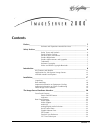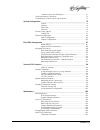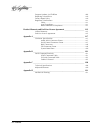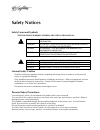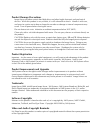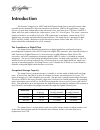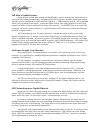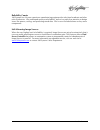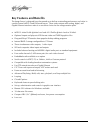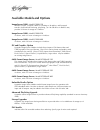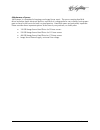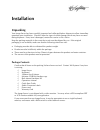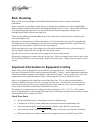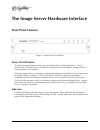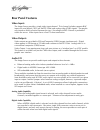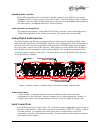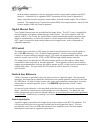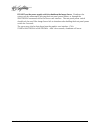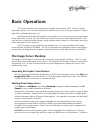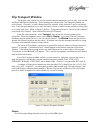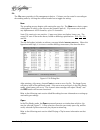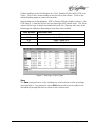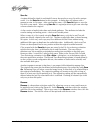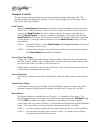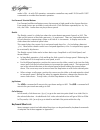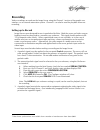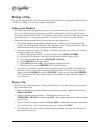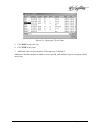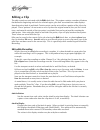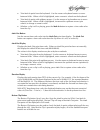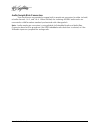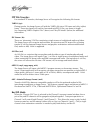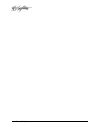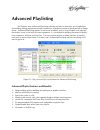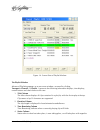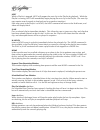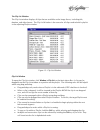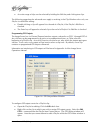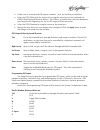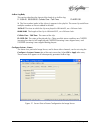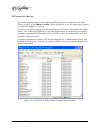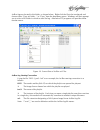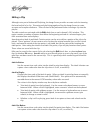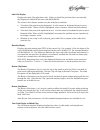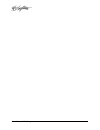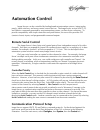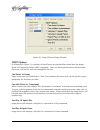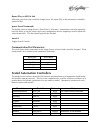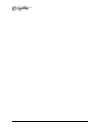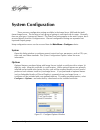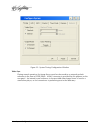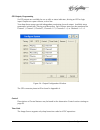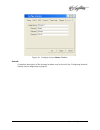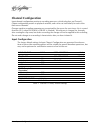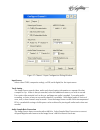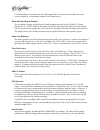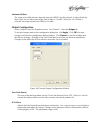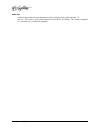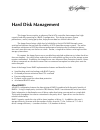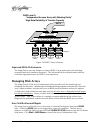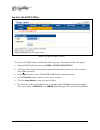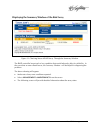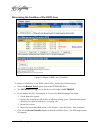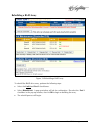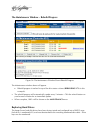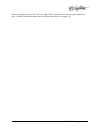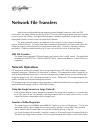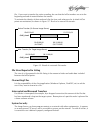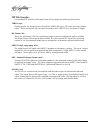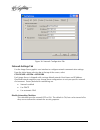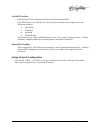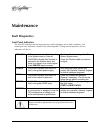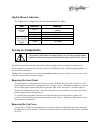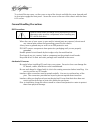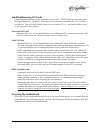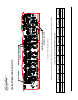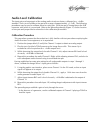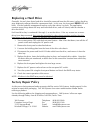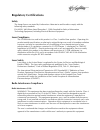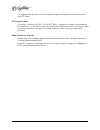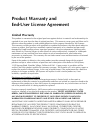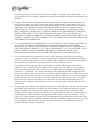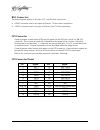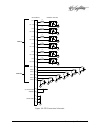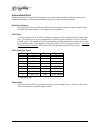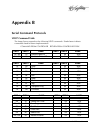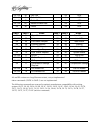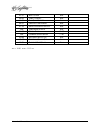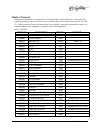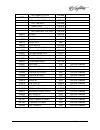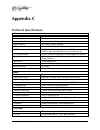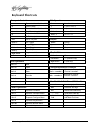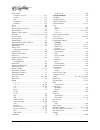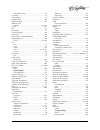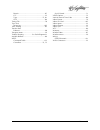- DL manuals
- 360 Systems
- Server
- Image Server 2000 V-2000
- Operation Manual
360 Systems Image Server 2000 V-2000 Operation Manual - Gigabit Ethernet Indicators
Maintenance = 103
Gigabit Ethernet Indicators
The Gigabit Server Adapter card has the following indicator lights:
Label
Indication
Meaning
Green on
The port is connected to a valid link
partner
Green flashing
Data activity
ACT/LNK
(Left)
Off
No link
Off
10 Mbps
Yellow flashing
100 Mbps
10=OFF
100=YELLOW
1000=GREEN
(Right)
Green
1000 Mbps
Access to Components
Be certain to shut down the Image Server, turn off the rear panel power
switch and disconnect the power cord before opening the unit for service.
The following sections provide instruction on disassembly and re-assembly for maintenance.
The front panel is removed to access the internal CD-ROM drive (for system program updates), or
to service the hard drives.
The top cover is removed to access the analog/digital audio selection jumpers, or to service an I/O
card, the system board, or power supply.
Removing the Front Panel
The front panel is easily removed for access to the CD-ROM drive, the four disk drives, or for
removing the server from an equipment rack. Using a coin or a flat-blade screwdriver, unscrew
the two large panel fasteners on the left and right sides of the face panel. Hold the panel in
place while undoing the screws. Since the loosened screws are captive, you may use them to
pull the panel away from the chassis.
To re-install the front panel, tuck all wires into the chassis and move the face panel into
position. Screw the front panel fasteners back into the chassis. Tighten the front panel access
screws with a screwdriver.
Removing the Top Cover
Using a No. 2 Philips head screwdriver, unscrew the three 6-32 Philips head screws attaching
the top cover to the rear panel. Slide the cover back until it is clear of the front panel, and then
lift it off.
Summary of Image Server 2000 V-2000
Page 2
For use with software version 2.10 image server model v-2000b july 2005 copyright © 2003-2005, 360 systems. All rights reserved. Printed in the united states of america..
Page 3: Contents
Contents • i contents preface__________________________________________________________ 5 software and operations manual revisions ................................5 safety notices ____________________________________________________ 6 safety terms and symbols ...........................................
Page 4
Ii • contents ltc time code output ..........................................................25 keyboard..............................................................................25 mouse ..................................................................................25 monitor ...................
Page 5
Contents • iii communication port parameters .............................................71 tested automation controllers 71 tested remote control panels and switchers 73 system configuration _____________________________________________ 74 system.......................................................
Page 6
Iv • contents program updates via cd-rom 109 replacing a hard drive 110 factory repair policy 110 regulatory certifications 111 safety................................................................................. 111 laser compliance ..................................................................
Page 7: Preface
Safety notices • 5 preface this manual provides installation, setup and operating instructions for 360 systems’ image server 2000™ and the multi-format image server, which includes dv and graphics capability. It is organized to provide quick access to topics of primary interest. An extensive table o...
Page 8: Safety Notices
6 • safety notices safety notices safety terms and symbols the following warning symbols are used in this manual: english attention: refer to owner’s manual for important information. FranÇais attention: veuillez vous rÉfÉrer au mode d’emploi pour une information importante. Italiano attenzione: fat...
Page 9: Product Damage Precautions
Safety notices • 7 product damage precautions image server recorders contain hard disk drives and other fragile electronic and mechanical devices. While this product is very reliable, it is still vulnerable to shock. Handle it with care, and exercise caution not to drop or bump the recorder as damag...
Page 10: Introduction
8 = introduction introduction 360 systems’ image server 2000™ and multi-format image server are multi-stream video recorder/servers designed for television broadcast, production, and pro-av applications. Image servers can play three independent v ideo streams at once, and store up to 170 hours of mp...
Page 11
Introduction = 9 image servers support traditional vtr functions the image server is a perfect drop-in replacement for popular vtrs. It saves costs for tape, machine maintenance, cassette prep, and storage. Its three output channels perform any combination of tasks, including responding to gui or au...
Page 12
10 = introduction full slate of audio features image servers include both analog and digital audio circuits, making it an important tool in the transition to digital broadcasting. It includes gold xlr connectors for audio inputs and outputs, and each can be configured for either aes/ebu digital or +...
Page 13
Introduction = 11 reliability counts 360 systems has 34 years experience manufacturing equipment for television broadcast and other critical industries. We understand quality and reliability, and we’ve paid close attention to design issues like power, cooling, and protecting stored data. We’ve even ...
Page 14: Key Features And Benefits
12 = introduction key features and benefits the image server is designed from the ground up to deliver outstanding performance and value in a multi-channel mpeg-2 and dv-format server. Three video outputs with analog, digital, and gigabit ethernet interfaces make it an excellent choice for the next-...
Page 15
Introduction = 13 applications for 360 systems’ image servers image servers add value to a wide variety of applications in broadcasting, cable distribution, video production, p-e-g, entertainment and sports venues. Many of these tasks are impractical with videotape because of its nature as a slow-re...
Page 16
14 = introduction available models and options image server 2000 model v2000-120 provides 1-input, 3 outputs, mpeg-2 encoding to 50 mb/sec, mxf network transfers, head and tail trimming, playlisting, (4) 120 gb drives in raid-5 array provides 52 hours of storage at 12 mb/sec. Image server 2000 model...
Page 17
Introduction = 15 maintenance spares 360 systems’ is committe d to keeping your image server on air. The server contains hard disk drives and other fragile electronic devices; and while it is designed to be very reliable, having spare parts on hand in the event of a fault is a good practice. Hard di...
Page 19: Installation
Installation = 17 installation unpacking your image server has been carefully inspected and calibrated before shipment to allow immediate operation upon installation. Check all items for signs of visible damage which may have occurred during shipment. If any item is damaged, contact the carrier to f...
Page 20: Rack Mounting
18 = hardware interface rack mounting refer to instructions packaged with the rack mount hardware kit for specific installation information. Note: if you plan to use digital audio, be sure to change the configuration of the analog/digital audio jumpers inside the unit before mounting the image serve...
Page 21: About Image Server Software
Installation = 19 important information on power conditioning it is good practice to operate an on-air video server from an uninterruptible power source, or ups. All utility power systems experience occasional transient events, including brownouts and dropouts, which are capable of taking a server o...
Page 22: Front Panel Features
20 = hardware interface the image server hardware interface front panel features figure 1: image server front panel power on/off button the blue front panel button initiates start-up and shut-down of the image server. Press it momentarily to start the server. A sequence of start-up screens will appe...
Page 23: Rear Panel Drawing
Hardware interface = 21 rear panel drawing from s / n 300 4 1 2 3 5 6 7 8 9 10 11 12 13 14 15 16 17 100 - 240 volts, 50 - 60hz, 2 amps max ch 3 play aux 3 l/r main 3 r ch 2 play ch 1 rec/play main 3 l/r main 3 l keybd main 2 l/r main 2 l mouse usb output aux 2 l/r main 2 r main in l/r main in l seri...
Page 24: Rear Panel Features
22 = hardware interface rear panel features video inputs the image server provides a single video input channel. This channel includes separate bnc inputs for serial digital (“sdi” per smpte 259m) and analog video (cvbs) signals. The graphic user interface allows selection between the two. Encoding ...
Page 25: Serial Control Ports
Hardware interface = 23 embedded audio capability when sdi embedded audio is selected, four audio channels are available for recording. Embedded audio is always present in the video outputs. Note that discrete audio (analog or aes/ebu) is also available on xlr connectors, at the same time embedded a...
Page 26: Gigabit Ethernet Ports
24 = hardware interface most broadcast automation systems, and some remote control panels employ the vdcp protocol. A detailed list of supported vdcp commands will be found in appendix b. Many controllers used for transport, instant replay, and edit control employ p2 or odetics protocol. The image s...
Page 27: Ltc Time Code Input
Hardware interface = 25 ltc time code input a ltc time code input is provided on the ltc in bnc connector. This input may be selected by means of the on-screen user interface and recorded as a time code reference. The ltc input provides a >10k ohm termination. Ltc time code output an ltc time code o...
Page 28
26 = hardware interface do not use the power supply switch to shutdown the image server. Shutdown the system only by momentarily pressing the front panel power button, or through the shutdown command on the on-screen user interface. The rear panel power switch should only be used if the image server...
Page 29: Basic Operations
Basic operations = 27 basic operations this section introduces the image server graphic user interface (gui), its menus and its operating controls. If you want to skip ahead to learn how to record a clip, go to page 40. Skip to page 42 to read about playing a clip. 360 systems has designed the graph...
Page 30: Keyboard Shortcuts
28 = basic operations that could take several hours. Shutdown the system only by momentarily pressing the front panel power button, or through the gui. Keyboard shortcuts most operations the graphic user interface can be performed using keyboard shortcuts. See the list of keyboard shortcuts in appen...
Page 31: File
Basic operations = 29 file the file menu provides access to the exit command. Exit exits the gui. Transport select a video channel from the dropdown menu, then select clip… or playlist… to bring up the gui control panel for that channel. Clip open this window to play, edit, and perform file operatio...
Page 32: About
30 = basic operations cascade arranges all open windows so that they are overlapping, but offset. This choice is especially useful with small monitors or low-resolution monitors. Tile arranges all open windows so that each is fully visible at the same time. This choice is especially useful with larg...
Page 33: Clip Transport Window
Basic operations = 31 clip transport window the graphic user interface is used to control transport operations such as play, stop, record, and basic head and tail trimming. These functions are found in the clip transport window for each channel. Channel 1 is both a record and play channel, while cha...
Page 34
32 = basic operations file the file menu provides six file-management choices. Columns can be sorted in ascending or descending order by clicking the column header bar to toggle the setting. New the recording process begins with naming the new clip. The new menu choice opens a dialog box in which a ...
Page 35
Basic operations = 33 column headings in the file dialog box are: title, duration, profile, mb/s, gop, and tracks. Click on the column heading to sort the list by that column. Click on the selected heading again to reverse the sort order. Most headings are self-explanatory. Gop is group of pictures ...
Page 36
34 = basic operations save as a region defined by mark-in and mark-out may be saved as a new clip with a unique name. Use the save as button for this purpose. A dialog box will appear with a prompt to enter a clip name. After entering the name, click save as again to save the clip with a new name. W...
Page 37: The Status Bar
Basic operations = 35 figure 8: renaming a clip delete one or more files may be deleted at once with the delete command. There are four ways to tag files for deletion: using the left mouse button highlight a file in the files window, then press the delete key. Select a file to be deleted using the l...
Page 38: Transport Controls
36 = basic operations transport controls the clip window button functions are common to both recording and playing a clip. This section introduces the buttons by function. See recording on page 40, and playing a clip on page 42 for relevant procedures. Serial control select the serial control check ...
Page 39
Basic operations = 37 play button the play function becomes available after a clip has been loaded for playback. The play button initiates playback at 1x speed. Looping a loop button appears in each channel transport window. This alternate-action button causes a clip to repeat continuously. Loop is ...
Page 40: Keyboard Shortcuts
38 = basic operations mode is on. As with gui operation, automation controllers may send e -e on and e -e off commands to override the automatic operation. Fast forward / rewind buttons fast forward and rewind buttons move the transport at high speed in the chosen direction. Four speed choices are a...
Page 41: Recording
Basic operations = 39 recording video recordings are made on the image server using the channel 1 section of the graphic user interface, or an external automation system. Channel 1 can also be used for playback when not recording. Setting up to record image servers were designed for use in genlocked...
Page 42: Making A Recording
40 = basic operations 4. The image server can accept a video signal at either its composite video input, or its serial digital (sdi) input. Verify that the input to be used is currently active. This selection is performed from the configuration option on the main menu bar. A. Select configure > chan...
Page 43
Basic operations = 41 figure 9: file dialog box 4. After a brief pause, the time code digits will appear and the server is in record ready mode. A recording can be started without further delay. 5. Click the record button. It will turn red while recording. 6. Click stop when complete. 7. The server ...
Page 44: Playing A Clip
42 = basic operations playing a clip clips can be played on any of the three channels of the image server , except that when channel 1 is used for recording, it is not also available for playback. Setting up for playback the image server was designed primarily for use in genlocked broadcast faciliti...
Page 45
Basic operations = 43 figure 10: selecting a clip to open 5. Click play to play the clip. 6. Click stop at any time. 7. Additional clips can be played by following steps 3 through 5. Additional channel transport windows can be opened, and multiple clips can be played at the same time..
Page 46: Editing A Clip
44 = basic operations editing a clip the edit controls are activated with the edit check box. This region contains a number of buttons that define the beginning and end of a selected region, plus their associated time code displays. Non-destructive mark in and mark out trim points can be set to defi...
Page 47
Basic operations = 45 • trim mark in point from the keyboard: use the mouse or keyboard arrows to move between fields. When a field is highlighted, enter a numeric value from the keyboard. • trim mark in point with up/down arrows: use the mouse or keyboard arrows to move between fields. When a field...
Page 49: Embedded Audio (Option)
Embedded audio = 47 embedded audio (option) introduction the embedded audio option for image servers is available as a factory-installed option, or as an update for certain models of image server already in service. Embedded audio is based on smpte 272m-a. Key features include: • synchronous 20-bit ...
Page 50
48 = embedded audio the following screen will appear: figure 11: embedded audio configuration window • type the option key number supplied by 360 systems into the enter new key text box. • click on ‘ok.’ • from the main gui window, select start -> shutdown -> full restart to reset the image server. ...
Page 51: Configuration
Embedded audio = 49 configuration from the gui window, click on configure > channel 1… . The channel configuration window will appear. Use this window to configure embedded audio. Figure 12: channel configuration window input source three buttons select the input source for video and audio. These ar...
Page 52: Audio Sample Rate Conversion
50 = embedded audio audio sample rate conversion two check-boxes are provided to engage built-in sample rate converters for either (or both) of audio channels 1 & 2, and 3 & 4. When checked, the incoming aes/ebu audio tracks are converted to a 48k broadcast standard synchronized with video genlock. ...
Page 53: Dv Video And Graphics
Dv and graphics = 51 dv video and graphics dv-format video and targa graphics are standard equipment on multi-format image servers. Dv and graphics is also available as an optional software accessory to extend the capabilities of the image server. These features supports playout of dv-25 files in na...
Page 54: Ftp File Transfers
52 = dv and graphics ftp file transfers for standard ftp transfers, the image server will recognize the following file formats: targa (.Tga) during transfer, the image server will split the targa file into a fill frame and a key (alpha) frame. These two frames will each be converted to mpeg-2 files,...
Page 55: Still Frames
Dv and graphics = 53 proper key and fill operation requires two clips of identical length, using the following naming convention: (the clip “myfile” is used as an example) fill name: myfile key name (alpha): myfile_. Note the underscore at the end of the key clip. When a clip is opened/cued on chann...
Page 56
54 = dv and graphics.
Page 57: Advanced Playlisting
Advanced playlisting = 55 advanced playlisting 360 systems’ new advanced playlisting software provides an extensive set of capabilities for building, editing and playing complex sequences of program content to be played on an image server. Advanced playlisting appears as on-screen windows, with a cl...
Page 58
56 = advanced playlisting figure 14: screen shot of playlist window the playlist window advanced playlisting appears as an on-screen window, accessed by clicking transport>channel…> playlist. It presents the following information displays, time displays, control buttons and check-boxes to the user: ...
Page 59
Advanced playlisting = 57 each clip. Blank w hite c lip is available to play cueing p urple c lip is transitioning to a cued status . M ax transition time is 4 sec . Cued y ellow c lip is ready to play on completion of th e preceding clip , or when the playlist starts , if not presently running . Pl...
Page 60
58 = advanced playlisting next while a playlist is stopped, next will prepare the next clip in the playlist for playback. While the playlist is running, next will immediately begin playing the next clip in the playlist. (the next clip may require several seconds to load and cue for a seamless transi...
Page 61
Advanced playlisting = 59 the clip list window the clip list window displays all clips that are available on the image server, including title, duration, and video format. The clip list window is the source for all clips used to build a playlist in the adjoining playlist window. Figure 15: clip list...
Page 62
60 = advanced playlisting • an entire range of clips can be selected by holding the shift key and clicking two clips. The following suggestions for advanced users apply to working in the clip window when only one playlist is enabled for editing: • double-clicking a clip will append it to the end of ...
Page 63
Advanced playlisting = 61 • enable one or more desired gpi outputs, numbers 1 to 6, by checking its checkbox. • select the gpo offset with the mouse or by using the arrow keys on the keyboard (see gpio editor keyboard shortcuts below). The offset is a positive time value that determines how long aft...
Page 64: The As-Run Log
62 = advanced playlisting t toggle arm start time checkbox home home enter / return invoke the playlist item context menu open playlist window alt 1, alt 2 or alt 3 the as-run log the image server’s advanced playlisting software is able to generate a log of all files played during the execution of a...
Page 65
Advanced playlisting = 63 as-run log body this section describes the format of the body of an as-run log: 2 10:54:45 00:00:30:00 cellular one – talk time played ok 2: the line number (order) of the clip as it appears in the playlist. The same clip could have multiple numbers as files are added or de...
Page 66
64 = advanced playlisting ftp transfer of as-run log the as-run logging function within advanced playlisting can be turned on or off. In the playlist window, select options>as run. When the playlist is run, all clips played, clipped or skipped are logged to a text file. The file is accessed by loggi...
Page 67
Advanced playlisting = 65 as-run logs are located in this folder, as shown below. Right-click the file to be transferred, and choose either “copy to folder…” or “copy” from the drop-down menu. Windows will then prompt you to select a file folder in which to store the log. Alternative ftp programs wi...
Page 68: Editing A Clip
66 = advanced playlisting editing a clip although not a part of advanced playlisting, the image server provides accurate tools for trimming the head and tail of a clip. Trimming and playlisting together allow the image server to create accurate and complex rundowns. Trims do need to be performed bef...
Page 69
Advanced playlisting = 67 mark out display displays the mark out point time code. When no mark out point has been set manually, this displays the default eom time code (00:00:00:00). The values in this display window may be set by three methods: • trim mark out point from the keyboard: use the mouse...
Page 70
68 = advanced playlisting.
Page 71: Automation Control
Automation control = 69 automation control image servers can be controlled by leading broadcast automation systems, instant replay panels, video switchers, and many remote control devices. The image server accepts vdcp, p2, and odetics commands generated by most automation systems, on three 9-pin co...
Page 72: Vdcp Options
70 = automation control figure 20: control protocol setup window vdcp options as illustrated in figure 13, a number of check boxes are provided that control how the image server will respond to certain vdcp commands. Once set, these options remain selected when the server is turned off, and until ch...
Page 73
Automation control = 71 report play (vs still) at end when the end of the clip is reached, image server will report play to the automation controller, instead of still. Ignore preroll commands the default value for image server’s preroll time is 10 frames. Automation controllers generally have the a...
Page 74
72 = automation control.
Page 75: Uses For Extra Server Ports
Automation control = 73 tested remote control panels and switchers the image server has been tested by 360 systems and manufacturers of the remote control devices and video switchers listed below, and found to operate correctly. Manufacturer controller protocol notes r oss v ideo s ynergy ® switcher...
Page 76: System Configuration
74 = system configuration system configuration there are many configuration settings available in the image server 2000 and the multi- format image server. The location of each group of settings is associated with its usage. Generally, there are two types: system and channel. The date/time setting a...
Page 77: Date/time
System configuration = 75 date/time open this dialog window to set the image server internal system date and time. This information will be used to time stamp the data files of new recordings. All channels must be idle to change the date/time setting . Channels select a video channel from this dropd...
Page 78
76 = system configuration figure 22: system timing configuration window video sync during normal operation, the image server must be referenced to an external genlock reference in the form of cvbs black. A bnc connector is provided for this purpose on the rear panel. An internal crystal reference is...
Page 79
System configuration = 77 the front-panel genlock indicator provides the following information: if the external sync reference is good, the genlock indicator will light. If the external sync reference is bad, the genlock indicator will blink. If the internal reference is selected, the genlock indica...
Page 80
78 = system configuration gpi inputs, programming six gpi inputs are available for remote control of image server functions. Each is internally pulled high to +5 volts, and is active when pulled to ground through a contact closure. Two drop down menus provide independent selection of control functio...
Page 81
System configuration = 79 gpi outputs, programming six gpi outputs are available for use as tally or status indicators, driving an led or logic input. Outputs are open collector, active low. Two drop down menus provide independent monitoring for each output. Available status parameters include idle,...
Page 82
80 = system configuration figure 25: system time code configuration window names the main image server gui window and each of the individual channel windows may be assigned unique names. This is especially useful when using either the remote gui or operating multiple image servers from a single comp...
Page 83
System configuration = 81 figure 26: configure system names window network a complete description of the network window may be found in the configuring network settings section beginning on page 99..
Page 84: Channel Configuration
82 = system configuration channel configuration input channel configuration pertains to recording processes, which take place on channel 1. Output configuration pertains to playback variables, and can be set individually for each of the three server channels. Changes made to recording parameters are...
Page 85
System configuration = 83 figure 27: channel 1 input configuration dialog window input source select either cvbs (composite analog), or sdi (serial digital) for the input source. Track arming the image server records video, audio and closed caption information as separate files that comprise a clip....
Page 86
84 = system configuration use sample rate conversion with any 48k signal that is not referenced to either the same source as genlock, or the digital outputs of the image server. Bit-for-bit ® recording & playback the recording, storage, and playback of audio program material such as dolby®-e, dolby ...
Page 87: Output Configuration
System configuration = 85 maximum bit rates the range of available bit rates depends upon the mpeg-2 profile selected. In main profile @ main level, the record bit rate ranges from 2 mb/s to 15 mb/s. When the 4:2:2 profile is selected, the range extends from 2mb/s to 50 mb/s. Output configuration se...
Page 88
86 = system configuration audio slip audio timing relative to picture output can be configured for audio channels 1-2 and 3-4. The value is set in millisecond (ms) increments, ± 1,000ms. The setting is applied to a clip when it is loaded for playback..
Page 89: Hard Disk Management
Hard disk management = 87 hard disk management this image servers employ an advanced serial-ata controller that manages four high- capacity hard disks operating in a raid-5 configuration. This design increases system performance, and by storing parity data, helps prevent data loss should a drive fai...
Page 90: Improved Write Performance
88 = hard disk management p 10 11 12 raid level 5: “independent access array with rotating parity” high data reliability & transfer capacity disk 2 disk 1 disk 0 disk 3 4 5 p 6 1 2 3 p 7 p 9 8 disk array controller data array management software provides logical to physical mapping physical figure 2...
Page 91
Hard disk management = 89 the raid check status window (figure 22) displays the current status of the raid controller and all disks connected to the raid system. On inspection, you will find the array in one of the following states: • ok, indicated by "ok" for array unit 0 and all ports (drives); • ...
Page 92: Log-In to The Raid Utilities
90 = hard disk management log-in to the raid utilities figure 30: log-in to raid utilities to log in to the raid utilities, perform the following steps. The above window will appear. • open the raid utilities by selecting start>system>raid status • a security alert window will pop up and provide inf...
Page 93
Hard disk management = 91 displaying the summary window of the raid array figure 31: checking status of raid array through the summary window the raid controller keeps track of any condition that would adversely affect its reliability. In the event that an error should occur, the summary window will...
Page 94
92 = hard disk management determining the condition of the raid array figure 32: report of raid array condition to replace a failed drive in the raid control utility, perform the following steps. • select the [remove drive] option next to the degraded drive. • the degraded message next to the drive ...
Page 95: Rebuilding A Raid Array
Hard disk management = 93 rebuilding a raid array figure 33: rebuilding a raid array to rebuild the raid drive array, perform the following steps: • select the unit 0 and port 2 checkboxes. • select rebuild unit. A pop up window will ask for confirmation. Re-select the port 2 checkbox in the pop up ...
Page 96: Replacing Hard Drives
94 = hard disk management the maintenance window – rebuild progress figure 34: the maintenance window shows rebuild progress the maintenance window above will appear. • rebuild progress is tracked in top of the drive status column (rebuilding 17% in this example). • the rebuild progress will automat...
Page 97
Hard disk management = 95 please read removing the front panel on page 103 for instructions on accessing the hard drive bays. Detailed information about how to replace hard drives is on page 110..
Page 98: Network File Transfers
96 = network file transfers network file transfers apart from recording and playing program content through composite video and sdi connections, the image server can also act as an ftp server, delivering program material across the room or across the country. Its gigabit ethernet port is standard eq...
Page 99: Overwriting Files
Network file transfers = 97 file. If you want to transfer the entire recording, be sure that the in/out markers are set to the beginning and end of material before the transfer. To maintain the identity of the transferred clip, the time code references for its mark-in/out points are maintained, as s...
Page 100: Ftp File Transfers
98 = network file transfers ftp file transfers for standard ftp transfers, the image server will recognize the following file formats: targa (.Tga) during transfer, the image server will split the targa file into a fill frame and a key (alpha) frame. These two frames will each be converted to mxf mp...
Page 101: Gigabit Ethernet Hardware
Network file transfers = 99 gigabit ethernet hardware a gigabit ethernet (rj-45) connector labeled net-1 is located on the rear panel for conventional network access. No hardware settings are available or needed, as gigabit ethernet automatically negotiates port speed. Connection speed is shown by l...
Page 102: Network Settings Tab
100 = network file transfers figure 36: network configuration tab network settings tab use the image server graphic user interface to configure network communication settings. From the main menu selection bar at the top of the screen, select configure>system>network. Each image server is shipped wit...
Page 103: Saving Network Configuration
Network file transfers = 101 use dhcp checkbox enabling dhcp will configure the network interface automatically. If the dhcp box is not selected, the user may then manually enter assignments in the following windows: • host name • ip address • net mask • default router host name may be a fully quali...
Page 104: Maintenance
102 = maintenance maintenance fault diagnostics front panel indicators the five led indicators on the front panel are used to diagnose server fault conditions. The meaning of each indicator is noted in the following table. During normal operation, all five indicators will be on. Genlock off indicate...
Page 105: Gigabit Ethernet Indicators
Maintenance = 103 gigabit ethernet indicators the gigabit server adapter card has the following indicator lights: label indication meaning green on the port is connected to a valid link partner green flashing data activity act/lnk (left) off no link off 10 mbps yellow flashing 100 mbps 10=off 100=ye...
Page 106: General Handling Precautions
104 = maintenance to re-install the top cover, set the cover on top of the chassis and slide the cover forward until its front pins engage the front panel. Secure the cover to the rear of the chassis with the three 6-32 screws. General handling precautions esd precautions observe electrostatic disch...
Page 107: Accessing The Motherboard
Maintenance = 105 installing/removing i/o cards follow the preceding instructions to remove the top cover. The i/o cards are accessible from the top of the chassis. Generally, i/o cards can be extracted or installed with a no. 2 philips screwdriver. Each i/o card is held in place by one or two 6-32 ...
Page 108
106 = maintenance analog/digital audio selection digital analog jumper block pair shown in analog position jumper block pair shown in digital position gain adjust figure 37 : audio hardware setup both jumpers for each channel (left & right, or main & aux) must be set together, either analog or digit...
Page 109: Audio Level Calibration
Maintenance = 107 audio level calibration the input gain and output gain of the analog audio circuits are factory calibrated to a +4 dbu standard. Each circuit includes a trim pot with a range of approximately ±2.5 db. The following procedures may be used to calibrate these for unity gain. Each trim...
Page 110
108 = maintenance alternate calibration procedure if the calibration test clip titled z1k_tone is not found on the image server’s disk, it is still possible to accurately calibrate the audio channels. 1. Position the jumper block j5 and j6 for channel 1 output to obtain a digital output. 2. Using th...
Page 111: Program Updates Via Cd-Rom
Maintenance = 109 program updates via cd-rom the image server operating system and on-screen user interface programs can be updated by the user via the internal cd-rom drive. Program updates will be made available by 360 systems from time to time. The current software version may be determined by lo...
Page 112: Replacing A Hard Drive
110 = maintenance replacing a hard drive generally, the only time that a hard drive should be removed from the disk array is when the drive array diagnostic software identifies a permanent fault. In this case, the front panel drives led will blink. Use the hard disk management tools to verify that a...
Page 113: Regulatory Certifications
Maintenance = 111 regulatory certifications safety the image server was tested by underwriters laboratories and found to comply with the following safety standards: en 60950, 3rd edition, dated december 1, 2000, standard for safety of information technology equipment, including electrical business e...
Page 114
112 = maintenance it is suggested that the user use only shielded and grounded cables to ensure compliance with fcc rules. Fcc emission limits this device complies with part 15 of the fcc rules. Operation is subject to the following two conditions: (1) this device may not cause harmful interference,...
Page 115: Product Warranty and
Warranty and eula = 113 product warranty and end-user license agreement limited warranty this product is warranted to the original purchaser against defects in material and workmanship for a period of one year from the date of original purchase. This warranty covers parts and labor and is effective ...
Page 116
114 = warranty and eula some states do not allow the exclusion or limitation of incidental or consequential damages under certain circumstances, so the above limitations and exclusions may not apply to you. This warranty gives you specific legal rights, and you may also have other rights which vary ...
Page 117: End User License Agreement
Warranty and eula = 115 end user license agreement for image server software important this is a legal agreement between you (“you”) and 360 systems® (“company”). Company is willing to license the image server software to you only upon the condition that you accept all of the terms contained in this...
Page 118
116 = warranty and eula automatic termination of this license and will make available to company other legal remedies. You may not disclose any of company’s proprietary or trade secret information relating to the software to any third party. 4. Company warrants that the software will perform substan...
Page 119: Appendix A
Connector specifications = 117 appendix a connector specifications audio xlr-3 connector pinout signals appearing on the xlr connectors are determined by the setting of the internal analog/digital audio selection jumpers. Pin balanced analog aes/ebu digital 1 shield ( frame ground ) shield ( frame g...
Page 120: Bnc Connectors
118 = connector specifications bnc connectors the following note applies to all video, ltc, and genlock connectors: • a bnc connector used as an output will have a 75-ohm source impedance. • a bnc connector used as an input will have a fixed 75-ohm termination. Gpi connector general purpose control ...
Page 121
Connector specifications = 119 1 gpi 1 gpi 1 rtn 9 signal gnd 14 10 13 gpo 6 25 gpo 5 12 gpo 4 24 gpo 3 11 gpo 2 22 inputs outputs +5v, 200ma max source gpi/o (db25-f) 1k internal circuits 1k 15 2 3 16 1k 4 17 1k 5 18 1k 6 19 1k gpo 1 23 gpi 2 rtn gpi 2 gpi 3 rtn gpi 3 gpi 4 rtn gpi 4 gpi 5 rtn gpi ...
Page 122: System Board Ports
120 = connector specifications system board ports standard computer i/o ports on the image server include video monitor, keyboard, mouse, and gigabit ethernet ports. Pinouts are provided to assist in wiring or trouble-shooting. Keyboard and mouse keyboard and mouse ports are provided on the rear pan...
Page 123: Appendix B
Serial protocols = 121 appendix b serial command protocols vdcp command table the image server responds to the following vdcp commands. Shaded areas indicate commands slated for future implementation. Command from controller return from controlled disk cmd-1 cmd-2 name cmd-1 cmd-2 name 0x / 8x 15 de...
Page 124
122 = serial protocols 2x / ax 24 play cue 04 ack 2x / ax 25 cue with data 04 ack 2x / ax 26 delete id 04 ack 2x / ax 2c record init with data 04 ack 2x 30 preset 04 ack cmd-1 cmd-2 name cmd-1 cmd-2 name 3x 01 open port 3x 81 grant/denied 3x / bx 02 next 3x 82 list of id's 3x 05 port status request ...
Page 125: P2 Serial Command Table
Serial protocols = 123 p2 serial command table the image server command set includes most commands used in bvw tape machines. Commands not implemented include those for dmc operations, audio split and in/out points, and those specifically related to tape as a medium. The server will return device ty...
Page 126
124 = serial protocols 41.37 i nput c heck a ck 44.00 t imer 1 p reset a ck 44.04 t ime c ode p reset a ck 44.31 p re -r oll t ime p reset a ck 41.33 s ervo r eference s elect a ck n/a t imer m ode s tatus a ck 7 x .20 s tatus d ata 7 x .20 n/a c ommand s peed s ense 71.2 e 40.48 r ef v ideo s elect...
Page 127: Odetics® Protocol
Serial protocols = 125 odetics® protocol odetics serial protocol is an extension of p2 tape machine control protocol. Among its most significant features is the selection of a file by name rather than by time-code location, as with p2. Odetics protocol is used by many table -top controllers, and som...
Page 128
126 = serial protocols 0 x 4x00 t imer 1 p reset ack 0 x 4x04 t ime c ode p reset ack 0 x 4008 t imer 1 r eset ack 0 x 4010 i n e ntry ack 0 x 4011 o ut e ntry ack 0 x 4x14 i n p reset ack 0 x 4x15 o ut p reset ack 0 x 4018 i n s hift p lus ack 0 x 4019 i n s hift m inus ack 0 x 401a o ut s hift p l...
Page 129
Serial protocols = 127 g en u b and tc d ata 0x7809 0 x 600 c c urrent t ime s ense c orrected ltc t ime d ata 0x7414 vitc t ime d ata 0x7406 t imer 1 d ata 0x7400 h old u ser b its ltc d ata 0x7415 h old u ser b its vitc d ata 0x7416 0 x 6010 i n d ata 0x7410 0 x 6011 o ut d ata 0x7411 0 x 6012 a i...
Page 130: Appendix C
128 = technical specifications appendix c technical specifications video input channels (baseband) one output channels three analog video i/o composite, 75 Ω , bnc digital video i/o sdi, smpte 259m, 75 Ω bnc video standards 525/60 ntsc; 625/50 pal (model dependent) mpeg recording formats mpeg-2: 4:2...
Page 131
Index = 129 vitc line number, ntsc field 1: lines 14, 16; field 2: lines 277, 279 vitc line number, pal field 1: lines 19, 21; field 2: lines 332, 334 closed captions closed captions records and plays cc data per eia -608b control inputs automation control, rs -422 vdcp; 3 ports, 9-pin female “d” co...
Page 132: Keyboard Shortcuts
130 = image server 2000 keyboard shortcuts transport control edit operations l forward at 4x, 16x, 64x, 128x e enter/exit edit mode k pause (stop) i capture mark in j reverse at 4x, 16x, 64x, 128x o capture mark out space bar play/pause (toggle) shift+r review edit r record shift+t review tail home ...
Page 133: Appendix D
Index = 131 appendix d mechanical drawing figure 39: dimensional drawing 18.85 [479 mm] 18.12 [460 mm] 17.00 [432 mm] 19.00 [483 mm] 3.47 [88 mm].
Page 134
132 = image server 2000 360 systems customer service..................................... 112 e-mail..................................................... 112 fax......................................................... 112 telephone .............................................. 112 website............
Page 135
Index = 133 while recording .......................................45 e-e mode ......................................................37 eject button ..................................................37 encode mode ................................................86 ethernet cable........................
Page 136
134 = image server 2000 redundancy ............................................ 101 transfer marked segment ...........................98 transfer rate .............................................98 networking ...................................................98 odetics serial control ...............
Page 137
Index = 135 burn-in .....................................................87 ltc ..........................................................25 type................................................... 77, 81 vitc ........................................................86 timing tab ........................