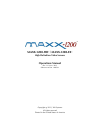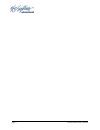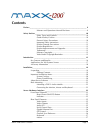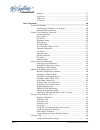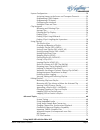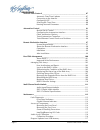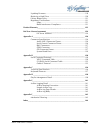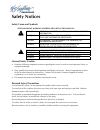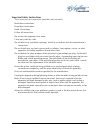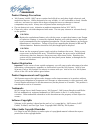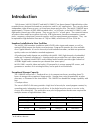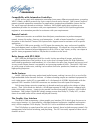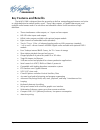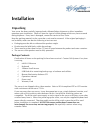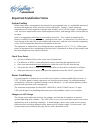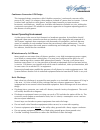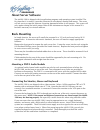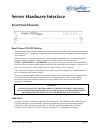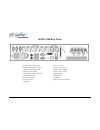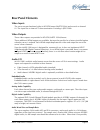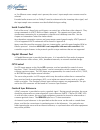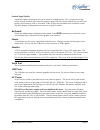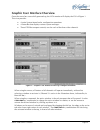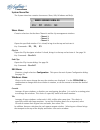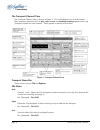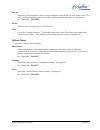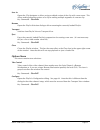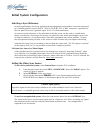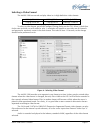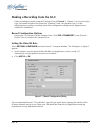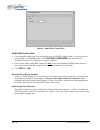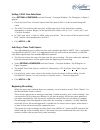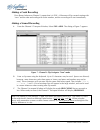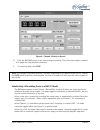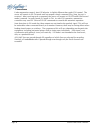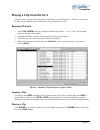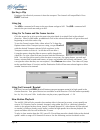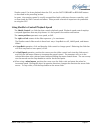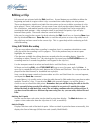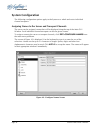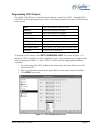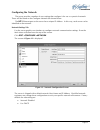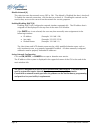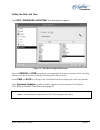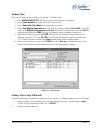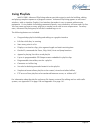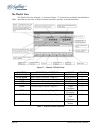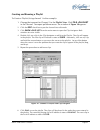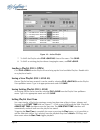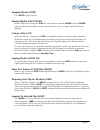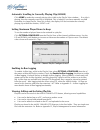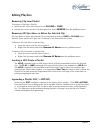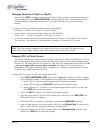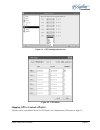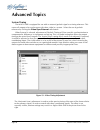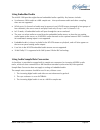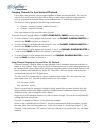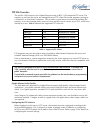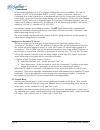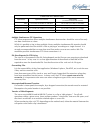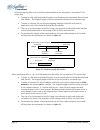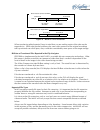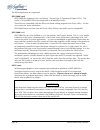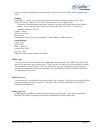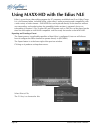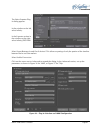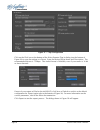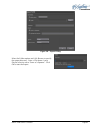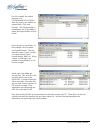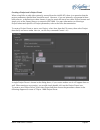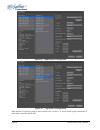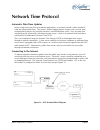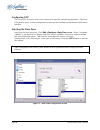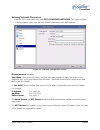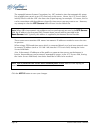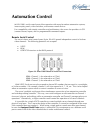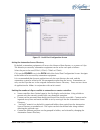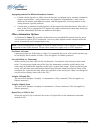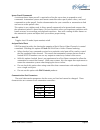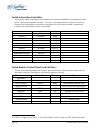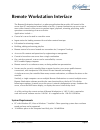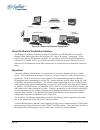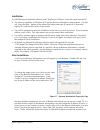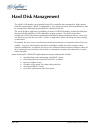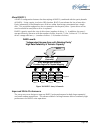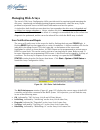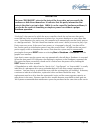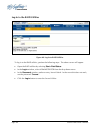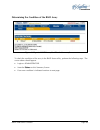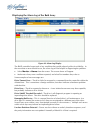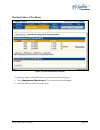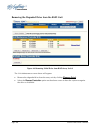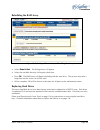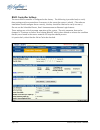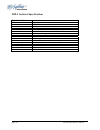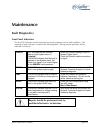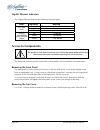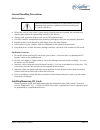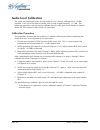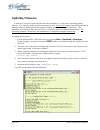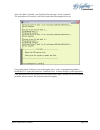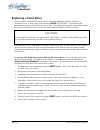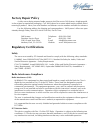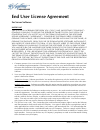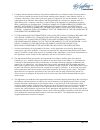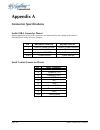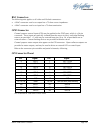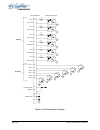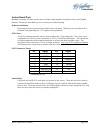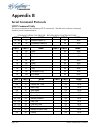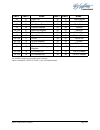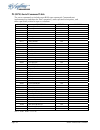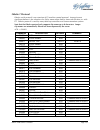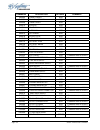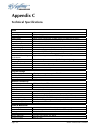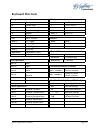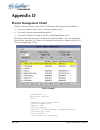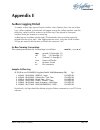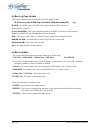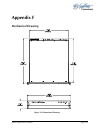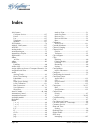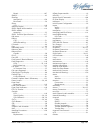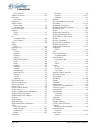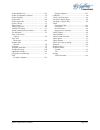- DL manuals
- 360 Systems
- Network Hardware
- MAXX-1200-EX
- Operation Manual
360 Systems MAXX-1200-EX Operation Manual
Summary of MAXX-1200-EX
Page 1
O p e r a t i o n s manual.
Page 2: Maxx-1200-Hd
Maxx-1200-hd ™ / maxx-1200-ex ™ high definition video servers operations manual rev. 1.8 june. 2012 software version 1.08.561 copyright © 2012, 360 systems all rights reserved printed in the united states of america ™.
Page 3
Page 2 maxx-1200 owner’s manual.
Page 4: Contents
Maxx-1200 owner’s manual page 3 contents preface _______________________________________________________________ 9 software and operations manual revisions..................................9 safety notices ________________________________________________________ 10 safety terms and symbols.............
Page 5
Page 4 maxx-1200 owner’s manual monitor......................................................................................27 serial port ..................................................................................27 usb ports.....................................................................
Page 6
Maxx-1200 owner’s manual page 5 system configuration.............................................................................50 assigning names to the server and transport channels..............50 programming gpio outputs ......................................................51 programming gpi i...
Page 7
Page 6 maxx-1200 owner’s manual network time protocol ________________________________________________ 87 automatic date/time updates ...................................................87 connecting to the internet..........................................................87 configuring ntp ............
Page 8
Maxx-1200 owner’s manual page 7 updating firmware ..............................................................................118 replacing a hard drive .......................................................................120 factory repair policy ...................................................
Page 10: Preface
Maxx-1200 owner’s manual page 9 preface this manual provides installation, setup and operating instructions for 360 systems’ maxx-1200-hd and 1200-ex video servers. It is organized to provide quick access to topics of primary interest. An extensive table of contents is provided at the beginning and ...
Page 11: Safety Notices
Page 10 maxx-1200 owner’s manual safety notices safety terms and symbols the following warning symbols are used in this manual: english attention: refer to owner’s manual for important information. FranÇais attention: veuillez vous rÉfÉrer au mode d’emploi pour une information importante. Italiano a...
Page 12
Maxx-1200 owner’s manual page 11 important safety instructions these instructions are required per applicable safety standards. Read these instructions. Keep these instructions. Heed all warnings. Follow all instructions. Do not use this apparatus near water. Clean only with dry cloth. Do not block ...
Page 13
Page 12 maxx-1200 owner’s manual product damage precautions • 360 systems’ maxx-1200™ server contains hard disk drives and other fragile electronic and mechanical devices. While designed to be very reliable, it is still vulnerable to shock. Handle with care, and exercise caution not to drop or bump ...
Page 14: Introduction
Maxx-1200 owner’s manual page 13 introduction 360 systems’ maxx-1200-hd™ and maxx-1200-ex™ are three channel, high-definition video recorder/servers designed for broadcast, production, and pro a/v applications. They can play three independent video streams at once, or record one stream and play two....
Page 15
Page 14 maxx-1200 owner’s manual compatibility with automation controllers maxx servers work with automation controllers from many different manufacturers, accepting vdcp, odetics or bvw protocols for 9-pin control of each server channel. 360 systems’ business partners provide automation controllers...
Page 16
Maxx-1200 owner’s manual page 15 system configuration is clear and straightforward through the gui. It provides access to encoding parameters, audio options, and time-code settings. Whenever new server features are installed, new set-up parameters and user-interface features become immediately avail...
Page 17: Key Features and Benefits
Page 16 maxx-1200 owner’s manual key features and benefits the maxx-1200 is designed from the ground up to deliver outstanding performance and value as a high-definition broadcast quality server. Three video outputs, a gigabit ethernet port, and multiple audio formats make it an excellent and afford...
Page 18
Maxx-1200 owner’s manual page 17 applications for 360 systems servers the maxx-1200 adds value to many applications in broadcasting, cable distribution, video production, pro a/v, entertainment and sports. It provides immediate record and playback of any source, lending a spontaneous appearance to b...
Page 19: Accessory Information
Page 18 maxx-1200 owner’s manual accessory information dxp-2 multi-channel digital audio module (optional accessory) provides eight aes/ebu digital audio inputs and outputs for each of the three server channels on xlr connectors. Dxp-2 is self-powered with redundant supplies. 2-ru (3-½”) [88 mm] hei...
Page 20: Installation
Maxx-1200 owner’s manual page 19 installation unpacking your server has been carefully inspected and calibrated before shipment to allow immediate operation upon installation. Check all items for signs of visible damage which may have occurred during shipment. If any item is damaged, contact the car...
Page 21: Important Installation Notes
Page 20 maxx-1200 owner’s manual important installation notes system cooling when many pieces of equipment are mounted in an equipment rack, a considerable amount of heat may be produced, which must be removed efficiently. Further, a lower operating temperature will make equipment operate more relia...
Page 22
Maxx-1200 owner’s manual page 21 continuous conversion ups design this improved design, sometimes called ‘double conversion’ continuously converts utility power to dc, stores it in a battery, then produces isolated ac power from an inverter. It never switches back and forth to utility power, and has...
Page 23: About Server Software
Page 22 maxx-1200 owner’s manual about server software the maxx-1200 is shipped with its application programs and operating system installed. The first time that it is started, it must be connected to a keyboard, monitor and mouse. The server will ask you to accept the software licensing agreement b...
Page 24: Server Hardware Interface
Maxx-1200 owner’s manual page 23 server hardware interface front panel elements reset (power on/off) button the front panel reset button initiates start-up and shut-down of the server. Press it momentarily to start the server. A sequence of start-up screens will appear, presenting the 3-channel grap...
Page 25
Page 24 maxx-1200 owner’s manual maxx-1200 rear panel (3) 9-pin serial control inputs 6 xlr-3m analog audio outputs 2 xlr-3f analog audio inputs 3 hd-sdi video outputs 3 hdmi video outputs (optional) 1 hd-sdi video input ac power connector ac power switch cooling fan mouse connector keyboard connect...
Page 26: Rear Panel Elements
Maxx-1200 owner’s manual page 25 rear panel elements video inputs the server accepts baseband video in hd-sdi format (smpte 292m) and records on channel #1. The input has an internal 75-ohm termination. Encoding is jpeg-2000. Video outputs three video outputs are provided in hd-sdi (smpte 292m) form...
Page 27
Page 26 maxx-1200 owner’s manual or if a different source sample rate is present, the server’s input sample rate converter must be selected. Encoded audio streams such as dolby e® must be referenced to the incoming video signal, and the input sample rate converters must be disabled during recording....
Page 28
Maxx-1200 owner’s manual page 27 genlock signal quality a genlock signal connected to the server must be of high quality. Pll circuits used in the server remove residual jitter from the genlock signal, but may not be suitable for use with low- quality signal sources such as consumer vtrs, as they ma...
Page 29: Basic Operations
Page 28 maxx-1200 owner’s manual basic operations this section introduces the graphic user interface (gui), its menus and operating controls. If you want to skip ahead to learn how to record a clip, go to page 38. Skip to page 45 to read about playing a clip. The graphic user interface is a convenie...
Page 30
Maxx-1200 owner’s manual page 29 graphic user interface overview once the server has successfully powered up, the vga monitor will display the gui of figure 1. This view provides • a main system menu bar for configuration operations • a status bar that displays various system messages • three vtr-li...
Page 31
Page 30 maxx-1200 owner’s manual system menu bar the system menu bar contains four menus: show, edit, windows and help. Show menu contains selections for the three channels and the clip management windows. Channel 1 channel 2 channel 3 opens the specified window if it is closed, brings it to the top...
Page 32
Maxx-1200 owner’s manual page 31 help menu contains a single item, about, which displays the server software versions, serial number and unit id. The status bar a status bar appears at the bottom of the window that provides system information to the user including genlock , video input detected , an...
Page 33
Page 32 maxx-1200 owner’s manual the transport channel view the transport channel view is shown in figure 2. This is the default view of each channel. Basic transport operations such as play, stop, record, and head/tail trimming appear in the clip transport window for each channel. These operate in ...
Page 34
Maxx-1200 owner’s manual page 33 save as opens the clip navigator to allow saving an edited version of the clip with a new name. This allows making alternate versions of a clip or making multiple segments of a master clip. Key command – ctrl+a. Playlist switches from transport view to playlist view....
Page 35
Page 34 maxx-1200 owner’s manual the playlist channel view the playlist channel view is shown in figure 3. This view allows multiple clips to be loaded in a “playlist” and played in sequence. Figure 3 - playlist channel view playlist menu bar there are two menus, file and options. File menu open ope...
Page 36
Maxx-1200 owner’s manual page 35 save as opens the clip navigator to allow saving an edited version of the clip with a new name. This allows making alternate versions of a clip or making multiple segments of a master clip. Key command – ctrl+a . Rename opens the playlist selection dialog to allow re...
Page 37: Initial System Configuration
Page 36 maxx-1200 owner’s manual initial system configuration selecting a sync reference in many applications, this server and downstream equipment connected to it must be referenced to a common genlock source (smpte 170m or itu-r-bt.470). A bnc connector is provided on the rear panel to receive a g...
Page 38
Maxx-1200 owner’s manual page 37 selecting a video format the maxx-1200 can record and play video in six high definition video formats: 1080i @ 59.94 hz 1080i @ 50 hz 1080i @ 24 psf 720p @ 59.94 hz 720p @ 50 hz 1080i @ 23.98 psf to select a video format, go to edit/configure/timing dialog on the gui...
Page 39
Page 38 maxx-1200 owner’s manual making a recording from the gui video recordings are made using the transport view of channel 1. Channel 1 can record or play clips, but cannot do both at the same time. Channels 2 and 3 are playback only. Use the following steps to make a recording. Most of the conf...
Page 40
Maxx-1200 owner’s manual page 39 setting the audio input source select options >configure from the channel 1 transport window. The dialog box in figure 5 appears. • select an audio input by clicking the desired button. • click apply or ok. Embedded audio is eight tracks contained in the hd-sdi input...
Page 41
Page 40 maxx-1200 owner’s manual figure 6 - audio delay time offset audio rate conversion • converting the sample rate for audio applies only to aes/ebu digital audio. It is not relevant to analog audio, or embedded audio. Select options >configure from the channel 1 transport window. The dialog box...
Page 42
Maxx-1200 owner’s manual page 41 setting vanc line selections select options >configure from the channel 1 transport window. The dialog box in figure 5 appears. • check the vanc box if vertical interval ancillary data (vanc) is to be recorded along with video. • the vanc line selection data entry bo...
Page 43
Page 42 maxx-1200 owner’s manual making a crash recording press record whenever channel 1 reports that it is idle. A filename will be created starting with “new” and the date and ending with a take number, and the recording will start immediately. Making a named recording a. From the channel 1 trans...
Page 44
Maxx-1200 owner’s manual page 43 figure 8 - channel 1 ready to record d. Click the record button at any time to begin recording. The yellow time display counters will update the clip duration continually. E. To stop recording, click stop. Note: an in-progress recording must be 2 seconds long before ...
Page 45
Page 44 maxx-1200 owner’s manual under automation control, auto e-e behavior is slightly different than under gui control. The server will remain in e-e on mode until a transport control command (play, stop, jog, etc) is received. After receiving such a command, the server will remain in e-e off mod...
Page 46: Playing A Clip From The Gui
Maxx-1200 owner’s manual page 45 playing a clip from the gui all three server channels can play video, individually or simultaneously. Channel 1 can record or play, but not both at once. Follow these steps to play back a clip. Beginning playback 1. Select file >open from the transport window of chan...
Page 47
Page 46 maxx-1200 owner’s manual ejecting a clip ejecting a clip effectively removes it from the transport. The channel will output black. Press eject if desired. Using jog the jog + command will move to the next frame and go to still. The jog - command will move to the previous frame and go to stil...
Page 48
Maxx-1200 owner’s manual page 47 shuttle control. For faster playback from the gui, use the fast forward or rewind buttons as described in the preceding section. In sports, slow-motion control is usually accomplished with a desk-top slow-mo controller, such as those made by dnf controls and others. ...
Page 49: Editing A Clip
Page 48 maxx-1200 owner’s manual editing a clip edit controls are activated with the edit check box. Several buttons are available to define the beginning and end of a region within a clip; associated time code displays are also present. These non-destructive mark in and mark out trim points can be ...
Page 50
Maxx-1200 owner’s manual page 49 the values in this display window may be set by two methods: • enter mark in point from the keyboard: use the mouse or tab key to move between in and out fields. When a field is highlighted, enter a numeric value from the keyboard. • regardless of whether a clip is s...
Page 51: System Configuration
Page 50 maxx-1200 owner’s manual system configuration the following configuration options apply to the system as a whole and not to individual channel transports. Assigning names to the server and transport channels the server can be assigned a name that will be displayed along the top of the main g...
Page 52
Maxx-1200 owner’s manual page 51 programming gpio outputs the maxx 1200-hd has six general purpose outputs, referred to as gpo 1 through gpo 6. Each gpo can be programmed to go active on the selected channel when one of the following events occurs: idle when the transport returns to idle paused when...
Page 53
Page 52 maxx-1200 owner’s manual programming gpi inputs the maxx-1200 has six general purpose inputs, referred to as gpi 1 through gpi 6. Each gpi can be programmed to trigger one of the following events on a channel. Cue cue a clip jump cue selected clip for immediate playback (playlist mode only) ...
Page 54
Maxx-1200 owner’s manual page 53 configuring the network the server provides a number of user settings that configure it for use as a practical network. These will be found on the configure network tab shown below. The net-1 ethernet port on the server has a unique ip address. In this way, each serv...
Page 55
Page 54 maxx-1200 owner’s manual disable network [x] this selection turns the network access off or on. The default is disabled (the box is checked). To enable the network connection, click the box to un-check it. Disabling the network can be used to deny access to the server from the network for se...
Page 56
Maxx-1200 owner’s manual page 55 setting the date and time click edit >configure >date/time. The dialog below appears. Figure 14 - time/date configuration screen select the region and zone according to your geographical location and time zone by scrolling with the scroll-bar as necessary and then cl...
Page 57: Clip Navigator
Page 56 maxx-1200 owner’s manual clip navigator the maxx-1200’s clip navigator is used to find, select, delete, name, and rename clips. • clips can be dragged and dropped anywhere on a transport for immediate playback. • selected single or multiple clips can be dragged into a playlist. See page 61. ...
Page 58
Maxx-1200 owner’s manual page 57 finding clips clips can be easily found using the clip locator. To locate a clip: 1. Click show>find clips. The clip locator screen of figure 16 appears. 2. Check case sensitive to make the search case-sensitive. 3. Check stop after first match to find only the first...
Page 59
Page 58 maxx-1200 owner’s manual finding clips using regular expressions a regular expression (“re”) specifies a pattern to be matched in a clip name. Regular expressions can contain both special and ordinary characters. Ordinary characters just match themselves. Thus, the re “ night ” would match t...
Page 60: Using Playlists
Maxx-1200 owner’s manual page 59 using playlists maxx-1200’s advanced playlisting software provides extensive tools for building, editing and playing complex sequences of program content. Advanced playlisting appears as on-screen windows, with an intuitive graphic user interface that makes it easy t...
Page 61
Page 60 maxx-1200 owner’s manual the playlist view the playlist view for channel 1 is shown in figure 17. Its functions are briefly described here. Table 1provides an overview of playlist control functions and their associated hot-keys. Figure 17 - channel 1 playlist view function description / refe...
Page 62
Maxx-1200 owner’s manual page 61 creating and running a playlist to create a playlist (using channel 1 in the example): 1. Change the transport for channel 1 to the playlist view. Click file >playlist in the channel 1 transport pulldown menu. The window of figure 18 appears. 2. Click the edit check ...
Page 63
Page 62 maxx-1200 owner’s manual figure 19 – active playlist 7. To save the playlist select file >save-as. Enter a file name. Click save. 8. To save an existing playlist without changing the name, use file >save. Loading a playlist (file>open) click file >open from the playlist view to bring up the ...
Page 64
Maxx-1200 owner’s manual page 63 stopping playlist (stop) click stop to halt a playlist. Pausing playlist (play/pause) when a playlist is running, the play key will change to indicate pause. Pressing pause stops the playlist immediately, on the current frame of a clip. Pressing it again will resume ...
Page 65
Page 64 maxx-1200 owner’s manual automatic scrolling to currently playing clip (home) click home to make the currently playing clip visible in the playlist view window. . If no clip is playing, then the currently-cued clip is displayed. This is helpful if you have manually scrolled elsewhere in a la...
Page 66: Editing Playlists
Maxx-1200 owner’s manual page 65 editing playlists removing clip from playlist to remove a clip from a playlist: • make sure the clip to be removed is not playing or cued • position the cursor over the clip and right-click. Select remove from the pulldown menu. Removing all clips above or below the ...
Page 67
Page 66 maxx-1200 owner’s manual changing duration of clips in a playlist make sure the edit checkbox is checked in the playlist view window. Position the cursor over a clip and right-click. Select edit duration from the pulldown menu. Enter a duration in the duration window. The minimum duration is...
Page 68
Maxx-1200 owner’s manual page 67 figure 21 - gpo configuration screen figure 22 - gpo editor mapping gpi to control a playlist playlists can be controlled with the six gpi inputs. See programming gpi inputs on page 52..
Page 69: Advanced Topics
Page 68 maxx-1200 owner’s manual advanced topics system timing the maxx-1200 is equipped for use with an external genlock signal as a timing reference. This causes all outputs to be synchronous with other video in a system. Select the use of genlock reference by clicking the video sync external radi...
Page 70
Maxx-1200 owner’s manual page 69 using embedded audio the maxx-1200 provides eight-channel embedded audio capability. Key features include: • synchronous 20-bit audio at a 48k sample rate. Non-synchronous audio and other sampling rates are not supported. • while up to 16 channels of audio may be pre...
Page 71
Page 70 maxx-1200 owner’s manual ganging channels for synchronized playback up to three video channels can be ganged together for frame-accurate playback. They may be used for key and fill material (either stills or clips), or multi-channel playout of presentations, such as synchronized matte backdr...
Page 72
Maxx-1200 owner’s manual page 71 an automation system could, for example, issue a vdcp cue command to channel 2 for a clip called “logo”. Channel 3 would automatically be loaded with clip “logo_”. A still or play command sent to channel 2 would cause both channels 2 and 3 to display the fill and key...
Page 73
Page 72 maxx-1200 owner’s manual note that when exporting from some nles such as final cut pro, you must export to a storage volume that is considered a macintosh volume in order to create compatible .Mov files that are over 2gb. This can be an issue when attempting to export directly to network sto...
Page 74
Maxx-1200 owner’s manual page 73 ftp file transfers the maxx-1200 connects over gigabit ethernet using an rfc-1359 compliant ftp server. File transfers to and from the server are managed from an ftp client file transfer program running on a windows® or macintosh® computer. This provides a rapid way ...
Page 75
Page 74 maxx-1200 owner’s manual when connecting directly to a pc or laptop, configure the server as ip address 192.168.1.3, netmask 255.255.255.0 and disable dhcp. In the pc, double click on the local area connection icon in the system tray or in the network and dial-up connections in the control p...
Page 76
Maxx-1200 owner’s manual page 75 transfer time for 1 minute of video workload upload to maxx download (or maxx-to-maxx fxp transfer) idle 14 seconds (45.0 mb/s or 360 mb/s) 28 seconds (22.5 mb/s or 180 mb/s) 1 channel playing 14 seconds (45.0 mb/s or 360 mb/s) 28 seconds (22.5 mb/s or 180 mb/s) 3 ch...
Page 77
Page 76 maxx-1200 owner’s manual when transferring files as mxf, only the material between the edit points is transferred. This means that: • transfer of a file with head and tail points set will remove portions before the head and after the tail. The original length of the file cannot be referenced...
Page 78
Maxx-1200 owner’s manual page 77 figure 25 – result of a vfc file transfer when transferring edited material, keep in mind that you are making copies of the data on the target device. While subclips that reference the same video content on the original recordings take up minimal extra disk space, th...
Page 79
Page 78 maxx-1200 owner’s manual the following formats are supported: jpeg-2000 (.Mxf) jpeg-2000 files wrapped in the .Mxf format. The mxf type is operational pattern op1a. The audio is 24-bit 48khz pcm (uncompressed) in 8 individual tracks. These files are compatible with the edius non-linear editi...
Page 80
Maxx-1200 owner’s manual page 79 use file>export>quicktime conversion (this is specific to final cut pro, other programs may differ). Settings: frame rate = usually can be current to reflect the timeline setting, but the rate for 720p is 59.94, the rate for 1080i is 29.97 with field dominance set to...
Page 81
Page 80 maxx-1200 owner’s manual using maxx-hd with the edius nle edius is a non-linear video editing program for pc computers available from grass valley group. It is a full featured editor including titling, video effects, audio processing and compatibility with a wide variety of video formats. Ma...
Page 82
Maxx-1200 owner’s manual page 81 the select exporter plug in dialog appears. In the window on the left, select infinity. In the exporter section in the window on the right, select infinity jpeg2000. Select export between in and out if desired. This allows exporting of only the portion of the timelin...
Page 83
Page 82 maxx-1200 owner’s manual figure 27 – 720p configuration click on the disk icon at the bottom of the select exporter plug in dialog (see the bottom of figure 26) to save the settings as a preset. Enter the desired preset name and description. The recommended bit rate is 75 mbps. The audio for...
Page 84
Maxx-1200 owner’s manual page 83 figure 28 – export dialog select the folder option and click browse to specify the output directory. Enter a clip name. Leave playlist selection set to “same as clipname”. Click ok to start the export..
Page 85
Page 84 maxx-1200 owner’s manual for this example the output directory was f:\hdvideofileson13t\edius. After the export, two folders are created there, clips and playlists. The playlists folder is unimportant; the clips folder is where the output folders will be found each clip has its own folder. I...
Page 86
Maxx-1200 owner’s manual page 85 creating a project and a project preset when using edius to edit video primarily sourced from the maxx-hd, there is no question that the project parameters detailed here should be used. However, if you are primarily using material from other sources, or delivering to...
Page 87
Page 86 maxx-1200 owner’s manual figure 29 – 1080i project configuration figure 30 – 720p project configuration note that the va track includes a stereo audio track, so the 6 “a” tracks make up the remainder of the 8 tracks used by maxx-hd..
Page 88: Network Time Protocol
Maxx-1200 owner’s manual page 87 network time protocol automatic date/time updates when using server play-lists in broadcast applications, an accurate record is often needed of what was played and when. The server’s as-run logging feature creates such a record, time stamping each played clip using t...
Page 89
Page 88 maxx-1200 owner’s manual configuring ntp the server gui is used to set the time zone and to enter the networking parameters. The local gui must be used, as these configuration screens are not available on the remote workstation interface. Selecting the time zone starting at the main menu bar...
Page 90
Maxx-1200 owner’s manual page 89 entering network parameters from the gui’s main menu bar, click edit>configure>network. The screen of figure 33 below appears. Make sure the basic network parameters have been entered. Figure 33 - network configuration screen disable network : uncheck host name : (an...
Page 91
Page 90 maxx-1200 owner’s manual the nonprofit internet systems consortium, inc. (isc) maintains sites that automatically return lists of public time servers to an ntp client such as the server. Hence, the ntp servers field is initially filled in with the url’s for these sites (0.Pool.Ntp.Org, for e...
Page 92: Automation Control
Maxx-1200 owner’s manual page 91 automation control maxx-1200’s serial control ports allow operation with many broadcast automation systems, instant replay panels, video switchers, and remote control devices. For compatibility with simple controllers and push buttons, the server also provides six gp...
Page 93
Page 92 maxx-1200 owner’s manual controller priority only one serial controller can take control of a given video channel at a time. In general, the first controller to gain control of a video channel will have exclusive control; this prevents conflicting commands that would cause unexpected behavio...
Page 94
Maxx-1200 owner’s manual page 93 figure 35 - serial port configuration screen setting the automation source directory by default, automation equipment will access the home or root directory as a source of clips. The directory accessed by automation equipment can be set for each port as follows. Sele...
Page 95
Page 94 maxx-1200 owner’s manual segregating material for different broadcast channels • content can be placed in a folder for each channel, and played out by separate automation systems or controllers. Each channel can run completely independently – there can be duplicate file names with different ...
Page 96
Maxx-1200 owner’s manual page 95 ignore preroll commands a minimum three frame pre-roll is required to allow the server time to respond to serial commands. Automation systems and remote controllers often specify other values, and send commands to set the preroll. See the documentation for your contr...
Page 97
Page 96 maxx-1200 owner’s manual tested automation controllers 360 systems video servers have been tested by us and the manufacturers of equipment listed below, and found to operate correctly. This list is not comprehensive, and the inclusion or absence of a product does not indicate a preference fo...
Page 98: Remote Workstation Interface
Maxx-1200 owner’s manual page 97 remote workstation interface the remote workstation interface is a software application that provides full control of the server from pc workstations located within a facility. A remote workstation can access one or more video channels of the server to perform ingest...
Page 99
Page 98 maxx-1200 owner’s manual figure 36 - remote workstation deployments about the remote workstation interface the remote workstation interface consists of a cd-rom or usb flash drive carrying the remote workstation application for windows xp, vista or windows 7 computers. It self- installs usin...
Page 100
Maxx-1200 owner’s manual page 99 installation to install remote workstation software from cd-rom or usb drive, insert the media into the pc. • the auto-run capability of windows will start the remote workstation setup program. If it does not, select the run… option of the taskbar start menu and type...
Page 101: Hard Disk Management
Page 100 maxx-1200 owner’s manual hard disk management the maxx-1200 employs an advanced serial-ata controller that manages four high-capacity hard disks operating in a raid-5 configuration. This design increases system performance, and by storing parity data helps prevent data loss should a drive f...
Page 102
Maxx-1200 owner’s manual page 101 about raid 5 a raid 5 configuration features the data striping of raid 0, combined with the parity benefits of raid 4. Using a parity (exclusive or) function, raid 5 can tolerate the loss of one drive. Parity information is distributed across all drives rather than ...
Page 103: Managing Disk Arrays
Page 102 maxx-1200 owner’s manual managing disk arrays the server’s disk array configuration utility provides tools for monitoring and managing the disk array. Monitoring and troubleshooting programs automatically check the array, report problems and provide access to raid status information and ser...
Page 104
Maxx-1200 owner’s manual page 103 important the term “degraded” refers to the state of the array data, not necessarily the hardware or disk drives themselves. It indicates that the parity information that protects the data is not up to date. While it can be caused by hardware problems, it can also b...
Page 105
Page 104 maxx-1200 owner’s manual log-in to the raid utilities figure 40: log in to raid utilities to log in to the raid utilities, perform the following steps. The above screen will appear. • open the raid utilities by selecting start >raid status • in the login window, select administrator from th...
Page 106
Maxx-1200 owner’s manual page 105 determining the condition of the raid array figure 41: report of raid array condition in summary screen to check the condition of the array in the raid status utility, perform the following steps. The screen above should appear. • login as administrator. • note the ...
Page 107
Page 106 maxx-1200 owner’s manual displaying the alarm log of the raid array figure 42: alarm log display the raid controller keeps track of any condition that would adversely affect its reliability. In the event that an error should occur, the alarm log will be helpful in diagnosing the problem. • ...
Page 108
Maxx-1200 owner’s manual page 107 checking status of the drives figure 43: raid maintenance display to check the status of the raid drive array, perform the following steps. • select management>maintenance. The screen above should appear. • note the status of each drive in the array..
Page 109
Page 108 maxx-1200 owner’s manual removing the degraded drive from the raid unit figure 44: removing failed drive from raid array unit 0 the unit maintenance screen above will appear. • remove the degraded drive from the array unit by clicking [remove drive]. • select the rescan controller option on...
Page 110
Maxx-1200 owner’s manual page 109 rebuilding the raid array figure 45: selecting a drive to use in rebuilding the array • select rebuild unit. The dialog above will appear. • select the available drive by clicking the check box. • press ok. The raid array will begin rebuilding with the new drive. Th...
Page 111
Page 110 maxx-1200 owner’s manual raid controller settings the server raid controller is configured at the factory. The following is provided only to verify these settings and to recreate them if necessary in the event the system is rebuilt. (the software installation should configure these correctl...
Page 112: Multi-Channel Audio Module
Maxx-1200 owner’s manual page 111 multi-channel audio module audio input/output modules in addition to embedded audio and 2 channel analog audio i/o provided as a standard feature on the maxx-1200, a digital audio i/o module is available as an optional accessory. It provides for a total of eight aud...
Page 113
Page 112 maxx-1200 owner’s manual dxp-2 technical specifications digital audio module audio channels 8 per video channel (3 outputs x 8, 1 input x 8) audio format aes/ebu word size 24-bit sampling frequency 48 khz audio connector xlr-3, gold plated data connection to server 68-pin x 1-meter cable co...
Page 114: Maintenance
Maxx-1200 owner’s manual page 113 maintenance fault diagnostics front panel indicators the five led indicators on the front panel are used to diagnose server fault conditions. The meaning of each indicator is noted in the following table. During normal operation, all five indicators will be on. Genl...
Page 115: Access to Components
Page 114 maxx-1200 owner’s manual gigabit ethernet indicators the gigabit ethernet port has the following indicator lights: label indication meaning green on the port is connected to a valid link partner green flashing data activity act/lnk (left) off no link off 10 mb/sec green 100 mb/sec 10=off 10...
Page 116
Maxx-1200 owner’s manual page 115 general handling precautions esd precautions observe electrostatic discharge (esd) precautions to avoid damaging static-sensitive components when handling any pc card or disk drive. • when the case of your server is open and its internal parts are exposed, do not to...
Page 117: Audio Level Calibration
Page 116 maxx-1200 owner’s manual audio level calibration the input and output gain of the analog audio circuits is factory calibrated to a +4 dbu standard. Each circuit includes a trimmer with a range of approximately ±1.5 db. The following procedures may be used to calibrate these to unity gain. E...
Page 118: Important!
Maxx-1200 owner’s manual page 117 program updates from usb memory program updates for the maxx-1200 may be issued from time to time. The server’s operating system and application programs can be updated by the user from a usb flash drive distributed by 360 systems. The current software version may b...
Page 119: Updating Firmware
Page 118 maxx-1200 owner’s manual updating firmware firmware is low-level code used by the video hardware; it is not server operating system software. If a software update is to be performed as well, install it first unless instructions that came with the software update specifically require loading...
Page 120
Maxx-1200 owner’s manual page 119 after each bank is loaded, you should see the message “verify complete”. The procedure will continue, and finally end with the prompt and cursor: if any of the banks indicate an error during the erase, verify, or programming phases, immediately repeat the operation ...
Page 121: Replacing A Hard Drive
Page 120 maxx-1200 owner’s manual replacing a hard drive do not remove a hard drive from the server unless the diagnostic software identifies a permanent fault. In that event, the front panel drives led will blink. Use the hard disk management tools to verify that a drive is at fault. The applicatio...
Page 122: Factory Repair Policy
Maxx-1200 owner’s manual page 121 factory repair policy a video server being returned under warranty shall be sent to 360 systems, freight prepaid, in the original or equivalent packaging. Call 360 systems for a return authorization number before returning a product. Have your serial number and soft...
Page 123
Page 122 maxx-1200 owner’s manual radio interference (canada) english: this class a digital apparatus meets all requirements of the canadian interference- causing equipment regulations. Français: cet appariel numérique de la classe a respecte toute les exigences du reglement sur le matériel brouille...
Page 124: Product Warranty
Maxx-1200 owner’s manual page 123 product warranty limited warranty this product is warranted to the original purchaser against defects in material and workmanship for a period of one year from the date of original purchase. This warranty covers parts and labor and is effective when the product is u...
Page 125: End User License Agreement
Page 124 maxx-1200 owner’s manual end user license agreement for server software important this is a legal agreement between you (“you”) and 360 systems® (“company”). Company is willing to license the server software to you only upon the condition that you accept all of the terms contained in this s...
Page 126
Maxx-1200 owner’s manual page 125 5. Company warrants that the software will perform substantially in accordance with its documentation. Your exclusive remedy for breach of this limited warranty and company’s entire liability shall be, in company’s discretion, either return of the price paid to comp...
Page 127: Appendix A
Page 126 maxx-1200 owner’s manual appendix a connector specifications audio xlr-3 connector pinout signals appearing on the xlr connectors are determined by the setting of the internal analog/digital audio selection jumpers. Pin balanced analog aes/ebu digital 1 shield ( frame ground ) shield ( fram...
Page 128
Maxx-1200 owner’s manual page 127 bnc connectors the following note applies to all video and genlock connectors: a bnc connector used as an output has a 75-ohm source impedance. A bnc connector used as an input has a 75-ohm termination. Gpio connector general purpose control inputs (gpi) may be appl...
Page 129
Page 128 maxx-1200 owner’s manual figure 31: gpi connection schematic 2 gpi 1 gpi 1 rtn 16 signal gnd 1 19 25 gpo 6 24 gpo 5 23 gpo 4 22 gpo 3 21 gpo 2 26 inputs outputs +5v, 200ma max source gpi/o (db26-hd) 1k internal circuits 1k 3 4 6 5 1k 8 7 1k 10 9 1k 12 11 1k gpo 1 20 gpi 2 rtn gpi 2 gpi 3 rt...
Page 130
Maxx-1200 owner’s manual page 129 system board ports standard computer i/o ports on the server include video monitor, keyboard, mouse, and gigabit ethernet. Pinouts are provided to assist in wiring or trouble-shooting. Keyboard and mouse keyboard and mouse ports are provided on the rear panel. Both ...
Page 131: Appendix B
Page 130 maxx-1200 owner’s manual appendix b serial command protocols vdcp command table the server responds to the following vdcp commands. Shaded areas indicate commands slated for future implementation. Command from controller return from controlled disk cmd-1 cmd-2 name cmd-1 cmd-2 name 0x / 8x ...
Page 132
Maxx-1200 owner’s manual page 131 cmd-1 cmd-2 name cmd-1 cmd-2 name 3x 01 open port 3x 81 grant/denied 3x / bx 02 next 3x 82 list of id's 3x 05 port status request 3x 85 state status 3x 06 position request 3x 86 position 3x / bx 07 active id request 3x 87 active id 3x 08 device type req. 3x 88 devic...
Page 133
Page 132 maxx-1200 owner’s manual p2 (bvw) serial command table the server command set includes most bvw-type commands. Commands not implemented include those for dmc operations, audio split and in/out points, and those specifically related to tape as a medium. Command description return comment 00....
Page 134
Maxx-1200 owner’s manual page 133 odetics® protocol odetics serial protocol is an extension of p2 machine control protocol. Among its most significant features is the selection of a file by name rather than by time-code location, as with p2. Odetics protocol is used by many table-top controllers and...
Page 135
Page 134 maxx-1200 owner’s manual command description return comment 0 x 4x00 t imer 1 p reset ack 0 x 4x04 t ime c ode p reset ack 0 x 4008 t imer 1 r eset ack 0 x 4010 i n e ntry ack 0 x 4011 o ut e ntry ack 0 x 4x14 i n p reset ack 0 x 4x15 o ut p reset ack 0 x 4018 i n s hift p lus ack 0 x 4019 ...
Page 136
Maxx-1200 owner’s manual page 135 command description return comment g en ub d ata 0x7409 g en u b and tc d ata 0x7809 0 x 600 c c urrent t ime s ense c orrected ltc t ime d ata 0x7414 vitc t ime d ata 0x7406 t imer 1 d ata 0x7400 h old u ser b its ltc d ata 0x7415 h old u ser b its vitc d ata 0x741...
Page 137: Appendix C
Page 136 maxx-1200 owner’s manual appendix c technical specifications video video input 1 channel video outputs 3 channels hd input/output hd-sdi, smpte 292m hdmi outputs option at time of initial order: 3 hdmi outputs (no hdmi input or hdcp) hd video formats 1080i at 59.94, 50, 24psf or 23.98psf; 7...
Page 138: Keyboard Shortcuts
Maxx-1200 owner’s manual page 137 keyboard shortcuts transport control edit operations l forward at 4x, 16x, 64x, 128x e enter/exit edit mode k pause (stop) i capture mark in j reverse at 4x, 16x, 64x, 128x o capture mark out space bar play/pause (toggle) shift+r review edit r record shift+t review ...
Page 139: Appendix D
Page 138 maxx-1200 owner’s manual appendix d playlist management detail playlists can be accessed via the server’s ftp feature, allowing several capabilities: • lists can be backed up on a pc, and sent to another server. • lists can be viewed and printed from the pc. • lists can be edited or created...
Page 140
Maxx-1200 owner’s manual page 139 each line of the example appears with its explanation below: #360playlist 2.0 header line, this must always be present exactly as shown. #starttime 13000100 this is the start time in military format, hours, minutes, seconds and frames, without leading zeros. This va...
Page 141
Page 140 maxx-1200 owner’s manual some text editors, such as notepad, do not display each line separately. Word and wordpad perform correctly because they accept files that have only line feeds (lf) at the ends of lines. The server will accept modified or externally created files with only lf or wit...
Page 142: Appendix E
Maxx-1200 owner’s manual page 141 appendix e as-run logging detail to enable as-run logs, open a playlist window, select options, then click on as-run logs. When enabled, a check mark will appear next to the as-run log label, and files played by a playlist will be written to an as-run log. Clips pla...
Page 143
Page 142 maxx-1200 owner’s manual as-run log page header this section describes the format of the first line (page header): is-76152 as-run (ch2:kqrs) engr wed feb 02, 2009 [wednesday pm] pg 1 is-76152 : is-xxxxx, where xxxxx is the unique machine id as shown in help>about>unit id. As-run (ch2:kqrs ...
Page 144: Appendix F
Maxx-1200 owner’s manual page 143 appendix f mechanical drawing figure 32: dimensional drawing.
Page 145: Index
Page 144 maxx-1200 owner’s manual index 360 systems customer service ........................................127 e-mail .........................................................127 fax..............................................................127 telephone............................................
Page 146
Maxx-1200 owner’s manual page 145 repair .........................................................107 dolby-e .............................................................43 drawing mechanical .................................................150 rear panel...............................................
Page 147
Page 146 maxx-1200 owner’s manual serial control................................................95 odetics® protocol............................................139 on-screen main menu ...................................................32 operations ......................................................
Page 148
Maxx-1200 owner’s manual page 147 system board ports..........................................135 system configuration options...........................39 system cooling .................................................21 system led .....................................................118 system me...