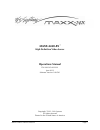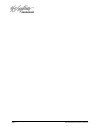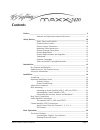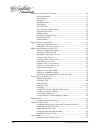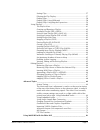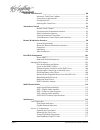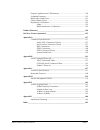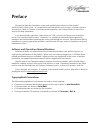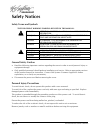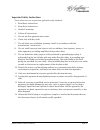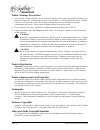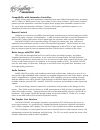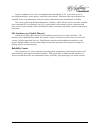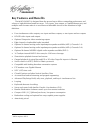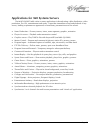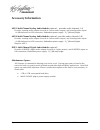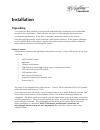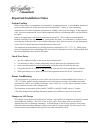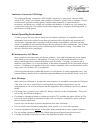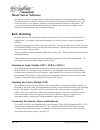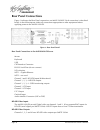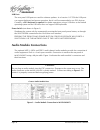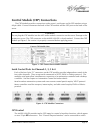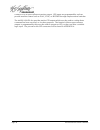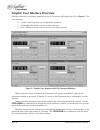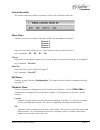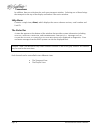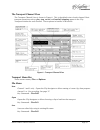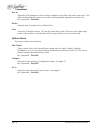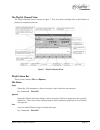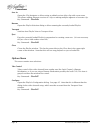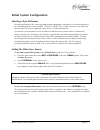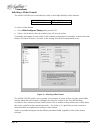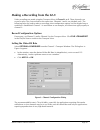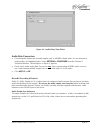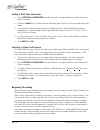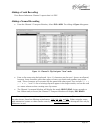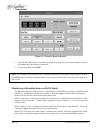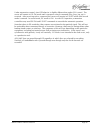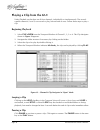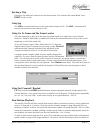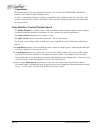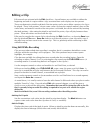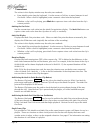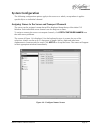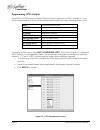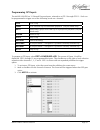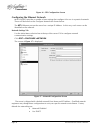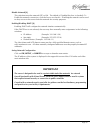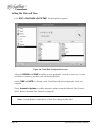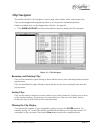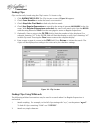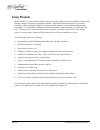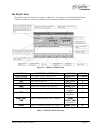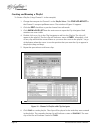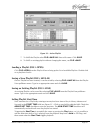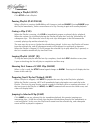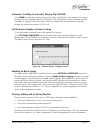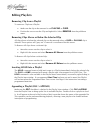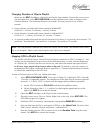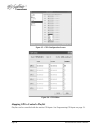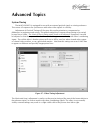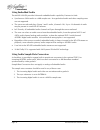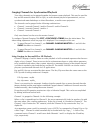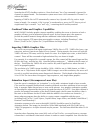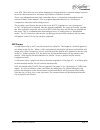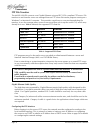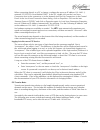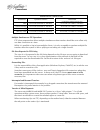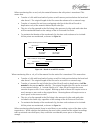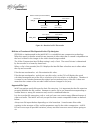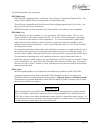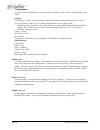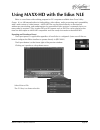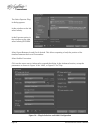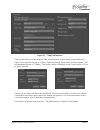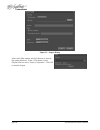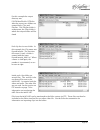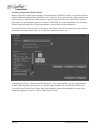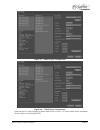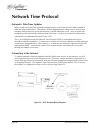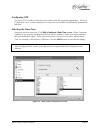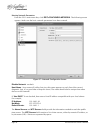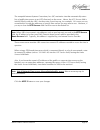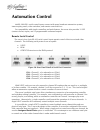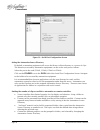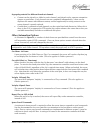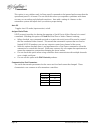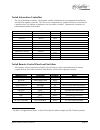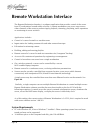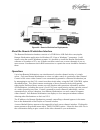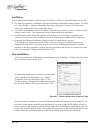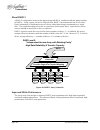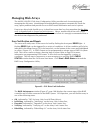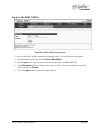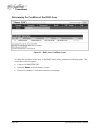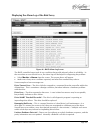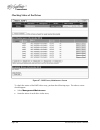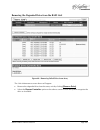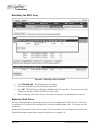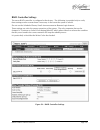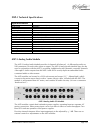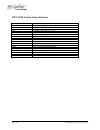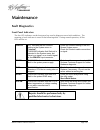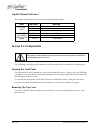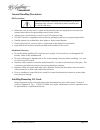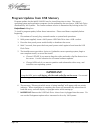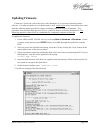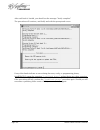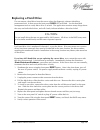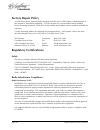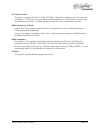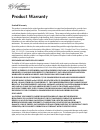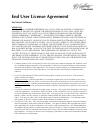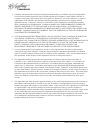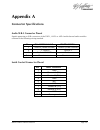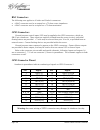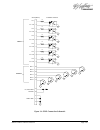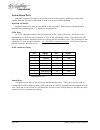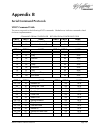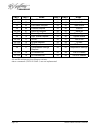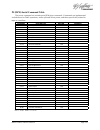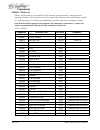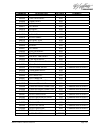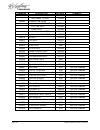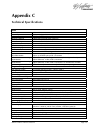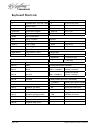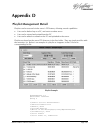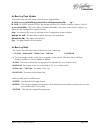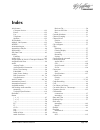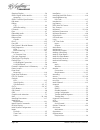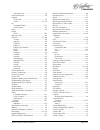- DL manuals
- 360 Systems
- Network Hardware
- MAXX-2420-EX
- Operation Manual
360 Systems MAXX-2420-EX Operation Manual
Summary of MAXX-2420-EX
Page 1
Maxx-2420-ex owner’s manual page 1 maxx-2420-ex ™ high definition video server operations manual p/n 100-145-0022-01 june 2012 software version 1.08.561 copyright © 2012, 360 systems all rights reserved printed in the united states of america.
Page 2
Page 2 maxx-2420-ex owner’s manual.
Page 3: Contents
Maxx-2420-ex owner’s manual page 3 contents preface________________________________________________________________ 9 software and operations manual revisions..................................9 safety notices_________________________________________________________ 10 safety terms and symbols .........
Page 4
Page 4 maxx-2420-ex owner’s manual graphic user interface overview...........................................................30 system menu bar .......................................................................31 show menu ...........................................................................
Page 5
Maxx-2420-ex owner’s manual page 5 sorting clips ..............................................................................57 filtering the clip display............................................................57 finding clips.......................................................................
Page 6
Page 6 maxx-2420-ex owner’s manual network time protocol ________________________________________________ 88 automatic date/time updates....................................................88 connecting to the internet..........................................................88 configuring ntp .........
Page 7
Maxx-2420-ex owner’s manual page 7 program updates from usb memory ...................................................118 updating firmware ..............................................................................119 replacing a hard drive...........................................................
Page 9: Preface
Maxx-2420-ex owner’s manual page 9 preface this manual provides installation, setup and operating instructions for 360 systems’ maxx-2420-ex video server. It is organized to provide quick access to topics of primary interest. An extensive table of contents is provided at the beginning, and a subject...
Page 10: Safety Notices
Page 10 maxx-2420-ex owner’s manual safety notices safety terms and symbols the following warning symbols are used in this manual: english attention: refer to owner’s manual for important information. FranÇais attention: veuillez vous rÉfÉrer au mode d’emploi pour une information importante. Italian...
Page 11
Maxx-2420-ex owner’s manual page 11 important safety instructions these instructions are required per applicable safety standards. 1. Read these instructions. 2. Keep these instructions. 3. Heed all warnings. 4. Follow all instructions. 5. Do not use this apparatus near water. 6. Clean only with dry...
Page 12
Page 12 maxx-2420-ex owner’s manual product damage precautions • 360 systems’ maxx-2420-ex™ server contains hard disk drives and other fragile electronic and mechanical devices. While designed to be very reliable, it is still vulnerable to shock. Handle with care, and exercise caution not to drop or...
Page 13: Introduction
Maxx-2420-ex owner’s manual page 13 introduction 360 systems’ maxx-2420™ server is a four channel, high-definition video recorder/server designed for broadcast, production, and pro a/v applications. It can play four independent video streams at once, and stores approximately 330 hours of jpeg-2000 e...
Page 14
Page 14 maxx-2420-ex owner’s manual compatibility with automation controllers maxx servers work with automation controllers from many different manufacturers, accepting vdcp, odetics or bvw protocols for 9-pin control of each server channel. 360 systems’ business partners provide automation controll...
Page 15
Maxx-2420-ex owner’s manual page 15 system configuration is clear and straightforward through the gui. It provides access to encoding parameters, audio options, and time-code settings. Whenever new server features are installed, new set-up parameters and user-interface features become immediately av...
Page 16: Key Features and Benefits
Page 16 maxx-2420-ex owner’s manual key features and benefits the maxx-2420-ex is designed from the ground up to deliver outstanding performance and value as a high-definition broadcast server. Two inputs, four outputs, a gigabit ethernet port, and multiple audio formats make it an excellent and aff...
Page 17
Maxx-2420-ex owner’s manual page 17 applications for 360 systems servers the maxx-2420-ex adds value to many applications in broadcasting, cable distribution, video production, pro a/v, entertainment and sports. It provides immediate record and playback of any source, lending a spontaneous appearanc...
Page 18: Accessory Information
Page 18 maxx-2420-ex owner’s manual accessory information axp-3 multi-channel analog audio module (optional – provides audio channels 1-4) provides 4 analog audio outputs for each of 4 server video outputs, and 4 analog audio inputs. +4 dbu balanced on xlr connectors. Redundant power supply. 3½” [88...
Page 19: Installation
Maxx-2420-ex owner’s manual page 19 installation unpacking your server has been carefully inspected and calibrated before shipment to allow immediate operation upon installation. Check all items for signs of visible damage which may have occurred during shipment. If any item is damaged, contact the ...
Page 20: Important Installation Notes
Page 20 maxx-2420-ex owner’s manual important installation notes system cooling when many pieces of equipment are mounted in an equipment rack, a considerable amount of heat may be produced, which must be removed efficiently. Further, a lower operating temperature will make equipment operate more re...
Page 21
Maxx-2420-ex owner’s manual page 21 continuous conversion ups design this improved design, sometimes called ‘double conversion’ continuously converts utility power to dc, stores it in a battery, then produces isolated ac power from an inverter. It never switches back and forth to utility power, and ...
Page 22: About Server Software
Page 22 maxx-2420-ex owner’s manual about server software the maxx-2420-ex is shipped with its application programs and operating system installed. The first time that it is started, it must be connected to a keyboard, monitor and mouse. The server will ask you to accept the software licensing agree...
Page 23
Maxx-2420-ex owner’s manual page 23 connect the keyboard to the ps-2 keyboard port on the rear of the unit; connect the mouse to the mouse port. Refer to figure 1 on page 24. Note: if the mouse and keyboard connections are interchanged, the maxx-2420-ex may not boot up properly. Be especially carefu...
Page 24: Rear Panel Connections
Page 24 maxx-2420-ex owner’s manual rear panel connections figure 1 indicates the rear panel connections on maxx-2420-ex. Each connection is described briefly in the following text. Make all connections appropriate to other equipment before applying power to the maxx-2420-ex. Figure 1 - rear panel d...
Page 25
Maxx-2420-ex owner’s manual page 25 cvbs monitor outputs (optional) channels 1, 2, 3 and 4 have letterboxed composite video monitoring outputs. Genlock sync reference the maxx-2420-ex is designed to be referenced to an external genlock source in the form of rs-170 black. The genlock input provides a...
Page 26: Audio Module Connections
Page 26 maxx-2420-ex owner’s manual usb ports the rear panel usb ports are used for software updates. As of version 1.07.559 the usb ports can support keyboard and mouse operation, but it is still recommended to use ps-2 devices. Currently, a ps-2 keyboard is required for update operations using a u...
Page 27
Maxx-2420-ex owner’s manual page 27 control module (cxp) connections the cxp module provides connections to the server’s serial ports and its gpi interface using a 68 pin cable. Connect it between the back of the cxp module and the cxp port on the back of the server. Caution!! Do not plug the cxp mo...
Page 28
Page 28 maxx-2420-ex owner’s manual contacts or to an open-collector transistor output. Gpi inputs are programmable, and can provide machine control such as play, stop, or record through simple external switches. The maxx-2420-ex also provides twelve gpi outputs which may be used to confirm that a c...
Page 29: Basic Operations
Maxx-2420-ex owner’s manual page 29 basic operations this section introduces the graphic user interface (gui), its menus and operating controls. If you want to skip ahead to learn how to record a clip, go to page 39. Skip to page 46 to read about playing a clip. The graphic user interface is the pri...
Page 30
Page 30 maxx-2420-ex owner’s manual graphic user interface overview once the server has successfully powered up, the vga monitor will display the gui of figure 5. This view provides: • a main system menu bar for configuration operations • a status bar that displays various system messages • four vtr...
Page 31
Maxx-2420-ex owner’s manual page 31 system menu bar the system menu bar contains four menus: show, edit, windows and help. Show menu contains selections for the four channels and the clip management windows. Channel 1 channel 2 channel 3 channel 4 opens the specified window if it is closed, brings i...
Page 32
Page 32 maxx-2420-ex owner’s manual in addition, there are selections for each open transport window. Selecting one of these brings that transport to the top of the display and makes it the active window. Help menu contains a single item, about, which displays the server software versions, serial nu...
Page 33
Maxx-2420-ex owner’s manual page 33 the transport channel view the transport channel view is shown in figure 6. This is the default view of each channel. Basic transport operations such as play, stop, record, and head/tail trimming appear in the clip transport window for each channel. These operate ...
Page 34
Page 34 maxx-2420-ex owner’s manual save as opens the clip navigator to allow saving an edited version of the clip with a new name. This allows making alternate versions of a clip or making multiple segments of a master clip. Key command – ctrl+a . Playlist switches from transport view to playlist v...
Page 35
Maxx-2420-ex owner’s manual page 35 the playlist channel view the playlist channel view is shown in figure 7. This view allows multiple clips to be loaded in a playlist for sequential playout. Figure 7 - playlist channel view playlist menu bar there are two menus, file and options. File menu open op...
Page 36
Page 36 maxx-2420-ex owner’s manual save as opens the clip navigator to allow saving an edited version of the clip with a new name. This allows making alternate versions of a clip or making multiple segments of a master clip. Key command – ctrl+a . Rename opens the playlist selection dialog to allow...
Page 37: Initial System Configuration
Maxx-2420-ex owner’s manual page 37 initial system configuration selecting a sync reference in many applications, this server and downstream equipment connected to it must be referenced to a common genlock source (smpte 170m or itu-r-bt.470). A bnc connector is provided on the rear panel to receive ...
Page 38
Page 38 maxx-2420-ex owner’s manual selecting a video format the maxx-2420-ex can record and play video in four high definition video formats: 1080i @ 59.94 hz 1080i @ 50 hz 720p @ 59.94 hz 720p @ 50 hz to select a video format: • go to edit>configure>timing dialog on the gui. • select a check-box f...
Page 39
Maxx-2420-ex owner’s manual page 39 making a recording from the gui video recordings are made using the transport view of channel 1 or 2. These channels can record or play clips, but not both at the same time. Channels 3 and 4 are playback only. The following steps are used to make a recording. Most...
Page 40
Page 40 maxx-2420-ex owner’s manual setting the audio input source select options >configure from the channel 1 transport window. The dialog box in figure 9 appears. • select an audio input by clicking the desired button. • click apply or ok. Embedded audio is eight tracks contained in the hd-sdi vi...
Page 41
Maxx-2420-ex owner’s manual page 41 figure 10 - audio delay time offset audio rate conversion • converting the sample rate for audio applies only to aes/ebu digital audio. It is not relevant to analog audio, or embedded audio. Select options > configure from the channel 1 transport window. The dialo...
Page 42
Page 42 maxx-2420-ex owner’s manual setting vanc line selections • select options >configure from the channel 1 transport window. The dialog box in figure 9 appears. • check the vanc box if vertical interval ancillary data (vanc) is to be recorded along with video. • the vanc line selection data ent...
Page 43
Maxx-2420-ex owner’s manual page 43 making a crash recording press record whenever channel 1 reports that it is idle. Making a named recording • from the channel 1 transport window, select file>new. The dialog of figure 11 appears. Figure 11 - channel 1 clip navigator "new" mode • enter a clip name ...
Page 44
Page 44 maxx-2420-ex owner’s manual figure 12 - channel 1 ready to record • click the record button at any time to begin recording. The yellow time display counters will update the clip duration continually. • to stop recording, click stop. Note: an in-progress recording must be 2 seconds long befor...
Page 45
Maxx-2420-ex owner’s manual page 45 under automation control, auto e-e behavior is slightly different than under gui control. The server will remain in e-e on mode until a transport control command (play, stop, jog, etc) is received. After receiving such a command, the server will remain in e-e off ...
Page 46: Playing A Clip From The Gui
Page 46 maxx-2420-ex owner’s manual playing a clip from the gui video playback can be done on all four channels, individually or simultaneously. The record- capable channels (1 and 2) can record or play, but not both at once. Follow these steps to play a clip: beginning playback 1. Select file >open...
Page 47
Maxx-2420-ex owner’s manual page 47 ejecting a clip ejecting a clip effectively removes it from the transport. The channel will output black. Press eject to eject a clip. Using jog the jog + command will move to the next frame and go to still. The jog – command will move to the previous frame and go...
Page 48
Page 48 maxx-2420-ex owner’s manual the shuttle control. For faster playback from the gui, use the fast forward or rewind buttons as described in the preceding section. In sports, slow-motion control is usually accomplished with a desk-top slow-mo controller, such as those made by dnf controls and o...
Page 49: Editing A Clip
Maxx-2420-ex owner’s manual page 49 editing a clip edit controls are activated with the edit check box. Several buttons are available to define the beginning and end of a region within a clip; associated time code displays are also present. These non-destructive mark in and mark out trim points can ...
Page 50
Page 50 maxx-2420-ex owner’s manual the values in this display window may be set by two methods: • enter mark in point from the keyboard: use the mouse or tab key to move between in and out fields. When a field is highlighted, enter a numeric value from the keyboard. • whether a clip is still or pla...
Page 51: System Configuration
Maxx-2420-ex owner’s manual page 51 system configuration the following configuration options apply to the server as a whole, except where it applies specifically to an individual channel. Assigning names to the server and transport channels the server can be assigned a name that will be displayed al...
Page 52
Page 52 maxx-2420-ex owner’s manual programming gpio outputs the maxx-2420-ex has twelve general purpose outputs, referred to as gpo 1 through 12. Each can be programmed to go active on the selected channel when one of the following events occurs: idle transport returns to idle paused transport is p...
Page 53
Maxx-2420-ex owner’s manual page 53 programming gpi inputs the maxx-2420-ex has 12 general purpose inputs, referred to as gpi 1 through gpi 12. Each can be programmed to trigger one of the following events on a channel: cue cue a clip jump cue selected clip for immediate playback (playlist mode only...
Page 54
Page 54 maxx-2420-ex owner’s manual figure 16 - gpi configuration screen configuring the ethernet network maxx-2420-ex provides a number of user settings that configure it for use in a practical network. These will be found on the configure network tab shown below. The net-1 ethernet port on the ser...
Page 55: Important
Maxx-2420-ex owner’s manual page 55 disable network [x] this selection turns the network off or on. The default is disabled (the box is checked). To enable the network connection, click the box to un-check it. Disabling the network can be used to deny access to the server from the network for securi...
Page 56
Page 56 maxx-2420-ex owner’s manual setting the date and time click edit >configure >date/time. The dialog below appears. Figure 18 - time/date configuration screen select the region and zone according to your geographic location or time zone. Use the scroll-bar as necessary, and then click on the d...
Page 57: Clip Navigator
Maxx-2420-ex owner’s manual page 57 clip navigator the maxx-2420-ex’s clip navigator is used to find, select, delete, name, and rename clips. Clips can be dragged and dropped anywhere on a transport for immediate playback. Single or multiple clips can be dragged into a playlist. See page 62. • click...
Page 58
Page 58 maxx-2420-ex owner’s manual finding clips clips can be easily found using the clip locator. To locate a clip: 1. Click show>find clips. The clip locator screen of figure 20 appears. 2. Check case sensitive to make the search case-sensitive. 3. Check stop after first match to find only the fi...
Page 59
Maxx-2420-ex owner’s manual page 59 finding clips using regular expressions a regular expression (“re”) specifies a pattern to be matched in a clip name. Regular expressions can contain both special and ordinary characters. Ordinary characters just match themselves. Thus, the re “ night ” would matc...
Page 60: Using Playlists
Page 60 maxx-2420-ex owner’s manual using playlists maxx-2420-ex’s advanced playlisting software provides extensive tools for building, editing and playing complex sequences of program content. Advanced playlisting appears as on-screen windows, with an intuitive graphic user interface that makes it ...
Page 61
Maxx-2420-ex owner’s manual page 61 the playlist view the playlist view for channel 1 is shown in figure 21. Its functions are briefly described here. Table 1 provides an overview of playlist control functions and their associated hot-keys. Figure 21 - channel 1 playlist view function description / ...
Page 62
Page 62 maxx-2420-ex owner’s manual creating and running a playlist to create a playlist (using channel 1 in the example): 1. Change the transport for channel 1 to the playlist view. Click file >playlist in the channel 1 transport pulldown menu. The window of figure 22 appears. 2. Click the edit che...
Page 63
Maxx-2420-ex owner’s manual page 63 figure 23 – active playlist 7. To save the playlist select file >save-as. Enter a file name. Click save. 8. To save an existing playlist without changing the name, use file >save. Loading a playlist (file>open) click file >open from the playlist view to bring up t...
Page 64
Page 64 maxx-2420-ex owner’s manual stopping a playlist (stop) click stop to halt a playlist. Pausing playlist (play/pause) when a playlist is running, the play key will change to indicate pause. Pressing pause stops the playlist immediately, on the current frame of a clip. Pressing it again will re...
Page 65
Maxx-2420-ex owner’s manual page 65 automatic scrolling to currently playing clip (home) click home to make the currently playing clip visible in the playlist view window. If no clip is playing, then the currently-cued clip is displayed. This is helpful if you have manually scrolled elsewhere in a l...
Page 66: Editing Playlists
Page 66 maxx-2420-ex owner’s manual editing playlists removing clip from a playlist to remove a clip from a playlist: • make sure the clip to be removed is not playing or cued . • position the cursor over the clip and right-click. Select remove from the pulldown menu. Removing clips above or below t...
Page 67
Maxx-2420-ex owner’s manual page 67 changing duration of clips in playlist make sure the edit checkbox is checked in the playlist view window. Position the cursor over a clip and right-click. Select edit duration from the pulldown menu. Enter a duration in the duration window. The minimum duration i...
Page 68
Page 68 maxx-2420-ex owner’s manual figure 25 - gpo configuration screen figure 26 - gpo editor mapping gpi to control a playlist playlists can be controlled with the twelve gpi inputs. See programming gpi inputs on page 53..
Page 69: Advanced Topics
Maxx-2420-ex owner’s manual page 69 advanced topics system timing the maxx-2420-ex is equipped for use with an external genlock signal as a timing reference. This causes all outputs to be synchronous with other video signals in a facility. Adjustment of genlock timing will fine tune this synchroniza...
Page 70
Page 70 maxx-2420-ex owner’s manual using embedded audio the maxx-2420-ex provides 8-channel embedded audio capability. Features include: • synchronous 20-bit audio at a 48k sample rate. Non-genlocked audio and other sampling rates are not supported. • the server records and plays group 1 and 2 audi...
Page 71
Maxx-2420-ex owner’s manual page 71 ganging channels for synchronized playback two video channels can be ganged together for frame-accurate playback. This may be used for key and fill material (either stills or clips), or multi-channel playout of presentations, such as synchronized matte backdrops o...
Page 72
Page 72 maxx-2420-ex owner’s manual note that the vdcp checkbox option to “show first frame” for a cue command is ignored for channels in ganged mode. The automation system must issue a still command to channel 1 to achieve this effect. Ingesting a targa file via ftp automatically creates a key clip...
Page 73
Maxx-2420-ex owner’s manual page 73 over 2gb. This can be an issue when attempting to export directly to network storage locations. In practice this amounts to a maximum clip duration of about 4 seconds. There is an indeterminate time limit somewhere above 1 minute that is dependent on the amount of...
Page 74
Page 74 maxx-2420-ex owner’s manual ftp file transfers the maxx-2420-ex connects over gigabit ethernet using an rfc-1359 compliant ftp server. File transfers to and from the server are managed from an ftp client file transfer program running on a windows® or macintosh® computer. This provides a rapi...
Page 75
Maxx-2420-ex owner’s manual page 75 when connecting directly to a pc or laptop, configure the server as ip address 192.168.1.3, netmask 255.255.255.0 and disable dhcp. In the pc, double click on the local area connection icon in the system tray or in the network and dial-up connections in the contro...
Page 76
Page 76 maxx-2420-ex owner’s manual transfer time for 1 minute of video workload upload to maxx download (or maxx-to-maxx fxp transfer) idle 14 seconds (45.0 mb/s or 360 mb/s) 28 seconds (22.5 mb/s or 180 mb/s) 1 channel playing 14 seconds (45.0 mb/s or 360 mb/s) 28 seconds (22.5 mb/s or 180 mb/s) 3...
Page 77
Maxx-2420-ex owner’s manual page 77 when transferring files as mxf, only the material between the edit points is transferred. This means that: • transfer of a file with head and tail points set will remove portions before the head and after the tail. The original length of the file cannot be referen...
Page 78
Page 78 maxx-2420-ex owner’s manual figure 29 – result of a vfc file transfer bit rates of transferred files reported in the clip navigator jpeg2000 as implemented in the maxx-hd is a variable bit rate compression technology. What this means is that the actual bit rate (amount of video data) that is...
Page 79
Maxx-2420-ex owner’s manual page 79 the following formats are supported: jpeg-2000 (.Mxf) jpeg-2000 files wrapped in the .Mxf format. The mxf type is operational pattern op1a. The audio is 24-bit 48khz pcm (uncompressed) in 8 individual tracks. These files are compatible with the edius non-linear ed...
Page 80
Page 80 maxx-2420-ex owner’s manual use file>export>quicktime conversion (this is specific to final cut pro, other programs may differ). Settings: frame rate = usually can be current to reflect the timeline setting, but the rate for 720p is 59.94, the rate for 1080i is 29.97 with field dominance set...
Page 81
Maxx-2420-ex owner’s manual page 81 using maxx-hd with the edius nle edius is a non-linear video editing program for pc computers available from grass valley group. It is a full featured editor including titling, video effects, audio processing and compatibility with a wide variety of video formats....
Page 82
Page 82 maxx-2420-ex owner’s manual the select exporter plug in dialog appears. In the window on the left, select infinity. In the exporter section in the window on the right, select infinity jpeg2000. Select export between in and out if desired. This allows exporting of only the portion of the time...
Page 83
Maxx-2420-ex owner’s manual page 83 figure 31 – 720p configuration click on the disk icon at the bottom of the select exporter plug in dialog (see the bottom of figure 30) to save the settings as a preset. Enter the desired preset name and description. The recommended bit rate is 75 mbps. The audio ...
Page 84
Page 84 maxx-2420-ex owner’s manual figure 32 – export dialog select the folder option and click browse to specify the output directory. Enter a clip name. Leave playlist selection set to “same as clipname”. Click ok to start the export..
Page 85
Maxx-2420-ex owner’s manual page 85 for this example the output directory was f:\hdvideofileson13t\edius. After the export, two folders are created there, clips and playlists. The playlists folder is unimportant; the clips folder is where the output folders will be found each clip has its own folder...
Page 86
Page 86 maxx-2420-ex owner’s manual creating a project and a project preset when using edius to edit video primarily sourced from the maxx-hd, there is no question that the project parameters detailed here should be used. However, if you are primarily using material from other sources, or delivering...
Page 87
Maxx-2420-ex owner’s manual page 87 figure 33 – 1080i project configuration figure 34 – 720p project configuration note that the va track includes a stereo audio track, so the 6 “a” tracks make up the remainder of the 8 tracks used by maxx-hd..
Page 88: Network Time Protocol
Page 88 maxx-2420-ex owner’s manual network time protocol automatic date/time updates when using server play-lists in broadcast applications, an accurate record is often needed of what was played and when. The server’s as-run logging feature creates such a record, time stamping each played clip usin...
Page 89
Maxx-2420-ex owner’s manual page 89 configuring ntp the server gui is used to set the time zone and to enter the networking parameters. The local gui must be used, as these configuration screens are not available on the remote workstation interface. Selecting the time zone starting at the main menu ...
Page 90
Page 90 maxx-2420-ex owner’s manual entering network parameters from the gui’s main menu bar, click edit>configure>network. The following screen appears. Make sure the basic network parameters have been entered. Figure 37 - network configuration screen disable network : uncheck host name : (any name...
Page 91
Maxx-2420-ex owner’s manual page 91 the nonprofit internet systems consortium, inc. (isc) maintains sites that automatically return lists of public time servers to an ntp client such as the server. Hence, the ntp servers field is initially filled in with the url’s for these sites (0.Pool.Ntp.Org, fo...
Page 92: Automation Control
Page 92 maxx-2420-ex owner’s manual automation control maxx-2420-ex’s serial control inputs connect with many broadcast automation systems, instant replay panels, video switchers, and remote control devices. For compatibility with simple controllers and push buttons, the server also provides 12 gpi ...
Page 93
Maxx-2420-ex owner’s manual page 93 controller priority only one serial controller can control a given video channel at a time. In general, the first controller to gain control of a video channel will have exclusive command. This prevents conflicting instructions that would cause unexpected behavior...
Page 94
Page 94 maxx-2420-ex owner’s manual figure 39 - serial port configuration screen setting the automation source directory by default, automation equipment will access the home or root directory as a source of clips. The directory accessed by automation equipment can be set for each port as follows. S...
Page 95
Maxx-2420-ex owner’s manual page 95 segregating material for different broadcast channels • content can be placed in a folder for each channel, and played out by separate automation systems or controllers. Each channel can run completely independently – there can be duplicate file names with differe...
Page 96
Page 96 maxx-2420-ex owner’s manual this option is very seldom used; it allows preroll commands to be ignored and assumes that the operational preroll is 4 frames. Do not check this unless you experience problems with frame accuracy on recordings and playback transitions. Start with a setting of 4 f...
Page 97
Maxx-2420-ex owner’s manual page 97 tested automation controllers the server has been tested by 360 systems and the manufacturers of equipment listed below, and found to operate correctly. This list is not comprehensive, and the inclusion or absence of a product does not indicate a preference for an...
Page 98: Remote Workstation Interface
Page 98 maxx-2420-ex owner’s manual remote workstation interface the remote workstation interface is a software application that provides control of the server from pc workstations located within a facility. A remote workstation can access one or more video channels of the server to perform ingest, ...
Page 99
Maxx-2420-ex owner’s manual page 99 figure 40 - remote workstation deployments about the remote workstation interface the remote workstation interface consists of a cd-rom or usb flash drive carrying the remote workstation application for windows xp, vista or windows 7 computers. It self- installs u...
Page 100
Page 100 maxx-2420-ex owner’s manual installation to install remote workstation software from cd-rom or usb drive, insert the media into the pc. • the auto-run capability of windows will start the remote workstation setup program. If it does not, select the run… option of the taskbar start menu and ...
Page 101: Hard Disk Management
Maxx-2420-ex owner’s manual page 101 hard disk management maxx-2420-ex employs an advanced serial-ata controller that manages eight high-capacity hard disks operating in a raid-5 configuration. This design increases system performance, and by storing parity data, can survive the complete loss of a d...
Page 102
Page 102 maxx-2420-ex owner’s manual about raid 5 a raid 5 configuration features the data striping of raid 0, combined with the parity benefits of raid 4. Using a parity (exclusive or) function, raid 5 can tolerate the loss of one drive. Parity information is distributed across all drives rather th...
Page 103: Managing Disk Arrays
Maxx-2420-ex owner’s manual page 103 managing disk arrays the maxx-2420-ex’s disk array configuration utility provides tools for monitoring and managing the disk array. Monitoring and troubleshooting programs automatically check the array, report problems and provide access to raid status informatio...
Page 104
Page 104 maxx-2420-ex owner’s manual important the term “degraded” refers to the state of the array data, not necessarily the hardware or disk drives themselves. It indicates that the parity information that protects the data is not up to date. While it can be caused by hardware problems, it can als...
Page 105
Maxx-2420-ex owner’s manual page 105 log-in to the raid utilities figure 44 - raid utilities login screen to log in to the raid utilities, perform the following steps. The screen above will appear. • open the raid utilities by selecting start > raid status • in the login menu, click the drop down ar...
Page 106
Page 106 maxx-2420-ex owner’s manual determining the condition of the raid array figure 45 - raid array condition screen to check the condition of the array in the raid status utility, perform the following steps. The screen above should appear. • login as administrator. • note the status on this su...
Page 107
Maxx-2420-ex owner’s manual page 107 displaying the alarm log of the raid array figure 46 - raid alarm log screen the raid controller keeps track of any condition that would adversely affect its reliability. In the event that an error should occur, the alarm log will be helpful in diagnosing the pro...
Page 108
Page 108 maxx-2420-ex owner’s manual checking status of the drives figure 47 - raid array maintenance screen to check the status of the raid drive array, perform the following steps. The above screen should appear. • select management>maintenance. • note the status of each drive in the array..
Page 109
Maxx-2420-ex owner’s manual page 109 removing the degraded drive from the raid unit figure 48 - removing failed drive from array the unit maintenance screen above will appear. • remove the degraded drive from the array unit by clicking [remove drive]. • select the rescan controller option on the abo...
Page 110
Page 110 maxx-2420-ex owner’s manual rebuilding the raid array figure 49 - selecting a drive to rebuild • select rebuild unit. The dialog above will appear. • select the available drive by clicking the check box. • press ok. The raid array will begin rebuilding with the new drive. This process may t...
Page 111
Maxx-2420-ex owner’s manual page 111 raid controller settings the server raid controller is configured at the factory. The following is provided only to verify these settings and to recreate them if necessary in the event the system is rebuilt. Do not use the scheduled events, email announcement or ...
Page 112: Multi-Channel Audio
Page 112 maxx-2420-ex owner’s manual multi-channel audio audio input/output modules in addition to embedded audio, provided as a standard feature on the maxx-2420-ex, an analog audio and a digital audio i/o module are available as optional accessories. Each provides for a total of eight audio channe...
Page 113
Maxx-2420-ex owner’s manual page 113 dxp-1 technical specifications digital audio module audio channels 8 per video channel (3 outputs x 8, 1 input x 8) audio format aes/ebu word size 24-bit sampling frequency 48 khz audio connector xlr-3, gold plated data connection to server 68-pin x 1-meter cable...
Page 114
Page 114 maxx-2420-ex owner’s manual axp3/axp4 technical specifications analog audio module audio channels 4 per video channel word size 24-bit sampling frequency 48 khz snr > 106 db a-wtd. Ref to fs –1 db thd+n .01% input impedance z=10 k-ohm per leg output impedance z-50 ohm per leg headroom 20 db...
Page 115: Maintenance
Maxx-2420-ex owner’s manual page 115 maintenance fault diagnostics front panel indicators the five led indicators on the front panel are used to diagnose server fault conditions. The meaning of each indicator is noted in the following table. During normal operation, all five leds will be on. Genlock...
Page 116: Access to Components
Page 116 maxx-2420-ex owner’s manual gigabit ethernet indicators the gigabit network port card has the following indicator lights: label indication meaning green on the port is connected to a valid link partner green flashing data activity act/lnk (left) off no link off 10 mb/sec green 100 mb/sec 10...
Page 117
Maxx-2420-ex owner’s manual page 117 general handling precautions esd precautions observe electrostatic discharge (esd) precautions to avoid damaging static-sensitive components when handling any pc card or disk drive. • when the case of your server is open and its internal parts are exposed, do not...
Page 118: Important!
Page 118 maxx-2420-ex owner’s manual program updates from usb memory program updates for the maxx-2420-ex may be issued from time to time. The server’s operating system and application programs can be updated by the user from a usb flash drive distributed by 360 systems. The current software version...
Page 119: Updating Firmware
Maxx-2420-ex owner’s manual page 119 updating firmware firmware is low-level code used by the video hardware; it is not server operating system software. If a software update is to be performed as well, install it first unless instructions that came with the software update specifically require load...
Page 120
Page 120 maxx-2420-ex owner’s manual after each bank is loaded, you should see the message “verify complete”. The procedure will continue, and finally end with the prompt and cursor: if any of the banks indicate an error during the erase, verify, or programming phases, immediately repeat the operati...
Page 121: Replacing A Hard Drive
Maxx-2420-ex owner’s manual page 121 replacing a hard drive do not remove a hard drive from the server unless the diagnostic software identifies a permanent fault. In that event, the front panel drives led will blink. Use the hard disk management tools to verify that a drive is at fault. The applica...
Page 122: Factory Repair Policy
Page 122 maxx-2420-ex owner’s manual factory repair policy a video server being returned under warranty shall be sent to 360 systems, freight prepaid, in the original or equivalent packaging. Call 360 systems for a return authorization number before returning a product. Have your serial number and s...
Page 123
Maxx-2420-ex owner’s manual page 123 fcc emission limits this device complies with part 15 of the fcc rules. Operation is subject to the following two conditions: (1) this device may not cause harmful interference, and (2) this device must accept any interference received, including interference tha...
Page 124: Product Warranty
Page 124 maxx-2420-ex owner’s manual product warranty limited warranty this product is warranted to the original purchaser against defects in material and workmanship for a period of one year from the date of original purchase. This warranty covers parts and labor and is effective when the product i...
Page 125: End User License Agreement
Maxx-2420-ex owner’s manual page 125 end user license agreement for server software important this is a legal agreement between you (“you”) and 360 systems® (“company”). Company is willing to license the server software to you only upon the condition that you accept all of the terms contained in thi...
Page 126
Page 126 maxx-2420-ex owner’s manual 5. Company warrants that the software will perform substantially in accordance with its documentation. Your exclusive remedy for breach of this limited warranty and company’s entire liability shall be, in company’s discretion, either return of the price paid to c...
Page 127: Appendix A
Maxx-2420-ex owner’s manual page 127 appendix a connector specifications audio xlr-3 connector pinout signals appearing on xlr connectors of the dxp-1, axp-3 or axp-4 multi-channel audio modules conform to the following wiring standard. Pin balanced analog aes/ebu digital 1 shield ( frame ground ) s...
Page 128
Page 128 maxx-2420-ex owner’s manual bnc connectors the following note applies to all video and genlock connectors: • a bnc connector used as an output has a 75-ohm source impedance. • a bnc connector used as an input has a 75-ohm termination. Gpio connectors general purpose control inputs (gpi) may...
Page 129
Maxx-2420-ex owner’s manual page 129 1 gpi 1 gpi 1 rtn 9 signal gnd 14 10 13 gpo 6 25 gpo 5 12 gpo 4 24 gpo 3 11 gpo 2 22 inputs outputs +5v, 200ma max source gpi/o (db25-f) 1k internal circuits 1k 15 2 3 16 1k 4 17 1k 5 18 1k 6 19 1k gpo 1 23 gpi 2 rtn gpi 2 gpi 3 rtn gpi 3 gpi 4 rtn gpi 4 gpi 5 rt...
Page 130
Page 130 maxx-2420-ex owner’s manual system board ports standard computer i/o ports on the server include video monitor, keyboard, mouse, and gigabit ethernet. Pinouts are provided to assist in wiring or trouble-shooting. Keyboard and mouse keyboard and mouse ports are provided on the rear panel. Bo...
Page 131: Appendix B
Maxx-2420-ex owner’s manual page 131 appendix b serial command protocols vdcp command table the server responds to the following vdcp commands. Shaded areas indicate commands slated for future implementation. Command from controller return from controlled disk cmd-1 cmd-2 name cmd-1 cmd-2 name 0x / ...
Page 132
Page 132 maxx-2420-ex owner’s manual cmd-1 cmd-2 name cmd-1 cmd-2 name 3x 01 open port 3x 81 grant/denied 3x / bx 02 next 3x 82 list of id's 3x 05 port status request 3x 85 state status 3x 06 position request 3x 86 position 3x / bx 07 active id request 3x 87 active id 3x 08 device type req. 3x 88 de...
Page 133
Maxx-2420-ex owner’s manual page 133 p2 (bvw) serial command table the server command set includes most bvw-type commands. Commands not implemented include those for dmc operations, audio split and in/out points, and those specifically related to tape as a medium. Command description return comment ...
Page 134
Page 134 maxx-2420-ex owner’s manual odetics® protocol odetics serial protocol is an extension of p2 machine control protocol. Among its most significant features is the selection of a file by name rather than by time-code location, as with p2. Odetics protocol is used by many table-top controllers ...
Page 135
Maxx-2420-ex owner’s manual page 135 command description return comment 0 x 4x00 t imer 1 p reset ack 0 x 4x04 t ime c ode p reset ack 0 x 4008 t imer 1 r eset ack 0 x 4010 i n e ntry ack 0 x 4011 o ut e ntry ack 0 x 4x14 i n p reset ack 0 x 4x15 o ut p reset ack 0 x 4018 i n s hift p lus ack 0 x 40...
Page 136
Page 136 maxx-2420-ex owner’s manual command description return comment g en ub d ata 0x7409 g en u b and tc d ata 0x7809 0 x 600 c c urrent t ime s ense c orrected ltc t ime d ata 0x7414 vitc t ime d ata 0x7406 t imer 1 d ata 0x7400 h old u ser b its ltc d ata 0x7415 h old u ser b its vitc d ata 0x...
Page 137: Appendix C
Maxx-2420-ex owner’s manual page 137 appendix c technical specifications video video input 2 channel video outputs 4 channels (2 are bidirectional) hd input/output hd-sdi, smpte 292m monitoring outputs letterboxed composite video (optional) hd video formats 1080i or 720p at 59.94 or 50 fps video enc...
Page 138: Keyboard Shortcuts
Page 138 maxx-2420-ex owner’s manual keyboard shortcuts transport control edit operations l forward at 4x, 16x, 64x, 128x e enter/exit edit mode k pause (stop) i capture mark in j reverse at 4x, 16x, 64x, 128x o capture mark out space bar play/pause (toggle) shift+r review edit r record shift+t revi...
Page 139: Appendix D
Maxx-2420-ex owner’s manual page 139 appendix d playlist management detail playlists can be accessed via the server’s ftp feature, allowing several capabilities: • lists can be backed up on a pc, and sent to another server. • lists can be viewed and printed from the pc • lists can be edited or creat...
Page 140
Page 140 maxx-2420-ex owner’s manual each line of the example appears with its explanation below: #360playlist 2.0 header line, this must always be present exactly as shown. #starttime 13000100 this is the start time in military format, hours, minutes, seconds and frames, without leading zeros. This...
Page 141
Maxx-2420-ex owner’s manual page 141 some text editors, such as notepad, do not display each line separately. Word and wordpad perform correctly because they accept files that have only line feeds (lf) at the ends of lines. The server will accept modified or externally created files with only lf or ...
Page 142: Appendix E
Page 142 maxx-2420-ex owner’s manual appendix e as-run logging detail to enable as-run logs, open a playlist window, select options, and then click on as-run logs. When enabled, a check mark will appear next to the as-run log label, and files played by a playlist will be written to an as-run log. Cl...
Page 143
Maxx-2420-ex owner’s manual page 143 as-run log page header this section describes the format of the first line (page header): is-76152 as-run (ch2:kqrs) engr wed feb 02, 2009 [wednesday pm] pg 1 is-76152 : is-xxxxx, where xxxxx is the unique machine id as shown in help>about>unit id. As-run (ch2:kq...
Page 144: Appendix F
Page 144 maxx-2420-ex owner’s manual appendix f mechanical drawing figure 32: dimensional drawing.
Page 145: Index
Maxx-2420-ex owner’s manual page 145 index 360 systems customer service ........................................122 e-mail..........................................................122 fax..............................................................122 telephone.........................................
Page 146
Page 146 maxx-2420-ex owner’s manual duration display...............................................50 dxp-1 digital audio module...........................112 mounting ......................................................22 dxp-1 technical specifications .......................113 edit menu..........
Page 147
Maxx-2420-ex owner’s manual page 147 transport view .............................................34 out point display..............................................50 outputs time code ....................................................25 video......................................................24...
Page 148
Page 148 maxx-2420-ex owner’s manual take control .....................................................34 targa (.Tga) files..............................................80 targa file import............................................72 tested remote control panels, switchers ..........97 tile windo...