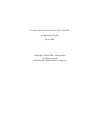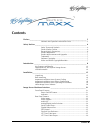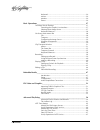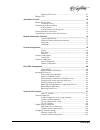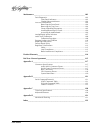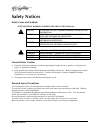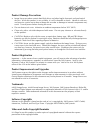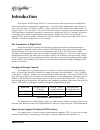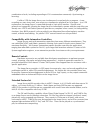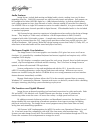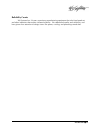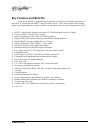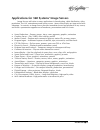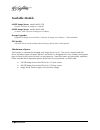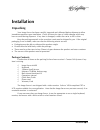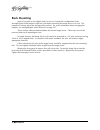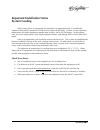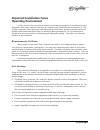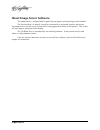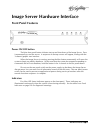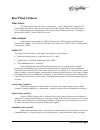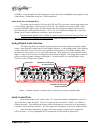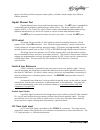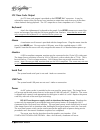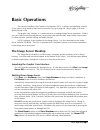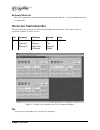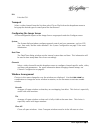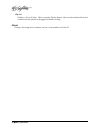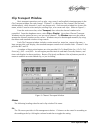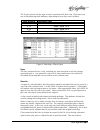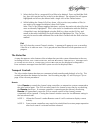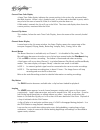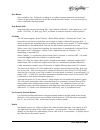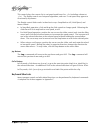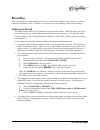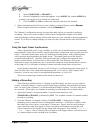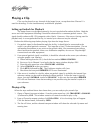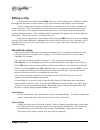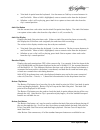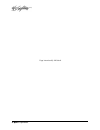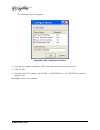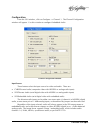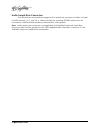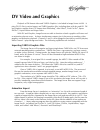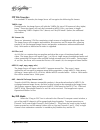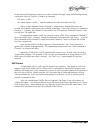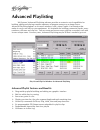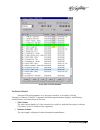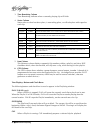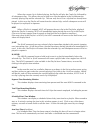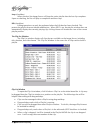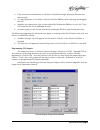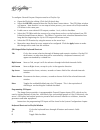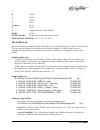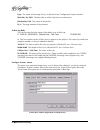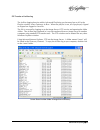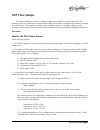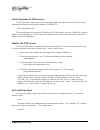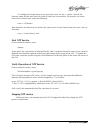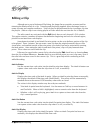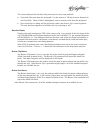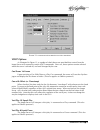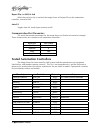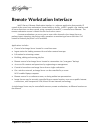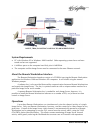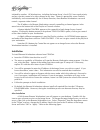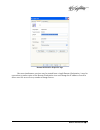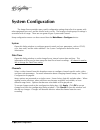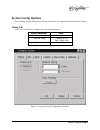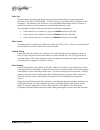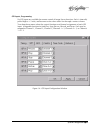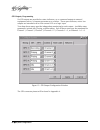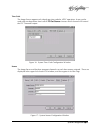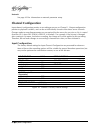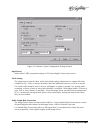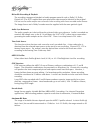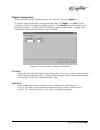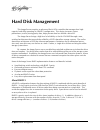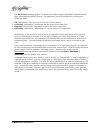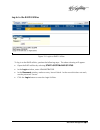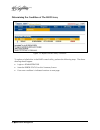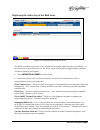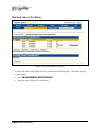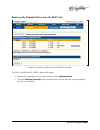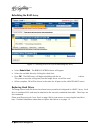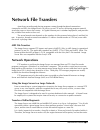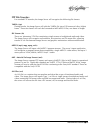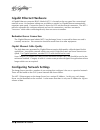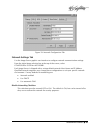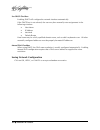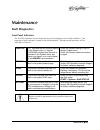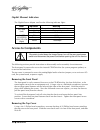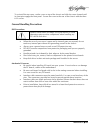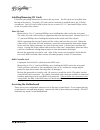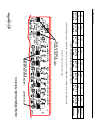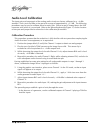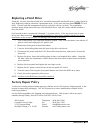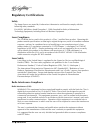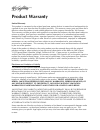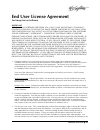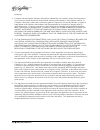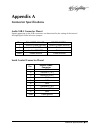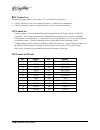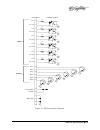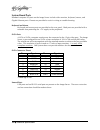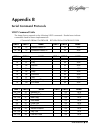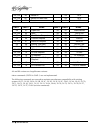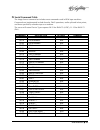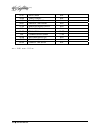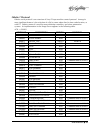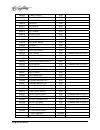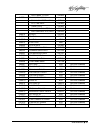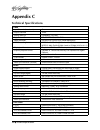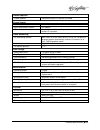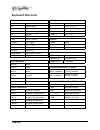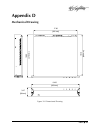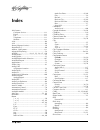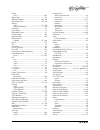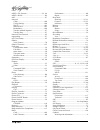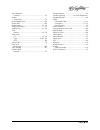- DL manuals
- 360 Systems
- Network Hardware
- MAXX
- Operation Manual
360 Systems MAXX Operation Manual
Summary of MAXX
Page 2
For use with software versions from 3.01.300 image server maxx june 2006 copyright © 2003-2006, 360 systems. All rights reserved. Printed in the united states of america..
Page 3: Contents
Contents • i contents preface _______________________________________________________________ 5 software and operations manual revisions .................................. 5 safety notices _________________________________________________________ 6 safety terms and symbols..............................
Page 4
Ii • contents keyboard .................................................................................... 26 mouse......................................................................................... 26 monitor.......................................................................................
Page 5
Contents • iii stopping ntp service.................................................................. 67 editing a clip 68 automation control ___________________________________________________ 70 remote serial control 70 controller priority .............................................................
Page 6
Iv • contents maintenance ________________________________________________________ 103 fault diagnostics 103 front panel indicators ...............................................................103 gigabit ethernet indicators........................................................104 access to comp...
Page 7: Preface
Preface 5 preface this manual provides installation, setup and operating instructions for 360 systems’ maxx image server™. It is organized to provide quick access to topics of primary interest. An extensive table of contents is provided at the beginning and a subject index at the end, to assist in l...
Page 8: Safety Notices
6 safety notices safety notices safety terms and symbols the following warning symbols are used in this manual: english attention: refer to owner’s manual for important information. FranÇais attention: veuillez vous rÉfÉrer au mode d’emploi pour une information importante. Italiano attenzione: fate ...
Page 9
Safety notices 7 product damage precautions • image server recorders contain hard disk drives and other fragile electronic and mechanical devices. While this product is very reliable, it is still vulnerable to shock. Handle it with care, and exercise caution not to drop or bump the recorder as damag...
Page 10: Introduction
8 introduction introduction 360 systems’ maxx image server™ is a multi-channel video recorder/server designed for television broadcast and production applications. It can play three independent video streams at once, and store up to 170 hours of mpeg-2 video, with four audio channels per video strea...
Page 11
Introduction 9 combination of tasks, including responding to gui or automation commands, clip trimming or browsing. Unlike a vtr, the image server can simultaneously record and play a program. A new recording can start at any time, even when two simultaneous playbacks are in progress. As a vtr repla...
Page 12
10 introduction audio features image servers include both analog and digital audio circuits, making it an easy fit when upgrading a facility. Gold xlr connectors are used for audio inputs and outputs. Each output can be configured for either aes/ebu digital or +4 dbu balanced analog. In discrete dig...
Page 13
Introduction 11 reliability counts 360 systems has 34 years experience manufacturing equipment for television broadcast and other industries that require elevated relability. We understand quality and reliability, and have given close attention to design issues like power, cooling, and protecting st...
Page 14: Key Features and Benefits
12 introduction key features and benefits image server maxx is designed from the ground up to deliver outstanding performance and value in a multi-channel mpeg-2 and dv-format server. Three video outputs with analog, digital, and gigabit ethernet interfaces make it an excellent choice for the next-g...
Page 15
Introduction 13 applications for 360 systems’ image servers image servers add value to many applications in broadcasting, cable distribution, video production, pro a/v, entertainment and sports venues. Many of these tasks are impractical with videotape. In contrast, an image server provides immediat...
Page 16: Available Models
14 introduction available models maxx image server model maxx-250 provides 12 hours of storage at 12 mb/sec. Maxx image server model maxx-400 as above, with 170 hours of storage at 12 mb/sec storage upgrades upgrades an image server maxx to 170 hours of storage (at 12 mb/sec). Field installable. Pal...
Page 17: Installation
Installation 15 installation unpacking your image server has been carefully inspected and calibrated before shipment to allow immediate operation upon installation. Check all items for signs of visible damage which may have occurred during shipment. If any item is damaged, contact the carrier to fil...
Page 18: Rack Mounting
16 installation rack mounting note: if you plan to use digital audio, be sure to change the configuration of the analog/digital audio jumpers inside the unit before mounting the image server in a rack. The jumpers are factory set to the analog audio position. For more information about changing the ...
Page 19: Important Installation Notes
Installation 17 important installation notes system cooling when many pieces of equipment are mounted in an equipment rack, a considerable amount of heat may be produced, which must be removed efficiently. Further, a lower operating temperature will make equipment operate more reliably, and it will ...
Page 20: Important Installation Notes
18 installation important installation notes power conditioning it is good practice to operate an on-air video server from an uninterruptible power source, or ups. All utility power systems experience occasional transient events, including brownouts and dropouts, which are capable of taking a server...
Page 21: Important Installation Notes
Installation 19 important installation notes operating environment a video server is the most critical element in a broadcast operation. Its installation should safeguard it from every external event that can interfere with it doing the task expected of it. 360 systems’ engineers have experience wit...
Page 22: About Image Server Software
20 installation about image server software the image server is shipped with its application programs and operating system installed. The first time that it is started, it must be connected to a keyboard, monitor and mouse. The image server will ask you to accept the licensing agreement before it wi...
Page 23: Front Panel Features
Hardware interface 21 image server hardware interface front panel features power on/off button the blue front panel button initiates start-up and shut-down of the image server. Press it momentarily to start the server. A sequence of start-up screens will appear, ending with the 3-channel graphic use...
Page 24: Rear Panel Drawing
22 ha rd wa re i nt er fa ce rear panel drawing from s / n 30 0 4 12 3 5 6 78 9 10 11 12 13 14 15 16 17 1 00 - 240 vo l t s , 50 - 6 0 h z , 2 a m p s m a x ch 3 play aux 3 l /r m a in 3 r ch 2 play ch 1 rec/play m a in 3 l/r m a in 3 l k eyb d ma in 2 l /r mai n 2 l mo u s e us b ou tpu t au x 2 l/...
Page 25: Rear Panel Features
Hardware interface 23 rear panel features video inputs the image server records video on channel #1. It has separate bnc inputs for sdi (serial digital per smpte 259m) and analog video (cvbs) signals. Both video inputs have a fixed 75-ohm termination. The graphic user interface selects between the t...
Page 26
24 hardware interface aes/ebu) is also available on xlr connectors, at the same time embedded audio appears in the video stream. Embedded audio has a 20-bit resolution. Audio word size and sample rate the image server employs 24-bit audio a/d and d/a converters, and records audio into a 24-bit frame...
Page 27
Hardware interface 25 many controllers used for transport, instant replay, and edit control employ sony bvw or odetics protocol. Gigabit ethernet port gigabit ethernet ports are provided on the image server. The net 1 port is intended for external transfer of program content between video servers. T...
Page 28
26 hardware interface ltc time code output an ltc time code output is provided on the ltc out bnc connector. It may be selected by means of the on-screen user interface to output time code from any of the three video channels during playback. The ltc output has a source impedance of keyboard attach ...
Page 29: Basic Operations
Basic operations 27 basic operations this section introduces the graphic user interface (gui), its menus and operating controls. If you want to skip ahead to learn how to record a clip, go to page 40. Skip to page 42 to read about playing a clip. The graphic user interface is a convenient way to man...
Page 30: On-Screen Main Menu Bar
28 basic operations keyboard shortcuts most gui operations can be performed using keyboard shortcuts. A list of keyboard shortcuts in appendix c. On-screen main menu bar the main menu bar contains the following headings and sub-menus. Each menu choice is explained in detail in a later section. File ...
Page 31
Basic operations 29 exit exits the gui. Transport select a video channel from the list, then select clip or playlist from the dropdown menu to bring up the desired type of control panel for that channel. Configuring the image server all user-configurable aspects of the image server are grouped under...
Page 32
30 basic operations clip list displays a list of all clips. When using the playlist feature, clips can be transferred from this window into the playlist by dragging or double clicking. About displays the image server software version, serial number and unit id..
Page 33: Clip Transport Window
Basic operations 31 clip transport window basic transport operations such as play, stop, record, and head/tail trimming appear in the clip transport window for each channel. Channel 1 is a record or play channel, but not both simultaneously, while channels 2 and 3 are playout only. Each transport wi...
Page 34
32 basic operations new the recording process begins with naming the new clip. The new menu choice opens a dialog box in which a new clip may be named (figure 4). Clip names can be up to 32 characters long. Note: file naming is case sensitive. Upper case letters sort before lower case. The name file...
Page 35
Basic operations 33 the tracks column lists the type of tracks associated with each clip. Clips may have any of the following track attributes, depending on how they were recorded. Track attribute recorded track v video a 1/2 audio tracks 1 & 2 a 3/4 audio tracks 3 & 4 cc closed caption figure 5: se...
Page 36
34 basic operations durations may far exceed the anticipated recording time available on the disk array. However, these “virtual files” take no disk space. Refer to the percent disk full and time remaining estimation in the file>new dialog box, or at the bottom right of the main application window. ...
Page 37
Basic operations 35 3. Select the first file in a sequential list of files to be deleted. Press and hold the shift key, then click on the last file in the list to be deleted. The selected list will appear highlighted and all may be deleted with a single click of the delete button. 4. While holding t...
Page 38
36 basic operations current time code display a large time code display indicates the current position in the active clip, measured from the mark in point. When a clip is loaded to play, it will be cued at the mark in point, which may also be the start of material (som) if no mark in point has been ...
Page 39
Basic operations 37 eject button eject unloads a clip. Playback, recording or any other transport operation is terminated. Video will go to black and the clip will be cleared from the channel. It is not necessary to eject a clip before loading another. Stop button (still) stop pauses the current cli...
Page 40
38 basic operations this control plays the current clip in varispeed mode from 0 to ±2x (including a detent at ±1x). The shuttle control uses varispeed algorithms, and even 1x varispeed may appear to occasionally skip frames. The shuttle control slider works in three basic ways: snap-back to still, ...
Page 41: Recording
Basic operations 39 recording video recordings are made using the channel 1 section of the graphic user interface, or with an external automation system. Channel 1 can also be used for playback, when not recording. Setting up to record the image server maxx is used primarily in genlocked facilities....
Page 42
40 basic operations a. Select configure > channel 1. B. On the configuration screen that appears, select audio 1-2, and/or audio 3-4, or none if you do not wish to include an audio track. C. Click on apply or ok to confirm the selection and close the window. 5. When working from the on-screen user i...
Page 43
Basic operations 41 figure 7: file dialog box 3. After a brief pause, the time code digits will appear and the server is in record ready mode. 4. Click the record button. It will turn red while recording. 5. Click stop when complete. 6. The server will remain in record ready mode, and additional rec...
Page 44: Playing A Clip
42 basic operations playing a clip clips can be played on any channel of the image server, except that when channel 1 is used for recording, it is not simultaneously available for playback. Setting up genlock for playback the image server was designed primarily for use in genlocked broadcast facilit...
Page 45
Basic operations 43 figure 8: selecting a clip to open 4. Click play to play the clip. 5. Click stop at any time. 6. To control playback through the serial interface, check the box marked serial control. 7. When using an automation controller, un-check this box. 8. Additional channel transport windo...
Page 46: Editing A Clip
44 basic operations editing a clip edit controls are activated with the edit check box. Several buttons are available to define the beginning and end of a region within a clip; associated time code displays are also present. These non-destructive mark in and mark out trim points can be set to define...
Page 47
Basic operations 45 • trim mark in point from the keyboard: use the mouse or tab key to move between in and out fields. When a field is highlighted, enter a numeric value from the keyboard. • whether a clip is still or playing, press mark in to capture a time code value from the clip’s current posit...
Page 48
46 basic operations page intentionally left blank.
Page 49: Embedded Audio
Embedded audio 47 embedded audio introduction embedded audio is standard equipment on image server maxx. It is based on smpte standard 272m-a. Key features include: • synchronous 20-bit audio at a 48k sample rate. Non-synchronous audio and other sampling rates are not supported. • while up to 16 cha...
Page 50
48 embedded audio the following screen will appear: embedded audio configuration window • type the key number supplied by 360 systems into the enter new key text box. • click on ‘ok.’ • from the main gui window, select start -> shutdown -> full restart to reset the image server. Embedded audio is no...
Page 51
Embedded audio 49 configuration from the gui window, click on configure -> channel 1. The channel configuration window will appear. Use this window to configure embedded audio. Channel configuration window input source three buttons select the input source for video and audio. These are: • cvbs/disc...
Page 52
50 embedded audio audio sample rate conversion two check-boxes are provided to engage built-in sample rate converters for either (or both) of audio channels 1 & 2, and 3 & 4. When checked, the incoming aes/ebu audio tracks are converted to a 48k broadcast standard synchronized by video genlock. Note...
Page 53: Dv Video and Graphics
Dv and graphics 51 dv video and graphics playback of dv-format video and targa graphics is included in image server maxx. It plays dv-25 files in native format, and targa graphics files including those with key and fill. Dv and graphics enables direct ftp import from photoshop ® , after effects ® , ...
Page 54
52 embedded audio ftp file transfers for standard ftp transfers, the image server will recognize the following file formats: targa (.Tga) during transfer, the image server will split the targa file into a fill frame and a key (alpha) frame. These two frames will each be converted to mpeg-2 files, on...
Page 55
Dv and graphics 53 proper key and fill operation requires two clips of identical length, using the following naming convention: (the clip “myfile” is used as an example) fill name: myfile key name (alpha): myfile_. Note the underscore at the end of the key clip. When a clip is opened/cued on channel...
Page 56: Advanced Playlisting
54 advanced playlisting advanced playlisting 360 systems’ advanced playlisting software provides an extensive set of capabilities for building, editing and playing complex sequences of program content on an image server. Advanced playlisting appears as on-screen windows, with a clean graphic user in...
Page 57
Advanced playlisting 55 screen shot of playlist window the playlist window advanced playlisting appears as an on-screen window, accessed by clicking transport>channel> playlist. It presents the following information displays, time displays, control buttons and check-boxes to the user: 1. Title colum...
Page 58
56 advanced playlisting 3. Time remaining column time remaining indicates when a currently playing clip will finish. 4. Status column status refers to what has taken place, is now taking place, or will take place with regard to each clip. Blank w hite c lip is available to play cueing p urple c lip ...
Page 59
Advanced playlisting 57 when the current clip is finished playing, the playlist will play the cued clip, followed by all subsequent clips. This allows the user to skip over clips that appear in the list between the currently playing clip and the selected clip. The user may also re-cue a clip that ha...
Page 60
58 advanced playlisting loop (checkbox) when checked, the image server will loop the entire playlist after the last clip completes. Upon un-checking, the list will play to completion and then stop. Edit (checkbox) editing operations can only be performed when the edit box has been checked. This prot...
Page 61
Advanced playlisting 59 • clips cannot be inserted before a clip that is scheduled to begin playing within the next four seconds. • to copy (duplicate) a clip within a playlist, hold the ctrl key while selecting and dragging the clip. • multiple non-consecutive clips can be selected by holding the c...
Page 62
60 advanced playlisting to configure general purpose output events for a playlist clip: • open the playlist for editing: click the edit check-box. • select the edit gpi command from the playlist item context menu. The gpi editor window will appear. Note that this is a one-step-at-a-time process; you...
Page 63
Advanced playlisting 61 h hold j jump l loop n next p / space play s stop t toggle arm start time checkbox home home enter / return invoke the playlist item context menu open playlist window alt 1, alt 2 or alt 3 the as-run log advanced playlisting software is able to generate a log of all files pla...
Page 64
62 advanced playlisting engr: the name of the image server, as defined in the configuration system window. Wed mar 30, 2005: the base date to which clip times are referenced. [wednesday pm]: the name of the playlist pg 1: the page number of the printout. As-run log body this section describes the fo...
Page 65
Advanced playlisting 63 ftp transfer of as-run log the as-run logging function within advanced playlisting can be turned on or off. In the playlist window, select options>as run. When the playlist is run, all clips played, clipped or skipped are logged to a text file. The file is accessed by logging...
Page 66
64 advanced playlisting as-run logs are located in this folder, as shown below. Right-click the file to be transferred, and choose either “copy to folder…” or “copy” from the drop-down menu. Windows will then prompt you to select a file folder in which to store the log. Alternative ftp programs will...
Page 67: Ntp Time Stamps
Advanced playlisting 65 ntp time stamps this section describes how to configure image server maxx to use the network time protocol (ntp) to synchronize its internal time-of-day clock with an external time reference running as an ntp server. This applies to image server software versions 2.29.268 or ...
Page 68
66 advanced playlisting verify operation of dns service to see if the given name servers are working through your internet connection, you can try entering the following at a terminal window (ctrl-shift-f12): host 360systems.Com this should return the numerical ip address of the 360systems.Com site....
Page 69
Advanced playlisting 67 to configure the image server to use your time zone, use the –c option. Specify the directory name and the time zone file, both of which are case-sensitive. For instance, to set the time zone to eastern time, enter the following: zone –c us/eastern note that there are other w...
Page 70: Editing A Clip
68 advanced playlisting editing a clip although not a part of advanced playlisting, the image server provides accurate tools for trimming the head and tail of a clip. Trimming and playlisting together allow the image server to create accurate and complex rundowns. Trims do need to be performed befor...
Page 71
Advanced playlisting 69 the values displayed for the mark out point may be set by two methods: • trim mark out point from the keyboard: use the mouse or tab key to move between in and out fields. When a field is highlighted, enter a numeric value from the keyboard. • press mark out to capture an out...
Page 72: Automation Control
70 automation control automation control image servers can be controlled by leading broadcast automation systems, instant replay panels, video switchers, and many remote control devices. The image server accepts vdcp, sony bvw and odetics commands on three 9-pin serial connectors. To provide compati...
Page 73
Automation control 71 f igure 12: communication protocol setup window vdcp options as illustrated in figure 12, a number of check boxes are provided that control how the image server will respond to certain vdcp commands. Once set, these options remain selected when the server is turned off, and unt...
Page 74
72 automation control report play (vs still) at end when the end of a clip is reached, the image server will report play to the automation controller, instead of still. Auto e-e toggles auto e-e mode (input monitor) on/off. Communication port parameters the serial data transfer parameters for the im...
Page 75
Automation control 73 tested remote control panels and switchers the image server has been tested by 360 systems and manufacturers of the remote control devices and video switchers listed below, and found to operate correctly. Manufacturer controller protocol notes r oss v ideo s ynergy ® switchers ...
Page 76: Remote Workstation Interface
74 remote workstation remote workstation interface maxx server’s remote workstation interface is a software application that provides ip control of the server from workstations located within a facility. Maxx’s graphic user interface and all server functions can be accessed, using a remotely located...
Page 77
Remote workstation 75 ingest, trim, playlisting and play-to-air workstations system requirements • pc with windows xp or windows 2000 installed. Other operating systems have not been tested and are not supported. • 6 mb free space on the computer hard disk, plus 64 mb ram. • the computer and the ima...
Page 78
76 remote workstation initiated by another. All workstations, including the image server’s local gui, have equal priority and any can take control of a video channel at any time. Control is granted for server channels individually, and not automatically for all three; therefore, three remote worksta...
Page 79
Remote workstation 77 remote workstation properties page because simultaneous sessions may be started from a single remote workstation, it may be convenient to make copies of the remote workstation icon and change the ip address of each to allow one-click access to any number of image servers..
Page 80: System Configuration
78 system configuration system configuration the image server provides many useful configuration settings that tailor it to operate with other equipment you own, and the kind of work you do. The location of each group of settings is associated with its usage. There are two general types: system and ...
Page 81: System Config Options
Systems configuration 79 system config options the configure system dialog box contains several tabs that organize general machine settings: timing tab select the timing tab to configure the following parameters: system parameter value video sync genlock, internal genlock timing lines: -4 to +12 pel...
Page 82
80 system configuration video sync during normal operation, the image server must be referenced to an external genlock reference in the form of cvbs black. A bnc connector is provided for this purpose on the rear panel. An internal crystal reference is also provided when image server is used as a st...
Page 83
Systems configuration 81 gpi inputs, programming six gpi inputs are available for remote control of image server functions. Each is internally pulled high to +5 volts, and becomes active when taken low through a contact closure. Two drop-down menus select the control functions and channel assignment...
Page 84
82 system configuration gpi outputs, programming six gpi outputs are provided as status indicators, or as command outputs to external equipment such as a character generator or a switcher. These open-collector, active low outputs are intended to drive low-current leds or a logic input. Two drop down...
Page 85
Systems configuration 83 time code the image server supports only drop-frame time code for ntsc operations. It may not be used with non-drop-frame time code. Ltc out source chooses which channel will control the ltc timecode output. Figure 16: system time code configuration window names the image se...
Page 86: Channel Configuration
84 system configuration network see page 102 for information on network parameter setup. Channel configuration input channel configuration pertains to recording processes on channel 1. Output configuration pertains to playback variables, and can be set individually for each of the three server chann...
Page 87
Systems configuration 85 figure 19: channel 1 input configuration dialog window input source select either cvbs (composite analog) or sdi (serial digital) for the input source. Track arming the image server records video, audio and closed caption information as separate files that comprise a clip. V...
Page 88
86 system configuration bit-for-bit ® recording & playback the recording, storage and playback of audio program material such as dolby®-e, dolby digital (ac-3) or dts® requires that upon playout the data stream be identical to the original. Do not use the audio sample rate converters when working wi...
Page 89
Systems configuration 87 output configuration select a channel from the dropdown menu. For channel 1, select the output tab. To accept changes made to the configuration dialog box, click apply. Click ok to accept changes and close the configuration dialog window. Click cancel to close the window and...
Page 90: Hard Disk Management
88 hard disk management hard disk management this image servers employ an advanced serial-ata controller that manages four high- capacity hard disks operating in a raid-5 configuration. This design increases system performance, and by storing parity data, helps prevent data loss should a drive fail....
Page 91: Managing Disk Arrays
Hard disk management 89 p 10 11 12 raid level 5: “independent access array with rotating parity” high data reliability & transfer capacity disk 2 disk 1 disk 0 disk 3 4 5 p 6 1 2 3 p 7 p 9 8 disk array controller data array management software provides logical to physical mapping physical figure 21:...
Page 92
90 hard disk management the raid status window (figure 23) displays the current status of the raid controller and all disks connected to the raid system. On inspection, you will find the array in one of the following states: • ok, indicated by "ok" for array unit 0 and all ports (drives); • initiali...
Page 93
Hard disk management 91 log-in to the raid utilities figure 22: log-in to raid utilities to log in to the raid utilities, perform the following steps. The above drawing will appear. • open the raid utilities by selecting start>system>raid status • in the login window, enter administrator. • in the p...
Page 94
92 hard disk management determining the condition of the raid array figure 23: report of raid array condition to replace a failed drive in the raid control utility, perform the following steps. The above drawing should appear. • login as administrator. • note the error status on this summary screen....
Page 95
Hard disk management 93 displaying the alarm log of the raid array figure 24: checking status of raid array the raid controller keeps track of any condition that would adversely affect its reliability. In the event that an error should occur, the alarm log will be helpful in diagnosing the problem. ...
Page 96
94 hard disk management checking status of the drives figure 25: raid maintenance display to check the status of the raid drive array, perform the following steps. The above drawing should appear. • select management>maintenance . • note the status of each drive in the array..
Page 97
Hard disk management 95 removing the degraded drive from the raid unit figure 26: removing failed drive from raid controller the unit maintenance screen above will appear. • remove the degraded drive from the menu by clicking remove drive. • select the rescan controller option on the above screen to...
Page 98
96 hard disk management rebuilding the raid array figure 27: selecting a drive to use in rebuilding the array • select rebuild unit. The rebuild screen above will appear. • select the available drive by clicking the check box. • press ok. The raid array will begin rebuilding with the ne w drive. Thi...
Page 99: Network File Transfers
Network file transfers 97 network file transfers apart from recording and playing program content through baseband connections (composite and sdi), the image server can also act as an ftp server, delivering program material across the room or across the country. A gigabit ethernet port is standard e...
Page 100
98 network file transfers file. If you want to transfer the entire recording, be sure that the in/out markers are set to the beginning and end of material before the transfer. To maintain the identity of the transferred clip, the time code references for its mark-in/out points are maintained, as sho...
Page 101
Network file transfers 99 ftp file transfers for standard ftp transfers, the image server will recognize the following file formats: targa (.Tga) during transfer, the image server will split the targa file into a fill frame and a key (alpha) frame. These two frames will each be converted to mxf mpeg...
Page 102: Gigabit Ethernet Hardware
100 network file transfers gigabit ethernet hardware a gigabit ethernet connector (rj-45) labeled net-1 is located on the rear panel for conventional network access. No hardware settings are available or needed, as gigabit ethernet automatically negotiates port speed. Connection speed is shown by le...
Page 103
Network file transfers 101 figure 29: network configuration tab network settings tab use the image server graphic user interface to configure network communication settings. From the main menu selection bar at the top of the screen, select configure>system>network. Each image server is shipped with ...
Page 104
102 network file transfers use dhcp checkbox enabling dhcp will configure the network interface automatically. If the dhcp box is not selected, the user may then manually enter assignments in the following windows: • host name • ip address • net mask • default router host name may be a fully qualifi...
Page 105: Maintenance
Maintenance 103 maintenance fault diagnostics front panel indicators the five led indicators on the front panel are used to diagnose server fault conditions. The meaning of each indicator is noted in the following table. During normal operation, all five indicators will be on. Genlock off indicates ...
Page 106: Access to Components
104 maintenance gigabit ethernet indicators the gigabit server adapter card has the following indicator lights: label indication meaning green on the port is connected to a valid link partner green flashing data activity act/lnk (left) off no link off 10 mbps green 100 mbps 10=off 100=green 1000=yel...
Page 107
Maintenance 105 to re-install the top cover, set the cover on top of the chassis and slide the cover forward until its front pins engage the front panel. Secure the cover to the rear of the chassis with the three 6-32 screws. General handling precautions esd precautions observe electrostatic dischar...
Page 108
106 maintenance installing/removing i/o cards follow the preceding instructions to remove the top cover. The i/o cards are accessible from the top of the chassis. Generally, i/o cards can be extracted or installed with a no. 2 philips screwdriver. Each i/o card is held in place by one or two 6-32 x ...
Page 109
Ma inte na nce 107 analog/digital audio selection di g it al an al og jump er bl oc k p a ir sh own in an a l o g po siti on jumper block pair shown in digital position gain adju s t figure 30: a udio hardware setup both jumper s for each channel (left & right, or main & aux) must be set to gether, ...
Page 110: Audio Level Calibration
108 maintenance audio level calibration the input gain and output gain of the analog audio circuits are factory calibrated to a +4 dbu standard. Each circuit includes a trim pot with a range of approximately ±2.5 db. The following procedures may be used to calibrate these for unity gain. Each trim p...
Page 111
Maintenance 109 alternate calibration procedure if the calibration test clip titled z1k_tone is not found on the image server’s disk, it is still possible to accurately calibrate the audio channels. 1. Position the jumper block j5 and j6 for channel 1 output to obtain a digital output. 2. Using the ...
Page 112: Program Updates Via Cd-Rom
110 maintenance program updates via cd-rom program updates are issued by 360 systems from time to time. The image server’s operating system and application programs can be updated by the user from new cd-roms, using the internal cd-rom drive. The current software version may be determined by looking...
Page 113: Replacing A Hard Drive
Maintenance 111 replacing a hard drive generally, the only time that a hard drive should be removed from the disk array is when the drive array diagnostic software identifies a permanent fault. In this case the front panel drives led will blink. Use the hard disk management tools to verify that a dr...
Page 114: Regulatory Certifications
112 maintenance regulatory certifications safety the image server was tested by underwriters laboratories and found to comply with the following safety standards: en 60950, 3rd edition, dated december 1, 2000, standard for safety of information technology equipment, including electrical business equ...
Page 115
Maintenance 113 fcc emission limits this device complies with part 15 of the fcc rules. Operation is subject to the following two conditions: (1) this device may not cause harmful interference, and (2) this device must accept any interference received, including interference that may cause undesirab...
Page 116: Product Warranty
114 warranty and eula product warranty limited warranty this product is warranted to the original purchaser against defects in material and workmanship for a period of one year from the date of original purchase. This warranty covers parts and labor and is effective when the product is used without ...
Page 117: End User License Agreement
Warranty and eula 115 end user license agreement for image server software important this is a legal agreement between you (“you”) and 360 systems® (“company”). Company is willing to license the image server software to you only upon the condition that you accept all of the terms contained in this s...
Page 118
116 warranty and eula third party. 4. Company warrants that the software will perform substantially in accordance with its documentation. Your exclusive remedy for breach of this limited warranty and company’s entire liability shall be, in company’s discretion, either return of the price paid to com...
Page 119: Appendix A
Connector specifications 117 appendix a connector specifications audio xlr-3 connector pinout signals appearing on the xlr connectors are determined by the setting of the internal analog/digital audio selection jumpers. Pin balanced analog aes/ebu digital 1 shield ( frame ground ) shield ( frame gro...
Page 120
118 connector specifications bnc connectors the following note applies to all video, ltc, and genlock connectors: • a bnc connector used as an output will have a 75-ohm source impedance. • a bnc connector used as an input will have a fixed 75-ohm termination. Gpi connector general purpose control in...
Page 121
Connector specifications 119 1 gpi 1 gpi 1 rtn 9 signal gnd 14 10 13 gpo 6 25 gpo 5 12 gpo 4 24 gpo 3 11 gpo 2 22 inputs outputs +5v, 200ma max source gpi/o (db25-f) 1k internal circuits 1k 15 2 3 16 1k 4 17 1k 5 18 1k 6 19 1k gpo 1 23 gpi 2 rtn gpi 2 gpi 3 rtn gpi 3 gpi 4 rtn gpi 4 gpi 5 rtn gpi 5 ...
Page 122
120 connector specifications system board ports standard computer i/o ports on the image server include video monitor, keyboard, mouse, and gigabit ethernet ports. Pinouts are provided to assist in wiring or trouble-shooting. Keyboard and mouse keyboard and mouse ports are provided on the rear panel...
Page 123: Appendix B
Serial protocols 121 appendix b serial command protocols vdcp command table the image server responds to the following vdcp commands. Shaded areas indicate commands slated for future implementation. Command from controller return from controlled disk cmd-1 cmd-2 name cmd-1 cmd-2 name 0x / 8x 15 dele...
Page 124
122 serial protocols 2x / ax 26 delete id 04 ack 2x / ax 2c record init with data 04 ack 2x 30 preset 04 ack cmd-1 cmd-2 name cmd-1 cmd-2 name 3x 01 open port 3x 81 grant/denied 3x / bx 02 next 3x 82 list of id's 3x 05 port status request 3x 85 state status 3x 06 position request 3x 86 position 3x /...
Page 125
Serial protocols 123 p2 serial command table the image server command set includes most commands used in bvw tape machines. Commands not implemented include those for dmc operations, audio split and in/out points, and those specifically related to tape as a medium. The server will return device type...
Page 126
124 serial protocols 41.37 i nput c heck a ck 44.00 t imer 1 p reset a ck 44.04 t ime c ode p reset a ck 44.31 p re -r oll t ime p reset a ck 41.33 s ervo r eference s elect a ck n/a t imer m ode s tatus a ck 7 x .20 s tatus d ata 7 x .20 n/a c ommand s peed s ense 71.2 e 40.48 r ef v ideo s elect o...
Page 127
Serial protocols 125 odetics® protocol odetics serial protocol is an extension of sony p2 tape machine control protocol. Among its most significant features is the selection of a file by name rather than by time-code location, as with p2. Odetics protocol is used by many table-top controllers, and s...
Page 128
126 serial protocols 0 x 4x00 t imer 1 p reset ack 0 x 4x04 t ime c ode p reset ack 0 x 4008 t imer 1 r eset ack 0 x 4010 i n e ntry ack 0 x 4011 o ut e ntry ack 0 x 4x14 i n p reset ack 0 x 4x15 o ut p reset ack 0 x 4018 i n s hift p lus ack 0 x 4019 i n s hift m inus ack 0 x 401a o ut s hift p lus...
Page 129
Serial protocols 127 g en u b and tc d ata 0x7809 0 x 600 c c urrent t ime s ense c orrected ltc t ime d ata 0x7414 vitc t ime d ata 0x7406 t imer 1 d ata 0x7400 h old u ser b its ltc d ata 0x7415 h old u ser b its vitc d ata 0x7416 0 x 6010 i n d ata 0x7410 0 x 6011 o ut d ata 0x7411 0 x 6012 a in ...
Page 130: Appendix C
128 technical specifications appendix c technical specifications video input channels (baseband) one output channels three analog video i/o composite, 75 Ω, bnc digital video i/o sdi, smpte 259m, 75 Ω bnc video standards 525/60 ntsc; 625/50 pal (model dependent) mpeg recording formats mpeg-2: 4:2:2 ...
Page 131
Technical specifications 129 closed captions closed captions records and plays cc data per eia-608b control inputs automation control, rs-422 vdcp; 3 ports, 9-pin female “d” connector other serial control, rs-422 p2, odetics gpi control inputs/outputs 6 optically isolated inputs, 6 open-collector ou...
Page 132: Keyboard Shortcuts
130 index keyboard shortcuts transport control edit operations l forward at 4x, 16x, 64x, 128x e enter/exit edit mode k pause (stop) i capture mark in j reverse at 4x, 16x, 64x, 128x o capture mark out space bar play/pause (toggle) shift+r review edit r record shift+t review tail home goto head poin...
Page 133: Appendix D
Index 131 appendix d mechanical drawing figure 32: dimensional drawing 18.85 [479 mm] 18.12 [460 mm] 17.00 [432 mm] 19.00 [483 mm] 3.47 [88 mm].
Page 134: Index
132 index index 360 systems customer service ........................................111 e-mail .........................................................111 fax..............................................................111 telephone...................................................111 website .....
Page 135
Index 133 drives led.............................................................103 drop frame.......................................................83 duration display.........................................45, 69 dv stream files...........................................52, 99 editing clip.........
Page 136
134 index mpeg-2 file formats...................................52, 99 mpeg-2 profile .................................................86 mxf ..................................................................97 network cable ..........................................................100 config settin...
Page 137
Index 135 sync reference genlock........................................................25 system timing tab ...................................................79 system board ports..........................................120 system led .....................................................103 syste...