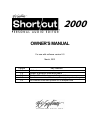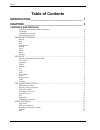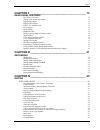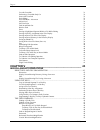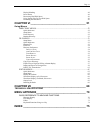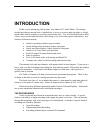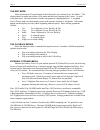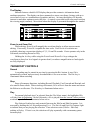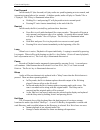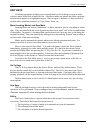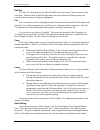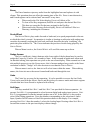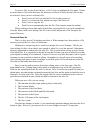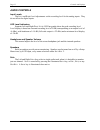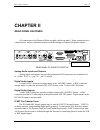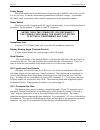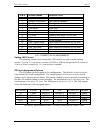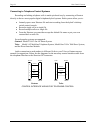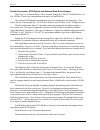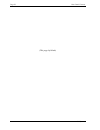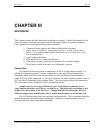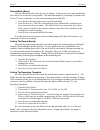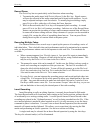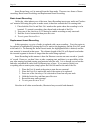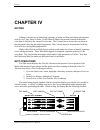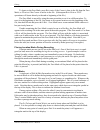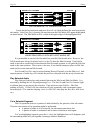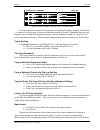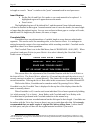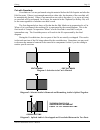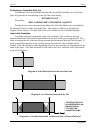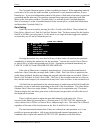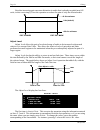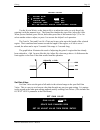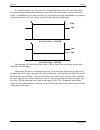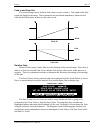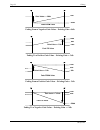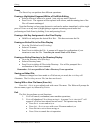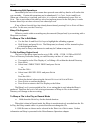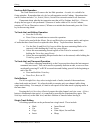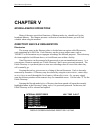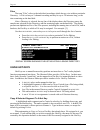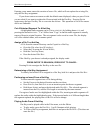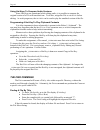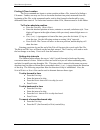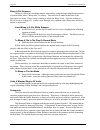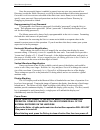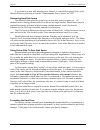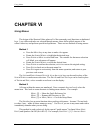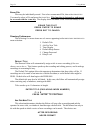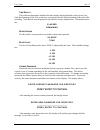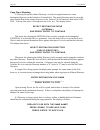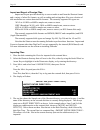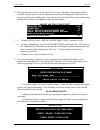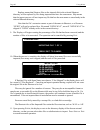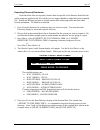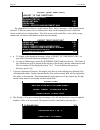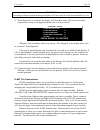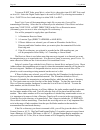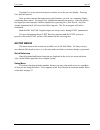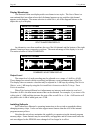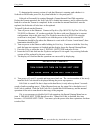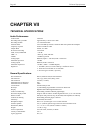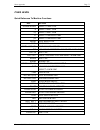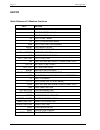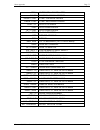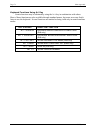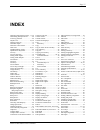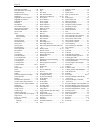- DL manuals
- 360 Systems
- Software
- Short/cut 2000 Audio Editor
- Owner's Manual
360 Systems Short/cut 2000 Audio Editor Owner's Manual
2000
OWNER'S MANUAL
For use with software version 5.0
March, 2001
Version
Key Features
1.0
Initial release
2.0
Support of external removable media
3.0
Short/cut’99 edit features and file translation
4.0
Speed increases in edit features, file copy, import and export
5.0
IDE Internal Drive with optional SCSI adapter card
P R O F E S S I O N A L D I G I T A L A U D I O
Summary of Short/cut 2000 Audio Editor
Page 1
2000 owner's manual for use with software version 5.0 march, 2001 version key features 1.0 initial release 2.0 support of external removable media 3.0 short/cut’99 edit features and file translation 4.0 speed increases in edit features, file copy, import and export 5.0 ide internal drive with option...
Page 2
Page ii 360 systems serial number: ____________ fcc notice warning: this equipment has been tested and found to comply with the limits for a class a digital device pursuant to part 15 of the fcc rules. These limits are designed to provide reasonable protection against harmful interference when the e...
Page 3
Page iii shortcut 2000 editor owner’s manual product improvements and upgrades 360 systems reserves the right to make changes and/or improvements to its products, without incurring any obligation to incorporate such changes or improvements in units previously sold or shipped. 360 systems may issue t...
Page 4
Page iv 360 systems table of contents introduction ____________________________________ 1 chapter i ________________________________________ 3 controls and displays front panel of the shortcut editor, illustration 3 the display 4 lcd display, illustration 4 zoom in and zoom out 4 transport controls....
Page 5
Page v shortcut 2000 editor owner’s manual chapter ii ______________________________________ 13 rear panel features rear panel, illustration 13 analog audio inputs and outputs 13 digital audio inputs 13 digital audio outputs 13 d-net file transfer ports 13 power supply 14 power switch 14 headphone j...
Page 6
Page vi 360 systems cut with crossfade 31 performing a crossfade only cut 32 insert with crossfade 32 gain editing 33 gain edit menu - illustration 33 adjust level 34 set gain value 35 fade in and fade out 37 relative fade 37 erase 39 erasing a highlighted segment within a file while editing 39 eras...
Page 7
Page vii shortcut 2000 editor owner’s manual display blanking 49 power down 49 recovering hard disk space 50 using virtual files to save disk space 50 formatting the hard drive 50 chapter vi______________________________________ 51 using menus directory menus............................................
Page 9
Page 1 shortcut 2000 editor owner’s manual introduction thank you for purchasing 360 systems’ new short/cut™ audio editor. This unique product provides an unusual mix of capabilities: it serves as a stereo audio recorder, as a high- speed editor, and as a rapid way to access stored audio clips. You ...
Page 10
Page 2 introduction 360 systems the edit mode most operations will be performed in the edit mode, also referred to as “the editor”. The display shows an audio waveform, a file name and the time location of the cursor. As with word processors, selected portions of audio can appear in a highlighted ar...
Page 11
Controls and displays page 3 shortcut 2000 editor owner’s manual chapter i controls and displays 360 systems' shortcut audio editor has an exceptionally clear-cut front panel. It is sensibly arranged, has a minimum button count, and will make sense to creative staff members who are familiar with tra...
Page 12
Page 4 controls and displays 360 systems the display shortcut features a backlit lcd display that provides extensive information about machine operations. The display can show monaural or stereo waveforms, listings with up to seven lines of text, or a combination of graphics and text. At times the d...
Page 13
Controls and displays page 5 shortcut 2000 editor owner’s manual fast forward in edit mode, ff (fast forward) will play audio at a speed beginning at twice normal, and increasing in speed after a few seconds. At higher speeds, audio will play in "chunks" like a cd player. The ff key is illuminated w...
Page 14
Page 6 controls and displays 360 systems edit keys all editing operations in shortcut are accomplished by first defining a region of audio with two marks called edit in and edit out. After these marks are placed, the audio waveform between them appears as a highlighted region. Once a region is defin...
Page 15
Controls and displays page 7 shortcut 2000 editor owner’s manual edit out the e dit o ut button places the edit out mark above the current cursor position on the waveform. When the edit in and edit out marks have been placed at different points, the waveform between them will appear highlighted. Cut...
Page 16
Page 8 controls and displays 360 systems erase the erase function wipes any audio from the highlighted area and replaces it with silence. This operation does not affect the running time of the file. Erase is non-destructive, and erased regions can be selected and "un-erased" at any time. • when used...
Page 17
Controls and displays page 9 shortcut 2000 editor owner’s manual file management keys audio is stored in the editor as a "file", to which the user may attach an identifying name. For convenience in organizing a large number of files, ten "directories" are provided, and each of these can also be give...
Page 18
Page 10 controls and displays 360 systems to select a file, use the s crub w heel or g o t o keys to highlight the file name. If there are more than six files in the directory, the directory will scroll to show the other files as they are selected. Once you have selected a file: • press e nter or e ...
Page 19
Controls and displays page 11 shortcut 2000 editor owner’s manual exit the e xit key performs several functions: 1. E xit will cancel (or abandon) some machine operations; 2. E xit ends an editing session and closes the file. A prompt "save changes?" will appear if a file has been altered but not sa...
Page 20
Page 12 controls and displays 360 systems audio controls input levels the l eft and r ight level adjustments set the recording level for the analog inputs. They do not affect the digital inputs. Led level indicators separate left and right p eak l evel led bar graphs show the peak recording level. L...
Page 21
Rear panel features page 13 shortcut 2000 editor owner’s manual chapter ii rear panel features all connections to the shortcut editor are made on the rear panel. Some connectors have a dual purpose, and are explained in detail in the recording or general operations chapter. Professional digital audi...
Page 22
Page 14 rear panel features 360 systems power supply the power supply can be used with any voltage between 85 and 260 volts at 50 or 60 hz. It is not necessary to switch it when making connection to different voltages. A detachable iec mains cable is provided, with a connector appropriate for the de...
Page 23
Rear panel features page 15 shortcut 2000 editor owner’s manual pin # signal name description 1 ground ground for switch contacts 2 speaker mute switch mute internal speakers 3 fast forward switch enter fast forward 4 rewind switch enter rewind 5 play switch enter play 6 stop switch enter stop 7 rec...
Page 24
Page 16 rear panel features 360 systems connecting to telephone control systems recording and editing telephone calls is made quick and easy by connecting a shortcut directly to the two most popular digital telephone hybrid systems. Both systems allow you to: • instantly open a new shortcut file and...
Page 25
Rear panel features page 17 shortcut 2000 editor owner’s manual using external sample rate synchronization in order to use shortcut with some digital mixers, routers, and multi-track recorders, it is necessary to reference its sample rate to an outside source. This is accomplished by connecting a di...
Page 26
Page 18 rear panel features 360 systems parallel connector, scsi option and external disk drive support the p arallel connector allows for an external iomega zip ® 100 or 250 parallel drive, or zip 100 plus. There is no configuration necessary for parallel drives. The optional scsi adapter card adds...
Page 27
Rear panel features page 19 shortcut 2000 editor owner’s manual when a new disk is first used it must be formatted. When the external drive is first selected (as described above) the shortcut editor will recognize that the disk is unformatted and offer an opportunity to format it, or abandon the ope...
Page 28
Page 20 rear panel features 360 systems (this page left blank).
Page 29
Recording page 21 shortcut 2000 editor owner’s manual chapter iii recording this chapter presents the individual steps in making a recording. Related information will be found in chapters about the front panel controls, rear panel features, or general operations. First, prepare for recording by perf...
Page 30
Page 22 recording 360 systems record mode (basic) the basic record mode is used for new recordings. It always uses new space on the hard disk, and never overwrites existing audio. The maximum length of a recording is limited to the lesser of 2 hours 10 minutes or to the time remaining on the hard di...
Page 31
Recording page 23 shortcut 2000 editor owner’s manual record pause the p ause key has two particularly useful functions when recording: 1. To monitor the audio input, hold p ause followed by the r ec key. Signal sources will now be reflected in the audio output and can be heard on the speakers. Leve...
Page 32
Page 24 recording 360 systems insert record may only be entered from the stop mode. There are two forms of insert recording: basic insert recording, and replacement insert recording basic insert recording unlike the video industry use of the term, insert recording inserts new audio and "pushes out" ...
Page 33
Editing page 25 shortcut 2000 editor owner’s manual chapter iv editing editing is the process of identifying a passage of audio and then performing an operation such as cut, copy, insert or erase. In the shortcut editor, the present location in the audio waveform is shown by the vertical c ursor bar...
Page 34
Page 26 editing 360 systems location marks points of interest may be noted with the m ark key at any time. These location marks are indicated by a small tick above and below each waveform display as shown in the figure below: l r shortcut promo 0:00.00 waveform display showing location marks on both...
Page 35
Editing page 27 shortcut 2000 editor owner’s manual to locate to the zero mark, press r ew twice if the cursor is later in the file than the zero mark, or ff twice if the cursor is earlier in the file. (subsequent r ew -r ew or ff-ff operations will locate directly to the end or beginning of the fil...
Page 36
Page 28 editing 360 systems l r shortcut promo 0:01.44 edit-in mark set at cursor position locate the desired end point, and press e dit o ut to finish defining the area between the edit marks. After e dit o ut is pressed, the area between the edit marks will appear highlighted on armed tracks. The ...
Page 37
Editing page 29 shortcut 2000 editor owner’s manual l r shortcut promo 0:01.44 audio waveform after a "cut" operation the removed piece is placed in a temporary or “clipboard” memory (actually a file called _ clipboard ), and may now be inserted at another location if desired. Remember that only one...
Page 38
Page 30 editing 360 systems in length as a result. "insert" is similar to the "paste" command used in word processors. Insert replace • set the e dit i n and e dit o ut marks to surround material to be replaced. A highlighted region will appear between the marks. • press i nsert . The highlighted re...
Page 39
Editing page 31 shortcut 2000 editor owner’s manual cut with crossfade crossfades on cuts are performed using the material before the edit in point and after the edit out point. If there is not enough material on either side, the duration of the crossfade will be automatically limited. If there is n...
Page 40
Page 32 editing 360 systems performing a crossfade only cut performing a cut with crossfade when the edit in and edit out marks are in the same place will generate an error message in the top line of the display, “ * nothing to cut * ” followed by “apply cross fade? (yes=enter, no=exit)” pressing e ...
Page 41
Editing page 33 shortcut 2000 editor owner’s manual the crossfade duration applies to both crossfades performed. When appending material to the end of a file, only the head crossfade is performed, so each insertion can have its own duration set. If you need independent control of the times of both e...
Page 42
Page 34 editing 360 systems note that increasing gain can cause distortion in audio that is already recorded near full scale; in this event simply u ndo the operation or reduce the gain of only the affected audio. 0 db (default) +6 db maximum - 90 db minimum edit out mark edit in mark adjust level a...
Page 43
Editing page 35 shortcut 2000 editor owner’s manual adjust level 1. Adjust now 2. 4 4 4 4 adjust by: db set or adjust value then press ‘enter’ 3. Fade in time: 00.00 sec 4. Fade out time: 00.00 sec +00.0 use the s crub w heel or the a rrow k eys to adjust the value, or set it directly by entering it...
Page 44
Page 36 editing 360 systems it is usually better to use a djust l evel for gain editing, however in cases where there are no existing gain edits and no fading in or out of the edit is necessary, it can be faster and easier. A common use is to allow an entire file to be adjusted in only one channel, ...
Page 45
Editing page 37 shortcut 2000 editor owner’s manual fade in and fade out the selected range can be faded in from silence or out to silence. The length of the fade equals the length of the range. These operations are performed immediately when selected from the gain edit menu as there are no values t...
Page 46
Page 38 editing 360 systems 0db - 30db gain value = - 30db fade from value fading from a negative gain value – existing gain = 0db 0db - 3db gain value = +7db +4db fade to value fading to a positive gain value – existing gain = -3db 0db - 3db gain value = +7db +4db fade from value fading from a posi...
Page 47
Editing page 39 shortcut 2000 editor owner’s manual erase the e rase key can perform four different operations: erasing a highlighted segment within a file while editing • select a section of audio to be erased. A rm only one track if desired. • press e rase . The segment will be replaced with silen...
Page 48
Page 40 editing 360 systems abandoning edit operations occasionally the user will no sooner have pressed some edit key than he will realize this was a mistake. Certain edit operations can be abandoned: c ut , c opy , i nsert and e rase . When one of these keys is pressed, and before it is released, ...
Page 49
Editing page 41 shortcut 2000 editor owner’s manual undo an edit operation the undo function will remove the last edit operation. As such, it is valuable for fixing mistakes. Remember that only the last edit operation can be undone. Operations that can be undone include: c ut , i nsert , b leep , i ...
Page 50
Page 42 miscellaneous operations 360 systems an individual track is selected with one of the a rm keys. In normal editing, both a rm keys illuminate when entering the edit mode. A single track can be de-selected by pressing its a rm key; note that its led is now off . The state of the a rm buttons i...
Page 51
Miscellaneous operations page 43 shortcut audio editor owner's manual chapter v miscellaneous operations many of the more specialized functions of shortcut make it a valuable tool for the broadcast industry. This chapter presents a collection of unrelated features you will find valuable when using t...
Page 52
Page 44 miscellaneous operations 360 systems files the term "files" refers to the individual recordings which always exist within a particular directory. A file is always a 2-channel recording and may be up to 130 minutes long, or the time remaining on the hard disk. After a directory is selected, t...
Page 53
Miscellaneous operations page 45 shortcut audio editor owner's manual entering a new name causes the creation of a new file, which will not replace the existing file, only the hot key assignment. If you do not enter a new name or edit the default name displayed, when you press e nter you are asked i...
Page 54
Page 46 miscellaneous operations 360 systems using hot keys to compare audio versions since hot keys are operational while editing audio, it is possible to compare the original version of a file with an edited one. To do this, assign the file to a hot key before editing. As work progresses, the hot ...
Page 55
Miscellaneous operations page 47 shortcut audio editor owner's manual finding a time location the f ind command can locate to a time position within a file, instead of a finding a file name. Further, one may use f ind to locate an absolute time point, measured from the beginning of the file; or the ...
Page 56
Page 48 miscellaneous operations 360 systems bleep a file segment offensive words in a recording may be censored by using the large blue bleep button to overwrite them with a "bleep tone" or silence. This selection is made in the d irectory p references menu. There is also a setting to select the bl...
Page 57
Miscellaneous operations page 49 shortcut audio editor owner's manual once the passwords feature is enabled, a general user can set a new password for a directory (except the public directory) providing he has knowledge of the existing password. Go to the change passwords selection of the directory ...
Page 58
Page 50 miscellaneous operations 360 systems if you work in an area with frequent power failures, it is advisable to protect files in the shortcut editor by powering it from an "uninterruptable power source" or "ups". Recovering hard disk space the shortcut editor provides several ways to clear disk...
Page 59
Using menus page 51 shortcut 2000 editor owner's manual chapter vi using menus the design of the shortcut editor places all of the commonly used functions on dedicated keys. Less-often used tasks are selected through menus; these define global aspects of the editor's behavior, and perform specialize...
Page 60
Page 52 using menus 360 systems three primary menus are available, depending on the operating mode of the editor: • directory menus • file menus • editor menus directory menus the menu items in this section are available at the directory level, and are accessed by the d ir button. Quick reference co...
Page 61
Using menus page 53 shortcut 2000 editor owner's manual rename directory each directory in the shortcut editor can have a user-assigned name for convenience. Prior to the assignment of a custom name, the editor names each directory directory 1 through directory 9, plus public directory. A new name c...
Page 62
Page 54 using menus 360 systems erase file files may be individually erased. First select an unwanted file, then select erase file . You can also select a file and press the erase key. This function is destructive, and cannot be reversed with the undo key. The display shows the name of the file to b...
Page 63
Using menus page 55 shortcut 2000 editor owner's manual t ime d isplay this selection determines whether the time display during playback is the elapsed time from the beginning of the file, or the time remaining from the current location to the end of the recording. Note that the time displayed in t...
Page 64
Page 56 using menus 360 systems copy file or directory a file may be copied within a directory, or from its original location to a new destination directory on the internal or external disk. The target directory must be set to the same sample rate as the source directory or file select a file or dir...
Page 65
Using menus page 57 shortcut 2000 editor owner's manual pressing e rase will result in files from the source directory overwriting files in the target directory. The files that are overwritten will be permanently erased. Pressing e nter will cause the copy not to be performed if there is a file with...
Page 66
Page 58 using menus 360 systems import and export of foreign files import and export provide the ability to convert audio to and from the shortcut format and a variety of other file formats, as well as reading and writing those files on a selection of disk media that use various data and file format...
Page 67
Using menus page 59 shortcut 2000 editor owner's manual 6. By using the s crub w heel or the a rrow k eys , lines 2 through 6 of the display can be selected. If there are more files or subdirectories than can be displayed on the screen, the screen scrolls down to display them. Files that are not val...
Page 68
Page 60 using menus 360 systems replace means that shortcut files on the internal disk in the selected shortcut directory will be replaced by files being imported that have the same name. Skip means that the import process will not import any file that has the same name as one already in the selecte...
Page 69
Using menus page 61 shortcut 2000 editor owner's manual exporting files and directories note that when files are exported, features that are specific to the shortcut that affect the audio output are applied to the file, but they are no longer editable or undo-able in the exported file. Erased and bl...
Page 70
Page 62 using menus 360 systems export [root directory] [music subdirectory] [sound effects] newscast.Wav 3:30 promo.Wav :15 public service announcement.Wav :30 by using the s crub w heel or the a rrow k eys , lines 2 through 6 of the display can be selected. If there are more files or subdirectorie...
Page 71
Using menus page 63 shortcut 2000 editor owner's manual warning! Canceling an export operation during a replace will cause the file on the external disk to be lost. 9. When the process is complete, the display will show how many files were successfully exported, how many were skipped, and the total ...
Page 72
Page 64 using menus 360 systems to turn on d-net echo, press m enu , select s etup , then select item 9 d-net e cho and set it to on. Select the digital audio input to be used for d-net by selecting item number 8 s ync / d-net e cho i nput and setting it to either xlr-3 or bnc. Press f iles if you w...
Page 73
Using menus page 65 shortcut 2000 editor owner's manual pressing e xit at any point in the process returns you to the previous display. Pressing s top ends the process. Once you have entered the transmission specifications, you will see a summary display confirming those entries. Pressing e nter ini...
Page 74
Page 66 using menus 360 systems display waveforms the shortcut editor can display audio waveforms in two styles. The first of these is a conventional dual waveform where the left channel appears on top, and the right channel appears on the bottom. The menu selection is called split ; all of the diag...
Page 75
Using menus page 67 shortcut 2000 editor owner's manual to determine the current version of code that shortcut is running, and whether it is softcode or rom code, press dir, key, then hold the a lt key and press v. Softcode will normally be retained through a format internal hard disk operation. Bef...
Page 76
Page 68 technical specifications 360 systems chapter vii technical specifications audio performance audio format 2-channel recording time @ 48 khz approximately 12 hours at 44.1 khz recording medium 3.5” internal hard disk external media 100 or 250 mb zip ® disk; 2 gb jaz® disks with optional scsi a...
Page 77
Technical specifications page 69 shortcut 2000 editor owner's manual professional digital audio equipment made in usa 360 systems, westlake village, california, usa c o n t r a s t ite equipment analog input analog output left right left right aes/ebu digital out in o u t in iec-958 ii a e s 7 5 o h...
Page 81
Menu appendix page 73 shortcut 2000 editor owner's manual menu enter menu or menu item pause pause playback / record pause + play start playback paused pause + rec start recording paused play + ff play at 2x speed play play from cursor alt + play play from cursor play + rew play in reverse rec recor...
Page 82
Page 74 menu appendix 360 systems keyboard functions using a lt key certain functions may be obtained by using the a lt key in combination with others. Most of these functions are also available through standard menus, but some users may find it faster to use the keyboard. Several functions are mark...
Page 83
Page 75 shortcut 2000 editor owner's manual index abandon a file without saving it . 11, 39 abandoning edit operations............. 40 access by password .......................... 48 adjust level................................ 33, 34 aes file protocols............................. 13 aes/ebu input...
Page 84
Page 76 360 systems hard disk formatting ........................50 hard disk space, recovering ..............50 headphone jack.................................14 headphone monitoring......................14 headroom..........................................12 highlight directory selection ............