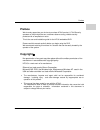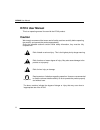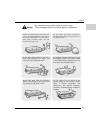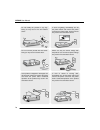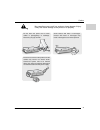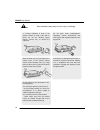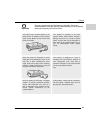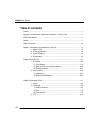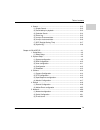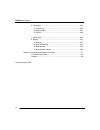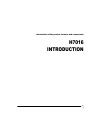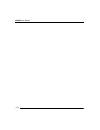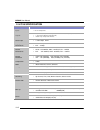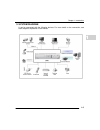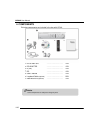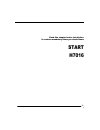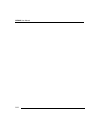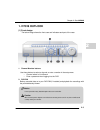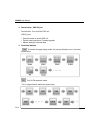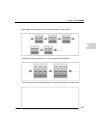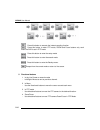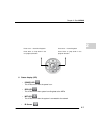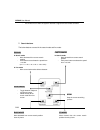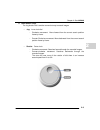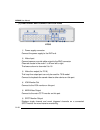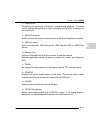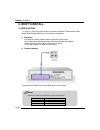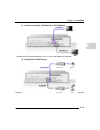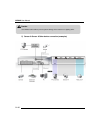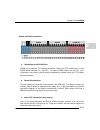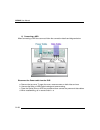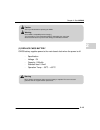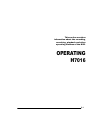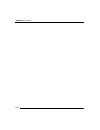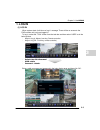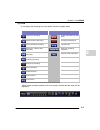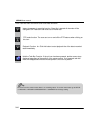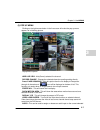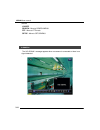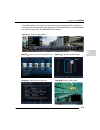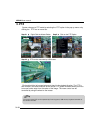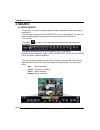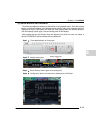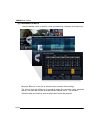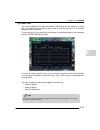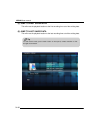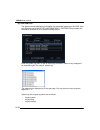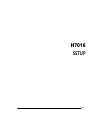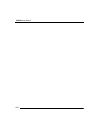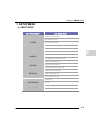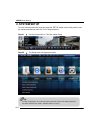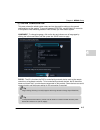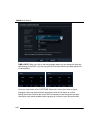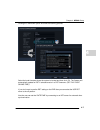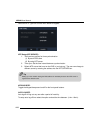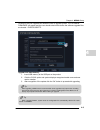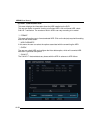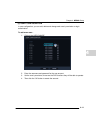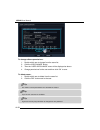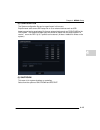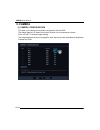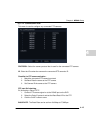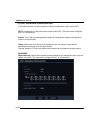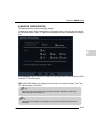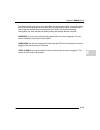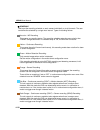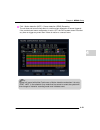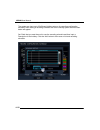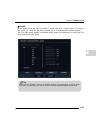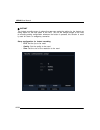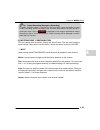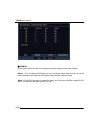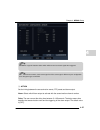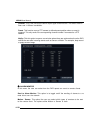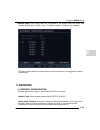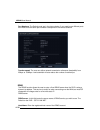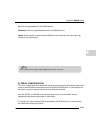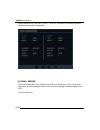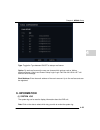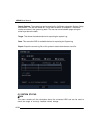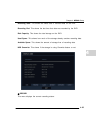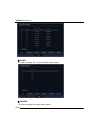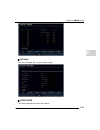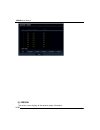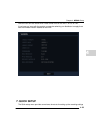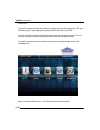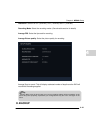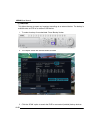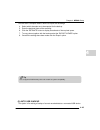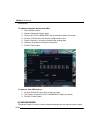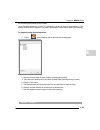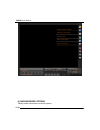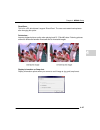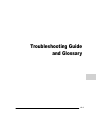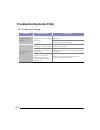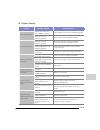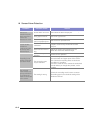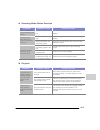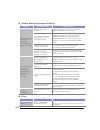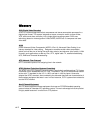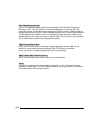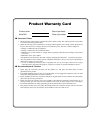- DL manuals
- 360 Vision
- DVR
- H7016
- User Manual
360 Vision H7016 User Manual
Summary of H7016
Page 1
H7016 user manual.
Page 2: Preface
Preface i preface we sincerely appreciate your choice to purchase h7016 product. H 7016 security operates on the principle that our customers deserve strong, reliable security products with an emphasis on value. This is the user and installation guide for the h7016 embedded dvr. Please read this man...
Page 3: H7016 User Manual
H7016 user manual ii h7016 user manual this is an operating manual for use with the h7016 product. . Caution we strongly recommend that users read all safety cautions carefully before operating the product, and operate the product appropriately. Since the indicated cautions contain critical safety i...
Page 4
Caution iii do not score, bend, twist, pull or heat the power cord. Damage to the power cord may lead to fire and electric shock. Do not remove the top casing of the product. Doing so may result in electric shock. If internal examination and maintenance are deemed necessary, contact the authorized s...
Page 5
H7016 user manual iv do not modify the product in any way. Doing so may lead to fire and electric shock. In case of lightning, immediately turn off the power switch and remove the power cord from the power outlet. Failure to do so may result in fire and electric shock. Do not touch the product with ...
Page 6
Caution v do not leave the power cord or other cables in passageways or walkways. Passers-by may trip and fall. Avoid contact with water or beverages. Contact with water or beverages may result in damage that cannot be repaired. Excessive current from the product and the camera may result in an elec...
Page 7
H7016 user manual vi 본 제품에 이물질이 묻었을 경우에는 부 드러운 헝겊이나 수건으로 닦아 주십시 오. 이물질을 닦을 때는 절대 화학 용액 (신나, 솔벤트 등)을 사용하지 마십시오. 신용카드/ 전화카드 / 통장/ 승차권 등의 자성을 이용한 제품은 본 제품 가까이 두지 마십시오. Static electricity may cause damage to the internal parts of the product. Please remove static electricity from your body before touchi...
Page 8
Caution vii since the product is designed to record video data on the hard disk, an error in the hard disk or other miscellaneous errors might prevent the product from recording properly. Periodic maintenance is required for proper operation of the product the product is designed for users to config...
Page 9: Table of Contents
H7016 user manual viii table of contents preface ............................................................................................................................... I copyright / certifications / registered trademark / terms of use .................................... I h7016 user manual...
Page 10
Table of contents ix 4. Search .................................................................................................. 3-12 (1) simple search ............................................................................... 3-12 (2)quick backup in playback .....................................
Page 11
H7016 user manual x 6. Information ......................................................................................... 4-33 (1) system log ................................................................................... 4-33 (2)system status ....................................................
Page 12: H7016
1- 1 introduction of the product features and components h7016 introduction.
Page 13
H7016 user manual 1-2.
Page 14
Chapter 1. Introduction 1-3 1 1 1. About h7016 h7016 is digital video recorder which uses the leading codec compression (h.264) for its image storage and networking. Main features - h.264 codec compression. - pip(picture in picture) mode - multi-user level access and control system. - professionaliz...
Page 15
H7016 user manual 1-4 2. H7016 specification description h7016 inputs 16 ch composite outputs vga monitor (ntsc/pal) cctv (vga) monitor 1 spot cctv monitor (ntsc/pal) 16ch loop composite videos screen split 1/4/9/16 split & pip display performance ntsc : 480fps pal : 400fps record pe...
Page 16
Chapter 1. Introduction 1-5 1 1 3. System diagram h can be connected with the following devices. For more detail on the connection, see each chapter ’s explanation in the manual..
Page 17
H7016 user manual 1-6 notice some components are subject to change by area. 4. Components following components are included in the box with h7016 ○ 1 h7016 main unit ………………………… 1ea ○ 2 dc adapter ………………………… 1ea ○ 3 h (cd) ………………………… 1ea ○ 4 rc ………………………… 1ea ○ 5. User’s manual ………………………… 1ea ○ 6 loo...
Page 18: Start
2- 1 read this chapter before installation. It contains mandatory items you should know start h7016 2.
Page 19
H7016 user manual 2-2.
Page 20: 1. H7016 Outlook
Chapter 2. Start h7016 2-3 2 notice h 7016 provides many detailed options that user can define. Caution must connect power adapter to unit first then connect power cord. If not, the unit will sound a ‘beep’ when you connect 1. H7016 outlook (1) front design the below image shows the front case and i...
Page 21
H7016 user manual 2-4 3. Power button / usb 2.0 port power button: turn on/off the dvr unit. Usb 2.0 port: • connect mouse to control dvr unit • can be used to perform a firmware upgrade • make a backup of recorded data 4. Functional buttons this button changes display mode, this are pre-defined to ...
Page 22
Chapter 2. Start h7016 2-5 2 4 split display mode sequences in 4 channel groups as shown below. 9 split display mode sequences in 9 channel splits as shown below. Pip (picture in picture) mode sequences a single channel within a single screen..
Page 23
H7016 user manual 2-6 ` press this button to execute the instant recording function press this button to enter ptz mode, zoom and focus buttons only work when the dvr is set in ptz mode. Press this button to enter the setup mode press this button to enter the search mode press this button to enter t...
Page 24
Chapter 2. Start h7016 2-7 2 6. Status display (led) • power led - this led turns on when the power is on. • rec led - this led turns on when system is writing data to the hdds • net led - this led turns on when the system is connected to the network • ir sensor press once : 1 frame rev.Playback. Pr...
Page 25
H7016 user manual 2-8 - this led turns on when the system receives a signal from the remote controller 7. Search buttons the below buttons are used in the search mode and live mode. Rewind in search mode - move backward from current search position - press button to accelerate the speed from 1x to 3...
Page 26
Chapter 2. Start h7016 2-9 2 8. Other search tools the jog shuttle dial is another convenient way to search images • jog: inner circle dial - clockwise movement: move forward from the current search position frame by frame. - counter-clockwise movement: move backward from the current search position...
Page 27
H7016 user manual 2-10 (2) rear panel and connection locations h7016 ① power supply connector connect the power supply to the dvr unit. ② video input connect camera co-axial cable output to the bnc connector channels locate in the order 1 to 8 from left to right. The lower column is channels 9 to 16...
Page 28
Chapter 2. Start h7016 2-11 2 ⑦ audio in/out connect up to 4channels of audio for recording and playback. To record sound, connect microphone on input connector and to listen a speaker on the output port, ⑧ rs232 connector use to connect with external devices such as pos and keyboard controller ⑨ us...
Page 29
H7016 user manual 2-12 (3) remote controller live display mode rotate : auto rotate in single display mode id: set controller id power search backup play/pause exit setup navigation key : move menu in normal mode, ptz control in ptz mode enter : enter to select zoom + : zoom in zoom - : zoom out 2 :...
Page 30
Chapter 2. Start h7016 2-13 2 playback navigation key to move menu, enter : enter to select 1 : enter 1 to display channel 1 2 : enter 2 to display channel 2 3 : enter 3 to display channel 3 4 : enter 4 to display channel 4 exit play/pause ff : fast forward playback fr : reverse playback live : swit...
Page 31: 2. How to Install.
H7016 user manual 2-14 notice below is the maximum transmission length of coaxial cable. Type max. Distance rg59/u 229m (750ft) rg6/u 305m (1,000ft) rg11/u 457m (1,500ft) 2. How to install. (1) installation to install h, you must prepare and then connect the monitor, camera and power cables. See fol...
Page 32
Chapter 2. Start h7016 2-15 2 3) connect to a monitor (vga monitor or cctv monitor) connect to the vga port or/and the tv-out port on rear panel of the product 4) connection of audio devices connect to the speaker to audio out and microphone to the audio in (use separate amplifiers).
Page 33
H7016 user manual 2-16 caution use shielded audio cable to prevent system damage in the instance of a lighting strike. 5) sensor & sensor & other device connection (examples).
Page 34
Chapter 2. Start h7016 2-17 2 - sensor and alarm connection a. Connection to the rs-485 port rs485 port is used for ptz camera connection. Check your ptz camera and if it has rs422 option, use the tx+,- and rx+,-. In case of rs485 option, just use tx+,- port. (connection may differ by each camera ma...
Page 35
H7016 user manual 2-18 6) connecting a hdd when connecting a hdd the user must follow the connection details and diagram below. Disconnect the power cable from the dvr* a. Remove the top cover. To open the cover, remove screws on both sides and rear. B. Unscrew the bolts on hdd/optical casing and re...
Page 36
Chapter 2. Start h7016 2-19 2 warning wrong battery replacement might cause the battery to explode. The user must seek guidance from the supplier before replacement. Caution ask to your dealer before replacing the hdds warning check hdd ’s compatibility before changing the manufacture is not respons...
Page 37: Operating
3-1 this section contains information about the recording, searching, playback and other operating features of the dvr. Operating h 7016.
Page 38
H7016 user manual 3-2.
Page 39: 1. Log In
Chapter 3. Use h7016 3-3 3 1. Log in (1) log in when system starts it will show a ‘log in’ message. There will be no access to the dvr controls until you have logged in. To log in, select the ‘tool’ button from the task bar and then select ‘user’ as in the below picture - ways to log in: mouse, fron...
Page 40: 2. Live Mode
H7016 user manual 3-4 2. Live mode (1) select a channel you can change the live display mode simply by pressing the front panel or remote controller buttons. Live display can be changed from 1,4,9,16,pip displays. To change display options, press the ‘live’ button on front panel. The following illus...
Page 41
Chapter 3. Use h7016 3-5 3 (2) icon in live display the following icons are used to show the system status. Icons on right top full screen(bottom of right) continuous recording no hdd, smart alarm & hdd failure motion detection recording emergency recording on sensor activating recording ptz control...
Page 42
H7016 user manual 3-6 in the task bar menu the follow icons have these functions. Instant (emergency) recording function. Once this is started all channels will be changed to cif resolution and record at full frame rate. 1. Ptz mode function. The user can turn on and off the ptz features when clicki...
Page 43
Chapter 3. Use h7016 3-7 3 (3) pop up menu clicking on the right mouse button in the live screen will make the pop up menu appear, as in following picture. Popup menu options. Hide live view : hide(covert) selected live channel. Record change : change the selected channels recording setting directly...
Page 44
H7016 user manual 3-8 channel logoff search : move to search menu. Ptz : move to ptz mode setup : move to setupmenu. The ‘no signal’ message appears when no camera is connected or there is no signal detected. . In addition.
Page 45
Chapter 3. Use h7016 3-9 3 the administrator ’ can authorize or restrict the user’s permissions this included the live display and search modes. If the user does not have permission or allowed access to a channel it shows the ‘no permission’ message. Step 01 enter the setup menu step 02 enter the sy...
Page 46: 3. Ptz
H7016 user manual 3-10 3. Ptz system changes to ptz mode by selecting the ‘ptz’ option in the pop up menu or by clicking the ptz icon on menu bar. Step 01 right click the mouse button step2 click on the ptz option step 03 ptz can be controlled by usb mouse. Click and hold the left mouse button and d...
Page 47
Chapter 3. Use h7016 3-11 3 to use zoom/focus/iris controls, click the right mouse button as shown in the below picture. The ptz setup menu will then be displayed with all the controls for the ptz. With the ‘preset tour’ feature, you can make a ptz camera move automatic by preset positions. The user...
Page 48: 4. Search
H7016 user manual 3-12 4. Search (1) simple search pressing the ‘‖>’ button on the front panel will start the playback of the most recently recorded file. Use the buttons front panel or the jogshutle to control the playback. The user can control playback speed in forward and reverse directions with ...
Page 49
Chapter 3. Use h7016 3-13 3 (2) quick backup in playback this feature enables the backup of data whilst in the playback menu. Click the backup button on playback taskbar, front backup button sets the start time of backup and this displayed on top of right above the task bar . After playing back the ...
Page 50
H7016 user manual 3-14 (3) calendar search use the calendar search to specific a time and date using a calendar and timeline bar. Move the ‘blue bar’ in time line to select the time to search the recordings. The color of time bar differs by its recording status (the recording colors explained above)...
Page 51
Chapter 3. Use h7016 3-15 3 (4) event log the event log displays the events recorded on the dvr by the user selection of event type. The event log can be used to play events or save the log file on to an external storage device as a text file. To save the log file, you should first check there is av...
Page 52
H7016 user manual 3-16 (5) jump to first saved data this will move the playback location to the first recording time out of the existing data. (6) jump to last saved data this will move the playback location to the last recording time out of the existing data. Tip to enter search mode, press ‘search...
Page 53
Chapter 3. Use h7016 3-17 3 (7) dst (daylight saving time) the dvr system will change its time according to the configured dst zone setting. This depends on your dst setting if you use this dvr in a country with dst changes, please turn this option on. Once this feature activated it will control the...
Page 54
H7016 user manual 3-18 (8) system log the system records detailed log information for the general operation of the dvr. User can check the log by the setup>>information >> system log and export this information as a text file to an external storage device. Enter the system log menu to see all saved ...
Page 55: H7016
4-1 h7016 setup.
Page 56
H7016 user manual 4-2.
Page 57: Setup Menu
Chapter 4. H7016 setup 4-3 4 1. Setup menu (1) about setup main classification sub classification system system configuration disk configuration user configuration configuration shutdown camera camera configuration ptz configuration spot/sequence configuration monitor configuration record record con...
Page 58: 2. System Setup
H7016 user manual 4-4 2. System setup to enter the setup menu the user can press the ‘setup’ button on the front panel or use the mouse and task bar menu via tool > setup as below step 01 use the mouse click on tool then select setup. Step 02 the setup menu will appear as below tip to setup configur...
Page 59
Chapter 4. H7016 setup 4-5 4 (1) system configuration this menu shows the whole system status and can be used for setting up the general configurations on the system. To convert between ntsc/pal, use the switch on rear side of this product. After switching between video formats you must restart syst...
Page 60
H7016 user manual 4-6 time & date: when you click on the time and date areas you can change the time and date settings of the dvr. If you are using the ntp function the time and date options will not be available. Once you select either of the ‘date/time’ fields and it shows the menus as above. Chan...
Page 61
Chapter 4. H7016 setup 4-7 4 clicking the timezone option will show the following pictures select the local timezone where the system is located and then click ‘ok’. The system will automatically update for dst if selected area is in a dst timezone. (dst: day light saving time). If you don’t want to...
Page 62
H7016 user manual 4-8 select the ntp type box and the menu below will appear. Ntp setup (ntp server) : 1. There are two options for time synchronization. (1) by each dvrs time (2) by using ntp server. 2. Time sync. Set the time interval between synchronization. 3. Default ntp server that is set on t...
Page 63
Chapter 4. H7016 setup 4-9 4 clicking on the s/w upgrade box allows the user to upgrade system. The ‘upgrade firmware’ will appear and the user should select which device the software upgrade files are located - dvd/cd/usb/ftp. Upgrade with usb memory : 1. Insert usb memory to the usb port on the pr...
Page 64
H7016 user manual 4-10 (2) disk configuration this menu displays the information about the hdd installed on the dvr. The user can define ‘overwrite’ function on/off when hdd is full and format hdd, check s.M.A.R.T verification. The number of built in hdd’s can vary according to its model. ① format t...
Page 65
Chapter 4. H7016 setup 4-11 4 (3) user configuration in user configuration, you can add, delete and change each user’s permission or login authorization. To add a new user : 1. Click on the ‘add/change’ 2. Enter the username and password for the new account. 3. Set the user’s permission, these are t...
Page 66
H7016 user manual 4-12 to change a users permissions : 1. Decide which user to change from the users list. 2. Click the ‘add/change’ button. 3. Then the ‘user add/change’ menu will be displayed as above. 4. Change permissions for the user and then click ‘ok’ to save. To delete a user : 1. Decide whi...
Page 67
Chapter 4. H7016 setup 4-13 4 (4) configuration the system configuration file can be export/import in this menu. Export means save current dvr setup file on to an external devices such as usb import means load a saved setup file from an external device such as cd/dvd/usb to the dvr system. The impor...
Page 68: Camera
H7016 user manual 4-14 3. Camera (1) camera configuration this menu is for setting up the camera configuration with the dvr. The hidden feature is to select hide (covert) channel on live and search screens. Press ‘adjust’ to change image settings. The image settings that can be changed for each chan...
Page 69
Chapter 4. H7016 setup 4-15 4 (2) ptz configuration this menu is used to configure any connected ptz cameras. Protocol :select the camera protocol that is used for the connected ptz camera. Id : enter the id number the same as the connected ptz camera’s id. Checklist for ptz camera activation : 1. M...
Page 70
H7016 user manual 4-16 (3) spot/sequence configuration in this menu the user can set the options for spot and sequence control on the dvr, spot: configuration for the spot monitor output of the dvr. (the time can be configured from 1 to 100 seconds) interval: this is the time setting between which t...
Page 71
Chapter 4. H7016 setup 4-17 4 (4) monitor configuration configure the monitor output and display settings. Transparency setup: sets the transparency of the setup menu, so the user can still monitor the live screen when in se tup. ‘0’ means no transparency and this is selectable in a range of 0-30. V...
Page 72: Record
H7016 user manual 4-18 4. Record (1) record configuration ①frame there is an option to switch on/off which channels are recording. If the user does not want to record a selected channel, set it ‘off’. Then the system will not record that channel regardless of its input. Default setup is always [on]....
Page 73
Chapter 4. H7016 setup 4-19 4 the quality effects on the size of recorded data size and picture quality. Low quality setting has a smaller recording data size but also has low image quality. Higher resolution has a clear image but requires large recording data size. When you setup the recording conf...
Page 74
H7016 user manual 4-20 ② schedule use to set the recording schedule on each camera individually or to all channels. The user can define the schedule by a single hour interval. Types of recording follows: no color – no recording this means no recording status. The recording schedule setup has more pr...
Page 75
Chapter 4. H7016 setup 4-21 4 pink – motion detection (mot) + sensor detection (sens) recording the unit does not record unless there is a motion event detected or a sensor triggered. If the ‘motion/event menu configuration is set to ‘off’ the dvr system doesn’t record at any time nor trigger any ev...
Page 76
H7016 user manual 4-22 the system can have up to 32 different holiday setup on its recording configuration schedule. After making a recording schedule click on the holiday option and the screen below will appear. Set ‘date’ that you want then unit to use the recording schedule and then input a descr...
Page 77
Chapter 4. H7016 setup 4-23 4 ③ audio in the audio menu the user can select 4 audio input and 1 audio output. To listen to live audio, you must set the audio channel on to a correspondent camera channel. The two way audio feature is available which allows live streaming of audio from dv r to remote ...
Page 78
H7016 user manual 4-24 ④ instant the instant recording menu is where the user can make the setting for the instant rec ording button on the front panel of the dvr. The unit will always change to the insta nt recording setting configuration whenever the button is pressed, this function is usual ly us...
Page 79
Chapter 4. H7016 setup 4-25 4 (2) motion/event configuration this is the setup menu for motion, sensor and alarm events. The user must configure these settings if they want to use the motion, sensor and alarm functions of the dvr. ① input used to setup the motion/sensor events which will be applied ...
Page 80
H7016 user manual 4-26 ② sensor in this sensor menu the user can configure the sensor inputs and the alarm outputs. Sensor : on a 16 channel dvr there are up to 16 sensor inputs. Use the menu to set the sensor type which will either be n/o (normal open) and n/c (normal close). Alarm : on the dvr the...
Page 81
Chapter 4. H7016 setup 4-27 4 ③ action set the linking between the sensor/motion events, ptz preset and alarm output. Alarm: select which alarm output to activate with the sensor/motion channel number. Delay: the user can set the delay time between ‘0~100’seconds. The delay means time between that s...
Page 82
H7016 user manual 4-28 duration: this is the time that the alarm output signal remains active. The default value is 5sec. And 1-100 sec. Is available. Preset: this function move a ptz camera to defined preset position when an event is triggered. This only works if the corresponding channel number if...
Page 83: Network
Chapter 4. H7016 setup 4-29 4 network setup: user should enter the ip address of the remote client and which port number (default port is 2000). Up to 5 different remote ip address are available. The alarm monitor feature provides video clip and information of event triggered by sensor or/and motion...
Page 84
H7016 user manual 4-30 port numbers: the default ports are in the picture below, if you need to use different ports then make sure the same port numbers correspond on the remote software. Transfer speed: the user can define network transmission allowance (bandwidth) from 25kbps to 100mbps. Low bandw...
Page 85
Chapter 4. H7016 setup 4-31 4 id: enter the registered id for the ddns account password: enter the registered password for the ddns account status: use this option to check that the ddns account is working, this can be done by clicking on the check option. (2) serial configuration the serial configu...
Page 86
H7016 user manual 4-32 set the ‘baud rate, data bit, parity, stop bit’ information to match the external devices communication configuration. (3) e-mail server the email configuration is for setting up the dvr as an email server. This is so the user can receive an email message to their account for ...
Page 87: Information
Chapter 4. H7016 setup 4-33 4 type: toggle the type between on/off to setup e-mail server. Option: on each mail account the user can choose which options such as ‘motion detection/sensor/ video loss/ power/ setup/ login/ login fail/ disk full & s.M.A.R.T’ will send an email message. Email address : ...
Page 88
H7016 user manual 4-34 search options: the system log can be searched by 3 different categories, system, setup and network. The user can select all if they want to search all categories. The search results are shown in the system log table. The user can move between pages using the arrow keys above ...
Page 89
Chapter 4. H7016 setup 4-35 4 recording start: this shows the oldest data of recorded data on the dvr. Recording end: this shows the last time that data was recorded by the dvr disk capacity: this shows the total storage on the dvr. Used space: this shows how much of the storage already contains rec...
Page 90
H7016 user manual 4-36 ③ audio this menu displays the current activation audio status. ④ sensor this menu displays the current sensor status..
Page 91
Chapter 4. H7016 setup 4-37 4 ⑤ network this menu displays the current network status. ⑥ event page this menu displays the current event status.
Page 92
H7016 user manual 4-38 (3) version the version menu displays all the general system information..
Page 93: Quick Setup
Chapter 4. H7016 setup 4-39 4 here the user can also check which video format is set on the dvr – ntsc or pal. If you have any issue with the product you may be asked by your distributor to supply them with the firmware version installed on the dvr. 7. Quick setup the quick setup menu provides conve...
Page 94
H7016 user manual 4-40 for the dvr. In the quick setup menu there are options for adjusting the recording resolution, fps, and recording mode. These settings are applied to all the channels on the dvr. There is a display to show the recording duration when the changes are made. This is so the user c...
Page 95: Backup
Chapter 4. H7016 setup 4-41 4 resolution: select from cif (352x240), 2cif (704x240) and d1 (704x480) recording mode: select the recording modes. (see schedule section for details) average fps: select the fps used for recording. Average picture quality: select the picture quality for recording. Avera...
Page 96
H7016 user manual 4-42 (1) backup this allows the user to export any important recordings to an external device. The backup is available onto an odd or an external usb device. 1. To make a backup of recorded data: press ‘backup’ button 2. The ‘export’ screen will then be shown as below 3. Click the ...
Page 97
Chapter 4. H7016 setup 4-43 4 one the scan is complete select a device to export the recordings 4. Select which channels are to be exported for the backup 5. Enter the start/end times of the recording. 6. Cl ick the ‘estimate’ button to display an estimate of the required space. 7. To copy viewer to...
Page 98
H7016 user manual 4-44 automatically. To make an automatic backup onto usb : 1. Press ‘backup’ button. 2. System displays the ‘export’ page. 3. Click on the ‘auto usb backup’ tab on the bottom right of the screen. 4. Click the ‘scan’ button and select the usb media to save. 5. Check ‘overwrite’ if y...
Page 99: H7016
H7016 user manual.
Page 100
Chapter 4. H7016 setup 4-45 4 the converting the backup to avi format. Insert the backup device in to your pc, the backup viewer will then run automatically. (the autorun feature will not happen if you didn’t select export viewer when making the backup) to playback using the backupviewer : 1. Press ...
Page 101
H7016 user manual 4-46 (4) backupviewer options backup viewer has several convenient options. Backup viewer options convert to avi format zoom in / out save a still image print a still image.
Page 102
Chapter 4. H7016 setup 4-47 4 directdraw : this is for a pc which doesn’t support ‘direct draw’. The user must restart backupviewer after changing this option. De-interlace : improve playback picture quality when playing back d1 (704x480) data. Following pictures shows the difference between interla...
Page 103: Troubleshooting Guide
A-1 troubleshooting guide and glossary.
Page 104: Troubleshooting Guide (Faq)
A-2 troubleshooting guide (faq) problem with startup problem possible causes possible action it doesn’t work or switch on. Power may not be supplied to the unit. Please check whether power cable is correctly connected. Please check whether power source has the recommended power capacity. No video ...
Page 105
A-3 display startup problem possible causes possible action slow image display camera may not have been installed properly check whether the camera is installed properly camera image is projected unevenly or is not operating properly connect the camera directly to another monitor and check the ope...
Page 106
A-4 sensor/alarm detection problems possible causes actions there is no reaction from the alarm even if the sensor has detected an event. Sensor/alarm is not set set the recording mode to sensor recording and then select the alarm output port. You may have used the wrong type of sensor use an a ty...
Page 107
A-5 recording mode: motion detection problems possible causes possible actions there is a movement, but the recording is not initiated the sensitivity is set too low set a higher sensitivity value in the recording setting. Recording starts setting lower as a result of insignificant movement the se...
Page 108
A-6 remote monitoring program problem problems possible causes possible actions remote monitoring program was successfully executed, but not properly connected network may not be connected check whether the network is connected utilize a ping test on the network you may have used the wrong cable, ...
Page 109
A-7 glossary dvr (digital video recorder) a dvr is a video storage device that compresses and stores camera data processed in a digital signal format. This system integrates a screen conversion switch, screen divider, vcr, sensor and alarm controller, into a single digital recording system. Dvrs use...
Page 110
A-8 pal (phase alternate line) pal is a tv broadcast standard which was developed by the telefunken company of germany in 1967. The pal method is a broadcast method with a scanning rate of 25 frames per second. It has fewer frames compared to ntsc but it has a greater number of straight scanning lin...
Page 111: Product Warranty Card
Product warranty card product name: date of purchase: serial no: place of purchase: ● guarantee clauses 1. The high quality of the product is guaranteed by strict quality control. The warranty period of the product is for one year from the purchase date. 2. Within the warranty period, malfunctions o...