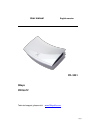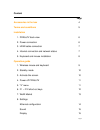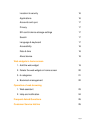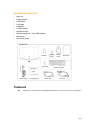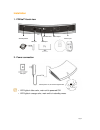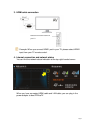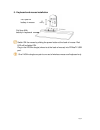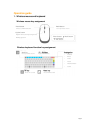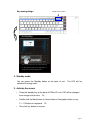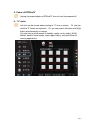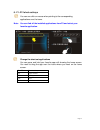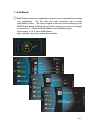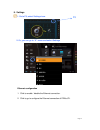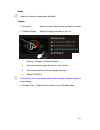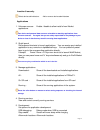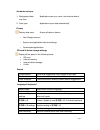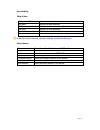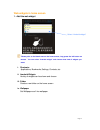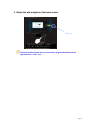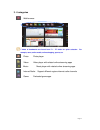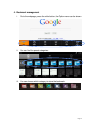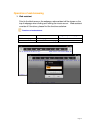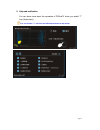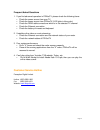- DL manuals
- 3Bays
- TV Accessories
- PD- 5201
- User Manual
3Bays PD- 5201 User Manual
Summary of PD- 5201
Page 1
Page 1 user manual english version pd- 5201 3bays pdxtratv technical support, please visit: www.3bayslife.Com.
Page 2
Page 2 content page accessories in the box 4 terms and conditions 5 installation 1. Pdxtratv back view 6 2. Power connection 6 3. Hdmi cable connection 7 4. Internet connection and network status 7 5. Keyboard and mouse installation 8 operation guide 1. Wireless mouse and keyboard 9 2. Standby mode ...
Page 3
Page 3 location & security 16 applications 16 accounts and sync 17 privacy 17 sd card & device storage settings 17 search 17 language & keyboard 17 accessibility 18 date & time 18 about device 18 web widgets in home screen 1. Add the web widget 19 2. Delete the web widget on home screen 20 3. 6 cate...
Page 4: Trademark
Page 4 accessories in the box • main unit • power adaptor • hdmi cable • lan cable • aa battery • 2.4ghz dongle • wireless mouse • wireless keyboard + 2 pcs aaa batteries • mouse pad • quick start guide trademark • “ hdmi “ 、hdmi logo and “ high-definition multimedia interface “ is issued by llc lic...
Page 5
Page 5 terms and conditions • please read all the information in this manual or any other literature included in the box before using the device. Please keep this manual for future reference. • operate the device only as intended. Do not use for any other purpose. • do not please heavy objects on th...
Page 6
Page 6 installation 1. Pdxtratv back view 2. Power connection • led lights in blue color, main unit is powered on. • led lights in orange color, main unit is in standby mode. When power on, blue led is lighted on. Ac input usb 2.0 port microsd card hdmi port lan port standby button power input.
Page 7
Page 7 3. Hdmi cable connection example: when you connect hdmi1 port in your tv, please select hdmi1 input from your tv remote control. 4. Internet connection and network status you can find the network status indication at the top-right handed corner. When you have connected hdmi cable and lan cabl...
Page 8
Page 8 5. Keyboard and mouse installation switch on the mouse by sliding the power button at the back of mouse. Red led will be lighted on. Plug-in the 2.4ghz dongle (where is at the back of mouse) into pdxtratv usb port. One 2.4ghz dongle can pair to one set of wireless mouse and keyboard only. Put...
Page 9
Page 9 operation guide 1. Wireless mouse and keyboard wireless mouse key assignment wireless keyboard function key assignment enter button select / confirm function back button go to previous screen option button option menu (when pressing down) rolling up/down enter button + back button “x” key fun...
Page 10
Page 10 key zoning design 2. Standby mode you can press the standby button at the back of unit. The led will be switched to orange color. 3. Activate the screen • press the standby key at the back of pdxtratv unit, led will be changed from orange to blue color. Or, • double click the back button or ...
Page 11
Page 11 4. Power off pdxtratv unplug the power adaptor of pdxtratv, the unit can’t be powered off. 5. “x” menu left click on the mouse when pointing to “x” icon on screen. Or, you can click the “x” button on keyboard. Or, you can press left button and right button simultaneously on mouse. You can ha...
Page 12
Page 12 6. F1- f12 short-cut keys you can one click on mouse when pointing to the corresponding applications over the icons. Note: you can find all the installed applications from f9 and select your favorite application. Change the short-cut applications you can press and hold your favorite app unti...
Page 13
Page 13 7. Wow market wow market serves as an applications center for you to download and manage your applications. You can have the most convenient way to install applications in there. You have to register a new account when starting to use wow market, please following the instructions to login yo...
Page 14
Page 14 8. Settings 1. Go to f9, select settings icon. 2. Or, you can go to “x” menu and select settings ethernet configuration 1. Click to enable / disable the ethernet connection. 2. Click to go to configure the ethernet connection of pdxtratv. F9.
Page 15
Page 15 sound adjust the volume of media and notification. Display 1. Animation: select and show what window animation you want. 2. Rescale display: adjust the display boundary of your tv. I. Settings display rescale display ; ii. Point the mouse to upper-left corner of the red box ; iii. Left c...
Page 16
Page 16 location & security select device administrators: add or remove device administrators applications 1. Unknown sources: enable / disable to allow install of non-market applications your device and personal data are more vulnerable to attack by applications from unknown sources. You agree that...
Page 17
Page 17 accounts and sync 1. Background data: applications can sync, send, and receive data at any time. 2. Auto-sync: applications sync data automatically. Privacy factory data reset: erases all data on device. • your google account • system and application data and settings • downloaded applicatio...
Page 18
Page 18 accessibility date & time automatic & date sync use network-provided values set date adjust the date manually set timezone adjust the time zone manually set time adjust the time manually use 24-hour format select to use 12-hour / 24-hour format to display set date format select the format to...
Page 19
Page 19 web widgets in home screen 1. Add the web widget please point to the blank area on the home screen, long press the left button on mouse. You can select “android widget” and choose what kind of widgets you want. I. Shortcuts: applications, bookmarks, settings, contacts, etc. Ii. Amdroid widge...
Page 20
Page 20 2. Delete the web widgets on the home screen click and held the deleted item on home screen, drag the deleted item to the right- hand side “trash” icon. Trash icon 鼠標指向相對快捷網頁,在鼠標上 長按左鍵,將網頁放進垃圾筒內。 長按.
Page 21
Page 21 3. 6 categories web browser 7 kinds of bookmarks are found from f1 – f7 folder for quick selection. For example, news, online media, online shopping, sports, etc. Photo: photo player video: video player with related online streaming apps music: music player with related online streaming apps...
Page 22
Page 22 4. Bookmark management i. Go to the webpage, press the roller button, the option menu can be shown. Ii. You can find the preset categories. Iii. You can choose which category to store the bookmark..
Page 23
Page 23 operation of web browsing 1. Web assistant point to the blank area on the webpage, web assistant will be shown on the top of webpage when clicking and moving the mouse cursor. Web assistant consists of 9 functions, please find the functions as below: functions of web assistant: f1: zoom-out ...
Page 24
Page 24 2. Help and notification you can learn more about the operation of pdxtratv when you select “?” icon (help menu). You can find the “?” icon from the left-bottom corner on the screen..
Page 25
Page 25 frequent asked questions 1. If you find abnormal operation in pdxtratv, please check the following items: check the power source from your tv check the power source from pdxtratv (led lights in blue color) check the hdmi cable connections which is in the selected tv channel check the...