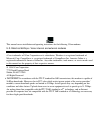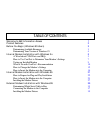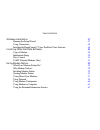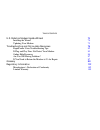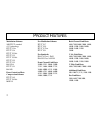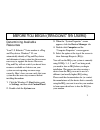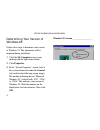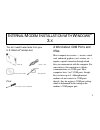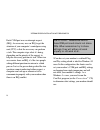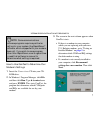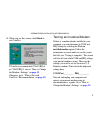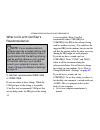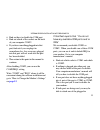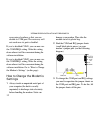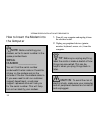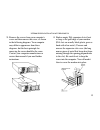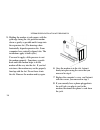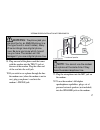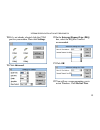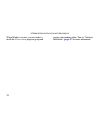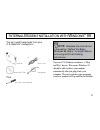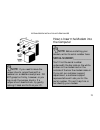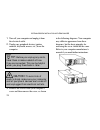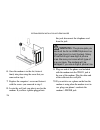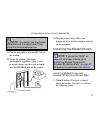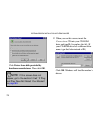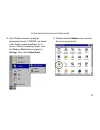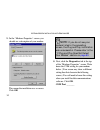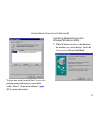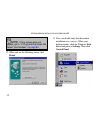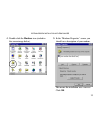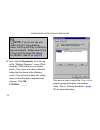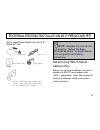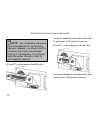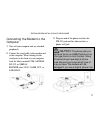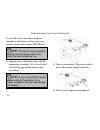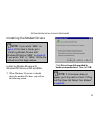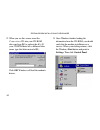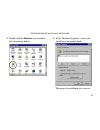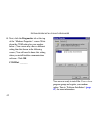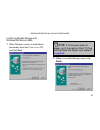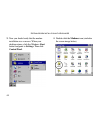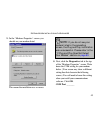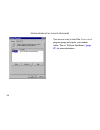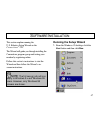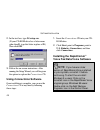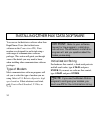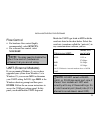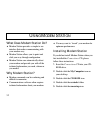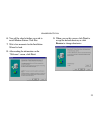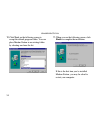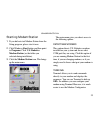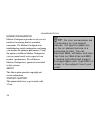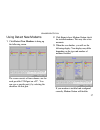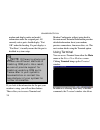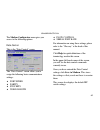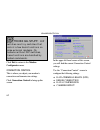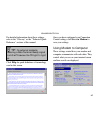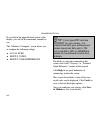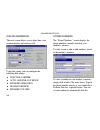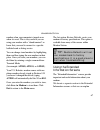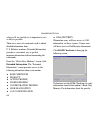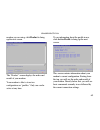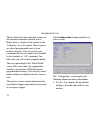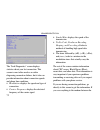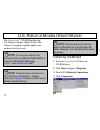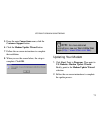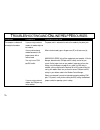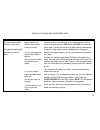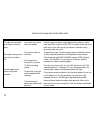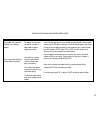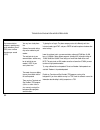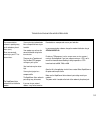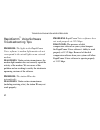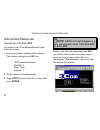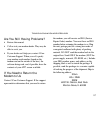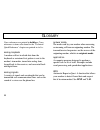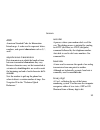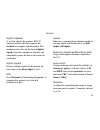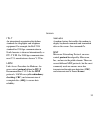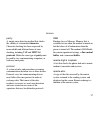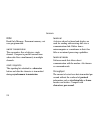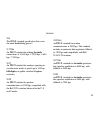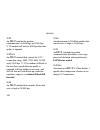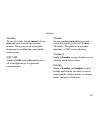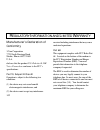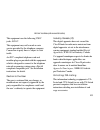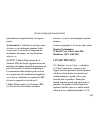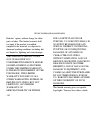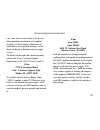- DL manuals
- 3Com
- Robotics
- 005605-00
- Manual
3Com 005605-00 Manual
This manual covers installation and operating instructions for the following 3Com modems:
U.S. Robotics 56 Kbps
∗
Voice internal and external modems
3Com, the 3Com logo, and U.S. Robotics are registered trademarks and Connections, RapidComm, and
x2 are trademarks of 3Com Corporation or its subsidiaries. Windows is a registered trademark of
Microsoft Corp. CompuServe is a registered trademark of CompuServe Inc. America Online is a
registered trademark of America Online Inc. Any other trademarks, trade names, or service marks used
in this manual are the property of their respective owners.
© 1998 3Com Corporation
7770 North Frontage Road
Skokie, IL 60077-2690
All Rights Reserved
∗∗
IMPORTANT! In accordance with the ITU-T standard for 56K transmissions, this modem is capable of
56 Kbps downloads. However, due to FCC rules which restrict power output of the service providers’
modems, current download speeds are limited to 53 Kbps. Actual speeds may vary depending on line
conditions and other factors. Uploads from users to server equipment travel at speeds up to 31.2 Kbps.
An analog phone line compatible with the ITU-T 56K standard or x2
technology, and an Internet
provider or corporate host site compatible with the ITU-T 56K standard or x2 technology are necessary
for these high-speed downloads.
Summary of 005605-00
Page 1
This manual covers installation and operating instructions for the following 3com modems: u.S. Robotics 56 kbps ∗ voice internal and external modems 3com, the 3com logo, and u.S. Robotics are registered trademarks and connections, rapidcomm, and x2 are trademarks of 3com corporation or its subsidiar...
Page 2
T able of c ontents welcome to 56k information access 1 product features 2 before you begin (windows 95 users) 3 determining available resources 3 determining your version of windows 95 4 internal modem installation with windows 3.X 5 a word about com ports and irqs 5 how to use comtest to determine...
Page 3
T able of c ontents software installation 47 running the setup wizard 47 using connections 48 installing the rapidcomm™ voice fax/data/voice software 48 installing other fax/data software 50 type of modem 50 initialization string 50 flow control 51 uart (external modems only) 51 using modem station ...
Page 4
T able of c ontents u.S. Robotics modem update wizard 74 installing the wizard 74 updating your modem 75 troubleshooting and online help resources 76 rapidcomm voice troubleshooting tips 82 if plug and play does not detect your modem 83 online help resources 84 are you still having problems? 87 if y...
Page 5
W elcome to 56k* i nformation a ccess 1 the international telecommunications union (itu) determines the technical protocols communications devices must use to interoperate with each other. Modems that comply with itu standards can “talk” to other standards-compliant modems and fax machines worldwide...
Page 6
P roduct f eatures 2 modulation schemes 56k itu-t standard x2™ technology itu-t v.34+ itu-t v.34 itu-t v.32bis itu-t v.32 itu-t v.22bis itu-t v.22 itu-t v.23 bell 212a itu-t v.21 bell 103 error control and data compression schemes itu-t v.42 itu-t v.42bis mnp 2-5 fax modulation schemes itu-t v.17 it...
Page 7
B efore y ou b egin (w indows ® 95 u sers ) 3 determining available resources your u.S. Robotics ® voice modem is a plug and play device. Windows ® 95 can automatically identify a plug and play device and determine if your system has the resources necessary to support the device. However, plug and p...
Page 8
B efore y ou b egin (w indows 95 u sers ) 4 determining your version of windows 95 follow these steps to determine your version of windows 95. This information will be important during installation. 1. Click the my computer icon on your desktop with the right mouse button. 2. Click properties. 3. In...
Page 9
I nternal m odem i nstallation with w indows ® 3. X 5 you will need these items from your u.S. Robotics ® modem box: modem phone cord connections ™ cd microphone plus: screwdriver (not included) a word about com ports and irqs most computer accessories — mouse, sound card, enhanced graphics card, sc...
Page 10
I nternal m odem i nstallation with w indows 3. X 6 each com port uses an interrupt request (irq). An accessory uses an irq to get the attention of your computer’s centralprocessing unit (cpu) so that the accessory can perform a task. The computer stops what it’s doing, depending on the priority of ...
Page 11
I nternal m odem i nstallation with w indows 3. X 7 note: some communications software programs require a particular setting for your modem (the rapidcomm software, which shipped with your modem, does not). If you wish to use a program other than rapidcomm, now is a good time to read that software’s...
Page 12
I nternal m odem i nstallation with w indows 3. X 8 4. Click internal modem. Then click next. 5. If you have a free setting, you will see a screen like this. (com2/irq3 is free in this example.) write down the displayed settings here: com port_________ irq_________ you will need to know these settin...
Page 13
I nternal m odem i nstallation with w indows 3. X 9 6. When you see this screen, click finish to exit comtest. If comtest recommended com 1/irq 4 or com 2/irq 3, turn to “how to change the modem’s settings” on page 12 . Otherwise, go to “what to do with comtest’s recommendation” on page 10 . Testing...
Page 14
I nternal m odem i nstallation with w indows 3. X 10 what to do with comtest’s recommendation note: if your communications software requires a modem setting that comtest does not recommend, there is a good chance that the setting is being used by another device in your system. To free that setting i...
Page 15
I nternal m odem i nstallation with w indows 3. X 11 • find out how to disable the com port. • find out which of the sockets on the back of your computer com 2. • if you have something plugged into that port, find out if you can plug it in somewhere else. Any accessory plugged into that port will no...
Page 16
I nternal m odem i nstallation with w indows 3. X 12 accessories elsewhere so that you can disable its com port. The accessory will not work once its port is disabled. If you’ve disabled com1, you can now use the com1/irq4 setting. Write this setting down where it will be convenient during the softw...
Page 17
I nternal m odem i nstallation with w indows 3. X 13 tip: grasp the jumper shunts with a tweezers or needle-nosed pliers. Do not grasp too firmly, as you may crush the jumper shunts. If a jumper shunt seems stuck, gently rock it back and forth as you lift. Do not touch any other part of the modem or...
Page 18
I nternal m odem i nstallation with w indows 3. X 14 how to insert the modem into the computer note: before installing your modem, write its serial number in the space provided here: serial number:_____________ you will find the serial number underneath the bar code on the white sticker on the modem...
Page 19
I nternal m odem i nstallation with w indows 3. X 15 3. Remove the screws from your computer’s cover and then remove the cover, as shown in the following diagrams. Your computer may differ in appearance from these diagrams, but the basic principle for removing the cover should be the same. Contact y...
Page 20
I nternal m odem i nstallation with w indows 3. X 16 5. Holding the modem at each corner, with the gold edge facing the slot, push the modem down as gently as possible until it snaps into the expansion slot. (the drawings show horizontally aligned expansion slots. Some computers have vertically alig...
Page 21
I nternal m odem i nstallation with w indows 3. X 17 warning : the phone jack you use must be for an analog phone line (the type found in most homes). Many office buildings have digital phone lines. Be sure you know which type of line you have. The modem will be damaged if you use a digital phone li...
Page 22
I nternal m odem i nstallation with w indows 3. X 18 13. Plug the power cords, cables, and peripherals back into the computer and turn the computer on. 14. Start windows. 15. If you have your modem set to com1/irq4 or com2/irq3, go to “software installation” on page 47 . If you have your modem confi...
Page 23
I nternal m odem i nstallation with w indows 3. X 19 18. If it’s not already selected, click the com port for your modem. Then click settings. 19. Click advanced. 20. In the interrupt request line (irq) box, select the irq that comtest recommended. 21. Click ok. 22. You will see a screen prompting y...
Page 24
I nternal m odem i nstallation with w indows 3. X 20 when windows restarts, you are ready to install the connections program group and register your modem online. Turn to “software installation” ( page 47 ) for more information..
Page 25
I nternal m odem i nstallation with w indows ® 95 21 you will need these items from your u.S. Robotics modem box: modem phone cord connections ™ cd microphone plus: screwdriver (not included) note: complete the instructions in the section “before you begin (windows 95 users)” on page 3 before contin...
Page 26
I nternal m odem i nstallation with w indows 95 22 how to prepare for plug and play installation 1. Touch an unpainted metal part of your computer (the back is usually unpainted) to discharge static electricity. Static can damage your modem. 2. Take the modem out of its plastic bag. 3. Find the jump...
Page 27
I nternal m odem i nstallation with w indows 95 23 note: if you need to move the jumper shunts, grasp them with a tweezers or a needle-nosed pliers. Do not grasp too firmly, however, or you may crush the jumper shunts. If a jumper shunt seems stuck, try gently rocking it back and forth as you lift. ...
Page 28
I nternal m odem i nstallation with w indows 95 24 1. Turn off your computer and unplug it from the electrical outlet. 2. Unplug any peripheral devices (printer, monitor, keyboard, mouse, etc.) from the computer. Tip: before you unplug any cords, label them or make a sketch of how they are connected...
Page 29
I nternal m odem i nstallation with w indows 95 25 4. Find an empty isa expansion slot that’s at least as long as the gold edge of your modem. (isa slots are usually black plastic grooves lined with silver metal.) unscrew and remove the expansion slot cover (the long narrow piece of metal that keeps...
Page 30
I nternal m odem i nstallation with w indows 95 26 6. Once the modem is in the slot, fasten it firmly into place using the screw that you removed in step 4. 7. Replace the computer’s cover and fasten it with the screws you removed in step 3. 8. Locate the wall jack you plan to use for the modem. If ...
Page 31
I nternal m odem i nstallation with w indows 95 27 note: you cannot use the modem and a phone at the same time if they share the same telephone line. 11. Plug the microphone into the mic jack on the modem. 12. To use the modem’s full-duplex speakerphone capabilities, plug a set of powered external s...
Page 32
I nternal m odem i nstallation with w indows 95 28 click driver from disk provided by hardware manufacturer. Then click ok. Note: if this screen does not appear, go to the section titled “if plug and play does not detect your modem” on page 83 . 2. When you see this screen, insert the connections cd...
Page 33
I nternal m odem i nstallation with w indows 95 29 3. Once windows finishes loading the information from the cd-rom, you should verify that the modem installation was a success. When your desktop returns, click the windows start button and point to settings. Then click control panel. 4. Double-click...
Page 34
I nternal m odem i nstallation with w indows 95 30 5. In the “modems properties” screen, you should see a description of your modem. This means the installation was a success. Click ok. Note: if you do not see your modem listed in the preceding screen, the plug and play installation was unsuccessful...
Page 35
I nternal m odem i nstallation with w indows 95 31 you are now ready to install the connections program group and register your modem online. Turn to “software installation” ( page 47 ) for more information. Installing modem drivers with windows 95 version 950b 1. When windows restarts, it should de...
Page 36
I nternal m odem i nstallation with w indows 95 32 note: if this screen does not appear, go to “if plug and play does not detect your modem” on page 83 . 2. When you see the following screen, click finish. 3. Now you should verify that the modem installation was a success. When your desktop returns,...
Page 37
I nternal m odem i nstallation with w indows 95 33 4. Double-click the modems icon (circled in the screen image below). 5. In the “modems properties” screen, you should see a description of your modem. This means the installation was a success. Click ok..
Page 38
I nternal m odem i nstallation with w indows 95 34 note: if you do not see your modem listed in the preceding screen, the plug and play installation was unsuccessful. Please refer to the “if plug and play does not detect your modem” section on page 83 . 6. Next, click the diagnostics tab at the top ...
Page 39
E xternal m odem i nstallation with w indows 95 35 you’ll need these items from your u.S. Robotics box: modem phone cord connections cd power adapter plus: rs-232 serial modem cable (not a “null- modem” cable). (the cable is not included. See next column for more details.) note: complete the instruc...
Page 40
E xternal m odem i nstallation with w indows 95 36 note: your computer’s rear panel may not be identical to the following diagrams. However, you should look for connectors that match the enlarged portions of the diagrams. If you cannot locate the proper connector, refer to your computer’s manual. If...
Page 41
E xternal m odem i nstallation with w indows 95 37 connecting the modem to the computer 1. Turn off your computer and any attached peripherals. 2. Connect the serial cable to the modem and to the computer. When looking for the serial port on the back of your computer, look for labels marked com, mod...
Page 42
E xternal m odem i nstallation with w indows 95 38 if you wish to use your modem and phone through the same phone wall jack, plug your phone's cord into the modem's phone jack. Note: you cannot use the modem and phone at the same time if they share the same telephone line. 4. Plug the power adapter ...
Page 43
E xternal m odem i nstallation with w indows 95 39 installing the modem drivers note: if you wrote “950b” on page 4 of this user’s guide, go to “installing modem drivers with windows 95 version 950b” on page 43 . If you wrote “950” or “950a,” follow the instructions that begin below. Installing mode...
Page 44
E xternal m odem i nstallation with w indows 95 40 2. When you see this screen, insert the connections cd into your cd-rom drive and type d:\ to replace the a:\. (if your cd-rom drive has a different letter name, type that letter instead of d.) click ok. Windows will load the modem’s drivers. 3. Onc...
Page 45
E xternal m odem i nstallation with w indows 95 41 4. Double-click the modems icon (circled in the screen image below). 5. In the “modems properties” screen, you should see your modem listed. This means the installation was a success..
Page 46
E xternal m odem i nstallation with w indows 95 42 6. Next, click the diagnostics tab at the top of the “modems properties” screen. Write down the com setting for your modem below. (your screen may show a different setting than that shown in the following screen.) you will need to know this setting ...
Page 47
E xternal m odem i nstallation with w indows 95 43 installing modem drivers with windows 95 version 950b 1. When windows restarts, it should detect the modem. Insert the connections cd and click next. Note: if this screen does not appear, go to the section titled “if plug and play does not detect yo...
Page 48
E xternal m odem i nstallation with w indows 95 44 3. Now you should verify that the modem installation was a success. When your desktop returns, click the windows start button and point to settings. Then click control panel. 4. Double-click the modems icon (circled in the screen image below)..
Page 49
E xternal m odem i nstallation with w indows 95 45 5. In the “modems properties” screen, you should see your modem listed. This means the installation was a success. Note: if you do not see your modem listed in the preceding screen, the plug and play installation was unsuccessful. Please refer to th...
Page 50
E xternal m odem i nstallation with w indows 95 46 you are now ready to install the connections program group and register your modem online. Turn to “software installation” ( page 47 ) for more information..
Page 51: Running The Setup Wizard
S oftware i nstallation 47 this section explains running the u.S. Robotics setup wizard on the connections ™ cd. The wizard will guide you through installing the connections program group and testing your modem by registering online. Follow this section’s instructions to start the wizard and then fo...
Page 52: Using Connections Software
S oftware i nstallation 48 2. In the text box, type d:\setup.Exe. (if your cd-rom drive has a letter name other than d, type that letter in place of d.) then click ok. 3. Follow the on-screen instructions. After running the setup wizard, you will be given the option to explore the connections cd. Us...
Page 53: Robotics Modem!
S oftware i nstallation 49 the connections cd contains the rapidcomm voice fax/data/voice communications program. You can use this software to transfer faxes and data files to remote modems and manage your voice mail. Once you have installed the connections program group, you can install rapidcomm v...
Page 54
I nstalling o ther f ax /d ata s oftware 50 you can use fax/data/voice software other than rapidcomm voice (the fax/data/voice software on the connections cd). Your modem was designed for and tested using a wide range of communications software packages. This section will guide you through some of t...
Page 55
I nstalling o ther f ax /d ata s oftware 51 flow control • for hardware flow control (highly recommended), select rts/cts. • for software flow control, select xon/xoff. Note: you may need to disable the type of flow control (hardware or software) that you are not using. Uart (external modems) if you...
Page 56
U sing m odem s tation 52 what does modem station do? ♦ modem station provides a simple to use interface that makes communicating with your modem easy. ♦ modem station allows you to point and click your way through configuration. ♦ modem station can automatically detect your modem and provide you wi...
Page 57
U sing m odem s tation 53 6. You will be asked whether you wish to install modem station. Click yes. 7. Wait a few moments for the installation wizard to load. 8. After reading the information on the “welcome” screen, click next. 9. When you see this screen, click next to accept the default director...
Page 58
U sing m odem s tation 54 10. Click next on the following screen to accept the default program folder. You can place modem station in an existing folder by selecting one from the list. 11. When you see the following screen, click finish to complete the installation. If this is the first time you’ve ...
Page 59
U sing m odem s tation 55 starting modem station 1. If you did not start modem station from the setup program, please start it now. 2. Click windows start buttonand then point to programs. Click u.S. Robotics modem station (or the folder you selected during installation). 3. Click the modem station ...
Page 60
U sing m odem s tation 56 modem configurator modem configurator provides an easy-to-use interface for entering hard-to-remember commands. Use modem configurator for troubleshooting, initial configuration, and tuning your modem for optimum performance. Using the options available in modem configurato...
Page 61
U sing m odem s tation 57 using detect new modems 1. Click detect new modems to bring up the following screen. The screen consists of four columns, one for each possible com port on a pc. You can scan a specific port(s) by selecting the checkbox for that port. 2. Click scan to have modem station che...
Page 62
U sing m odem s tation 58 modem and display make and model information under the assigned port. All currently active ports should display “port ok” under the heading. If a port displays a “port error”, it usually means that the port is disabled in system setup. Note: different systems and bioses use...
Page 63
U sing m odem s tation 59 you to dial into bulletin boards, listing services, and other online services. Note: modem station’s terminal window is provided primarily for troubleshooting convenience. If you frequently use bbss, you will probably want to use a separate, full-featured terminal program s...
Page 64
U sing m odem s tation 60 modem. We will discuss port speed settings in detail later in this section. Terminal includes a basic auto dialer. To have terminal dial a number for you, click dial to bring up the “dial” screen. You need to tell the dialer a few things about your phone system, such as whe...
Page 65
U sing m odem s tation 61 the modem configurator menu gives you access to the following options: data control this is the “data control” screen. The “data control” screen allows you to assign the following basic communications settings: ♦ port speed ♦ parity ♦ stop bits ♦ word length ♦ flow control ...
Page 66
U sing m odem s tation 62 technical stuff: dip switches are tiny switches that control a few basic functions on some external modems. On modems without dip switches, these functions are handled by modem commands. Click exit to return to the modem configurator menu. Connection control this is where y...
Page 67
U sing m odem s tation 63 for detailed information about these settings, refer to the “glossary” or the “technical quick reference” sections of this manual. Tip: on external modems, receiving a data terminal ready signal from the pc causes the tr light to light up. Click help for quick definitions o...
Page 68
U sing m odem s tation 64 if you look in the upper left hand corner of the display, you will see the commands currently in use. The “modem to computer” screen allows you to configure the following settings: ♦ local echo ♦ result codes ♦ result code preferences tip: if you type atdt and see ‘aattddtt...
Page 69
U sing m odem s tation 65 connection rates the “connection rates” screen allows you to configure modem speeds and protocols. Warning! Use caution when changing connection settings. Improper settings may cause your modem to function incorrectly, disconnect, or fail to connect at all. In the upper lef...
Page 70
U sing m odem s tation 66 dialing/answering the next screen allows you to adjust how your modem initiates and receives calls. Using this screen, you can configure the following dial settings: ♦ wait for carrier ♦ auto-answer # of rings ♦ speaker operation ♦ dialing method ♦ speaker volume stored num...
Page 71
U sing m odem s tation 67 number when your computer is turned on or when it is reset. This is very useful if you are using your modem with a “dumb terminal” or know that you need to connect to a specific bulletin board or listing service. You can change stored numbers by highlighting them and then t...
Page 72
U sing m odem s tation 68 what you’ll see (and why it is important to you) as fully as possible. There are a series of commands used to obtain detailed information from u.S. Robotics modems. Extended information provides a convenient way to get that important information without memorizing the comma...
Page 73
U sing m odem s tation 69 modem you are using, click product to bring up the next screen. The “product” screen displays the make and model of your modem. Your modem is able to store two configurations or “profiles.” only one can be active at any time. To see information about the profile in use, cli...
Page 74
U sing m odem s tation 70 the two lines below the connection settings are the advanced commands currently in use. Below them is a display of the contents of the ‘s-registers’ for your modem. These registers are special programmable areas of your modem’s memory. They are used to store commands that a...
Page 75
U sing m odem s tation 71 • options displays the protocols available to your modem. • fax options displays your fax compatibility. • clock frequency displays the speed of the tiny “clock” that controls the timing of operations within the modem. • eprom displays how much information can be stored in ...
Page 76
U sing m odem s tation 72 the “link diagnostics” screen displays statistics about your last connection. This screen is most often used as an aid in diagnosing connection failures, but it also can provide information about connection speeds and phone line conditions. • modulation displays the speed a...
Page 77
U sing m odem s tation 73 last connection and this screen, the modem will not save these settings. Only our u.S. Robotics winmodems use vxds, or virtual device drivers. The winmodem uses special software (called a ‘driver’) to manage many of the functions handled by hardware in our other modems. If ...
Page 78
U.S. R obotics m odem u pdate w izard 74 the connections cd-rom includes the u.S. Robotics modem update wizard. This software is designed to quickly update your modem to the latest code. Note: you can also obtain this software from our bbs (847-982-5092) or from our world wide web page ( http://www....
Page 79
U.S. R obotics m odem u pdate w izard 75 5. From the main connections menu, click the customer support button. 6. Click the modem update wizard button. 7. Follow the on-screen instructions to complete the installation. 8. When you see the screen below, the setup is complete. Click ok. Note: for more...
Page 80
T roubleshooting and o nline h elp r esources 76 problem diagnosis possible solution the computer or software will not recognize the modem. If you are using an external modem, the modem might not be turned on. You may not be entering modem commands in the proper manner while in terminal mode. You ma...
Page 81
T roubleshooting and o nline h elp r esources 77 problem diagnosis possible solution the modem displays double characters on your monitor. The modem won’t go off hook to dial or doesn’t answer the phone. Both the modem’s and software’s local character echoes are turned on. You may have plugged your ...
Page 82
T roubleshooting and o nline h elp r esources 78 problem diagnosis possible solution the modem won’t go off hook to dial or doesn’t answer the phone. Both modems exchange carrier signals but fail to establish a link. Your 56k modem cannot achieve a 56k internet connection. Your software may not have...
Page 83
T roubleshooting and o nline h elp r esources 79 problem diagnosis possible solution your modem won’t connect at 2400 bps with a 2400 bps modem. Your screen keeps displaying random garbage characters. The modem you’re trying to connect with could be an older model that doesn’t support error control....
Page 84
T roubleshooting and o nline h elp r esources 80 problem diagnosis possible solution your communications software is reporting many cyclic redundancy check (crc) errors and low characters per second (cps). You may have a bad phone line. Optimum flow control settings may not be enabled on your modem....
Page 85
T roubleshooting and o nline h elp r esources 81 problem diagnosis possible solution your communications software is reporting many cyclic redundancy check errors (cont.). Errors are constantly occurring in your v.17 fax transmissions. The rapidcomm voice software fails to initialize the modem. You ...
Page 86
T roubleshooting and o nline h elp r esources 82 rapidcomm voice software troubleshooting tips problem: the lights in the rapidcomm voice software’s modem light monitor do not correspond to the actual lights on an external modem. Diagnosis: under certain circumstances, the modem light monitor does n...
Page 87
T roubleshooting and o nline h elp r esources 83 if plug and play does not detect your modem 1. Click windows 95 start and click shut down. When asked if you wish to shut down your computer, click yes. When windows 95 indicates that it is safe to turn off your computer, turn it off and wait 15 secon...
Page 88
T roubleshooting and o nline h elp r esources 84 online help resources connecting to the 3com bbs to connect to the 3com bulletin board system, follow these steps: 1. Start your fax/data communications software. The software settings for the bbs are: ansi terminal emulation data bits: 8 parity: none...
Page 89
T roubleshooting and o nline h elp r esources 85 the bbs gives you access to customer and technical support documents and the bbs library which contains hundreds of helpful files and tips to help simplify using your modem. When you are ready to leave the bbs, type g (for “good-bye”) from the main me...
Page 90
T roubleshooting and o nline h elp r esources 86 america online go to the keyword field and type 3com to connect to various 3com resources, such as file libraries, message boards, online customer support, and product announcements. Technical support hotline technical questions about 3com modems can ...
Page 91
T roubleshooting and o nline h elp r esources 87 are you still having problems? • review this manual. • call or visit your modem dealer. They may be able to assist you. • if your dealer can't help you, contact 3com customer support. When you call, specify your modem serial number (found on the modem...
Page 92
G lossary 88 cross references are printed in boldface.Cross references to items also found in the “technical quick reference” chapter are printed initalics. Analog loopback a modem self-test in which data from the keyboard or an internal test pattern is sent to the modem's transmitter, turned into a...
Page 93
G lossary 89 ascii american standard code for information interchange. A code used to represent letters, numbers, and special characters such as $, !, and /. Asynchronous transmission data transmission in which the length of time between transmitted characters may vary. Because characters may not be...
Page 94
G lossary 90 bit rate also referred to as transmission rate. The number of binary digits, or bits, transmitted per second (bps). Communications channels using analog modems are established at set bit rates, commonly 2400, 4800, 9600, 14,400, 28,800 and higher. Bits per second (bps) the bits (binary ...
Page 95
G lossary 91 characters per second (cps) a data transfer rate generally estimated from the bit rate and the character length. For example, at 2400 bps, 8-bit characters with start/stop bits (for a total of ten bits per character) will be transmitted at a rate of approximately 240 characters per seco...
Page 96
G lossary 92 data compression table a table containing values assigned for each character during a call under mnp5 data compression. Default values in the table are continually altered and built during each call: the longer the table, the more efficient throughput gained. Data mode mode used by a mo...
Page 97
G lossary 93 digital loopback a test that checks the modem's rs-232 interface and the cable that connects the terminal or computer and the modem. The modem receives data (in the form of digital signals) from the computer or terminal, and immediately returns the data to the screen for verification. D...
Page 98
G lossary 94 fax mode the mode used by a modem to send and receive data in facsimile format. See definitions for v.17, v.27ter, v.29. Flow control a mechanism that compensates for differences in the flow of data into and out of a modem or other device. See commands &hn, &in, &rn. Frame a data commun...
Page 99
G lossary 95 itu-t an international organization that defines standards for telegraphic and telephone equipment. For example, the bell 212a standard for 1200-bps communication in north america is observed internationally as itu-t v.22. For 2400-bps communication, most u.S. Manufacturers observe v.22...
Page 100
G lossary 96 modem a device that transmits/receives computer data through a communications channel such as radio or telephone lines. It also changes signals received from the phone line back to digital signals before passing them to the receiving computer. Nonvolatile memory (nvram) user-programmabl...
Page 101
G lossary 97 parity a simple error-detection method that checks the validity of a transmitted character. Character checking has been surpassed by more reliable and efficient forms of error checking, including v.42 and mnp 2-4 protocols. Either the same type of parity must be used by two communicatin...
Page 102
G lossary 98 rom read only memory. Permanent memory, not user-programmable. Serial transmission the consecutive flow of data in a single channel. Compare to parallel transmissions where data flows simultaneously in multiple channels. Start/stop bits the signaling bits attached to a character before ...
Page 103
G lossary 99 v.8 the itu-t standard specification that covers the initial handshaking process. V.17 fax an itu-t standard for making facsimile connections at 14,400 bps, 12,000 bps, 9,600 bps, 7,200 bps. V.21 an itu-t standard for modems operating in asynchronous mode at speeds up to 300 bps, full-d...
Page 104
G lossary 100 v.32 an itu-t standard for modem communications at 9600 bps and 4800 bps. V.32 modems fall back to 4800 bps when line quality is impaired. V.32 bis an itu-t standard that extends the v.32 connection range: 4800, 7200, 9600, 12,000, and 14,400 bps. V.32 bis modems fall back to the next ...
Page 105
G lossary 101 xmodem the first of a family of error control software protocols used to transfer files between modems. These protocols are in the public domain and are available from many bulletin board services. Xon/xoff standard ascii control characters used to tell an intelligent device to stop/re...
Page 106
R egulatory i nformation and l imited w arranty 102 manufacturer’s declaration of conformity 3com corporation 7770 north frontage road skokie, illinois 60077-2690 u.S.A. Declares that the product u.S. Robotics® 56k voice faxmodem conforms to the fcc’s specifications: part 15; subpart b class b: oper...
Page 107
B efore y ou b egin (w indows 95 u sers ) 103 this equipment uses the following usoc jacks: rj11c. This equipment may not be used on coin service provided by the telephone company. Connection to party lines is subject to state tariffs. An fcc compliant telephone cord and modular plug are provided wi...
Page 108
B efore y ou b egin (w indows 95 u sers ) 104 connecting to the telephone company it is not necessary to notify the telephone company before installing the modem. However, the telephone company may request the telephone number(s) to which the u.S. Robotics modem is connected and the regulatory infor...
Page 109
B efore y ou b egin (w indows 95 u sers ) 105 radio and television interference this equipment generates and uses radio frequency energy and if not installed and used properly, in strict accordance with the manufacturer’s instructions, may cause interference to radio and television reception. The mo...
Page 110
B efore y ou b egin (w indows 95 u sers ) 106 washington, dc 20402 in accordance with part 15 of the fcc rules, the user is cautioned that any changes or modifications to the equipment described in this manual that are not expressly approved by u.S. Robotics, inc. Could void the user’s authority to ...
Page 111
B efore y ou b egin (w indows 95 u sers ) 107 the supplier. Any repairs or alterations made by the user to this equipment, or equipment malfunctions, may give the telecommunications company cause to request the user to disconnect the equipment. For your own protection, make sure that the electrical ...
Page 112
B efore y ou b egin (w indows 95 u sers ) 108 warranty and repair service center: keating technologies 25 royal crest court, suite 200 markham, ont l3r 9x4 avis: l'étiquette de industrie canada identifie le matériel homologué. Cette étiquette certifie que le matériel est conforme à certaines normes ...
Page 113
B efore y ou b egin (w indows 95 u sers ) 109 particulièrement importante dans les régions rurales. Avertissment: l’utilisateur ne doit pas tenter de faire ces raccordements luimême; il doit avoir recours à un service d’inspection des installations électriques, ou á un électricien, selon le cas. Not...
Page 114
B efore y ou b egin (w indows 95 u sers ) 110 robotics’ option, without charge for either parts or labor. This limited warranty shall not apply if the product is modified, tampered with, misused, or subjected to abnormal working conditions (including, but not limited to, lightning and water damage)....
Page 115
B efore y ou b egin (w indows 95 u sers ) 111 vary from state to state. Some states do not allow limitations on duration of an implied warranty, or the exclusion or limitation of incidental or consequential damages, so the above exclusion or limitation may not apply to you. To obtain service under t...