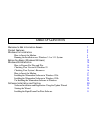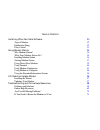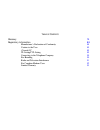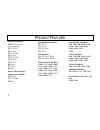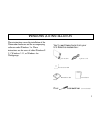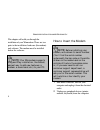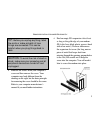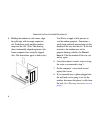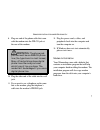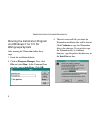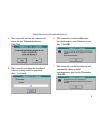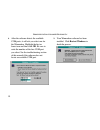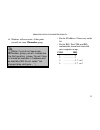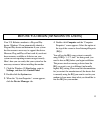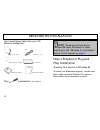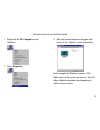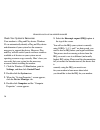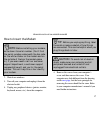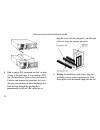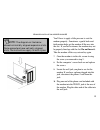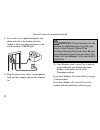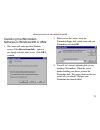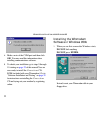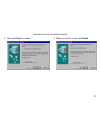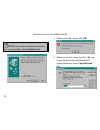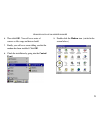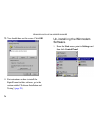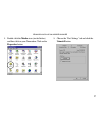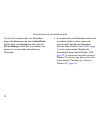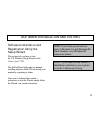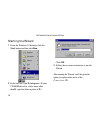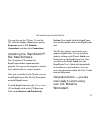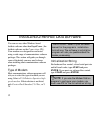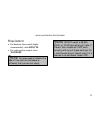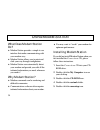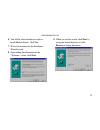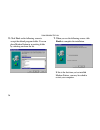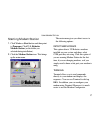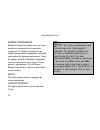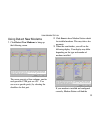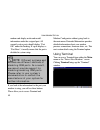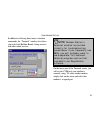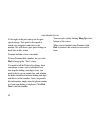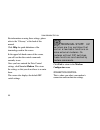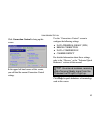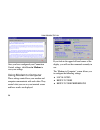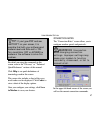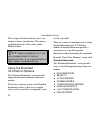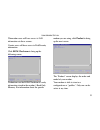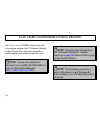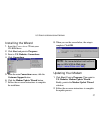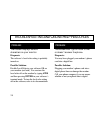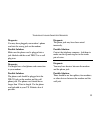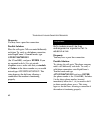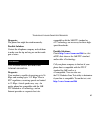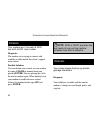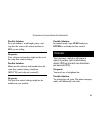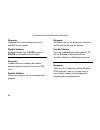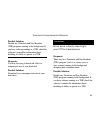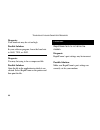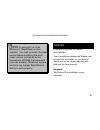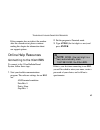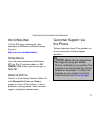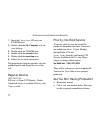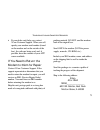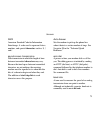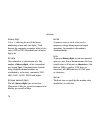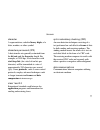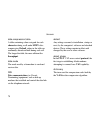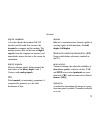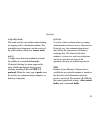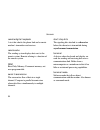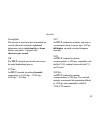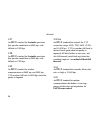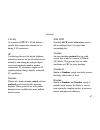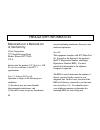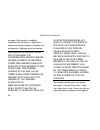- DL manuals
- 3Com
- Robotics
- 005683-00 -
- Manual
3Com 005683-00 - Manual
This manual covers installation and operating instructions for the following 3Com modem:
U.S. Robotics 56 kbps
∗
Winmodem™
U.S. Robotics is a registered trademark and Connections, RapidComm, and x2 are trademarks of
3Com Corporation and its subsidiaries. Windows is a registered trademark of Microsoft Corp.
CompuServe is a registered trademark of CompuServe Inc. America Online is a registered trademark
of America Online Inc. Any other trademarks, trade names, or service marks used in this manual are
the property of their respective owners.
© 1998 3Com Corporation
7770 North Frontage Road
Skokie, IL 60077-2690
All Rights Reserved
∗∗
IMPORTANT! In accordance with the ITU-T standard for 56K transmissions, this modem is capable
of 56 Kbps downloads. However, due to FCC rules which restrict power output of the service
providers’ modems, current download speeds are limited to 53 Kbps. Actual speeds may vary
depending on line conditions and other factors. Uploads from users to server equipment travel at
speeds up to 31.2 Kbps. An analog phone line compatible with the ITU-T 56K standard or x2
technology, and an Internet provider or corporate host site compatible with the ITU-T 56K standard
or x2 technology are necessary for these high-speed downloads.
Summary of 005683-00 -
Page 1
This manual covers installation and operating instructions for the following 3com modem: u.S. Robotics 56 kbps ∗ winmodem™ u.S. Robotics is a registered trademark and connections, rapidcomm, and x2 are trademarks of 3com corporation and its subsidiaries. Windows is a registered trademark of microsof...
Page 2
T able of c ontents welcome to 56k information access 1 product features 2 windows 3.X installation 3 how to insert the modem 4 running the installation on a windows 3.1 or 3.11 system 8 before you begin (windows 95 users) 13 windows 95 installation 14 how to prepare for plug and play 14 checking yo...
Page 3
T able of c ontents installing other fax/data software 32 type of modem 32 initialization string 32 flow control 33 using modem station 34 why modem station? 34 what does modem station do? 34 installing modem station 34 starting modem station 37 using detect new modems 39 using terminal 40 using mod...
Page 4
T able of c ontents glossary 74 regulatory information 88 manufacturer’s declaration of conformity 88 caution to the user 89 (canada) ic 89 ul listing/cul listing 89 connecting to the telephone company 90 fax branding 90 radio and television interference 91 for canadian modem users 92 limited warran...
Page 5
W elcome to 56 k i nformation a ccess 1 the international telecommunications union (itu) decides the technical protocols communications devices must use to interoperate with each other. Modems that comply with itu standards can “talk to” other standards-compliant modems and fax machines worldwide. T...
Page 6
P roduct f eatures 2 modulation schemes 56k itu-t standard x2™ technology itu-t v.34+ itu-t v.34 itu-t v.32bis itu-t v.32 itu-t v.22bis itu-t v.22 itu-t v.23 bell 212a itu-t v.21 bell 103 error control and data compression schemes itu-t v.42 itu-t v.42bis mnp 2-5 fax modulation schemes itu-t v.17 it...
Page 7
W indows 3. X i nstallation 3 these instructions cover the installation of the winmodem hardware and the accompanying software under windows 3.X. These instructions are for users of either windows 3.1, windows 3.11, or windows for workgroups. You’ll need these items from your u.S. Robotics modem box...
Page 8
W inmodem i nstallation under w indows 3. X 4 this chapter will walk you through the installation of your winmodem. There are two parts to the installation: hardware (the modem) and software. The modem must be installed before the software. Note: your winmodem supports plug and play installation, th...
Page 9
W inmodem i nstallation under w indows 3. X 5 tip: before you unplug anything, label the cords or make a sketch of how things are connected. This can be helpful when you plug things back in later. Caution : to avoid the risk of electric shock, make sure your computer and all peripheral devices are t...
Page 10
W inmodem i nstallation under w indows 3. X 6 5. Holding the modem by each corner, align the gold edge with an empty expansion slot. Push down gently until the modem snaps into the slot. (note: the drawing shows horizontally aligned expansion slots. Some computers have vertically aligned slots. The ...
Page 11
W inmodem i nstallation under w indows 3. X 7 9. Plug one end of the phone cable that came with the modem into the telco jack at the rear of the modem . Warning : the phone jack you use must be an analog phone line (the type found in most homes). Many office buildings have digital phone lines. Be su...
Page 12
W inmodem i nstallation under w indows 3. X 8 running the installation program on a windows 3.1 or 3.11 for workgroups system after inserting the winmodem follow these steps: 1. Insert the installation diskette. 2. Click on program manager. Now click file and select run. In the command line text box...
Page 13
W inmodem i nstallation under w indows 3. X 9 4. This screen tells you that the software will create the new winmodem directory. Click yes. 5. This screen lets you know the installation software is being loaded to your hard drive. Let it finish. 6. This screen tells you that modifications have been ...
Page 14
W inmodem i nstallation under w indows 3. X 10 8. After the software detects the available com ports, it will ask you select one for the winmodem. Highlight the first or lowest one and then click ok. Be sure to write the number of the free com port you select. See the troubleshooting section of this...
Page 15
W inmodem i nstallation under w indows 3. X 11 10. Windows will now restart. At this point, you will see a new winmodem group. (note: if you do not see a new winmodem group, you will instead see the configuration screen. You will have to choose an available i/o address and an available irq. Do not s...
Page 16
W inmodem i nstallation under w indows 3. X 12 • if you have a sound card, scsi card, or game card, it might be using irq 5 or 7. Do not make 5 or 7 your first choice, because it might not be available. • once you’ve chosen a combination, restart windows. Click on program manager. You should see the...
Page 17
B efore y ou b egin (w indows 95 u sers ) 13 your u.S. Robotics modem is a plug and play device. Windows 95 can automatically identify a plug and play device and determine if your system has the resources necessary to support the device. However, plug and play will not work if you do not have resour...
Page 18
W indows 95 i nstallation 14 you’ll need these items from your u.S. Robotics modem box: the modem a phone cord the connections cd this manual winmodem disk installation guide plus: a screwdriver (not included) note: these instructions are for windows 95 users. Windows 3.X users should go to the “win...
Page 19
W inmodem installation under w indows 95 15 1. Right-click the my computer icon in windows. 2. Select properties. 3. Find your version number in the upper right corner of the “general” screen shown below. In this example the windows version is 950a. Make a note of the version you are have. You will ...
Page 20
W inmodem installation under w indows 95 16 check your system’s resources your modem is a plug and play device. Windows 95 can automatically identify a plug and play device and determine if your system has the resources necessary to support the device. However, plug and play will not work if you do ...
Page 21
W inmodem installation under w indows 95 17 how to insert the modem note: before installing your modem, write down its serial number. (you’ll find the serial number underneath the bar code on the white sticker on the modem and on the outside of the box the modem came in.) if you ever need to call ou...
Page 22
W inmodem installation under w indows 95 18 5. Find an empty isa expansion slot that’s at least as long as the gold edge of your modem. (isa slots are black plastic grooves lined with metal.) unscrew and remove the expansion slot cover (the long narrow piece of metal that keeps dust from entering th...
Page 23
W inmodem installation under w indows 95 19 note: the diagram on the below shows horizontally aligned expansion slots. Some computers have vertically aligned slots. The instructions apply to both styles. You’ll have to apply a little pressure to seat the modem properly. Sometimes a gentle back-and- ...
Page 24
W inmodem installation under w indows 95 20 11. If you wish to use a phone through the same phone wall jack as the modem when the modem is not in use, plug your phone’s cord into the modem’s phone jack. 12. Plug the power cords, cables, and peripherals back into the computer and turn the computer on...
Page 25
W inmodem installation under w indows 95 21 installing the winmodem software in windows 950 or 950a 1. This screen will come up when windows restarts . If the driver from disk…option is not already selected, select it now. Click ok to continue. 2. When you see this screen, insert the winmodem floppy...
Page 26
W inmodem installation under w indows 95 22 4. Make a note of the com port and then click ok. You may need this information when installing communications software. 5. To check your installation go to steps 8 through 10 starting on page 25 of this manual.You are now ready to install the connections ...
Page 27
W inmodem installation under w indows 95 23 2. Then click next to continue. 3. When you see this screen, click finish..
Page 28
W inmodem installation under w indows 95 24 note:if you see the screen below instead of the screen preceding, click the backbutton. 4. When you see this screen, click ok. 5. When you see this screen, type a:\. (be sure to type the period after the backslash) to replace whatever is in the copy files ...
Page 29
W inmodem installation under w indows 95 25 6. Then click ok.. You will see a series of screens as files copy and drivers build. 7. Finally, you will see a screen telling you that the modem has been installed. Click ok. 8. Check the installation by going into the control panel. 9. Double-click the m...
Page 30
W inmodem installation under w indows 95 26 10. You should then see this screen. Click ok. 11. For instructions on how to install the rapidcomm fax/data software, go to the section entitled “software installation and testing” ( page 29 ). Un-installing the winmodem software. 1. From the start menu, ...
Page 31
W inmodem installation under w indows 95 27 2. Double click the modem icon (circled below) and then click on your winmodem. Click on the properties button. 3. Choose the “port settings” tab and click the uninstall button..
Page 32
W inmodem installation under w indows 95 28 to verify that you uninstalled your winmodem begin at the start menu and select control panel. Double-click on the system icon then select the device manager tab. If there is no modem icon present you’ve successfully uninstalled your winmodem. 4. If you un...
Page 33
S oftware i nstallation and t esting 29 software installation and registration using the setup wizard this section tells you how to start the u.S. Robotics setup wizard on the connections ™ cd. The setup wizard will guide you through installing software off the cd and testing your modem by registeri...
Page 34
S oftware i nstallation and t esting 30 starting the wizard 1. From the windows 95 desktop, click the start button and then click run. 2. In the text box, type d:\setup.Exe. (if your cd-rom drive has a letter name other than d, type that letter in place of d.) click ok. 3. Follow the on-screen instr...
Page 35
S oftware i nstallation and t esting 31 you can also use the cd later. To start the cd, click the windows start menu, point to programs, point to u.S. Robotics connections, and then click connections. Installing the rapidcomm™ fax/data software the connections cd contains the rapidcomm fax/data comm...
Page 36
I nstalling o ther f ax /d ata s oftware 32 you can use any other windows based fax/data software other than rapidcomm. (the fax/data software on the connections cd). Your modem was designed for and tested using a wide range of communications software packages. This section will guide you through so...
Page 37
I nstalling o ther f ax /d ata s oftware 33 flow control • for hardware flow control (highly recommended), select rts/cts. • for software flow control, select xon/xoff. Note: you may need to disable the type of flow control (hardware or software) that you are not using. Note: do not select a 28,800,...
Page 38
U sing m odem s tation 34 what does modem station do? ♦ modem station provides a simple to use interface that makes communicating with your modem easy. ♦ modem station allows you to point and click your way through configuration. ♦ modem station can automatically detect your modem and provide you wi...
Page 39
U sing m odem s tation 35 6. You will be asked whether you wish to install modem station. Click yes. 7. Wait a few moments for the installation wizard to load. 8. After reading the information on the “welcome” screen, click next. 9. When you see this screen, click next to accept the default director...
Page 40
U sing m odem s tation 36 10. Click next on the following screen to accept the default program folder. You can place modem station in an existing folder by selecting one from the list. 11. When you see the following screen, click finish to complete the installation. If this is the first time you’ve ...
Page 41
U sing m odem s tation 37 starting modem station 1. Click windows start buttonand then point to programs. Click u.S. Robotics modem station (or the folder you selected during installation). 2. Click the modem station icon. This brings up the main menu. The main menu gives you direct access to the fo...
Page 42
U sing m odem s tation 38 modem configurator modem configurator provides an easy-to-use interface for entering hard-to-remember commands. Use modem configurator for troubleshooting, initial configuration, and tuning your modem for optimum performance. Using the options available in modem configurato...
Page 43
U sing m odem s tation 39 using detect new modems 1. Click detect new modems to bring up the following screen. The screen consists of four columns, one for each possible com port on a pc. You can scan a specific port(s) by selecting the checkbox for that port. 2. Click scan to have modem station che...
Page 44
U sing m odem s tation 40 modem and display make and model information under the assigned port. All currently active ports should display “port ok” under the heading. If a port displays a “port error”, it usually means that the port is disabled in system setup. Note: different systems and bioses use...
Page 45
U sing m odem s tation 41 in addition to allowing direct entry of modem commands, the “terminal” window also allows you to dial into bulletin boards, listing services, and other online services. Note: modem station’s terminal window is provided primarily for troubleshooting convenience. If you frequ...
Page 46
U sing m odem s tation 42 to the right of the port settings are the port speed settings. Port speed is the speed at which your computer sends data to the modem. We will discuss port speed settings in detail later in this section. Terminal includes a basic auto dialer. To have terminal dial a number ...
Page 47
U sing m odem s tation 43 using modem configurator you can access modem configurator from either the main menu or the detect new modems screen. Click modem configurator to bring up this menu. The modem configurator menu gives you access to the following options: data control this is the “data contro...
Page 48
U sing m odem s tation 44 for information on using these settings, please refer to the “glossary” at the back of this manual. Click help for quick definitions of the terminology used in this screen. In the upper left-hand corner of the screen, you will see the data control commands currently in use....
Page 49
U sing m odem s tation 45 click connection control to bring up this screen. In the upper left hand corner of this screen, you will find the current connection control settings. Use the “connections control” screen to configure the following settings: ♦ data terminal ready (dtr) ♦ error correction ♦ ...
Page 50
U sing m odem s tation 46 once you have configured your connection control settings, click save to modem to save your settings. Using modem to computer these settings control how your modem and computer communicate with each other. They control what you see on your terminal screen and how results ar...
Page 51
U sing m odem s tation 47 tip: if you type atdt and see ‘aattddtt’ on your screen, it is possible that both your software and modem have local echo set to ‘on’. Turn local echo ‘off’ on either the modem or the software to solve this problem. For details on using the commands in this screen, refer to...
Page 52
U sing m odem s tation 48 this screen allows you to configure the following settings: ♦ modulations ♦ v.34 symbol rates ♦ speeds again, once you have selected your settings, click save to modem to save them. When you are finished, click exit to return to the modem configurator menu. Please refer to ...
Page 53
U sing m odem s tation 49 stored numbers the “stored numbers” screen displays the phone numbers currently stored in your modem’s memory. Use this screen to edit or add numbers stored in the modem’s memory. To store a number in your modem’s memory, simply click in one of the entry boxes. Type in the ...
Page 54
U sing m odem s tation 50 the last option, restore defaults, resets your modem to factory specifications. This option is available from many of the screens within modem station. Tip: restore defaults will set your modem back to factory specifications. It is a good place to start when troubleshooting...
Page 55
U sing m odem s tation 51 winmodem users will have access to vxd information via these screens. Courier users will have access to dial/security information. Click rom checksum to bring up the following screen. Technicians use the rom checksum to verify information stored in the modem’s read only mem...
Page 56
U sing m odem s tation 52 to see information about the profile in use, click active profile to bring up the next screen. This screen contains information about your modem’s current configuration. Starting from the top, you will see the make and model of your modem. Directly below that, you will see ...
Page 57
U sing m odem s tation 53 click configuration to bring up the first of these screens. The “configuration” screen displays the following information about your modem. • product type displays the information relating to the make and model of your modem. • options displays the protocols available to yo...
Page 58
U sing m odem s tation 54 • supervisor date (or eprom date) displays the version date of the ‘firmware’ stored in the supervisor chip. (the supervisor chip contains the special software used to control your modem’s functions.) if a support representative asks you for your supervisor or eprom date, l...
Page 59
U sing m odem s tation 55 • symbol rate displays the speed of the transmission. • trellis code, nonlinear encoding, shaping, and precoding all refer to methods of handling high speed data transmission. • the items followed by (db), (-db), (-dbm), and (msec) refer to variations in the modulation tone...
Page 60
U.S. R obotics m odem u pdate w izard 56 the connections cd-rom, which came with your modem, includes the u.S. Robotics modem update wizard. This software is designed to quickly update your modem to the latest code. Note: you can also obtain this software from our bbs (847-982-5092) or from our worl...
Page 61
U.S. R obotics m odem u pdate w izard 57 installing the wizard 1. Insert the connections cd into your cd-rom drive. 2. Click start and point to programs. 3. Point to u.S. Robotics connections. 4. Click connections. 5. From the main connections menu, click the customer support button. 6. Click the mo...
Page 62
T roubleshooting and o nline h elp r esources 58 problem: the modem displays double characters on your monitor. Diagnosis: the software’s local echo setting is probably turned on. Possible solution: disable local echo in your software or on your modem (not both). You can turn the local echo off on t...
Page 63
T roubleshooting and o nline h elp r esources 59 diagnosis: you may have plugged your modem’s phone cord into the wrong jack on the modem. Possible solution: make sure the phone cord is plugged into a jack labeled with the word telco or a wall plug icon. Diagnosis: you might have a bad phone cord co...
Page 64
T roubleshooting and o nline h elp r esources 60 diagnosis: you may have a poor line connection. Possible solution: place the call again. Calls are routed differently each time. To verify a valid phone connection, enter rapidcomm’s terminal mode, type atx3dt18479825092 (the 3com bbs), and press ente...
Page 65
T roubleshooting and o nline h elp r esources 61 diagnosis: the phone line might be wired incorrectly. Possible solution: contact the telephone company and ask them to make sure the tip and ring are on the inside pair of wires. Problem: your modem cannot achieve a 56k internet connection. Diagnosis:...
Page 66
T roubleshooting and o nline h elp r esources 62 problem: your modem won’t connect at 2400 bps with a 2400 bps m odem. Diagnosis: the modem you’re trying to connect with could be an older model that doesn’t support error control. Possible solution: you can disable error control on your modem by typi...
Page 67
T roubleshooting and o nline h elp r esources 63 possible solution: set your modem’s word length, parity, and stop bits the same as the remote modem or bbs you are calling. Diagnosis: your software and modem might not be set to the same flow control settings. Possible solution: make sure the softwar...
Page 68
T roubleshooting and o nline h elp r esources 64 diagnosis: optimum flow control settings may not be enabled on your modem. Possible solution: in terminal mode, type at&f1 and press enter to set hardware flow control. Diagnosis: another software is running and conflicts between programs may be causi...
Page 69
T roubleshooting and o nline h elp r esources 65 possible solution: disable any terminate and stay resident (tsr) programs running in the background. If you have software running as a tsr, check the software’s manual for information about disabling its ability to operate as a tsr. Diagnosis: you may...
Page 70
T roubleshooting and o nline h elp r esources 66 diagnosis: your baud rate may be set too high. Possible solution: in your software program, lower the baud rate to 9600, 7200, or 4800. Diagnosis: you may be trying to fax a compressed file. Possible solution: open the file in the application in which...
Page 71
T roubleshooting and o nline h elp r esources 67 note to users with an older versions of rapidcomm on their systems: you must uninstall the older version before installing the most recent version (contained on the connections cd-rom that came with your new modem). Otherwise, system conflicts may ham...
Page 72
T roubleshooting and o nline h elp r esources 68 possible solution: try the following: 1. Click windows 95 start and click shut down. When asked if you wish to shut down your computer, click yes. When windows 95 indicates that it is safe to turn off your computer, turn it off and wait 15 seconds. Th...
Page 73
T roubleshooting and o nline h elp r esources 69 if the computer does not detect the modem after this second restart, please continue reading this chapter for information about our support options. Online help resources connecting to the 3com bbs to connect to the 3com bulletin board system, follow ...
Page 74
T roubleshooting and o nline h elp r esources 70 the introductory screen of the 3com bbs will look like the screen shot below. The bbs gives you access to customer and technical support documents and the bbs library. The library contains hundreds of helpful files and tips to help simplify using your...
Page 75
T roubleshooting and o nline h elp r esources 71 world wide web a 3com web page containing the same information as the internet on demand listing. Log on to: http://www.Usr.Com/home/online/ compuserve access the same information as the internet ftp site. The 3com forum address is go threecom. Addres...
Page 76
T roubleshooting and o nline h elp r esources 72 1. Insert the connections cd into your cd-rom drive. 2. Double-click the my computer icon on your desktop. 3. Double-click the cd-rom icon. 4. Double-click the usrtools folder. 5. Double-click the umssetup icon. 6. Follow the on-screen instructions. T...
Page 77
T roubleshooting and o nline h elp r esources 73 • if your dealer can't help you, contact 3com customer support. When you call, specify your modem serial number (found on the modem and on the outside of the box), the software being used, and, if possible, have the contents of your ati7 screen availa...
Page 78
G lossary 74 cross references are printed in boldface. Cross references with items in the command summary, found in the technical quick reference, are printed initalics. Analog loopback a modem self-test in which data from the keyboard or an internal test pattern is sent to the modem's transmitter, ...
Page 79
G lossary 75 ascii american standard code for information interchange. A code used to represent letters, numbers, and special characters such as $, !, and /. Asynchronous transmission data transmission in which the length of time between transmitted characters may vary. Because the time lapses betwe...
Page 80
G lossary 76 binary digit a 0 or 1, reflecting the use of the binary numbering system (only two digits). Used because the computer recognizes either of two states, off or on. Shortened form of binary digit is bit. Bit rate also referred to as transmission rate. The number of binary digits, or bits, ...
Page 81
G lossary 77 character a representation, coded in binary digits, of a letter, number, or other symbol. Characters per second (cps) a data transfer rate generally estimated from the bit rate and the character length. For example, at 2400 bps, 8-bit characters with start/stop bits (for a total of ten ...
Page 82
G lossary 78 data compression table a table containing values assigned for each character during a call under mnp5 data compression. Default values in the table are continually altered and built during each call. The longer the table, the more efficient the throughput. Data mode the mode used by a f...
Page 83
G lossary 79 digital loopback a test that checks the modem's rs-232 interface and the cable that connects the terminal or computer and the modem. The modem receives data (in the form of digital signals) from the computer or terminal, and immediately returns the data to the screen for verification. D...
Page 84
G lossary 80 fax mode the mode in which the faxmodem is capable of sending and receiving files in a facsimile format. See definitions for v.17, v.27ter, v.29. Flow control a mechanism that compensates for differences in the flow of data into and out of a modem or other device. See commands &hn, &in,...
Page 85
G lossary 81 itu-t an international organization that defines standards for telegraphic and telephone equipment. For example, the bell 212a standard for 1200-bps communication in north america is observed internationally as itu-t v.22. For 2400-bps communication, most u.S. Manufacturers observe v.22...
Page 86
G lossary 82 mnp microcom networking protocol, an error- control protocol developed by microcom, inc., and now in the public domain. There are several different mnp protocols, but the most commonly used one ensures error-free transmission through error detection (crc) and retransmission of erred fra...
Page 87
G lossary 83 originate mode the mode used by your modem when initiating an outgoing call to a destination modem. The transmit/receive frequencies are the reverse of the called modem, which is in answer mode. Parity a simple error-detection method that checks the validity of a transmitted character. ...
Page 88
G lossary 84 remote digital loopback a test that checks the phone link and a remote modem's transmitter and receiver. Remote echo the sending system displays data sent to the remote system. Remote echoing is a function of the remote system. Rom read only memory. Permanent memory, not user-programmab...
Page 89
G lossary 85 throughput the amount of actual user data transmitted per second without the overhead of protocol information such as start/stop bits or frame headers and trailers. Compare with characters per second. V.8 the itu-t standard specification that covers the initial handshaking process. V.17...
Page 90
G lossary 86 v.27 an itu-t standard for facsimile operations that specifies modulation at 4800 bps, with fallback to 2400 bps. V.29 an itu-t standard for facsimile operations that specifies modulation at 9600 bps, with fallback to 7200 bps. V.32 an itu-t standard for modem communications at 9600 bps...
Page 91
G lossary 87 v.42 bis an extension of itu-t v.42 that defines a specific data compression scheme for use during v.42 connections. X 2 a technology that uses the digital telephone network to increase the bit rate of the receive channel by eliminating the analog to digital conversion commonly found in...
Page 92
R egulatory i nformation 88 manufacturer’s declaration of conformity 3com corporation 7770 north frontage road skokie, illinois 60077-2690 u.S.A. Declares that the product u.S. Robotics 56k faxmodem conforms to the fcc’s specifications: part 15; subpart b class b: operation is subject to the followi...
Page 93
R egulatory i nformation 89 this equipment uses the following usoc jacks: rj11c. This equipment may not be used on coin service provided by the telephone company. Connection to party lines is subject to state tariffs. An fcc compliant telephone cord and modular plug are provided with this equipment,...
Page 94
R egulatory i nformation 90 connecting to the telephone company it is not necessary to notify the telephone company before installing the modem. However, the telephone company may request the telephone number(s) to which the u.S. Robotics modem is connected and the regulatory information printed in ...
Page 95
R egulatory i nformation 91 shipped with your modem. If you’re using a different communications software program, refer to its manual. Radio and television interference this equipment generates and uses radio frequency energy and if not installed and used properly, in strict accordance with the manu...
Page 96
R egulatory i nformation 92 how to identify and resolve radio- tv interference problems stock no. 004-000-0345-4 u.S. Government printing office washington, dc 20402 in accordance with part 15 of the fcc rules, the user is cautioned that any changes or modifications to the equipment described in thi...
Page 97
R egulatory i nformation 93 users to connect their equipment to jacks except in precise situations that are spelled out in tariffing arrangements with those companies. Repairs to certified equipment should be coordinated by a representative designated by the supplier. Any repairs or alterations made...
Page 98
R egulatory i nformation 94 avis: l'étiquette de industrie canada identifie le matériel homologué. Cette étiquette certifie que le matériel est conforme à certaines normes de protection, d'exploitation et de sécurité des réseaux de télécommunications. Le ministére n’assure toutefois pas que le matér...
Page 99
R egulatory i nformation 95 avertissment: l’utilisateur ne doit pas tenter de faire ces raccordements luimême; il doit avoir recours à un service d’inspection des installations électriques, ou á un électricien, selon le cas. Notice: l’indice d’equivalence de la sonnerie (ies) de chaque appareil donn...
Page 100
R egulatory i nformation 96 not apply if the product is modified, tampered with, misused, or subjected to abnormal working conditions (including, but not limited to, lightning and water damage). This limited warranty does not guarantee you uninterrupted service. Repair or replacement as provided und...
Page 101
R egulatory i nformation 97 warranty, or the exclusion or limitation of incidental or consequential damages, so the above exclusion or limitation may not apply to you. To obtain service under this limited warranty, contact the 3com technical support department at 847-982-5151 or by mail at 3com, 777...