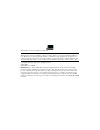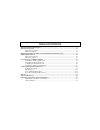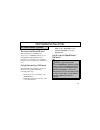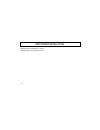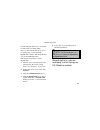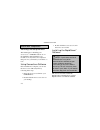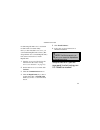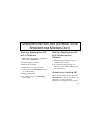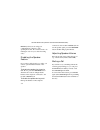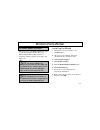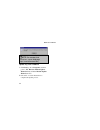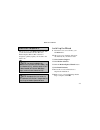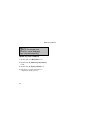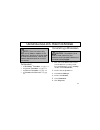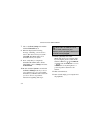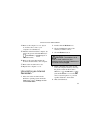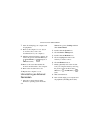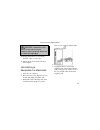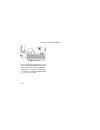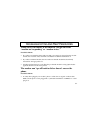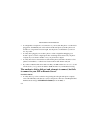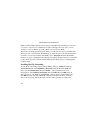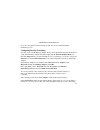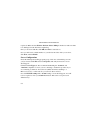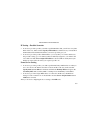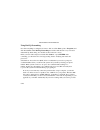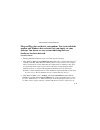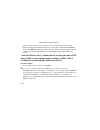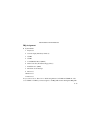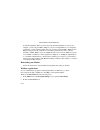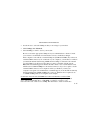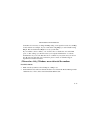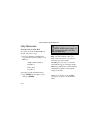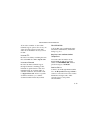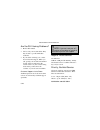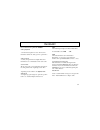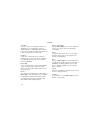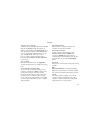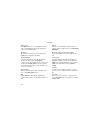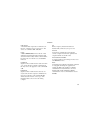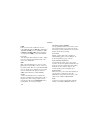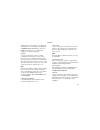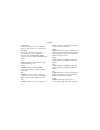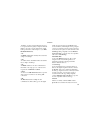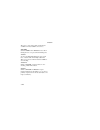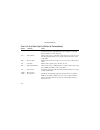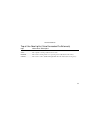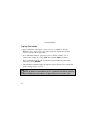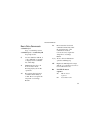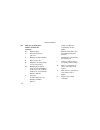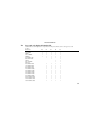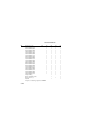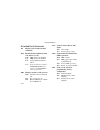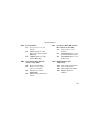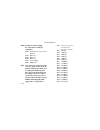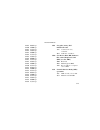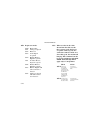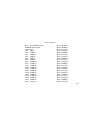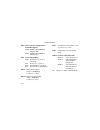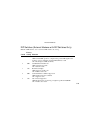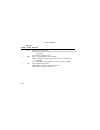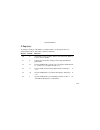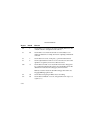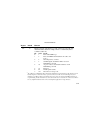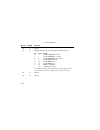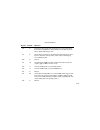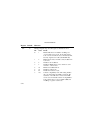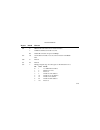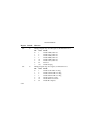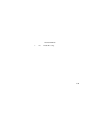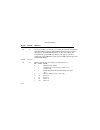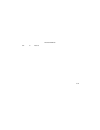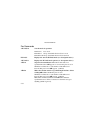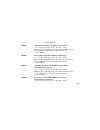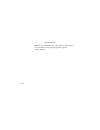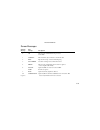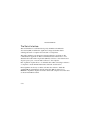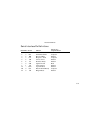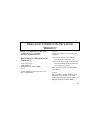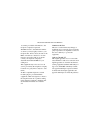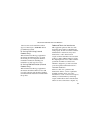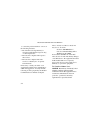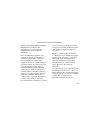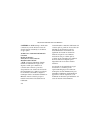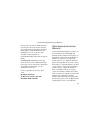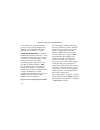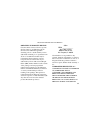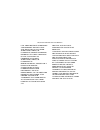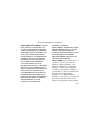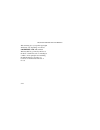- DL manuals
- 3Com
- Robotics
- 005699-00 -
- Manual
3Com 005699-00 - Manual
This manual covers 3Com U.S. Robotics
®
faxmodems.
3Com, the 3Com logo, U.S. Robotics, and Winmodem are registered trademarks and Connections, RapidComm,
MacComCenter, and x2 are trademarks of 3Com Corporation. Windows is a registered trademark of Microsoft
Corp. Macintosh is a registered trademark and Mac is a trademark of Apple Computer, Inc. CompuServe is a
registered trademark of CompuServe Inc. America Online is a registered trademark of America Online Inc. Any
other trademarks, trade names, or service marks used in this manual are the property of their respective owners.
Copyright © 1998 3Com Corporation. All rights reserved.
3800 Golf Rd.
Rolling Meadows, IL 60008
* IMPORTANT! In accordance with the ITU-T standard for 56K transmissions (V.90), U.S. Robotics 56 Kbps
modems are capable of 56 Kbps downloads. However, due to FCC rules which restrict power output of service
providers, current download speeds are limited to 53 Kbps. Actual speeds may vary due to line conditions and
other factors. Uploads from users to server equipment travel at speeds up to 31.2 Kbps. An analog phone line
compatible with the V.90 standard or x2 technology and an Internet provider or corporate host site compatible
with the V.90 standard or x2 technology are necessary for these high-speed downloads. See www.3Com.com/56k
for details.
Summary of 005699-00 -
Page 1
This manual covers 3com u.S. Robotics ® faxmodems. 3com, the 3com logo, u.S. Robotics, and winmodem are registered trademarks and connections, rapidcomm, maccomcenter, and x2 are trademarks of 3com corporation. Windows is a registered trademark of microsoft corp. Macintosh is a registered trademark ...
Page 3
T able of c ontents 56k faxmodem product features ............................................................................................... 1-1 software installation ................................................................................................................. 2-1 windows-ba...
Page 4
56k f axmodem p roduct f eatures 1-1 modulation schemes itu-t v.90 x2™ technology itu-t v.34+ itu-t v.34 itu-t v.32bis itu-t v.32 itu-t v.22bis itu-t v.22 itu-t v.23 bell 212a itu-t v.21 bell 103 error control and data compression schemes itu-t v.42 itu-t v.42bis mnp 2-5 fax modulation schemes itu-t...
Page 5
S oftware i nstallation 2-1 windows-based systems: running the setup wizard the instructions for installing your connections ™ cd-rom software are on the installation map included in your modem’s box. If you have not completed this portion of your install, you should do so now. Using connections sof...
Page 6
S oftware i nstallation 2-1 the connections cd contains the rapidcomm communications software. Rapidcomm is used with the standard.
Page 7
S oftware i nstallation 2-2 modems; rapidcomm voice is used with modems with voice functionality. Once you have installed the connections program group, you can install the rapidcomm software. (the setup wizard does not install rapidcomm.) follow these instructions to install rapidcomm: 1. Start the...
Page 8
S oftware i nstallation 2-3 macintosh computers: running the setup wizard the instructions for installing your connections ™ cd-rom software are on the installation map included in your modem’s box. If you have not completed this portion of your install, you should do so now. Using connections softw...
Page 9
S oftware i nstallation 2-4 modems; rapidcomm voice is used with modems with voice functionality. Once you have installed connections, you can install the rapidcomm software. (the setup wizard does not install rapidcomm.) follow these instructions to install rapidcomm: 1. Start the connections cd (f...
Page 10
S peakerphone f eatures (e xternal v oice s peakerphone m odems o nly ) 3-1 making a speakerphone call with a telephone 1. Make sure your telephone is plugged into the modem’s phone jack. 2. Lift the telephone’s handset. 3. Dial the phone number. 4. When the person on the other end answers, press th...
Page 11
S peakerphone f eatures (e xternal v oice s peakerphone m odems o nly ) 3-2 phone jack. If you are using your communications software to dial speakerphone calls, the software needs to be running in order for you to hear incoming calls.) disabling the speaker feature if you want to talk privately to ...
Page 12
M odem u pdate w izard 4-1 windows-based systems: the connections cd-rom, which came with your modem, includes the u.S. Robotics modem update wizard. This software is designed to quickly update your modem to the latest code. Note: you can also obtain this software from our bbs (847 262 6000; log in ...
Page 13
M odem u pdate w izard 4-2 note: for more detailed instructions, see our web page (http://www.3com.Com/56k). Updating your modem 1. Click start, point to programs, and then point to u.S. Robotics modem update wizard. Finally, click the modem update wizard selection. 2. Follow the on-screen instructi...
Page 14
M odem u pdate w izard 4-3 macintosh computers: the connections cd-rom, which came with your modem, includes the u.S. Robotics modem update wizard. This software is designed to quickly update your modem to the latest code. Note: you can also obtain this software from our bbs (847 262 6000); log in a...
Page 15
M odem u pdate w izard 4-4 note: for more detailed instructions, see our web page (http://www.3com.Com/56k). Updating your modem 1. Double-click your hard drive icon. 2. Double-clickthe modem update wizard folder. 3. Double-click the update wizard icon. 4. Follow the on-screen instructions to comple...
Page 16
U ninstalling a u.S. R obotics m odem 5-1 note: these instructions only apply to u.S. Robotics modems. If the modem you’ll be uninstalling was made by another manufacturer, refer to that modem’s documentation for uninstall instructions. To uninstall • a winmodem ® faxmodem, see page 5-1. • an intern...
Page 17
U ninstalling a u.S. R obotics m odem 5-2 7. Choose the port settings tab and then click the uninstall button. 8. Windows displays the following message: “warning, you are about to remove this device from your system.” click ok. The winmodem is now uninstalled from your system. 9. Next, verify that ...
Page 18
U ninstalling a u.S. R obotics m odem 5-3 14. Remove the computer’s cover. (if you do not know how, refer to your computer’s documentation.) 15. Find the modem inside the computer. (it will be the green board with telco (or ) and phone (or ) stamped on its metal bracket.) 16. Remove the screw that a...
Page 19
U ninstalling a u.S. R obotics m odem 5-4 7. Turn off and unplug your computer and all peripherals. 8. Remove the computer’s cover. (if you do not know how, refer to the documentation for your computer.) 9. Find the modem inside the computer. (it will be the green board with telco (or ) and phone (o...
Page 20
U ninstalling a u.S. R obotics m odem 5-5 caution : to avoid the risk of electric shock, make sure your computer and all peripheral devices are turned off and unplugged. 10. Unplug the modem’s power adapter from the outlet or power strip. 11. Unplug the modem’s serial cable from the computer. Uninst...
Page 21
U ninstalling a u.S. R obotics m odem 5-6 once your modem is disconnected, you’ll need to uninstall the rapidcomm software. For more information on uninstalling the communications software included with your modem, see the rapidcomm manual on your connections cd..
Page 22
T roubleshooting and h elp r esources 6-1 when you try to connect to the internet, you get the error “modem not responding” or “modem in use.” possible solutions: • if you have an external modem, make sure that power supply is plugged into the modem and into the electrical outlet, and make sure that...
Page 23
T roubleshooting and h elp r esources 6-2 • you might have a bad phone cord connection to your modem. The phone cord should be plugged into the telco jack on the modem and the wall phone jack. The phone cord should be no longer than 12 feet in length. Use the phone cord included in your 3com box, if...
Page 24
T roubleshooting and h elp r esources 6-3 atx3dt18475454248 (the 3com macintosh bbs) and press enter. If you need to dial 9 to obtain outside phone access, insert a 9 in the above phone number immediately before the 1. This string bypasses the dial tone, allowing a connection if the modem is functio...
Page 25
T roubleshooting and h elp r esources 6-4 b. Make sure that the number you’re dialing is an actual v.90 server. Some isps may have a mixture of v.90 and non-v.90 servers. You can check this by contacting your isp and asking them about 56k technology or v.90 availability. C. If it is a v.90 server, y...
Page 26
T roubleshooting and h elp r esources 6-5 possible solutions: • you may have plugged your modem’s phone cord into the wrong jack on the modem. Make sure the phone cord is plugged into a jack labeled with the word telco or a wall plug icon. • you may have devices between the modem and the phone jack....
Page 27
T roubleshooting and h elp r esources 6-6 windows 95 has built-in dial-up network support. Using dial-up networking, you are able to connect to remote servers and internet providers. Through some easy steps, you can connect to your local internet provider or remote access service (ras). The first st...
Page 28
T roubleshooting and h elp r esources 6-7 close all your applications and restart the system. You are now finished with the installation process. Configuring dial-up networking you first need to add the dial-up adapter. In most cases this will be added automatically. To verify that the dial-up adapt...
Page 29
T roubleshooting and h elp r esources 6-8 requires it. Make sure that wait for dial tone before dialing is checked to make sure there is no dialing before the line has been picked up. Once you are done with this, click ok, then next as stated above. Now you will need to add the number of your servic...
Page 30
T roubleshooting and h elp r esources 6-9 ip setting – possible scenarios • your access provider provides you with a specific ip address that you will use every time. If this is the case, make sure that specify an ip address is checked. Now you must fill in the ip address field with the information ...
Page 31
T roubleshooting and h elp r esources 6-10 using dial-up networking now that everything is configured, it’s time to dial out. Click start, pointto programs, and click accessories. Click dial-up networking and double-click the new icon youcreated under dial-up networking. You should see the connect t...
Page 32
T roubleshooting and h elp r esources 6-11 plug and play does not detect your modem. You’ve installed the modem and windows has restarted, but you simply see your desktop. You do not see any screens indicating that new hardware has been detected. Possible solutions: • the plug and play installation ...
Page 33
T roubleshooting and h elp r esources 6-12 support options. If you do see one of these options, double-click the option. If the description that appears matches the modem you are trying to install, click the remove button. Click ok when windows asks if you wish to remove the device. Next, restart th...
Page 34
T roubleshooting and h elp r esources 6-13 irq assignment 0 system timer 1 keyboard 2 cascade input (mandatory function) 3 com2 4 com1 5 sound/parallel port 2 (lpt2) 6 disk controller (all internal floppy drives) 7 parallel port 1 (lpt1) 8 real-time clock interrupt 9 reserved 10 reserved 11 reserved...
Page 35
T roubleshooting and h elp r esources 6-14 its default assignment. This is possible only if the default assignment is not in use. For example, you can assign com3 to irq5, if you are not using lpt2 for a second printer, sound card, or other external parallel device. You cannot assign com4 to irq2 be...
Page 36
T roubleshooting and h elp r esources 6-15 • use the mouse to select the com port that you are using for your modem. • click settings, then advanced. • select the irq you want to use for your modem. Be sure to select the appropriate com port in your communications software. Consult your software’s d...
Page 37
T roubleshooting and h elp r esources 6-16 cards is that many of them share com4’s memory address space. This can conflict if you try putting a modem on com4. Please contact your graphic card company for support on this issue. You need to determine which com port and irq each serial interface card i...
Page 38
T roubleshooting and h elp r esources 6-17 sometimes it is necessary to change the irq setting on an expansion card to free an irq for the modem. For example, if your sound card is using irq5, you can reinstall it using irq11. This would then free irq5 for use by your modem. If you continue to have ...
Page 39
T roubleshooting and h elp r esources 6-18 help resources connecting to the 3com bbs to connect to the 3com bulletin board system, follow these steps: 1. Start your fax/data communications program. The software settings for our bbs are: ansi terminal emulation data bits: 8 parity: none stop bits: 1 ...
Page 40
T roubleshooting and h elp r esources 6-19 3com offers a number of other online technical support options. Choose any one of the following options for help with, and/or more information about, your new modem. Internet ftp provides a free library containing the same files as the bbs site. Ftp to ftp....
Page 41
T roubleshooting and h elp r esources 6-20 are you still having problems? • review this manual. • call or visit your modem dealer. They may be able to provide immediate assistance. • if your dealer can't help you, contact 3com customer support. When you call, specify your modem serial number (found ...
Page 42
T roubleshooting and h elp r esources 6-21 for a no-hold call, a $2.00 per minute charge will appear on your local phone bill. You must be 18 or older or have parental permission. (service available in the u.S. Only.) if you need to return the modem to 3com for repair contact 3com customer support. ...
Page 43
G lossary 7-1 cross references are printed in boldface. Analog loopback or an internal test pattern is sent to the modem's transmitter, turned into analog form, looped back to analog signals a variety of signals and wavelengths that can be transmitted over communications lines such as the answer mod...
Page 44
G lossary 7-2 auto-dial a process where your modem dials a call for you. The dialing process is initiated by sending an atdt (dial tone) or atdp (dial pulse) command followed by the telephone number. Auto-dial is used to dial voice numbers. See command dn. Baud rate a term used to measure the speed ...
Page 45
G lossary 7-3 characters per second (cps) a data transfer rate generally estimated from the bit rate and the character length. For example, at 2400 bps, 8-bit characters with start/stop bits (for a total of ten bits per character) will be transmitted at a rate of approximately 240 characters per sec...
Page 46
G lossary 7-4 detect phase in the itu-t v.42 error-control protocol, the first stage in establishing if both modems attempting to connect have v.42 capability. Dictionary the term used for compression codes built by the v.42 bis data compression algorithm. Digital loopback a test that checks the mod...
Page 47
G lossary 7-5 flow control a mechanism that compensates for differences in the flow of data into and out of a modem or other device. See commands &hn, &in, &rn. Frame a data communications term for a block of data with header and trailer information attached. The added information usually includes a...
Page 48
G lossary 7-6 lapm link access procedure for modems. An error- control protocol defined in itu-t recommendation v.42. Like the mnp protocols, lapm uses cyclic redundancy checking (crc) and retransmission of corrupted data (arq) to ensure data reliability. Local echo a modem feature that enables the ...
Page 49
G lossary 7-7 checking has been surpassed by more reliable and efficient forms of error checking, including v.42 and mnp 2-4 protocols. Either the same type of parity must be used by two communicating computers, or both may omit parity. Protocol a system of rules and procedures governing communicati...
Page 50
G lossary 7-8 terminal mode software mode that allows direct communication with the modem. Also known as command mode. Throughput the amount of actual user data transmitted per second without the overhead of protocol information such as start/stop bits or frame headers and trailers. Compare with cha...
Page 51
G lossary 7-9 14,400 bps. V.32 bis modems fall back to the next lower speed when line quality is impaired, fall back further as necessary, and also fall forward (switch back up) when line conditions improve (see online fall back/fall forward). V.34 an itu-t standard that currently allows data rates ...
Page 52
G lossary 7-10 these protocols are in the public domain and are available from many bulletin board services. Xon/xoff standard ascii control characters used to tell an intelligent device to stop/resume transmitting data. Ymodem an error-checking protocol that can send several files of data at a time...
Page 53
T echnical r eference 8-1 front-of-the-case lights (external faxmodems) ................8-2 top-of-the-case lights (voice faxmodem pro externals) ..8-3 typing commands ..................................................................8-4 basic data commands .............................................
Page 54
T echnical r eference 8-2 front-of-the-case lights (external faxmodems) symbol meaning status aa .......... Auto answer answer mode: on when register s0 is set to 1 or higher (auto answer), and when answering a call; off when modem originates a call. Light flashes when there is an incoming call. Cd....
Page 55
T echnical r eference 8-3 top-of-the-case lights (voice faxmodem pro externals) light what it means when lighted power ....................The modem is turned on. Send........................The computer is sending a data bit to the modem. Receive..................The modem is sending result codes o...
Page 56
T echnical r eference 8-4 typing commands • type commands in either upper or lower case, not a combination. Use the backspace key to delete errors. (you cannot delete the original at command since it is stored in the modem buffer.) • if a command has numeric options and you don’t include a number, z...
Page 57
T echnical r eference 8-5 basic data commands s stop or restart help screens. C or k stop help screens. $ use in conjunction with d, s, or & commands (or just at) to display a basic command list; online help. A manual answer: goes off hook in answer mode. Pressing any key aborts the operations. A/ r...
Page 58
T echnical r eference 8-6 dn dials the specified phone number. Includes the following: 0-9 numeric digits #, * extended touch-tone pad tones l dials the last dialed number. P pulse (rotary) dial r originates call using answer (reverse) frequencies. Sn dials the phone number string stored in nvram at...
Page 59
T echnical r eference 8-7 en sets local echo. E0 echo off e1 modem displays keyboard commands fn sets online local echo of transmitted data on/off. F0 local echo on. Modem sends a copy of the data it sends to the remote system to your screen. F1 local echo off. Receiving system may send a remote ech...
Page 60
T echnical r eference 8-8 mn operates speaker. M0 speaker always off. M1 speaker on until connect. M2 speaker always on. M3 speaker on after dial, until connect. On returns online. O0 returns online. O1 returns online and retrains. P sets pulse dial (for phone lines that don’t support touch-tone dia...
Page 61
T echnical r eference 8-9 xn sets result code displayed. Default is x4. (note: result codes 0 through 155 are for 33.6 products and v.90 products. Result codes above 155 apply only to v.90 products.) result codes x0 x1 x2 x3 x4 0/ok • • • • • 1/connect • • • • • 2/ring • • • • • 3/no carrier • • • •...
Page 62
T echnical r eference 8-10 xn result codes (cont.) x0 x1 x2 x3 x4 256/connect 28000 • • • • 260/connect 29333 • • • • 264/connect 30666 • • • • 268/connect 32000 • • • • 180/connect 33333 • • • • 272/connect 34666 • • • • 276/connect 36000 • • • • 184/connect 37333 • • • • 280/connect 38666 • • • • ...
Page 63
T echnical r eference 8-11 yn selects power-on/reset default configuration. Y0 use profile 0 setting in nvram y1 use profile 1 setting in nvram y2 use factory configuration 0. Y3 use factory configuration 1. Y4 use factory configuration 2 z resets modem. Z0 resets modem to nvram profile selected by ...
Page 64
T echnical r eference 8-12 extended data commands &$ displays a list of ampersand (&) commands. &an enables/disables additional result code subsets (see xn). &a0 arq result codes disabled &a1 arq result codes enabled &a2 v.32 modulation indicator added &a3 protocol indicators added lapm/mnp/none (er...
Page 65
T echnical r eference 8-13 &gn sets guard tone. &g0 no guard tone, u.S. And canada &g1 550 hz guard tone, some european countries, requires b0 setting. &g2 1800 hz guard tone, u.K., requires b0 setting. &hn sets transmit data (td) flow control (see also &rn). &h0 flow control disabled &h1 hardware f...
Page 66
T echnical r eference 8-14 &mn sets error control (arq) for connections at 1200 bps and higher. &m0 normal mode, error control disabled &m1 reserved &m2 reserved &m3 reserved &m4 normal/arq &m5 arq mode &nn sets connect speed. If connection cannot be made at this speed, the modem will hang up. When ...
Page 67
T echnical r eference 8-15 &n19 30,666 bps &n20 32,000 bps &n21 33,333 bps &n22 34,666 bps &n23 36,000 bps &n24 37,333 bps &n25 38,666 bps &n26 40,000 bps &n27 41,333 bps &n28 42,666 bps &n29 44,000 bps &n30 45,333 bps &n31 46,666 bps &n32 48,000 bps &n33 49,333 bps &n34 50,666 bps &n35 52,000 bps &...
Page 68
T echnical r eference 8-16 &tn begins test modes. &t0 ends testing &t1 analog loopback &t2 reserved &t3 local digital loopback &t4 enables remote digital loopback &t5 prohibits remote digital loopback &t6 initiates remote digital loopback &t7 remote digital with self-test and error detector &t8 anal...
Page 69
T echnical r eference 8-17 &u0 no restrictions on the minimum speed for the connection. &u1 300 bps &u2 1200 bps &u3 2400 bps &u4 4800 bps &u5 7200 bps &u6 9600 bps &u7 12,000 bps &u8 14,400 bps &u9 16,800 bps &u10 19,200 bps &u11 21,600 bps &u12 24,000 bps &u13 26,400 bps &u14 28,800 bps &u15 31,20...
Page 70
T echnical r eference 8-18 &wn writes current configuration to nvram templates. &w0 modifies the nvram 0 template (y0) &w1 modifies the nvram 1 template (y1) &yn sets break handling. &y0 destructive, but doesn’t send break &y1 destructive, expedited &y2 nondestructive, expedited &y3 nondestructive, ...
Page 71
T echnical r eference 8-20 dip switches (external modems with dip switches only) note: if a dip switch is on, it is down. If a dip switch is off, it is up. Factory switch setting function 1 off data terminal ready (dtr) override off normal dtr operations: computer must provide dtr signal for the mod...
Page 72
T echnical r eference 8-21 factory switch setting function 6 off carrier detect (cd) override off modem sends cd signal when it connects with another modem, drops cd on disconnect on cd always on (override) 7 off power-on and atz reset software defaults off loads y0-y4 configuration from user-define...
Page 73
T echnical r eference 8-22 s-registers to change a setting, use the atsr=n command, where r is the register and n is a decimal value from 0 − 255 (unless otherwise indicated). Register default function s0 0 sets the number of rings on which to answer in auto answer mode. When set to 0, auto answer i...
Page 74
T echnical r eference 8-23 register default function s6 2 sets the number of seconds the modem waits before dialing. If xn is set to x2 or x4, this is the time-out length if there isn't a dial tone. S7 60 sets the number of seconds the modem waits for a carrier. May be set for much longer duration i...
Page 75
T echnical r eference 8-24 register default function s13 0 bit-mapped register. Select the bit(s) you want on and set s13 to the total of the values in the value column. For example, ats13 = 17 enables bit 0 (value is 1) and bit 4 (value is 16). Bit value result 0 1 reset when dtr drops. 1 2 reset n...
Page 76
T echnical r eference 8-25 register default function s14 0 reserved s15 0 bit-mapped register setup. To set the register, see instructions for s13. Bit value result 0 1 disable arq/mnp for v.22. 1 2 disable arq/mnp for v.22bis. 2 4 disable arq/mnp v.32/v.32bis. 3 8 disable mnp handshake. 4 16 disabl...
Page 77
T echnical r eference 8-26 register default function s18 0 test timer for &t loopback testing. Sets the time in seconds of testing before the modem automatically times out and terminates the test. When set to 0, the timer is disabled. Valid range is 1-255. S19 0 sets the duration, in minutes, for th...
Page 78
T echnical r eference 8-27 register default function s27 0 bit-mapped register setup. To set the register, see instructions for s13. Bit value result 0 1 enables itu-t v.21 modulation at 300 bps for overseas calls; in v.21 mode, the modem answers both overseas and domestic (u.S. And canada) calls, b...
Page 79
T echnical r eference 8-28 register default function s28 0 eliminates the v.32 answer tones for a faster connection. 8 default item, all times are in tenths of seconds. 255 disables all connections except v.32 at 9600 bps. S29 20 sets the duration, in tenths of a second, of the v.21 answer mode fall...
Page 80
T echnical r eference 8-29 register default function s33 0 bit-mapped register setup. To set the register, see the instructions for s13. Bit value result 0 1 disable 2400 symbol rate. 1 2 disable 2743 symbol rate. 2 4 disable 2800 symbol rate. 3 8 disable 3000 symbol rate. 4 16 disable 3200 symbol r...
Page 81
T echnical r eference 8-30 7 128 disable pre-coding..
Page 82
T echnical r eference 8-31 register default function s35-s37 reserved s38 0 sets an optional delay, in seconds, before a forced hang-up and clearing of the transmit buffer when dtr drops during an arq call. This allows time for a remote modem to acknowledge receipt of all transmitted data before it ...
Page 83
T echnical r eference 8-32 s42 0 reserved.
Page 84
T echnical r eference 8-33 fax commands +fclass=n sets the mode of operation. Fclass=0 data mode fclass=1 group 3 facsimile service class 1 mode fclass=2.0 group 3 facsimile service class 2.0 mode fclass? Displays the current fclass mode (see descriptions above). +fclass=? Displays the fclass mode o...
Page 85
T echnical r eference 8-34 +ftm=n transmits data using the modulation specified by n. (n = 3, 24, 48, 72, 96, 97, 98, 121, 122, 145, or 146) note: see the “screen messages” table at the end of this section for an explanation of messages that appear in response to this command. +frm=n receives data u...
Page 86
T echnical r eference 8-35 note: see the “screen messages” table at the end of this section for an explanation of messages that appear in response to this command..
Page 87
T echnical r eference 8-36 screen messages numeric text message message description 0 ok the previous command has been processed successfully. 1 connect the modem has just connected to another modem. 2 ring reports the receipt of a network altering ring. 3 no carrier no carrier is being received fro...
Page 88
T echnical r eference 8-37 the serial interface the serial interface is a standard developed by the electronic industries association (eia). It defines the signals and voltages used when data is exchanged between a computer and a modem or serial printer. The entire standard covers many more function...
Page 89
T echnical r eference 8-38 serial interface pin definitions signal source db-25 db-9 circuit function computer/modem 1 — aa chassis ground both 2 3 ba transmitted data computer 3 2 bb received data modem 4 7 ca request to send computer 5 8 cb clear to send modem 6 6 cc data set ready modem 7 5 ab si...
Page 90
R egulatory i nformation and l imited w arranty 9-1 notice: this modem was not designed or approved for use in europe, australia, and new zealand. Manufacturer’s declaration of conformity 3com corporation 3800 golf road rolling meadows, illinois 60008 u.S.A. Declares that this product conforms to th...
Page 91
R egulatory i nformation and l imited w arranty 9-2 you must provide this information to the telephone company if requested. The ren is used to determine the number of devices you may legally connect to your telephone line. In most areas, the sum of the ren of all devices connected to one line must ...
Page 92
R egulatory i nformation and l imited w arranty 9-3 dans la norme sur le matériel brouilleur: appareils numériques, nmb-003 édictée par l'industrie canada. Ul listing/cul listing (internal products only) this information technology equipment is ul-listed and cul-listed for use with ul-listed persona...
Page 93
R egulatory i nformation and l imited w arranty 9-4 to correct the problem with one or more of the following measures: • reorient the receiving antenna (for televisions with antenna reception only) or cable input device. • relocate the computer with respect to the receiver. • relocate the computer a...
Page 94
R egulatory i nformation and l imited w arranty 9-5 appropriate terminal equipment technical requirements document(s). The department does not guarantee the equipment will operate to the user’s satisfaction. Before installing this equipment, users should ensure that it is permissible to be connected...
Page 95
R egulatory i nformation and l imited w arranty 9-6 caution: do not attempt to make such connections yourself. Instead, contact an electric inspection authority or electrician, as appropriate. Warranty and repair service center: keating technologies 25 royal crest court, suite 200 markham, ont l3r 9...
Page 96
R egulatory i nformation and l imited w arranty 9-7 pour sa propre protection, l'utilisateur doit s'assurer que tous les fils de mise à la terre de la source d'énergie électrique, des lignes téléphoniques et des canalisations d'eau métalliques, s'il y en a, sont raccordés ensemble. Cette précaution ...
Page 97
R egulatory i nformation and l imited w arranty 9-8 3com warrants any replaced or repaired product or part for ninety (90) days from shipment, or the remainder of the initial warranty period, whichever is longer. Year 2000 warranty: in addition to the hardware warranty stated above, 3com warrants th...
Page 98
R egulatory i nformation and l imited w arranty 9-9 obtaining warranty service: customer must contact a 3com corporate service center or an authorized 3com service center within the applicable warranty period to obtain warranty service authorization. Dated proof of purchase from 3com or its authoriz...
Page 99
R egulatory i nformation and l imited w arranty 9-10 law, the foregoing warranties and remedies are exclusive and are in lieu of all other warranties, terms, or conditions, express or implied, either in fact or by operation of law, statutory or otherwise, including warranties, terms, or conditions o...
Page 100
R egulatory i nformation and l imited w arranty 9-11 limitation of liability. To the full extent allowed by law, 3com also excludes for itself and its suppliers any liability, whether based in contract or tort (including negligence), for incidental, consequential, indirect, special, or punitive dama...
Page 101
R egulatory i nformation and l imited w arranty 9-12 this warranty gives you specific legal rights which may vary depending on local law. Governing law: this limited warranty shall be governed by the laws of the state of california, u.S.A. Excluding its conflicts of laws principles and excluding the...