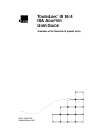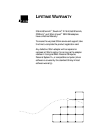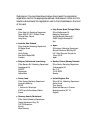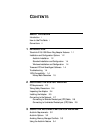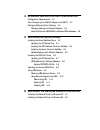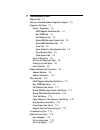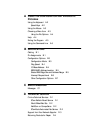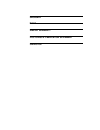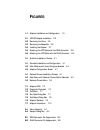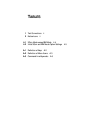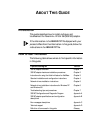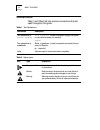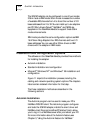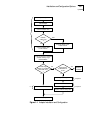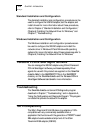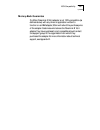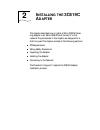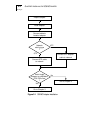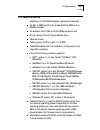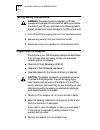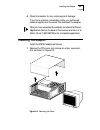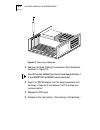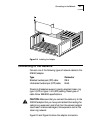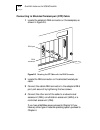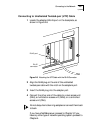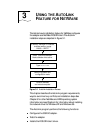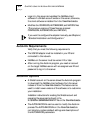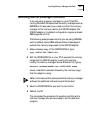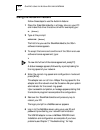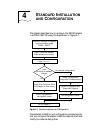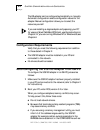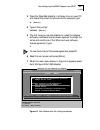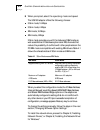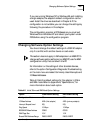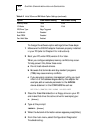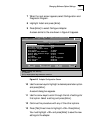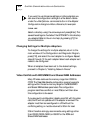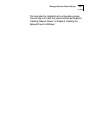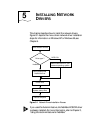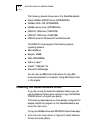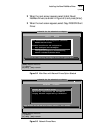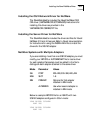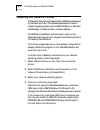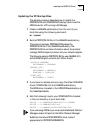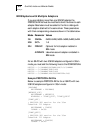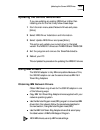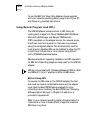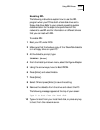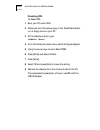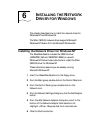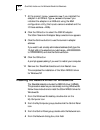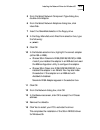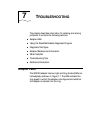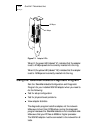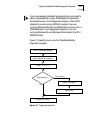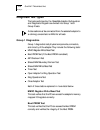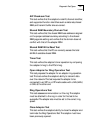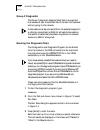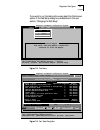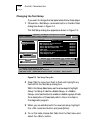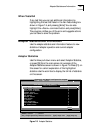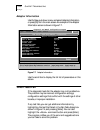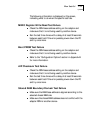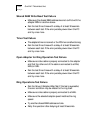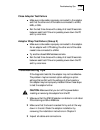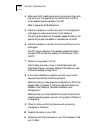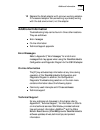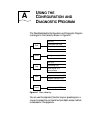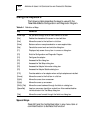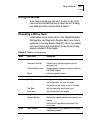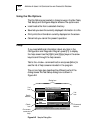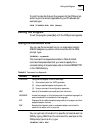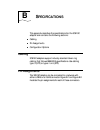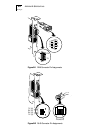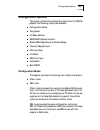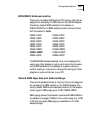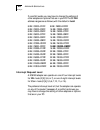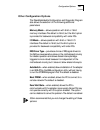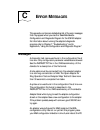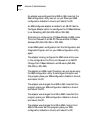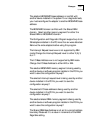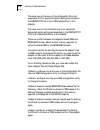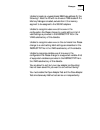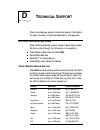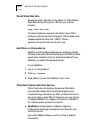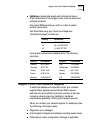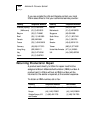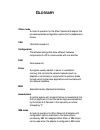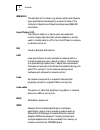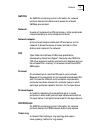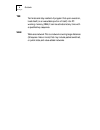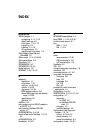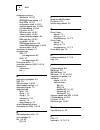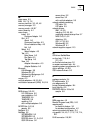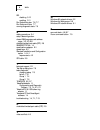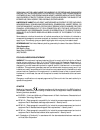- DL manuals
- 3Com
- Network Card
- 09-0572-000
- User Manual
3Com 09-0572-000 User Manual
Summary of 09-0572-000
Page 1
? t oken l ink iii 16/4 isa a dapter u ser g uide a member of the tokenlink iii product family part no. 09-0572-000 published october 1995.
Page 2: Ifetime
? l ifetime w arranty 3com’s etherlink , tokenlink iii 16/4, fast etherlink, fddilink , and 3com impact isdn isa adapters have a lifetime warranty. To ensure the very best 3com service and support, take the time to complete the product registration card. Any defective 3com adapter will be repaired o...
Page 3
Customers in the countries shown below should send the completed registration card to the appropriate address. Customers in other non-u.S. Locations should send the registration card to the u.S. Address on the front of the card. ■ asia 3com asia ltd., marketing department room 2506-07, 25/f., citiba...
Page 4
3com corporation ■ 5400 bayfront plaza ■ santa clara, california ■ 95052-8154 © 3com corporation, 1995. All rights reserved. No part of this documentation may be reproduced in any form or by any means or used to make any derivative work (such as translation, transformation, or adaptation) without pe...
Page 5: Ontents
C ontents a bout t his g uide introduction i how to use this guide i conventions ii 1 i ntroduction tokenlink iii 16/4 isa token ring adapter features 1-1 installation and configuration options 1-2 autolink installation 1-2 standard installation and configuration 1-4 windows installation and configu...
Page 6
4 s tandard i nstallation and c onfiguration configuration requirements 4-2 auto configuring the 3c619c adapter in an isa pc 4-2 changing software option settings 4-5 changing settings for multiple adapters 4-8 video conflicts with bios/mmio and shared ram addresses 4-8 5 i nstalling n etwork d rive...
Page 7
7 t roubleshooting adapter leds 7-1 using the tokendisk diskette diagnostic program 7-2 diagnostic test types 7-4 group 1 diagnostics 7-4 mmio register write/read test 7-4 boot prom test 7-4 aip checksum test 7-5 shared ram boundary/domain test 7-5 shared ram write/read test 7-5 timer test 7-5 open ...
Page 8
A u sing the c onfiguration and d iagnostic p rogram using the keyboard a-2 speed keys a-2 using the mouse a-3 choosing a menu item a-3 using the file options a-4 help a-4 exiting the program a-5 using the command line a-5 b s pecifications cabling b-1 pin assignments b-1 configuration options b-3 c...
Page 9: Fcc C
G lossary i ndex l imited w arranty fcc c lass a v erification s tatement ce n otice.
Page 10: Igures
F igures 1-1 adapter installation and configuration 1-3 2-1 3c619c adapter installation 2-2 2-2 removing the cover 2-5 2-3 removing the backplate 2-6 2-4 installing the adapter 2-7 2-5 attaching the stp cable with the db-9 connector 2-8 2-6 attaching the utp cable with the rj-45 connector 2-9 3-1 au...
Page 11: Ables
T ables 1 text conventions ii 2 notice icons ii 4-1 3com mode versus ibm mode 4-4 4-2 initial 3com and ibm mode option settings 4-5 a-1 definition of keys a-2 a-2 definition of menu items a-3 a-3 command line keywords a-5.
Page 12: Bout
A bout t his g uide introduction this guide describes how to install, configure, and troubleshoot the tokenlink iii 16/4 isa (3c619c) adapter. If the information in the readme.Txt file shipped with your product differs from the information in this guide, follow the instructions in the readme.Txt fil...
Page 13: Conventions
Ii a bout t his g uide conventions table 1 and table 2 list text and icon conventions that are used throughout this guide: table 1 text conventions convention description text represented as screen display this typeface is used to represent displays that appear on your terminal screen, for example: ...
Page 14: Ntroduction
1 i ntroduction the 3com tokenlink iii 16/4 isa token ring adapter (3c619c) is a 16-bit network adapter. The 3c619c adapter can be installed in any ibm -compatible ul -listed pc with an industry standard architecture (isa) bus or extended industry standard architecture (eisa) bus. Tokenlink iii 16/4...
Page 15: Autolink Installation
1-2 c hapter 1: i ntroduction the 3c619c adapter can be configured in one of two modes: 3com mode or ibm mode. 3com mode increases the number of available irq channels from 4 to 8 and the number of i/o base addresses from 2 to 32. You can install up to six adapters per pc. 3com drivers (novell netwa...
Page 16
Installation and configuration options 1-3 figure 1-1 adapter installation and configuration inspect adapter connect adapter cable to utp network install adapter connect adapter cable if memory manager is installed, exclude memory range d8000–dbfff network cabling type ? Utp stp yes no connect adapt...
Page 17: Troubleshooting
1-4 c hapter 1: i ntroduction standard installation and configuration the standard installation and configuration procedures can be used to configure the 3c619c adapter, test the adapter, and install drivers. For more information about these procedures, refer to chapter 4, “standard installation and...
Page 18: Money-Back Guarantee
100% compatibility 1-5 money-back guarantee if a 3com tokenlink iii 16/4 adapter is not 100% compatible (as defined above) with any driver or application written to function on an ibm adapter, 3com will refund the purchase price of the adapter. Customers who believe the tokenlink iii 16/4 adapter th...
Page 19: Nstalling
2 i nstalling the 3c619c a dapter this chapter describes how to install a 3com 3c619c token ring adapter in an isa or eisa pc and connect it to the network. The procedures in this chapter are designed for a first-time user. This chapter consists of the following sections: ■ pc requirements ■ taking ...
Page 20
2-2 c hapter 2: i nstalling the 3c619c a dapter figure 2-1 3c619c adapter installation inspect adapter connect stp cable to network install adapter connect cable to installed adapter network cabling type ? Stp utp yes no connect utp adapter cable to network go to chapter 3 go to chapter 4 install si...
Page 21: Pc Requirements
Pc requirements 2-3 pc requirements installation of the 3c619c adapter requires the following: ■ an isa- or eisa-bus pc with at least 640 k of ram and an 80386 processor. ■ an available 16-bit (isa) or 32-bit (eisa) expansion slot. ■ a high-density 3.5 inch floppy diskette drive. ■ network drivers. ...
Page 22: Taking Safety Precautions
2-4 c hapter 2: i nstalling the 3c619c a dapter taking safety precautions warning: the adapter board is installed in a pc that operates with voltages that can be lethal. Before you remove the cover of your pc, you must observe the following steps to protect yourself and prevent damage to the pc’s co...
Page 23: Installing The Adapter
Installing the adapter 2-5 4 check the adapter for any visible signs of damage. If you find a problem, immediately notify your authorized network supplier and the carrier that delivered the adapter. After you have unpacked the adapter, complete the product registration card at the back of this manua...
Page 24
2-6 c hapter 2: i nstalling the 3c619c a dapter figure 2-3 removing the backplate 2 remove the screw holding the expansion slot’s backplate, as shown in figure 2-3. Your pc may look different from the one illustrated, particularly if it is an eisa pc. With an eisa pc, use any empty slot. 3 insert th...
Page 25: Connecting To The Network
Connecting to the network 2-7 figure 2-4 installing the adapter connecting to the network connect one of the following types of network cables to the 3c619c adapter. Tokenlink iii adapters support industry-standard token ring type 3 (utp) or types 1 or 6 (stp) cabling. These types of cable follow ie...
Page 26
2-8 c hapter 2: i nstalling the 3c619c a dapter connecting to shielded twisted-pair (stp) cable 1 locate the adapter’s db-9 connector on the backplate, as shown in figure 2-5. Figure 2-5 attaching the stp cable with the db-9 connector 2 locate the db-9 connector on the shielded twisted-pair cable. 3...
Page 27
Connecting to the network 2-9 connecting to unshielded twisted-pair (utp) cable 1 locate the adapter’s rj-45 port on the backplate, as shown in figure 2-6. Figure 2-6 attaching the utp cable with the rj-45 connector 2 align the rj-45 plug on the end of the unshielded twisted-pair cable with the notc...
Page 28: Sing
3 u sing the a uto l ink f eature for n et w are the autolink auto installation feature for netware configures the adapter as a netware dos odi client. The autolink installation steps are depicted in figure 3-1. Figure 3-1 autolink installation process this chapter describes the autolink program req...
Page 29: Autolink Requirements
3-2 c hapter 3: u sing the a uto l ink f eature for n et w are ■ logs in to the server and updates the netware client software if a 3install account exists on the server; otherwise, the client software is installed from the tokendisk diskette. ■ modifies the config.Sys, autoexec.Bat, and net.Cfg fil...
Page 30
Avoiding memory manager conflicts 3-3 avoiding memory manager conflicts if you are using a memory manager on your pc (all pcs running microsoft windows have a memory manager such as emm386 or its equivalent), you need to inform the memory manager of the memory used by the 3c619c adapter. The 3c619c ...
Page 31: Using The Autolink Feature
3-4 c hapter 3: u sing the a uto l ink f eature for n et w are using the autolink feature follow these steps to use the autolink feature: 1 place the tokendisk diskette in a floppy drive on your pc and make that drive the active drive. For example, type: a: [enter] 2 type at the prompt: autolink [en...
Page 32: Tandard
4 s tandard i nstallation and c onfiguration this chapter describes how to configure the 3c619c adapter in a dos or os/2 pc, using the steps shown in figure 4-1. Figure 4-1 standard installation and configuration the standard installation and configuration process requires that you configure the ada...
Page 33: Configuration Requirements
4-2 c hapter 4: s tandard i nstallation and c onfiguration the isa adapter can be configured automatically or manually. Automatic configuration selects configuration values for the adapter. Manual configuration allows you to select the resources yourself. If you are installing a single adapter and p...
Page 34
Auto configuring the 3c619c adapter in an isa pc 4-3 3 place the tokendisk diskette in a floppy drive on your pc and make that drive the active drive. For example, type: a: [enter] 4 type at the prompt: install [enter] 5 the first time you use the diskette to install the adapter software, a software...
Page 35
4-4 c hapter 4: s tandard i nstallation and c onfiguration 8 when prompted, select the operating mode and speed. The 3c619c adapter offers the following choices: ■ 3com mode, 16 mbps ■ 3com mode, 4 mbps ■ ibm mode, 16 mbps ■ ibm mode, 4 mbps 3com mode provides you with the features of ibm mode as we...
Page 36
Changing software option settings 4-5 if you are running windows nt or windows 95 and installing a single adapter, the adapter’s default configuration can be used. Install the driver as described in chapter 6. If the configuration is not suitable, you can change the settings by following the procedu...
Page 37
4-6 c hapter 4: s tandard i nstallation and c onfiguration to change the software option settings, follow these steps: 1 make sure the 3c619c adapter has been properly installed in your pc (refer to chapter 2 for instructions). 2 boot your pc under dos, version 3.2 or later. When you configure adapt...
Page 38
Changing software option settings 4-7 7 when the next screen appears, select configuration and diagnostic program. 8 highlight install and press [enter]. 9 press [enter] to select configure adapter. A screen similar to the one shown in figure 4-3 appears. Figure 4-3 adapter configuration screen 10 u...
Page 39
4-8 c hapter 4: s tandard i nstallation and c onfiguration if you want to use the same settings on other adapters, you can save the configuration settings to a file. Select under the command button in the adapter configuration dialog box. Enter a filename, for example: 3ctok.Set select a directory u...
Page 40
Changing software option settings 4-9 this completes the installation and configuration process. The next step is to install the network drivers. See chapter 5, “installing network drivers,” or chapter 6, “installing the network driver for windows.”.
Page 41: Nstalling
5 i nstalling n etwork d rivers this chapter describes how to install the network drivers. Figure 5-1 depicts the menu-driven network driver installation steps. For information on windows nt or windows 95, see chapter 6. Figure 5-1 network drivers installation process if you used the autolink featur...
Page 42
5-2 c hapter 5: i nstalling n etwork d rivers the following network drivers are on the tokendisk diskette: ■ novell netware dos odi driver (3ctoken.Com) ■ netware os/2 odi (3ctoken.Sys) ■ netware server driver (3ctoken.Lan) ■ ndis 2.01 dos driver (tlnk3.Dos) ■ ndis 2.01 os/2 driver (tlnk3.Os2) ■ ndi...
Page 43
Installing the novell netware driver 5-3 2 when the next screen appears, select install novell netware drivers, as shown in figure 5-3, and press [enter]. 3 when the next screen appears, select copy dos odi client driver. Figure 5-2 main menu with network drivers option selected figure 5-3 network d...
Page 44
5-4 c hapter 5: i nstalling n etwork d rivers 4 at the prompt, enter a path for the destination of the driver, or accept the default. 5 exit to dos and follow the instructions in the next section to make the necessary changes to your autoexec.Bat and config.Sys files. Refer to novell’s netware odi s...
Page 45
Installing the novell netware driver 5-5 installing the os/2 network driver for netware the tokendisk diskette includes the novell netware os/2 odi driver (etware\odi\3ctoken.Sys). Instructions for installing this driver are provided in the etware\odi\os2req.Txt file. Installing the server drive...
Page 46
5-6 c hapter 5: i nstalling n etwork d rivers installing the ndis 2.01 driver the network driver interface specification (ndis) was developed by microsoft and 3com. This software specification is used in network operating systems such as ibm lan server or microsoft lan manager to create drivers for ...
Page 47
Installing the ndis 2.01 driver 5-7 updating the pc startup files this sample procedure describes how to modify the protocol.Ini and config.Sys pc startup files to load the ndis drivers for a pc running lan manager. 1 create a lanman subdirectory from the root of your boot disk using the following c...
Page 48
5-8 c hapter 5: i nstalling n etwork d rivers ndis systems with multiple adapters if you are installing more than one 3c619c adapter, the protocol.Ini file must be modified to bind the driver to each adapter. Parameters must be added to the file to distinguish each adapter attached to the same drive...
Page 49: Using Ibm Drivers
Updating the current ndis driver 5-9 updating the current ndis driver if you are updating an existing ndis driver (rather than installing one for the first time), follow these steps: 1 from the main menu, select network drivers and press [enter]. 2 select ndis driver installation and information. 3 ...
Page 50
5-10 c hapter 5: i nstalling n etwork d rivers to use the ibm 16/4 token ring adapter drivers supplied with your network operating system, copy them to your pc and follow any provided instructions. Using remote program load (rpl) the 3c619c adapter contains a built-in rpl facility for loading boot i...
Page 51
Using ibm drivers 5-11 enabling rpl the following instructions explain how to use the rpl program when your pc has both a hard disk drive and a floppy disk drive. Refer to your network operating system documentation for the steps to be performed on the network to use rpl and for information on diffe...
Page 52
5-12 c hapter 5: i nstalling n etwork d rivers disabling rpl to disable rpl: 1 boot your pc under dos. 2 make sure that the backup copy of the tokendisk diskette is in a floppy drive on your pc. 3 at the diskette prompt, type: 3tokdiag [enter] 4 from the install pull-down menu, select configure adap...
Page 53: Nstalling
6 i nstalling the n etwork d river for w indows this chapter describes how to install the network driver for windows nt and windows 95. The 3com ndis 3.0 network driver supports microsoft windows nt version 3.51 and microsoft windows 95. Installing the network driver for windows nt the tokendisk dis...
Page 54
6-2 c hapter 6: i nstalling the n etwork d river for w indows 7 at the prompt, type a:\winnt351\isa if you installed the adapter in an isa slot. Type a:\winnt351\eisa if you installed the adapter in an eisa slot using the eisa configuration utility (that is, auto-sense is enabled and the i/o base ad...
Page 55
Installing the network driver for windows 95 6-3 5 from the select network component type dialog box, double-click adapter. 6 from the select network adapters dialog box, click have disk. 7 insert the tokendisk diskette in the floppy drive. 8 in the copy manufacturer’s files from selection box, type...
Page 56: Roubleshooting
7 t roubleshooting this chapter describes information for isolating and solving problems. It contains the following sections: ■ adapter leds ■ using the tokendisk diskette diagnostic program ■ diagnostic test types ■ adapter statistics and information ■ when tests fail ■ troubleshooting tips ■ addit...
Page 57: Using The
7-2 c hapter 7: t roubleshooting figure 7-1 adapter leds when lit, the green led (labeled “4”) indicates that the adapter is set to 4 mbps speed and is correctly inserted into the ring. When lit, the yellow led (labeled “16”) indicates that the adapter is set to 16 mbps and is correctly inserted int...
Page 58
Using the tokendisk diskette diagnostic program 7-3 if you have already installed the network driver, you need to reboot and press [f5] or use a dos diskette to bypass the drivers before you run the diagnostic program. Use a dos diskette if you are running dos 5.0 or earlier. If you are running wind...
Page 59: Diagnostic Test Types
7-4 c hapter 7: t roubleshooting diagnostic test types the tests performed by the tokendisk diskette configuration and diagnostic program are divided into group 1 and group 2 tests. A lobe cable must be connected from the selected adapter to a retiming concentrator or mau for all tests. Group 1 diag...
Page 60
Diagnostic test types 7-5 aip checksum test this test verifies that the adapter’s node id, channel identifier, and supported function identifiers such as data rate, shared ram, and transmit buffer size are correct. Shared ram boundary/domain test this test verifies that the shared ram base address i...
Page 61: Group 2 Diagnostic
7-6 c hapter 7: t roubleshooting group 2 diagnostic the group 2 diagnostic (adapter wrap test) is a wrap test that causes all user-transmitted data to be sent and received without going to the network. A lobe cable must be connected from the selected adapter to a retiming concentrator or mau for all...
Page 62
Diagnostic test types 7-7 if you want to run the tests continuously, select the continuous option in the test setup dialog box, as described in the next section, “changing the test setup.” figure 7-3 test menu figure 7-4 run tests dialog box q uit v iew s elect f1=help diagnostic and manual configur...
Page 63: Changing The Test Setup
7-8 c hapter 7: t roubleshooting changing the test setup if you want to change the test parameters, follow these steps: 1 choose the command button in the run tests dialog box shown in figure 7-4. The test setup dialog box appears, as shown in figure 7-5. Figure 7-5 test setup dialog box 2 press [ta...
Page 64: When Tests Fail
Adapter statistics and information 7-9 when tests fail if any test fails, you can get additional information by highlighting the test that failed in the run tests dialog box shown in figure 7-4, and pressing [enter]. You can also highlight the command button and press [enter]. The program notifies y...
Page 65: Adapter Information
7-10 c hapter 7: t roubleshooting adapter information use the view pull-down menu and select adapter information, or press [f8] from the main screen. An example of the adapter information screen is shown in figure 7-7. Figure 7-7 adapter information use the scroll bar to display the full list of par...
Page 66: Boot Prom Test Failure
When tests fail 7-11 the following information is displayed on the screen, indicating what to do when the specific test fails. Mmio register write/read test failure ■ check the rom base address setting on the adapter and make sure that it is not being used by another device. ■ run the test three tim...
Page 67: Timer Test Failure
7-12 c hapter 7: t roubleshooting shared ram write/read test failure ■ make sure the shared ram address does not conflict with the adapter rom or another device. ■ run the test three times with a delay of at least 30 seconds between each test. If the error persists, power down the pc and try once mo...
Page 68: Close Adapter Test Failure
Troubleshooting tips 7-13 close adapter test failure ■ make sure a lobe cable is properly connected to the adapter and that the other end of the cable is connected to a dau, mau, or cau. ■ run the test three times with a delay of at least 30 seconds between each test. If the error persists, power do...
Page 69
7-14 c hapter 7: t roubleshooting 4 make sure that the settings (memory allocations, interrupts, and so on) for the adapter do not conflict with the pc or other adapter boards installed in the pc. Refer to appendix b, “specifications.” 5 install the adapter in another slot and run the diagnostic tes...
Page 70: Additional Information
Additional information 7-15 12 replace the failed adapter with a known working adapter. If the second adapter fails, something is probably wrong with the test environment, not the adapter. Additional information troubleshooting help can be found in three other locations. They are as follows: ■ error...
Page 71: Sing
A u sing the c onfiguration and d iagnostic p rogram the tokendisk diskette configuration and diagnostic program is arranged in the hierarchy shown in figure a-1. Figure a-1 menu hierarchy you can use the keyboard (function keys or speed keys) or a mouse to access the command buttons. Each access me...
Page 72: Using The Keyboard
A-2 a ppendix a: u sing the c onfiguration and d iagnostic p rogram using the keyboard the following table describes the keys to use with the tokendisk diskette configuration and diagnostic program. Speed keys press [alt] and the highlighted letter in any menu item or command button to activate that...
Page 73: Using The Mouse
Using the mouse a-3 using the mouse if you have a mouse, you can use it to click on any of the menu items, command buttons, or listed items in a dialog box. Make sure that a mouse driver is loaded. Choosing a menu item listed below are the menu items in the tokendisk diskette configuration and diagn...
Page 74: Using The File Options
A-4 a ppendix a: u sing the c onfiguration and d iagnostic p rogram using the file options the file options are located in dialog boxes on the run tests, test setup, and configure adapter screens. The options are: ■ load: loads a file from a selected directory. ■ save: lets you save the currently di...
Page 75: Exiting The Program
Exiting the program a-5 to print the help file, first exit the program. At the dos prompt, enter the print command applicable to your pc software. For example, type: type 3ctokeng.Hlp> prn [enter] exiting the program to exit the program, press [esc] until the dos prompt appears. Using the command li...
Page 76: Pecifications
B s pecifications this appendix describes the specifications for the 3c619c adapter and contains the following sections: ■ cabling ■ pin assignments ■ configuration options cabling 3c619c adapters support industry-standard token ring cabling that follows ieee 802.5 specifications. Use cabling type 3...
Page 77
B-2 a ppendix b: s pecifications figure b-1 db-9 connector pin assignments figure b-2 rj-45 connector pin assignments 4 16 rx tx rx tx 1 2 3 4 5 6 7 8 9 4 16 1 2 3 4 5 6 7 8 tx (3) 12345678 rx (4) rx (5) tx (6).
Page 78: Configuration Options
Configuration options b-3 configuration options this section contains the configuration options for the 3c619c adapter. The following options are available: ■ configuration mode ■ ring speed ■ i/o base address ■ bios/mmio address location ■ shared ram page size and address range ■ interrupt request ...
Page 79: Ring Speed
B-4 a ppendix b: s pecifications ring speed the 3c619c adapter operates at either 4- or 16-mbps ring speed. The adapter ring speed must match the speed of the token ring network. The default is 16 mbps. I/o base address in ibm mode when only one adapter is installed, it is designated the primary ada...
Page 80: Bios/mmio Address Location
Configuration options b-5 bios/mmio address location there are 16 possible 8 kb blocks of pc memory that can be assigned for accessing the rom area of the 3c619c adapter. The factory default rom address for the adapter is cc000–cdfff. The 16 rom address locations are as follows, with the default in ...
Page 81: Interrupt Request Level
B-6 a ppendix b: s pecifications if a conflict exists, you may have to change the settings of other adapters or options that are in your pc. The 30 ram address ranges are as follows, with the default in bold: interrupt request level a 3c619c adapter can operate on one of four interrupt levels for ib...
Page 82: Other Configuration Options
Configuration options b-7 other configuration options the tokendisk diskette configuration and diagnostic program also allows the selection of the following additional parameters: memory mode – allows operation with 8-bit or 16-bit memory interfaces. The default is 16-bit, but the 8-bit option is pr...
Page 83: Rror
C e rror m essages this appendix contains an alphabetical list of the error messages that may appear when you use the tokendisk diskette configuration and diagnostic program for the 3c619c adapter. For information about running the adapter’s diagnostic program, refer to chapter 7, “troubleshooting,”...
Page 84
C-2 a ppendix c: e rror m essages an adapter was configured from eisa to isa mode, but the eisa configuration utility has not run yet. Place your eisa configuration diskette in drive a, and reboot the pc. An eisa configured adapter is installed in an isa pc. Use the configure adapter option to recon...
Page 85
Messages c-3 the adapter’s bios/mmio base address is in conflict with another device installed in the system. To run diagnostic tests, you must reconfigure the adapter to another bios/mmio base address. The bios/mmio domain conflicts with the shared ram domain. Select another memory segment for eith...
Page 86
C-4 a ppendix c: e rror m essages the value xxxx at line xxxx in the configuration file is not supported. A list of supported option settings is provided in the instruct.Txt file in the \diag subdirectory of this diskette. The value xxxx on the command line is not supported. Supported option setting...
Page 87
Messages c-5 unable to locate an unused shared ram base address. Try the following: 1. Boot the pc with no drivers or tsr’s loaded. 2. If a memory manager is loaded, exclude from it the memory segment to be assigned to the 3c619c adapters. Unable to recognize value xxxx at line xxxx in the configura...
Page 88: Echnical
D t echnical s upport 3com provides easy access to technical support information through the variety of services described in this appendix. On-line technical services 3com offers worldwide product support seven days a week, 24 hours a day, through the following on-line systems: ■ 3com bulletin boar...
Page 89: World Wide Web Site
D-2 a ppendix d: t echnical s upport world wide web site access the latest networking information on 3com’s world wide web site by entering our url into your internet browser: http://www.3com.Com/ this service features news and information about 3com products, customer service and support, 3com’s la...
Page 90
Support from your network supplier d-3 ■ netfacts provides data sheets and technical articles on 3com corporation’s hub, bridge, router, terminal server, and software products. Document 8888 provides you with an index of system product documents. Call 3comfacts using your touch-tone telephone. Inter...
Page 91
D-4 a ppendix d: t echnical s upport if you are outside the u.S. And canada, contact your local 3com sales office to find your authorized service provider: returning products for repair a product sent directly to 3com for repair must first be assigned a return materials authorization (rma) number. A...
Page 92: Lossary
G lossary 3com mode a mode of operation for the 3com tokenlink iii adapter that provides expanded configuration options for the adapter and drivers. Cau controlled access unit. Configuration the software settings that allow different hardware components of a pc to communicate with one another. Dau d...
Page 93
2 g lossary ieee 802.5 the standard for the token ring access method and physical layer specifications developed by a subcommittee of the institute for electrical and electronics engineers (ieee) 802 committee. Input/output (i/o) the method, medium, or device (such as a keyboard, monitor, floppy dis...
Page 94
G lossary 3 net.Cfg an ascii file containing control information for network protocol elements of stations and servers for a novell netware environment. Network a series of nodes such as pcs, terminals, or other peripherals interconnected by a communications channel. Network adapter a circuit board ...
Page 95
4 g lossary tsr terminate and stay resident. A program that upon execution, loads itself (or an executable portion of itself ) into pc working memory (ram). It can be activated at any time with a specified key sequence. Wan wide area network. This is a network covering large distances (50 square mil...
Page 96: Ndex
I ndex numerics 3c619c adapter 1-1 configuring 3-1, 4-1, 4-2 default settings 4-5 information 7-10, 7-15 inspecting 2-4 installing 2-1, 2-5 pc requirements 2-3 statistics and information 7-9 3com bulletin board service (3combbs) d-1 3com mode 1-2, 4-4, 5-8, b-3 3com sales offices d-4 3comfacts d-2 3...
Page 97
2 i ndex configuration options autoswitch 4-6, b-7 bios/mmio base address 4-5 boot prom 4-6, b-7 configuration mode 4-5, b-3 interrupt request level 4-5, b-6 i/o base address 4-5, b-4 i/o mode 4-6, b-7 irq driver type 4-6, b-7 memory mode 4-6, b-7 primary/alternate adapter b-4 ram page size 4-5, b-5...
Page 98
I ndex 3 m main menu 5-3 mau 2-8, 7-4, 7-6 memory conflicts 3-3, 4-2, 4-6 memory manager 3-3 memory mode 4-6, b-7 menu hierarchy a-1 menu items install a-3 configure adapter a-3 quit a-3 about a-3 command line help a-3 driver installation help a-3 exit a-3 select a-3 select adapter a-3 test a-3 echo...
Page 99
4 i ndex rpl disabling 5-12 enabling 5-11 run tests dialog box 7-6, 7-7 run tests menu item 7-7 running diagnostic tests 7-6 s safety precautions 2-4 setup. See configuration. Shared ram page size and address range 3-3, 4-5, b-5 shielded twisted-pair cable (stp) 2-8 smartagt.Txt file 1-4 specificati...
Page 100
Limited warranty hardware: 3com warrants its hardware products to be free from defects in workmanship and materials, under normal use and service, for the following lengths of time from the date of purchase from 3com or its authorized reseller: internetworking products one year network adapters life...
Page 101
3com shall not be liable under this warranty if its testing and examination disclose that the alleged defect in the product does not exist or was caused by customer's or any third person's misuse, neglect, improper installation or testing, unauthorized attempts to repair, or any other cause beyond t...