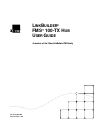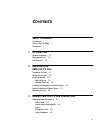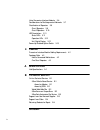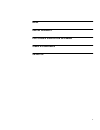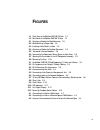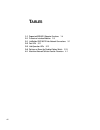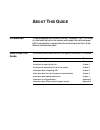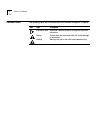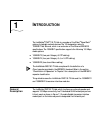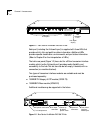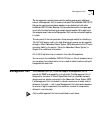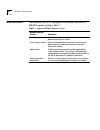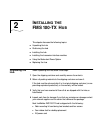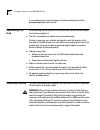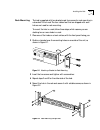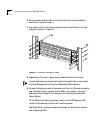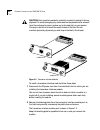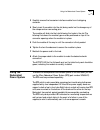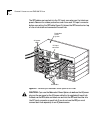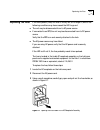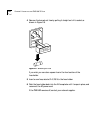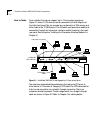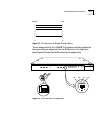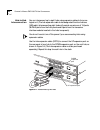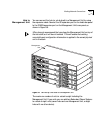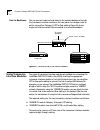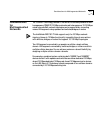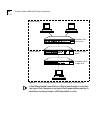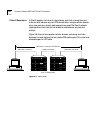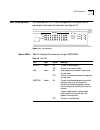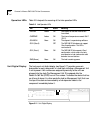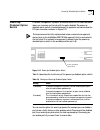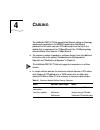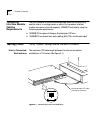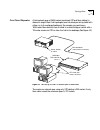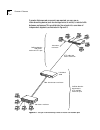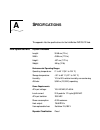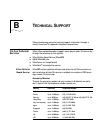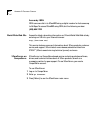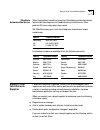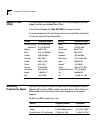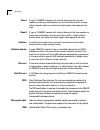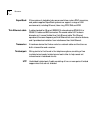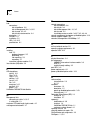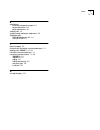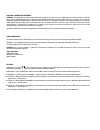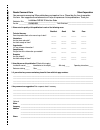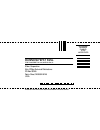- DL manuals
- 3Com
- Switch
- 100 TX
- User Manual
3Com 100 TX User Manual
Summary of 100 TX
Page 1
® l ink b uilder ® fms ™ 100-tx h ub u ser g uide a member of the 3com linkbuilder fms family part no. 09-0889-000 published march 1996.
Page 2
Ii 3com corporation ■ 5400 bayfront plaza ■ santa clara, california ■ 95052-8145 © 3com corporation, 1996. All rights reserved. No part of this documentation may be reproduced in any form or by any means or used to make any derivative work (such as translation, transformation, or adaptation) without...
Page 3: Ontents
Iii c ontents a bout t his g uide introduction 1 how to use this guide 1 conventions 2 1 i ntroduction general description 1-1 management unit 1-3 hub functions 1-4 2 i nstalling the fms 100-tx h ub unpacking the hub 2-1 positioning the hub 2-2 installing the hub 2-2 rack mounting 2-3 desktop placem...
Page 4
Iv using transceiver interface modules 3-6 considerations for multisegmented networks 3-7 classification of repeaters 3-9 class i repeaters 3-9 class ii repeaters 3-10 led descriptions 3-11 status leds 3-11 operation leds 3-12 unit digital display 3-12 power-up disabled option switch 3-13 4 c abling...
Page 5: Fcc C
V i ndex l imited w arranty fcc c lass a v erification s tatement cispr a c ompliance ce n otice.
Page 6
Vi.
Page 7: Igures
Vii f igures 1-1 front panel of linkbuilder fms 100-tx hub 1-2 1-2 rear panel of linkbuilder fms 100-tx hub 1-2 2-1 attaching a bracket for rack mounting 2-3 2-2 rack mounting a single hub 2-3 2-3 installing a hub stack in a rack 2-4 2-4 attaching a bracket for desktop placement 2-5 2-5 transceiver ...
Page 8: Ables
Viii t ables 1-1 supported ieee 802.3 repeater functions 1-4 2-1 transceiver interface modules 2-5 3-1 linkbuilder fms 100-tx hub network connections 3-1 3-2 port leds 3-11 3-3 hub operation leds 3-12 3-4 settings on power-up disabled option switch 3-13 4-1 maximum network collision domain diameters...
Page 9: Bout
A bout t his g uide introduction this guide describes how to mount the 3com ® linkbuilder ® fms ™ 100-tx hub in a rack, install the hub on the network, and interpret the hub’s front panel leds. It also describes, in general terms, the functioning of the hub in a fast ethernet network environment. Ho...
Page 10
2 a bout t his g uide conventions the following table lists the notice icons that are used throughout this guide. Icon type description information note information notes call attention to important features or instructions. Caution cautions alert you to personal safety risk, system damage, or loss ...
Page 11: Ntroduction
1 i ntroduction the linkbuilder ® fms ™ 100-tx hub is a member of the 3com ® superstack ™ system of stackable network devices. The 100 designation refers to 100base-t fast ethernet, which is an extension of the ethernet ieee 802.3 specifications. The 100base-t specification supports the following 10...
Page 12
1-2 c hapter 1: i ntroduction figure 1-1 front panel of linkbuilder fms 100-tx hub each port (including the thirteenth port) is supplied with three leds that provide activity, link, and partition status information. Additional leds provide repeater classification, environmental, and port status info...
Page 13
Management unit 1-3 the two expansion connectors are used for adding components (additional hubs or a management unit) to create a hub stack. The linkbuilder fms 100-tx hub can be used as a stand-alone repeater or as a stacked unit with other linkbuilder fms 100 hubs. Stacking units provides the ben...
Page 14
1-4 c hapter 1: i ntroduction hub functions the linkbuilder fms 100-tx hub supports the standard functions of an ieee 802.3 repeater, as listed in table 1-1. Table 1-1 supported ieee 802.3 repeater functions standard repeater function description signal retiming restores the timing and amplitude of ...
Page 15: Nstalling
2 i nstalling the fms 100-tx h ub this chapter discusses the following topics: ■ unpacking the hub ■ positioning the hub ■ installing the hub ■ installing the transceiver interface modules ■ using the redundant power system ■ replacing the fuse unpacking the hub when unpacking the hub, follow these ...
Page 16
2-2 c hapter 2: i nstalling the fms 100-tx h ub if you ordered one or more transceiver interface modules, they will be packaged separately from the hub. Positioning the hub when deciding where to place the hub, make sure the environment meets the following conditions: ■ the hub is accessible and cab...
Page 17
Installing the hub 2-3 rack mounting the hub is supplied with two brackets and four screws for rack mounting in a standard 19-inch rack. The four rubber feet that are shipped with each hub are not used for rack mounting. To mount the hub in a rack, follow these steps, which assume you are stacking t...
Page 18
2-4 c hapter 2: i nstalling the fms 100-tx h ub 6 attach brackets to both sides of the other hubs to be rack-mounted, as described in steps 2 through 4. 7 insert each hub into the rack and fasten each one individually to the rack uprights, as shown in figure 2-3. Figure 2-3 installing a hub stack in...
Page 19
Installing the transceiver interface modules 2-5 desktop placement if you place the hub on a desk or table, attach the supplied rubber feet to each bottom corner of the hub. If you stack additional hubs on top of the bottom one, place rubber feet on the bottom of each corner of each hub in the outli...
Page 20
2-6 c hapter 2: i nstalling the fms 100-tx h ub caution: each module is packed in antistatic material to protect it during shipment. To avoid damaging any static-sensitive components after removal from the container, be sure to reduce any static electricity on your person. One way to do this is to t...
Page 21
Using the redundant power system 2-7 3 carefully remove the transceiver interface module from its shipping container. 4 slowly insert the module into the slot, being careful not to damage any of the components or connecting pins. The module will slide into the hub following the tracks in the slot. T...
Page 22
2-8 c hapter 2: i nstalling the fms 100-tx h ub the rps cables are inserted into the dc input connectors on the hubs’ rear panels. Remove the rubber protective cover from each dc input connector before connecting the rps cable. Figure 2-6 shows the rps mounted on top of a four-hub stack and connecte...
Page 23
Replacing the fuse 2-9 replacing the fuse if the hub’s power (pwr) led was lit initially but is no longer lit, one of the following conditions may have caused the led to go out: ■ the unit may be disconnected from its ac power source. ■ if connected to an rps, the unit may be disconnected from its d...
Page 24
2-10 c hapter 2: i nstalling the fms 100-tx h ub 4 remove the burned-out fuse by pulling it straight out of its socket, as shown in figure 2-8. Figure 2-8 removing the fuse if you wish, you can store a spare fuse in the front section of the fuse-holder. 5 insert a new fuse, rated at 2 a, 250 v, in t...
Page 25: Aking
3 m aking fms 100-tx h ub c onnections this chapter discusses how to use the linkbuilder fms 100-tx hub in various network environments. The chapter also discusses how to interpret the hub’s leds and how to use the power-up disabled option. Making network connections table 3-1 summarizes the possibl...
Page 26
3-2 c hapter 3: m aking fms 100-tx h ub c onnections hub to node once installed, the hub can support up to 12 end node connections. Figure 3-1 shows 11 pcs and one server connected to the rj-45 ports on the hub’s front panel. You can connect any combination of pcs, servers, and other hubs to the 12 ...
Page 27
Making network connections 3-3 figure 3-2 pin assignments for straight-through cabling the pin assignments for the 100base-tx transceiver interface module are the same as the pin assignments for the rj-45 ports on the hub’s front panel. Figure 3-3 shows the rj-45 connector pin assignments. Figure 3-...
Page 28
3-4 c hapter 3: m aking fms 100-tx h ub c onnections hub-to-hub interconnection you can interconnect up to eight hubs, using expansion cables to form one logical unit. (the hub expansion cable is also designated the inter-hub bus [ihb] cable.) interconnecting eight hubs will provide a maximum of 104...
Page 29
Making network connections 3-5 hub to management unit you can connect the hub (or a hub stack) to a management unit by using the expansion cable. Connect the up expansion port on the hub’s rear panel to the down expansion port on the management unit’s rear panel, as shown in figure 3-5. 3com strongl...
Page 30
3-6 c hapter 3: m aking fms 100-tx h ub c onnections hub to backbone you can connect hubs and hub stacks to the network backbone through the transceiver interface module on the rear panel via a bridge, router, or switch, using either category 5 utp or fiber cabling. Figure 3-6 shows single and inter...
Page 31
Considerations for multisegmented networks 3-7 considerations for multisegmented networks the 100base-t technology defined in the ieee 802.3 standard provides for both homogeneous csma/cd 100 mbps networks and heterogeneous 10/100 mbps mixed networks. Both network topologies can be supported by conn...
Page 32
3-8 c hapter 3: m aking fms 100-tx h ub c onnections figure 3-7 10 and 100 mbps collision domains connected by a switching hub a fast ethernet packet transmitted on a lan can pass through no more than two logical class ii repeaters or one logical class i repeater before reaching its destination or p...
Page 33
Classification of repeaters 3-9 classification of repeaters the ieee 802.3 standard defines two classes of repeaters for 100base-t fast ethernet networks, as detailed below. Class i repeaters a class i repeater is a hub with internal delay such that only one repeater can exist between any two dte (d...
Page 34
3-10 c hapter 3: m aking fms 100-tx h ub c onnections class ii repeaters a class ii repeater is a hub with internal delay such that no more than two hubs can exist between any two dte devices within a single collision domain when two maximum-length cable segments are used. The class ii network topol...
Page 35
Led descriptions 3-11 led descriptions the linkbuilder fms 100-tx hub is equipped with front panel leds to provide port status and hub information (see figure 3-10). Figure 3-10 led indicators status leds table 3-2 interprets the meaning of the port status leds. 12x unit ® status 1 2 3 4 5 6 7 8 9 1...
Page 36
3-12 c hapter 3: m aking fms 100-tx h ub c onnections operation leds table 3-3 interprets the meaning of the hub operation leds. Unit digital display the front panel unit digital display (see figure 3-11) provides a numeric designation for each component in a hub stack, including a management unit i...
Page 37
Power-up disabled option switch 3-13 power-up disabled option switch if network management is present, an external switch on the hub’s rear panel allows you to power-up the hub with the ports disabled. The power-up disabled option switch is located between the expansion connectors and the dc input c...
Page 39: Abling
4 c abling the linkbuilder fms 100-tx hub supports fast ethernet cabling and topology requirements, as detailed in the ieee 802.3 specification. Fast ethernet preserves the 100-meter maximum utp cable length from the hub to the desktop that is a requirement for 10 mbps ethernet. Two 100 mbps topolog...
Page 40
4-2 c hapter 4: c abling transceiver interface module cabling requirements the two transceiver interface modules provide downlink connectivity to another hub or to a bridge, router, or switch. For transceiver interface module connections, the hub supports 100base-t functionality using the following ...
Page 41
Topology rules 4-3 one class i repeater a total network span of 260.8 meters (combined utp and fiber cabling) is allowed in single-class i hub topologies (one hub stack per wiring closet with a fiber run to the collapsed backbone). For example, you could use a 160.8-meter fiber downlink from the hub...
Page 42
4-4 c hapter 4: c abling if greater distances and more ports are required, you can use an internetworking device (such as a bridge, router, or switch) to isolate traffic between workgroups. This would divide the network into a number of independent segments, as illustrated in figure 4-3. Figure 4-3 ...
Page 43: Pecifications
A s pecifications this appendix lists the specifications for the linkbuilder fms 100-tx hub. Hub specifications physical dimensions length: 30.48 cm (12 in.) width: 43.94 cm (17.3 in.) height: 4.37 cm (1.72 in.) weight: 5.5 kg (12 lb) environmental operating ranges operating temperature: 0˚ to 40˚ c...
Page 45: Echnical
B t echnical s upport 3com provides easy access to technical support information through a variety of services. This appendix describes these services. On-line technical services 3com offers worldwide product support seven days a week, 24 hours a day, through the following on-line systems: ■ 3com bu...
Page 46
B-2 a ppendix b: t echnical s upport access by isdn isdn users can dial-in to 3combbs using a digital modem for fast access up to 56 kbps. To access 3combbs using isdn, dial the following number: (408) 654 2703 world wide web site access the latest networking information on 3com’s world wide web sit...
Page 47
Support from your network supplier b-3 3comfacts automated fax service 3com corporation’s interactive fax service, 3comfacts, provides data sheets, technical articles, diagrams, and troubleshooting instructions on 3com products 24 hours a day, seven days a week. Call 3comfacts using your touch-tone ...
Page 48
B-4 a ppendix b: t echnical s upport support from 3com if you are unable to receive support from your network supplier, technical support contracts are available from 3com. In the u.S. And canada, call (800) 876-3266 for customer service. If you are outside the u.S. And canada, contact your local 3c...
Page 49: Lossary
G lossary 10base-t the ieee 802.3 physical layer specification for a 10 mbps ethernet network over two pairs of category 3, 4, or 5 utp wire. 100base-fx the ieee 802.3 physical layer specification for a 100 mbps ethernet network over two strands of fiber. 100base-t the group of ieee 802.3 physical l...
Page 50
2 g lossary class i a type of 100base-t repeater with internal delay such that only one repeater or stack may exist between any two end stations within a single collision domain when two maximum-length copper cable segments are used. Class ii a type of 100base-t repeater with internal delay such tha...
Page 51
G lossary 3 hub a device used to provide connectivity between network devices. Hubs perform the basic repeater functions of restorating signal amplitude and timing, detecting collisions, and broadcasting signals to lower-level hubs and network devices. Mac media access control. The data link sublaye...
Page 52
4 g lossary superstack 3com system of stackable hubs, servers, switches, routers, sdlc converters, and power supplies. Superstack systems can support a range of lan environments, including ethernet, token ring, fddi, sna, and atm. Thin ethernet cable a cable standard for ethernet (ieee 802.3) networ...
Page 53: Ndex
I ndex numerics 100 mbps media options 100base-fx 1-1 required cabling 3-6 100base-t4 1-1 100base-tx 1-1 required cabling 3-6 100base-fx transceiver interface module 1-2 100base-t cabling 4-2 topology rules 4-2 100base-tx transceiver interface module 1-2 3com bulletin board service (3combbs) b-1 3co...
Page 54
2 i ndex h hub connections hub to backbone 3-6 hub to management unit 3-1, 3-5 hub to node 3-2, 4-2 hub-to-hub interconnection 3-4 description 1-1 functions 1-4 installation 2-2 leds 3-11, 3-12 specifications a-1 i installing hub 2-2 desktop placement 2-5 positioning 2-2 rack mounting 2-3 unpacking ...
Page 55
I ndex 3 s specifications environmental operating ranges a-1 physical dimensions a-1 power requirements a-1 stacking hubs 1-3 straight-through cabling, pin assignments 3-3 superstack family fms 100 management unit 1-3 fms 100-tx hub 1-3 t technical support b-1 thirteenth port (transceiver interface ...
Page 57
Limited warranty hardware: 3com warrants its hardware products to be free from defects in workmanship and materials, under normal use and service, for the following lengths of time from the date of purchase from 3com or its authorized reseller: internetworking products one year network adapters life...
Page 58
Fcc class a verification statement warning: this equipment has been tested and found to comply with the limits for a class a digital device, pursuant to part 15 of the fcc rules, and the canadian department of communications equipment standards entitled, “digital apparatus,” ices-003. These limits a...
Page 59
Notes.
Page 60
Notes.
Page 61
Notes.
Page 62
Notes.
Page 63
Reader comment form 3com corporation your comments concerning 3com publications are important to us. Please take the time to complete this form. Your suggestions and comments will help us improve our future publications. Thank you. Publication title __________________________________________________...
Page 64
No postage necessary if mailed in the united states business reply mail first class permit no. 1883, santa clara, ca 3com corporation attn: pcops technical publications p.O. Box 58145 santa clara, ca 95052-8145 u.S.A. Please fold and tape. Postal regulations prohibit the use of staples..