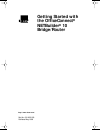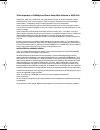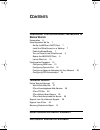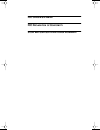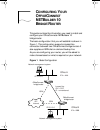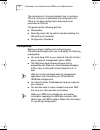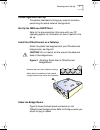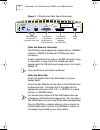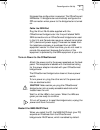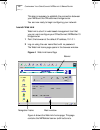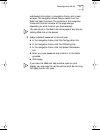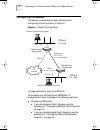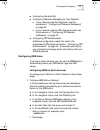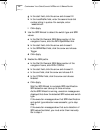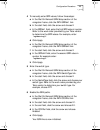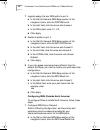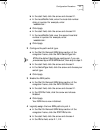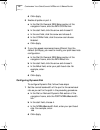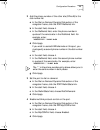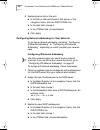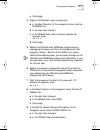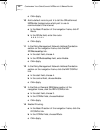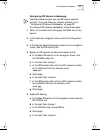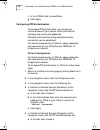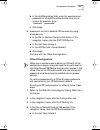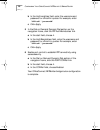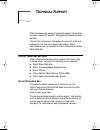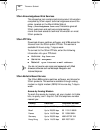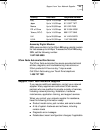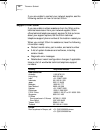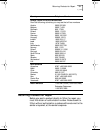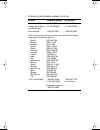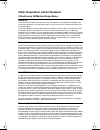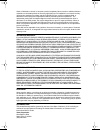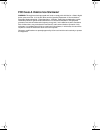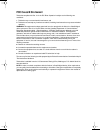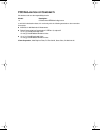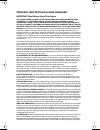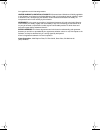- DL manuals
- 3Com
- Network Router
- -1623
- Getting Started
3Com -1623 Getting Started
Summary of -1623
Page 1
Http://www.3com.Com/ getting started with the officeconnect ® netbuilder ® 10 bridge/router part no. 09-1632-000 published may 1999 oc10.Book page 1 thursday, may 13, 1999 2:33 pm.
Page 2
3com corporation ■ 5400 bayfront plaza ■ santa clara, california ■ 95052-8145 copyright © 1999, 3com corporation. All rights reserved. No part of this documentation may be reproduced in any form or by any means or used to make any derivative work (such as translation, transformation, or adaptation) ...
Page 3: Ontents
C ontents c onfiguring y our o ffice c onnect netb uilder 10 b ridge /r outer prerequisites 6 preconfiguration set up 7 set up the nms as a dhcp client 7 install the officeconnect on a tabletop 7 cable the bridge/router 7 turn on power to the officeconnect 9 restart the nms dhcp client 9 launch web ...
Page 4: Fcc C
Fcc c lass b s tatement fcc d eclaration of c onformity 3c om e nd u ser s oftware l icense a greement oc10.Book page 4 thursday, may 13, 1999 2:33 pm.
Page 5: Onfiguring
C onfiguring y our o ffice c onnect netb uilder 10 b ridge /r outer this guide contains the information you need to install and configure your officeconnect ® netbuilder ® 10 bridge/router. The basic configuration that you will establish is shown in figure 1. This configuration supports a leased-lin...
Page 6: Prerequisites
6 c onfiguring y our o ffice c onnect netb uilder 10 b ridge /r outer the instructions in this guide describe how to configure office a. After you’ve completed the configuration for office a, the same configuration steps need to be performed at office b. This guide has the following sections: ■ prer...
Page 7: Preconfiguration Set Up
Preconfiguration set up 7 preconfiguration set up this section describes the things you need to do before performing the actual network configuration. Set up the nms as a dhcp client refer to the documentation that came with your pc operating system for information on how to perform this set up. Ins...
Page 8
8 c onfiguring y our o ffice c onnect netb uilder 10 b ridge /r outer figure 3 officeconnect back panel connectors cable the ethernet connector the officeconnect bridge/router accepts either a 10base-2 coaxial or 10base-t twisted pair (tp) ethernet cable connection. Attach a coaxial ethernet cable t...
Page 9
Preconfiguration set up 9 no leased line configuration is required. The officeconnect netbuilder 10 bridge/router automatically configures the ppp connection when power to the bridge/router is turned on. Cable the isdn port plug the 8-foot rj-45 cable supplied with the officeconnect bridge/router in...
Page 10
10 c onfiguring y our o ffice c onnect netb uilder 10 b ridge /r outer this step is necessary to establish the connection between your nms and the officeconnect bridge/router. You are now ready to begin configuring your network. Launch web link web link is a built in web-based management tool that y...
Page 11
Preconfiguration set up 11 web-based information), a navigation frame, and a main window. The navigation frame lets you select from the web link basic functions. The contents of the navigation frame and the main window of the page change depending on what function you have selected. You can return t...
Page 12: Configuration Procedure
12 c onfiguring y our o ffice c onnect netb uilder 10 b ridge /r outer configuration procedure this section provides step by step instructions for configuring the set up shown in figure 5. Figure 5 office a configuration in these instructions, your site is office a. To configure your officeconnect n...
Page 13
Configuration procedure 13 ■ configuring dynamic dial ■ configuring network addressing for your network: ■ if your network uses the ip protocol, use the procedure in “configuring ip network addressing” on page 20. ■ if your network uses the ipx network protocol use the procedure in “configuring ipx ...
Page 14
14 c onfiguring y our o ffice c onnect netb uilder 10 b ridge /r outer g in the start field, click the arrow and choose 2.2. H in the localdialno field, enter the second local dial number string in quotes. For example, enter: "4085551002" i click apply. 2 use the spid wizard to detect the switch typ...
Page 15
Configuration procedure 15 4 to manually enter spid values, follow these steps: a in the dial on demand isdn setup section of the navigation frame, click the path spiddn1 link. B in the start field, click the arrow and choose 2. C in the spiddn1 field, enter the first spid value in quotes . Refer to...
Page 16
16 c onfiguring y our o ffice c onnect netb uilder 10 b ridge /r outer 7 logically assign the two isdn paths to port 4. A in the dial on demand isdn setup section of the navigation frame, click the port paths link. B in the start field, click the arrow and choose 4. C in the paths field, enter 2.1, ...
Page 17
Configuration procedure 17 b in the start field, click the arrow and choose 2.1. C in the localdialno field, enter the local dial number string in quotes. For example, enter: "4085551001" d click apply. E in the start field, click the arrow and choose 2.2. F in the localdialno field, ener the second...
Page 18
18 c onfiguring y our o ffice c onnect netb uilder 10 b ridge /r outer d click apply. 5 enable all paths on port 4. A in the dial on demand isdn setup section of the navigation frame, click the path control link. B in the start field, click the arrow and choose 2.1 c in the end field, click the arro...
Page 19
Configuration procedure 19 2 add the phone number of the other site (office b) to the dial number list. A in the dial on demand dynamic dial section of the navigation frame, click the port dialnolist link. B in the start field, choose 4. C in the dialnolist field, enter the phone number in quotes of...
Page 20
20 c onfiguring y our o ffice c onnect netb uilder 10 b ridge /r outer 5 enable dynamic dial on the port. A in the dial on demand dynamic dial section of the navigation frame, click the port control link. B in the start field, choose 4. C in the control field, choose enabled. D click apply. Configur...
Page 21
Configuration procedure 21 c click apply. 4 assign an ip address to your routing ports. A in the basic ip section of the navigation frame, click the ip netaddr link. B in the start field, choose 1. C in the netaddr field, enter a network address. For example, enter: 20.1.0.1 d click apply. 5 reboot ...
Page 22
22 c onfiguring y our o ffice c onnect netb uilder 10 b ridge /r outer c click apply. 10 add a default route to port 4 to tell the officeconnect netbuilder bridge/router which port to use to communicate to the internet a in the basic ip section of the navigation frame, click ip route. B in the route...
Page 23
Configuration procedure 23 configuring ipx network addressing use this procedure when you use ipx as your network protocol. If you use ip as your network protocol, go to “configuring ip network addressing” on page 20. To configure ipx network addressing, follow these steps: 1 return to the web link ...
Page 24
24 c onfiguring y our o ffice c onnect netb uilder 10 b ridge /r outer f in the control field, choose route. G click apply. Configuring ppp authentication to configure ppp authentication, you will need to communicate with your partner office (office b) and exchange user names and passwords. Offices ...
Page 25
Configuration procedure 25 b in the authremoteuser field, enter the username and password for office b (the office remote from you) in quotes. For example, enter: "officeb" "passwordb" c click apply. 6 enable port control to establish ppp connectivity using access security. A in the dial on demand d...
Page 26
26 c onfiguring y our o ffice c onnect netb uilder 10 b ridge /r outer b in the authlocaluser field, enter the username and password for office b in quotes. For example, enter: "officeb" "passwordb" c click apply. 5 in the dial on demand dynamic dial section on the navigation frame, click the ppp au...
Page 27: Echnical
T echnical s upport 3com provides easy access to technical support information through a variety of services. This appendix describes these services. Information contained in this appendix is correct at time of publication. For the most recent information, 3com recommends that you access the 3com co...
Page 28
28 t echnical s upport 3com knowledgebase web services this interactive tool contains technical product information compiled by 3com expert technical engineers around the globe. Located on the world wide web at http://knowledgebase.3com.Com , this service gives all 3com customers and partners comple...
Page 29
Support from your network supplier 29 access by digital modem isdn users can dial in to the 3com bbs using a digital modem for fast access up to 64 kbps. To access the 3com bbs using isdn, call the following number: 1 847 262 6000 3com facts automated fax service the 3com facts automated fax service...
Page 30: Support From 3Com
30 t echnical s upport if you are unable to contact your network supplier, see the following section on how to contact 3com. Support from 3com if you are unable to obtain assistance from the 3com online technical resources or from your network supplier, 3com offers technical telephone support servic...
Page 31
Returning products for repair 31 returning products for repair before you send a product directly to 3com for repair, you must first obtain an authorization number. Products sent to 3com without authorization numbers will be returned to the sender unopened, at the sender’s expense. Europe, south afr...
Page 32
To obtain an authorization number, call or fax: country telephone number fax number asia, pacific rim +65 543 6500 +65 543 6348 europe, south africa, and middle east +31 30 6029900 +31 30 6029999 latin america 1 408 326 2927 1 408 326 3355 from the following countries, you may call the toll-free num...
Page 33: 3Com Corporation L
3com corporation l imited w arranty officeconnect netbuilder bridge/router h ardware 3com warrants this hardware product to be free from defects in workmanship and materials, under normal use and service, for the following length of time from the date of purchase from 3com or its authorized reseller...
Page 34
Dead- or defective-on-arrival. In the event a product completely fails to function or exhibits a defect in materials or workmanship within the first forty-eight (48) hours of installation but no later than thirty (30) days after the date of purchase, and this is verified by 3com, it will be consider...
Page 35: Fcc C
Fcc c lass a v erification s tatement warning: this equipment has been tested and found to comply with the limits for a class a digital device, pursuant to part 15 of the fcc rules, and the canadian department of communications equipment standards entitled, “digital apparatus,” ices-003. These limit...
Page 36: Fcc C
Fcc c lass b s tatement this device complies with part 15 of the fcc rules. Operation is subject to the following two conditions: 1 this device may not cause harmful interference, and 2 this device must accept any interference received, including interference that may cause undesired operation. Warn...
Page 37: Fcc D
Fcc d eclaration of c onformity we declare under our sole responsibility that the to which this declaration relates, is in conformity with the following standards or other normative documents: ■ ansi c63.4-1992 methods of measurement ■ federal communications commission 47 cfr part 15, subpart b 15.1...
Page 38
3c om e nd u ser s oftware l icense a greement important: read before using this product you should carefully read the following terms and conditions before using this product. It contains software, the use of which is licensed by 3com corporation (“3com”) to its customers for their use only as set ...
Page 39
From application to this license agreement. Limited warranty; limitation of liability: all warranties and limitations of liability applicable to the software are as stated on the limited warranty card or in the product manual, whether in paper or electronic form, accompanying the software. Such warr...