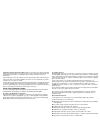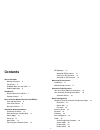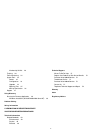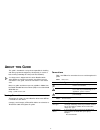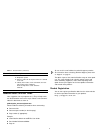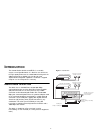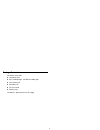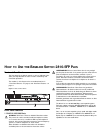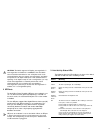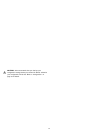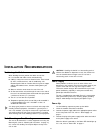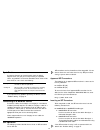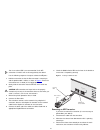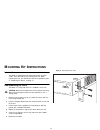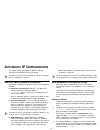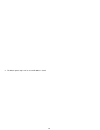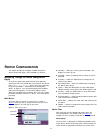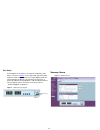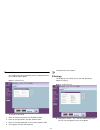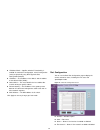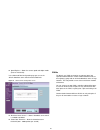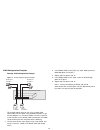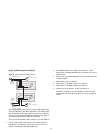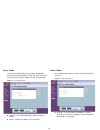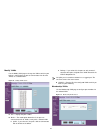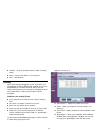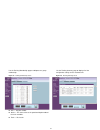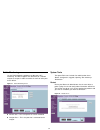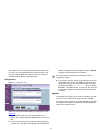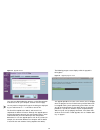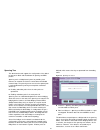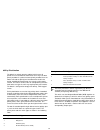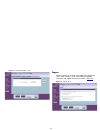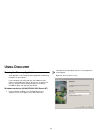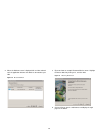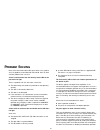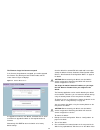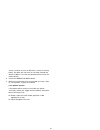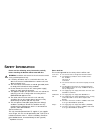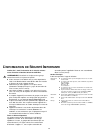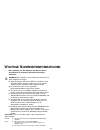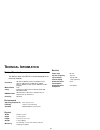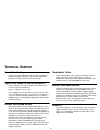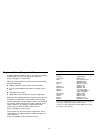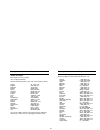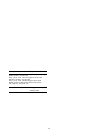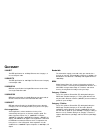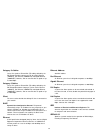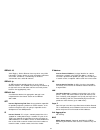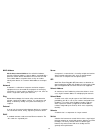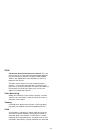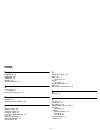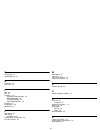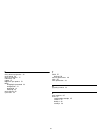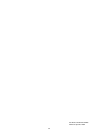- DL manuals
- 3Com
- Switch
- 2816-SFP Plus (3C16485)
- User Manual
3Com 2816-SFP Plus (3C16485) User Manual
Summary of 2816-SFP Plus (3C16485)
Page 1
3com ® baseline switch 2816-sfp plus (3c16485) user guide dua1648-5aaa02 link/a ctivity : gre en = 1000m , yellow = 1 0/100 m, flash = a ctivity , duplex : o n = fu ll, o ff = h alf base line sw itc h 281 6-sfp 3c16485 16 12 8 1 5 4 9 13 module present.
Page 2
Copyright © 3com technologies, 2004. All rights reserved. No part of this documentation may be reproduced in any form or by any means or used to make any derivative work (such as translation, transformation, or adaptation) without written permission from 3com technologies. 3com technologies reserves...
Page 3: Contents
3 contents about this guide naming convention 5 conventions 5 feedback about this user guide 6 product registration 6 introduction baseline switch 2816-sfp plus 7 package contents 8 how to use the baseline switch 2816-sfp plus front and rear panels 9 front panel features 9 rear panel features 11 ins...
Page 4
4 membership vlans 29 trunking 30 traffic monitoring 32 system tools 32 restart 32 configuration 33 upgrade 33 spanning tree 35 802.1p prioritization 36 support 37 using discovery running the discovery application 39 windows installation (95/98/xp/2000/2003 server/nt) 39 problem solving safety infor...
Page 5: Bout
5 this guide is intended for use by those responsible for installing and setting up network equipment; consequently, it assumes a basic working knowledge of lans (local area networks). If a release note is shipped with this 3com baseline switch 2816-sfp plus and contains information that differs fro...
Page 6
6 feedback about this user guide your suggestions are very important to us. They will help make our documentation more useful to you. Please e-mail comments about this document to 3com at: pddtechpubs_comments@3com.Com please include the following information when commenting: ■ document title ■ docu...
Page 7: Ntroduction
7 the 3com ® baseline switch 2816-sfp plus is a versatile, easy-to-use configurable switch. It is ideal for users who want the high-speed performance of 10/100/1000 switching with the added functionality of gigabit links, but do not need sophisticated management capabilities. The switch is shipped r...
Page 8
8 package contents the switch comes with: ■ one power cord ■ four standard height, self-adhesive rubber pads ■ one mounting kit ■ installation cd ■ this user guide ■ warranty flyer the switch is powered from the ac supply..
Page 9: The
9 front and rear panels the front panel of the switch contains a series of indicator lights (leds) that help describe the state of various networking and connection operations. The numbers in this diagram refer to numbered sections in “front panel features” on page 9, and “rear panel features” on pa...
Page 10
10 caution: the switch supports full duplex auto-negotiation. If auto-negotiation is disabled for 1000base-t, then the switch uses the forced-mode default of 100 full duplex mode. If the connected device does not support auto-negotiation, the switch will operate in half duplex mode (even if the atta...
Page 11
11 4 module active leds the module active leds shows the status of any sfp modules that are installed. 5 port duplex leds the second and fourth (bottom) row of status leds, which are colored yellow, show the duplex status of the related ports. 6 power led the power led shows the power status of the ...
Page 12
12 caution: 3com recommends that you back up your configuration settings before you recover the switch, otherwise your configuration will be lost. Refer to “configuration” on page 33 for details..
Page 13: Nstallation
13 positioning the switch when deciding where to position the switch ensure that: ■ it is accessible and cables can be connected easily. ■ cabling is away from sources of electrical noise. These include lift shafts, microwave ovens, and air conditioning units. Electromagnetic fields can interfere wi...
Page 14
14 spot checks at frequent intervals you should visually check the switch. Regular checks can give you an early warning of a possible failure; any problems can then be attended to when there will be least effect on users. Check the following: if you experience any problems operating the switch, refe...
Page 15
15 use of non-3com sfps is not recommended. If the sfp transceiver is invalid it will not be recognised by the switch. Use the following sequence of steps to activate the sfp ports: 1 hold the transceiver so that the fiber connector is toward you and the product label is visible, as shown in figure ...
Page 16
16.
Page 17: Ounting
17 introduction the switch is supplied with two mounting brackets and four screws. These are used for rack mounting the unit. When mounting the unit, you should take note of the guidelines given in “positioning the switch” on page 13. Rack mounting the units the switch is 1u high and will fit in a s...
Page 18
18.
Page 19: Utomatic
19 this chapter explains more about ip addresses and how automatic ip configuration works on the switch. For details on how to view and amend your switch’s ip settings, refer to “ip settings” on page 23. How your switch obtains ip information your switch can obtain ip information using one of the fo...
Page 20
20 3 the switch repeats step 2 until an unused ip address is found..
Page 21: Witch
21 this chapter describes all the options available through the switch configuration pages, and is provided as a reference. Navigating through the switch configuration pages to get to the configuration pages, browse to the switch by entering the url in the location bar of your browser. The default u...
Page 22
22 fan status at the bottom of all screens is an image of the switch’s front panel, as shown in figure 6 . At the right hand side of the panel under the 3com company name is an image depicting two fans. These represent the switch’s fans and their current status. A green fan indicates normal operatio...
Page 23
23 password you should change the password to prevent unauthorized access to the administration system. Figure 8 passwordscreen to change the password: 1 enter the current password in the old password field. 2 enter the new password in the new password field. 3 enter the new password again in the co...
Page 24
24 ■ ip address mode — specifies whether ip functionality is enabled via automatic ip configuration, manual configuration (static) or dynamically using dhcp (dynamic host configuration protocol). ■ ip address — the ip address of the switch, and the address of the default vlan (vlan1). ■ subnet mask ...
Page 25
25 ■ speed duplex — shows the current speed and duplex mode. (auto or fixed choice) in the advanced port configuration page you can set the switch’s broadcast storm control and threshold limits. Figure 11 advanced portconfiguration screen ■ broadcast storm control — shows if broadcast storm control ...
Page 26
26 vlan configuration examples desktop vlan configuration example figure 12 desktop vlanconfiguration example this example explains how you can set up a simple vlan configuration on your switch using desktop connections. If you want to add ports 7, 8 and 16 to vlan2, as shown in figure 12, so that t...
Page 27
27 uplink vlan configuration example figure 13 uplink vlanconfiguration example this example explains how you can set up a vlan configuration across two switches using uplink connections. This enables ports that are members of the same vlan, but which are on different switches to communicate, provid...
Page 28
28 create vlans use the create vlans page to set up vlans. To propagate information about vlan groups used on this switch to external devices, you must specify a vlan id for each of these groups. Figure 14 create vlans screen ■ vlan id — id of configured vlan (1-4094, no leading zeroes). ■ name — na...
Page 29
29 modify vlans use the modify vlan page to change the vlan to which a port belongs, and configure the port to communicate with all other vlans, or a selected vlan. Figure 16 modify vlans screen ■ port — displays the port number. ■ mode — the mode option determines if the port can communicate with a...
Page 30
30 ■ vlan id — id of the configured vlan (1-4094, no leading zeroes). ■ name — name of the vlan (1 to 32 characters). ■ ports — port identifier. Trunking ports can be statically grouped into a trunk, also known as an aggregated link under the ieee 802.1ad standard. This increases the bandwidth of a ...
Page 31
31 use the trunking membership page to add ports to a group membership. Figure 19 trunking membership screen ■ port — the port number. ■ status — the status refers to the speed and duplex mode of the trunk members. ■ trunk — id of trunk. Use the trunking summary page to display all of the configurat...
Page 32
32 traffic monitoring use the traffic monitoring window to enable port traffic monitoring. The switch supports the attachment of a network analyzer to one port in order to monitor the traffic of other ports on the switch. Figure 21 traffic monitoring screen ■ monitor port — this is the port that is ...
Page 33
33 any network users who are currently accessing the internet will have their access interrupted while the restart takes place, and they may need to reboot their computers when the restart has completed and the switch is operational again. Configuration figure 23 configuration screen select the conf...
Page 34
34 figure 24 upgrade screen once you have downloaded the software, use the browse button to locate the file on your computer, and then click on apply. You may need to change the file type in the dialog box displayed by your web browser to *.* to be able to see the file. The file will be copied to th...
Page 35
35 spanning tree this administrative tool supports the configuration of the switch to forward, or block and discard 802.1d spanning tree bpdu packets. Spanning tree is a bridge-based system for providing fault tolerance on networks and can be used to detect and disable network loops. The spanning tr...
Page 36
36 802.1p prioritization the switch has priority queuing enabled, which means all packets that are received are examined to see if they have been priority encoded. If a packet has been priority encoded, then the switch will read the priority level and determine whether the packet should be directed ...
Page 37
37 figure 27 802.1p prioritization screen support selecting support on the main menu displays the support links screen, which contains a list of internet links that provide information and support concerning the switch. ( figure 28 ) figure 28 support screen.
Page 38
38.
Page 39: Sing
39 running the discovery application 3com provides a user-friendly discovery application for detecting the switch on the network. If your computers are configured with static addresses (also known as fixed addresses) and you do not wish to change this, then you should use the discovery program on th...
Page 40
40 2 when the welcome screen is displayed click on next and wait until the application discovers the switches connected to your lan. Figure 30 discovered switch 3 figure 30 shows an example discovered devices screen. Highlight the secure switch by clicking on it, and click next. Figure 31 discovery ...
Page 41: Roblem
41 refer to the information about leds given earlier in this guide to see if the problem can be identified and rectified. Here are some common problems that can occur: a link is connected but the link/activity status led for the port does not light there is a problem with this connection. Check that...
Page 42
42 the firmware image has become corrupted if the firmware image becomes corrupted, you need to upgrade the firmware. The switch goes into fail safe mode, and the screen shown in figure 32 displays. Figure 32 fail safe mode screen to upgrade the firmware, click browse, and follow the on-screen instr...
Page 43
43 at least 5 seconds, or when the led flashes, release the recovery button. The switch will now enter fail safe mode, whereby the switch’s ip address, user name and password will be reset to the factory defaults. 4 click on the restart the switch button. 5 restore the configuration file that you ba...
Page 44
44.
Page 45: Afety
45 please read the following safety information carefully before installing the baseline switch 2816-sfp plus. Warning: installation and removal of the unit must be carried out by qualified personnel only. ■ if installing the switch unit in a stack with other units, the switch unit must be installed...
Page 46: Information
46 veuillez lire à fond l'information de la sécurité suivante avant d'installer le baseline switch 2816-sfp plus. Avertissement: l’installation et la dépose de ce groupe doivent être confiés à un personnel qualifié. ■ si vous entassez l’unité switch avec les unités superstack 3 hub, l’unité baseline...
Page 47: Ichtige
47 bitte unbedingt vor dem einbauen des baseline switch 2816-sfp plus die folgenden sicherheitsanweisungen durchlesen. Warnung: die installation und der ausbau des geräts darf nur durch fachpersonal erfolgen. ■ wenn der baseline switch 2816-sfp plus mit anderen 3com hubs oder switche gestapelt werde...
Page 48
48.
Page 49: Echnical
49 related standards the baseline switch 2816-sfp plus has been designed to the following standards: environmental physical electrical functional iso 8802-3, ieee 802.3 (ethernet), ieee 802.3u (fast ethernet), ieee 802.3ab and ieee 802.3z (gigabit ethernet), ieee 802.3x (flow control), ieee 802.1d 1...
Page 50
50
Page 51: Echnical
51 where to go for help contact your authorised 3com reseller or 3com for additional product and support information. You will find support tools posted on the 3com web site at www.3com.Com register your product to gain service benefits to take advantage of warranty and other service benefits, you m...
Page 52
52 telephone technical support and repair to obtain telephone support as part of your warranty and other service benefits, you must first register your product at http://esupport.3com.Com/ when you contact 3com for assistance, please have the follow- ing information ready: ■ product model name, part...
Page 53
53 europe, middle east, and africa telephone technical support and repair from anywhere in these regions, call: +44 (0)1442 435529 from the following countries, you may use the numbers shown: austria belgium denmark finland france germany hungary ireland israel italy luxembourg netherlands norway po...
Page 54
54 you can also obtain support in this region using the following: spanish speakers, enter the url: http://lat.3com.Com/lat/support/form.Html portuguese speakers, enter the url: http://lat.3com.Com/br/support/form.Html english speakers in latin america should send e-mail to: lat_support_anc@3com.Com...
Page 55: Lossary
55 10base-t the ieee specification for 10 mbps ethernet over category 3, 4 or 5 twisted pair cable. 100base-tx the ieee specification for 100 mbps fast ethernet over category 5 twisted-pair cable. 1000base-lx ieee 802.3z specification for gigabit ethernet over 9/125 micron core single-mode fiber cab...
Page 56
56 category 5e cables one of five grades of twisted pair (tp) cabling defined by the eia/tia-568 standard. Category 5e can be used in ethernet (10base-t), fast ethernet (100base-tx) and gigabit ethernet (1000base-t) networks, and can transmit data at speeds of up to 1000 mbps. Category 6 cables one ...
Page 57
57 ieee 802.1q vlan tagging - defines ethernet frame tags which carry vlan information. It allows switches to assign endstations to different virtual lans, and defines a standard way for vlans to communicate across switched networks. Ieee 802.1p an ieee standard for providing quality of service (qos...
Page 58
58 mac address media access control address. Also called the hardware, physical or ethernet address. A layer 2 address associated with a particular network device. Most devices that connect to a lan have a mac address assigned to them as they are used to identify other devices in a network. Mac addr...
Page 59
59 tcp/ip transmission control protocol/internet protocol. This is the name for two of the most well-known protocols developed for the interconnection of networks. Originally a unix standard, tcp/ip is now supported on almost all platforms, and is the protocol of the internet. Tcp relates to the con...
Page 60
60
Page 61: Ndex
61 numbers 1000base-lx 55 1000base-sx 55 1000base-t 55 100base-tx 55 10base-t 55 802.1p prioritization 36 a admin password changing 23 automatic ip configuration 19 b bandwidth 55 baseline switch 2816-sfp plus 49 c category 3 cables 55 category 5 cables 55 category 5e cables 56 category 6 cables 56 ...
Page 62
62 g getting help 21 gigabit ethernet 56 h half duplex 56 help menu 21 i ieee 56 ietf 57 ip address 19 automatic ip configuration 19 dhcp addressing 19 discovery program 19 static ip configuration 19 ip defined 57 ip precedence 36 isp defined 57 l lan defined 57 lan settings configuring 23 loading s...
Page 63
63 s saving switch configuration 32 server defined 58 setting up computers 17 subnet mask 58 support 37 support for your product 51 switch changing the password 23 configuration 21 positioning 13 restarting 32 switch defined 58 system tools 32 t tcp/ip 57 defined 59 technical specifications 49 traff...
Page 64
64.
Page 65: Egulatory
65 fcc statement this equipment has been tested and found to comply with the limits for a class a digital device, pursuant to part 15 of the fcc rules. These limits are designed to provide reasonable protection against harmful interference in a commerical environment. This equipment generates, uses ...
Page 66
66 part number: dua1648-5aaa02 published: september 2004.