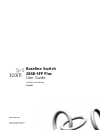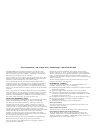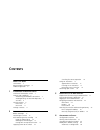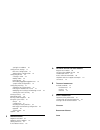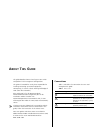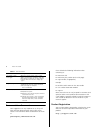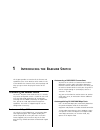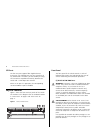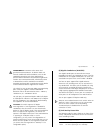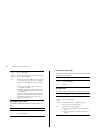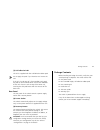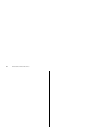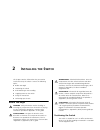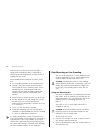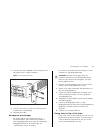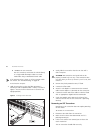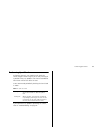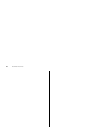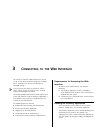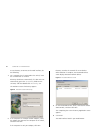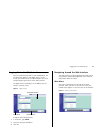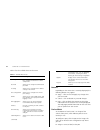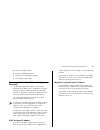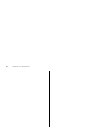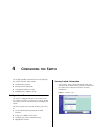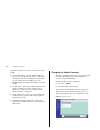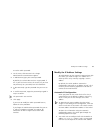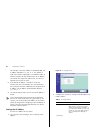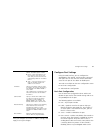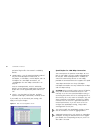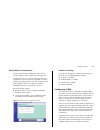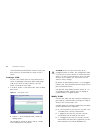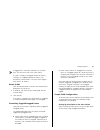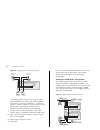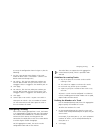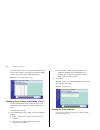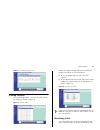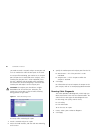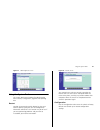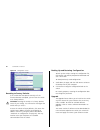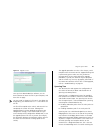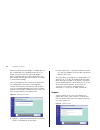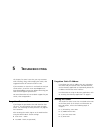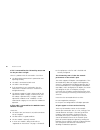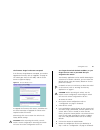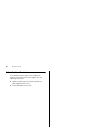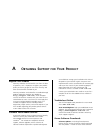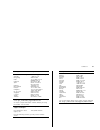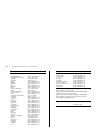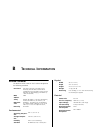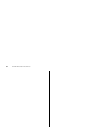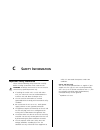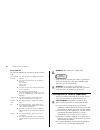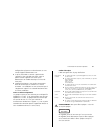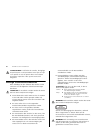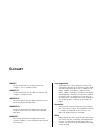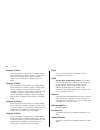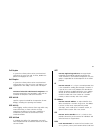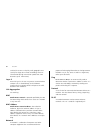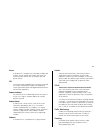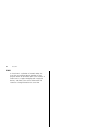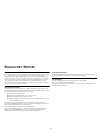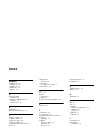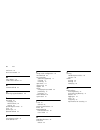- DL manuals
- 3Com
- Switch
- 2848 SFP - Baseline Switch Plus
- User Manual
3Com 2848 SFP - Baseline Switch Plus User Manual
Summary of 2848 SFP - Baseline Switch Plus
Page 1
Http://www.3com.Com/ www.3com.Com part no. Dua1648-6aaa01 published january 2006 baseline switch 2848-sfp plus user guide installationsanleitung 3c16486 part no. Xxx-xxx-xxx published month 1999.
Page 2
3com corporation • 350 campus drive • marlborough • ma usa 01752-3064 copyright © 2006, 3com corporation. All rights reserved. No part of this documentation may be reproduced in any form or by any means or used to make any derivative work (such as translation, transformation, or adaptation) without ...
Page 3: Ontents
C ontents a bout t his g uide conventions 5 documentation comments 6 product registration 6 1 i ntroducing the b aseline s witch overview of the baseline switch 7 features and capabilities 7 autosensing of mdi/mdix connections 7 autonegotiating 10/100/1000 mbps ports 7 sfp ports 8 physical features ...
Page 4
Setting the ip address 30 configure port settings 31 basic port configuration 31 advanced port configuration 33 configuring vlans 33 creating a vlan 34 modify vlans 34 delete vlans 35 forwarding tagged/untagged frames 35 sample vlan configurations 35 configuring trunking 37 guidelines for creating t...
Page 5: Bout
A bout t his g uide this guide describes how to install your 3com switch and perform initial management configurations. This guide is intended for use by those responsible for installing and setting up network equipment; consequently, it assumes a basic working knowledge of lans (local area networks...
Page 6
6 a bout t his g uide documentation comments your suggestions are very important to us. They will help make our documentation more useful to you. Please e-mail comments about this document to 3com at: pddtechpubs_comments@3com.Com please include the following information when contacting us: ■ docume...
Page 7: Ntroducing
1 i ntroducing the b aseline s witch this chapter provides an overview of the features and capabilities of the 3com baseline switch 2848-sfp plus. It also identifies the contents of the switch package and helps you get to know the physical features of the device. Overview of the baseline switch the ...
Page 8
8 i ntroducing the b aseline s witch sfp ports the four sfp ports support fiber gigabit ethernet short-wave (sx) and long-wave (lx) sfp transceivers in any combination. This offers you the flexibility of using sfp transceivers to provide connectivity between the switch and a 1000 mbps core network. ...
Page 9
Physical features 9 warnhinweis: rj-45-porte. Diese porte sind geschützte datensteckdosen. Sie dürfen weder wie normale traditionelle telefonsteckdosen noch für die verbindung der einheit mit einem traditionellem privatem oder öffentlichem telefonnetzwerk gebraucht werden. Nur rj-45-datenanscluße, t...
Page 10
10 i ntroducing the b aseline s witch (4) module active leds the module active leds show the status of the sfp ports. (5) sfp port status leds the sfp port status leds show the transmit and receive activity of the sfp ports. (6) power led the power led shows the power status of the switch. Flashing ...
Page 11
Package contents 11 (7) self-adhesive pads the unit is supplied with four self-adhesive rubber pads. Do not apply the pads if you intend to rack mount the unit. If the unit is to be part of a free-standing stack, apply the pads to each marked corner area on the underside of the unit. Place the unit ...
Page 12
12 i ntroducing the b aseline s witch.
Page 13: Nstalling
2 i nstalling the s witch this chapter contains information that you need to install and set up the switch. It covers the following topics: ■ before you begin ■ positioning the switch ■ rack-mounting or free-standing ■ supplying power to the switch ■ using sfp transceivers ■ performing spot checks b...
Page 14
14 i nstalling the s witch alternatively, the switch can be rack-mounted in a wiring closet or equipment room. A mounting kit, containing two mounting brackets and four screws, is supplied with the switch. When deciding where to position the switch, ensure that: ■ it is accessible and cables can be ...
Page 15
Rack-mounting or free-standing 15 3 insert the two screws supplied in the mounting kit and fully tighten with a suitable screwdriver. Figure 2 rack mounting the unit 4 repeat steps 2 and 3 for the other side of the unit. 5 insert the unit into the 19-inch rack and secure with suitable screws (not pr...
Page 16
16 i nstalling the s witch if you are placing switch units one on top of the other, you must use the self-adhesive rubber pads supplied. Apply the pads to the underside of each switch, sticking one in the marked area at each corner. Place the switch units on top of each other, ensuring that the pads...
Page 17
Using sfp tranceivers 17 if post fails, try the following: ■ power off the switch, and then power it on again. Check the power led and see if post was successfully completed. ■ reset the switch. See “resetting to factory defaults” on page 42. Caution: resetting the switch to its factory defaults era...
Page 18
18 i nstalling the s witch ■ 1000base-lx sfp transceiver use this transceiver to connect the switch directly to a single mode fiber-optic cable or to multi- mode fiber using a conditioned launch cable. If the sfp transceiver is faulty, it will not operate within the switch. See “troubleshooting” on ...
Page 19
Performing spot checks 19 performing spot checks at frequent intervals, you should visually check the switch. Regular checks can give you an early warning of a possible failure; any problems can then be attended to when there will be least effect on users. 3com recommends periodically checking the i...
Page 20
20 i nstalling the s witch.
Page 21: Onnecting
3 c onnecting to the w eb i nterface the switch has a built-in web interface that you can use to set the admin password, change the ip address that is assigned to the switch, and configure its advanced settings. If you only want the switch to function as a basic layer 2 switch, you do not need to ac...
Page 22
22 c onnecting to the w eb i nterface to use discovery to connect to the web interface, do the following: 1 on a computer that is connected to the switch, insert the cd-rom into its cd drive. Discovery should start automatically. If it does not start automatically, go to the \discovery folder on the...
Page 23
Logging on to the web interface 23 logging on to the web interface after the web interface loads in your web browser, the first page that appears is the logon screen. On this screen, you need to enter the administration user name and password to gain access to the web interface. The logon screen als...
Page 24
24 c onnecting to the w eb i nterface table 2 lists the available items on the menu. Table 2 available menu items buttons depending on the screen that is currently displayed, the following buttons may appear: ■ apply – click to save and apply any changes that you have made ■ cancel – click to discar...
Page 25
Accessing the interface without using discovery 25 ■ enable or disable the port ■ enable or disable flow control ■ configure the speed duplex settings ■ set the priority of the port accessing the interface without using discovery the discovery application works by automatically detecting the ip addr...
Page 26
26 c onnecting to the w eb i nterface.
Page 27: Onfiguring
4 c onfiguring the s witch this chapter provides information on how to configure the switch’s features. Topics include: ■ configuration overview ■ viewing switch information ■ changing the admin password ■ modifying the ip address settings configuration overview the switch is shipped ready for use. ...
Page 28
28 c onfiguring the s witch information that you can view on the summary screen include: ■ system information – contains optional fields that you can fill out to identify the switch. It also shows the object id and the time elapsed since the switch was last started. After you update any of the edita...
Page 29
Modify the ip address settings 29 to set the admin password: 1 on the menu, click password. The change administration password screen appears. 2 in old password, type your current password. By default, the switch does not have any password. If this is your first time to access this screen or if you ...
Page 30
30 c onfiguring the s witch for example, if the mac address is 08004e000102, the ip address would be 169.254.1.2. This address is used if the switch is operating in a standalone mode, or no other switches on the network have this ip address. The switch also assigns the subnet mask 255.255.0.0 (defau...
Page 31
Configure port settings 31 after you configure the switch’s ip address settings, click apply to save your changes. Configure port settings using the web interface, you can configure the speed/duplex, flow control, and the priority settings of each port. You can also view the current connection statu...
Page 32
32 c onfiguring the s witch periods of high traffic. Flow control is enabled by default. ■ speed duplex – sets the speed and duplex mode of the port. Available options include auto, 10 half-duplex, 10 full-duplex, 100-half duplex, and 100 full-duplex. For 1000 mbps connections, see “speed/duplex for...
Page 33
Configuring vlans 33 advanced port configuration use the advanced port configuration tab to set the switch’s broadcast storm control and threshold limits. A broadcast storm is an incorrect packet sent out on a network that causes most hosts to respond all at once, typically with wrong answers that s...
Page 34
34 c onfiguring the s witch communication between different vlans can only take place if they are all connected to a router or layer 3 switch. Creating a vlan use the create vlans screen to create vlans on the switch. To propagate information about vlan groups used on this switch to external devices...
Page 35
Configuring vlans 35 a tagged port is sometimes referred to as an uplink port. The two terms refer to the same feature. If a port is already an untagged member of vlan 0, making it an untagged memeber of vlan 1 will disassociate it from vlan 0. The same result happens from vlan 1 to vlan 0. Delete v...
Page 36
36 c onfiguring the s witch figure 14 untagged vlan configuration example this example explains how you can set up a simple vlan configuration on your switch using untagged connections. If you want to add ports 7, 8 and 16 to vlan2, as shown in figure 14, so that the ports on the default vlan1 and t...
Page 37
Configuring trunking 37 to set up the configuration shown in figure 15, do the following: 1 use the create vlans screen (figure 13) to create vlan2 on both switch 1 and switch 2. (vlan1 is the default vlan and already exists.) 2 for switch 1, click the icon under port numbers you want to add to vlan...
Page 38
38 c onfiguring the s witch the status column refers to the speed and duplex mode of the trunk members. To change the speed and duplex mode of the trunk, click the modify/delete tab. Figure 16 trunking membership screen modifying trunk settings and deleting a trunk use the modify/delete tab to modif...
Page 39
Viewing statistics 39 figure 18 trunking summary screen viewing statistics the statistics page shows a summary of traffic statistics for all ports, as shown in figure 19. Figure 19 statistics page figures that appear onscreen indicate the number of packets transmitted (tx) and received (rx). ■ to re...
Page 40
40 c onfiguring the s witch you need to attach a network analyzer to one port and use it to monitor the traffic of other ports in the stack. To set up traffic monitoring, you need to set an analyzer port (the port that is connected to the analyzer), and a monitor port (the port that is to be monitor...
Page 41
Using the system tools 41 figure 22 cable diagnostic screen using the system tools the system tools menu includes five administration items: restart, configuration, upgrade and spanning tree. Restart pressing the restart the switch button has the same effect as power cycling the unit. No configurati...
Page 42
42 c onfiguring the s witch figure 24 configuration screen resetting to factory defaults if the switch does not operate normally or if the firmware becomes corrupted, you can reset the switch to its factory defaults. Caution: resetting the switch to its factory defaults erases all your settings. You...
Page 43
Using the system tools 43 figure 25 upgrade screen once you have downloaded the software, use the browse button to locate the file on your computer, and then click on apply. You may need to change the file type in the dialog box displayed by your web browser to *.* to be able to see the file. The fi...
Page 44
44 c onfiguring the s witch bpdus initiated by the root bridge. If a bridge does not get a hello bpdu after a predetermined interval, the bridge assumes that the link to the root bridge is down. This bridge will then initiate negotiations with other bridges to reconfigure the network to re-establish...
Page 45: Roubleshooting
5 t roubleshooting this chapter lists some issues that you may encounter while installing, using, and managing the switch, with suggested courses of corrective action to take. If you encounter an issue that is not listed here and you cannot solve it, check the 3com knowledgebase at http://knowledgeb...
Page 46
46 t roubleshooting a link is connected but the link/activity status led for the port does not light there is a problem with this connection. Check that: ■ the device being connected to is powered on and operating correctly. ■ the cable is connected at both ends. ■ the cable is not damaged. ■ if the...
Page 47
Solving led issues 47 the firmware image has become corrupted if the firmware image becomes corrupted, you need to upgrade the firmware, refer to “upgrade” on page 42. The switch goes into fail safe mode, and the screen shown in figure 28 displays. Figure 28 fail safe mode screen to upgrade the firm...
Page 48
48 t roubleshooting if the problem persists if the problem persists and the unit still does not operate successfully, contact your supplier with the following information: ■ product number and serial number (printed on a label supplied with the unit). ■ a brief description of the fault..
Page 49: Btaining
A o btaining s upport for y our p roduct register your product warranty and other service benefits start from the date of purchase, so it is important to register your product quickly to ensure you get full use of the warranty and other service benefits available to you. Warranty and other service b...
Page 50
50 a ppendix a: o btaining s upport for y our p roduct updates you must first register your product on the 3com web site at http://esupport.3com.Com/ . First time users will need to apply for a user name and password. A link to software downloads can be found at http://esupport.3com.Com/ , or under ...
Page 51
Contact us 51 . Country telephone number asia, pacific rim telephone technical support and repair australia hong kong india indonesia japan malaysia new zealand pakistan philippines p.R. Of china singapore s. Korea taiwan thailand 1 800 678 515 800 933 486 +61 2 9424 5179 or 000800 6501111 001 803 6...
Page 52
52 a ppendix a: o btaining s upport for y our p roduct country telephone number latin america telephone technical support and repair antigua barbuda argentina local number argentina argentina aruba bahamas barbados belize bermuda bolivia brazil local number brazil british virgin islands cayman islan...
Page 53: Echnical
B t echnical i nformation related standards the baseline switch 2848-sfp plus has been designed to the following standards: environmental physical electrical functional ieee 802.3 (ethernet), ieee 802.3u (fast ethernet), ieee 802.3ab and ieee 802.3z (gigabit ethernet), ieee 802.3x (flow control), ie...
Page 54
54 a ppendix b: t echnical i nformation.
Page 55: Afety
C s afety i nformation important safety information please read the following safety information carefully before installing the baseline switch 2848-sfp plus. Warning: installation and removal of the unit must be carried out by qualified personnel only. ■ if installing the switch unit in a stack wi...
Page 56
56 a ppendix c: s afety i nformation power cord set this must be approved for the country where it will be used. Warning: fiber optic ports - optical safety never look at the transmit laser while it is powered on. Never look directly at the fiber ports and fiber cable ends when they are powered on. ...
Page 57
L'information de sécurité importante 57 configuration qui permet un branchement sur une entrée d’appareil en60320/iec 320. ■ la prise secteur doit se trouver à proximité de l’appareil et son accès doit être facile. Vous ne pouvez mettre l’appareil hors circuit qu’en débranchant son cordon électrique...
Page 58
58 a ppendix c: s afety i nformation avertissement:l'utilisation de contrôles, de réglages de performances ou de procédures autres que ceux qui sont spécifiés au sein du présent docu-ment risquent d'entraîner l'exposition à des rayonne-ments laser dangereux. Wichtige sicherheitinformationen bitte un...
Page 59: Lossary
G lossary 10base-t the ieee specification for 10 mbps ethernet over category 3, 4 or 5 twisted pair cable. 100base-tx the ieee specification for 100 mbps fast ethernet over category 5 twisted-pair cable. 1000base-lx ieee 802.3z specification for gigabit ethernet over 9/125 micron core single-mode fi...
Page 60
60 g lossary category 3 cables one of five grades of twisted pair (tp) cabling defined by the eia/tia-568 standard. Category 3 is voice grade cable and can only be used in ethernet networks (10base-t) to transmit data at speeds of up to 10 mbps. Category 5 cables one of five grades of twisted pair (...
Page 61
61 full duplex a system that allows packets to be transmitted and received at the same time and, in effect, doubles the potential throughput of a link. Half duplex a system that allows packets to be transmitted and received, but not at the same time. Half duplex is not supported for 1000 mbps. Contr...
Page 62
62 g lossary switches) that cover a relatively small geographic area (usually not larger than a floor or building). Lans are characterized by high transmission speeds over short distances (up to 1000 metres). Layer 2 data link layer in the iso 7-layer data communications protocol. This is related di...
Page 63
63 server a computer in a network that is shared by multiple end stations. Servers provide end stations with access to shared network services such as computer files and printer queues. Sfp small form factor pluggable (sfp) connectors are based on an open standard that enables hot swapping of variou...
Page 64
64 g lossary vlan a virtual lan is a collection of network nodes that share the same collision domain regardless of their physical location or connection point in the network. A vlan serves as a logical workgroup with no physical barriers, and allows users to share information and resources as thoug...
Page 65: Egulatory
65 r egulatory n otices fcc statement this equipment has been tested and found to comply with the limits for a class a digital device, pursuant to part 15 of the fcc rules. These limits are designed to provide reasonable protection against harmful interference in a commerical environment. This equip...
Page 66
66.
Page 67: Ndex
I ndex numbers 1000base-lx 59 1000base-sx 59 1000base-t 59 100base-tx 59 10base-t 59 a admin password changing 28 automatic ip configuration 29 default ip 29 default mask 30 b bandwidth 59 baseline switch 2848-sfp 53 c category 3 cables 60 category 5 cables 60 category 5e cables 60 category 6 cables...
Page 68
68 i ndex led issues 45 local area network 61 m mac address 62 media access control 62 n network defined 62 o obtaining support/feedback 44 p password 47 changing 28 default (blank) 28 setting 29 positioning the switch 13 post 16 power cycle 41 protocol defined 62 r restarting the switch 41 rj-45 de...