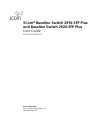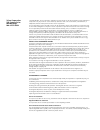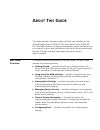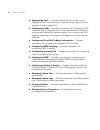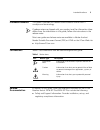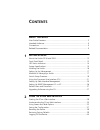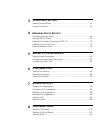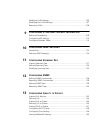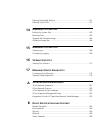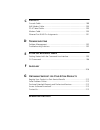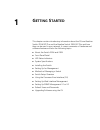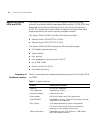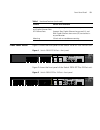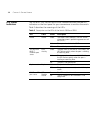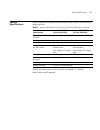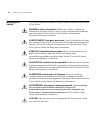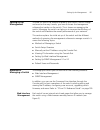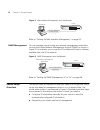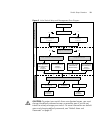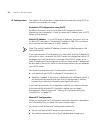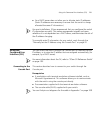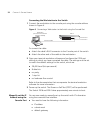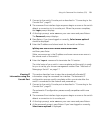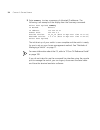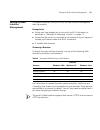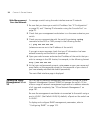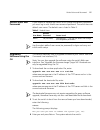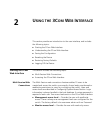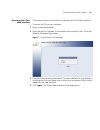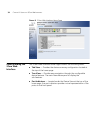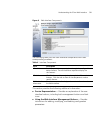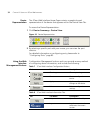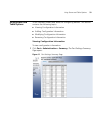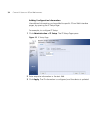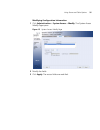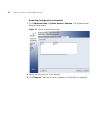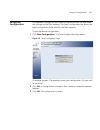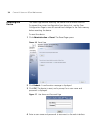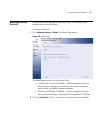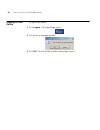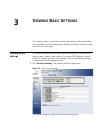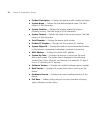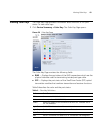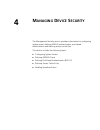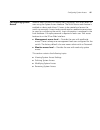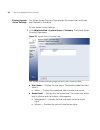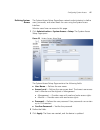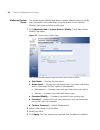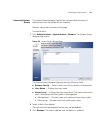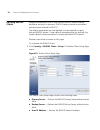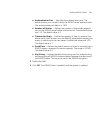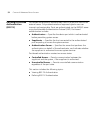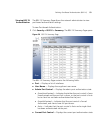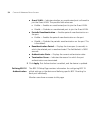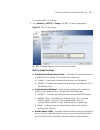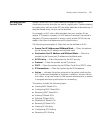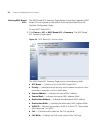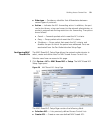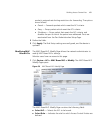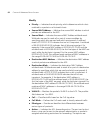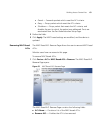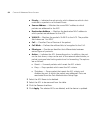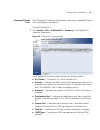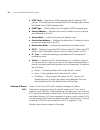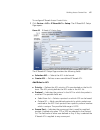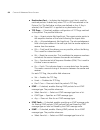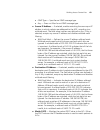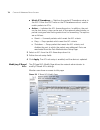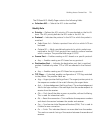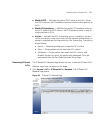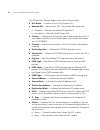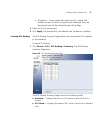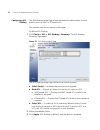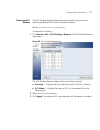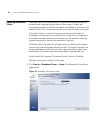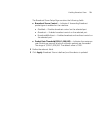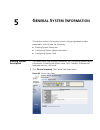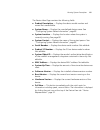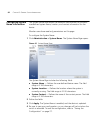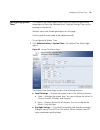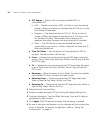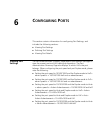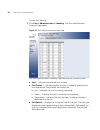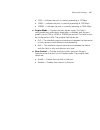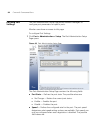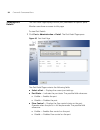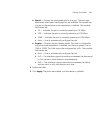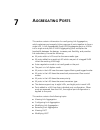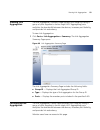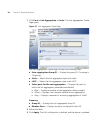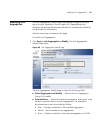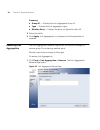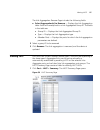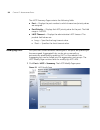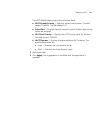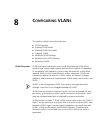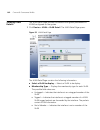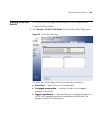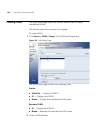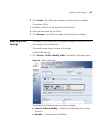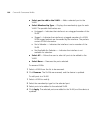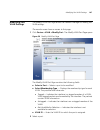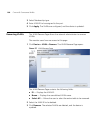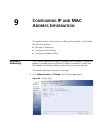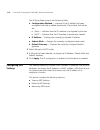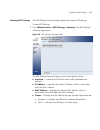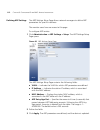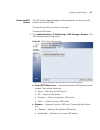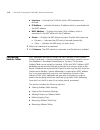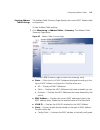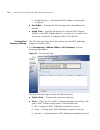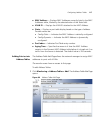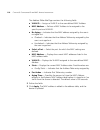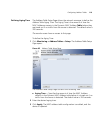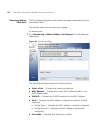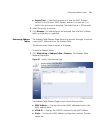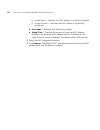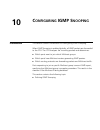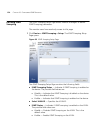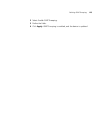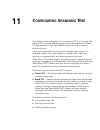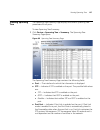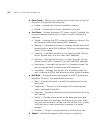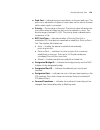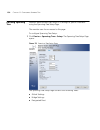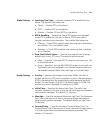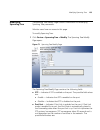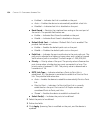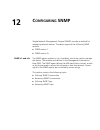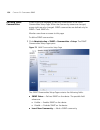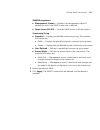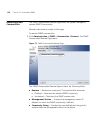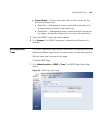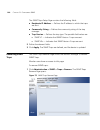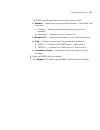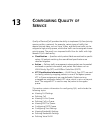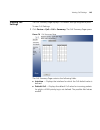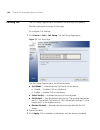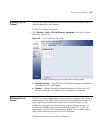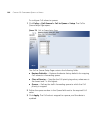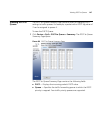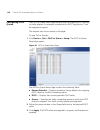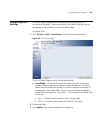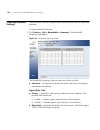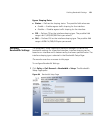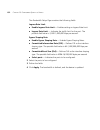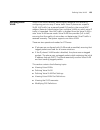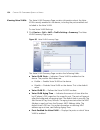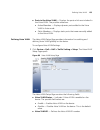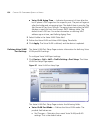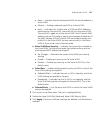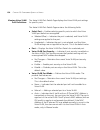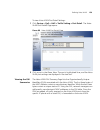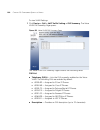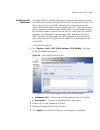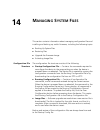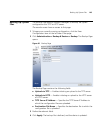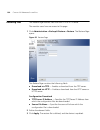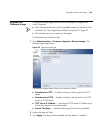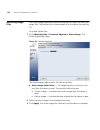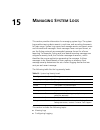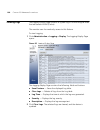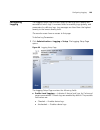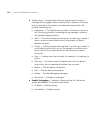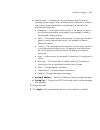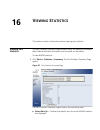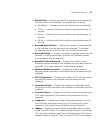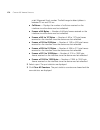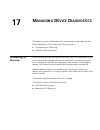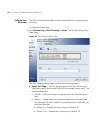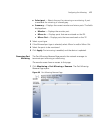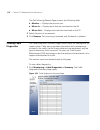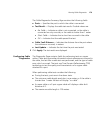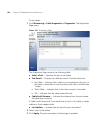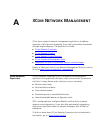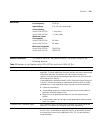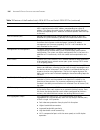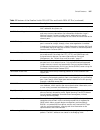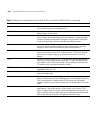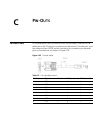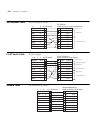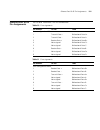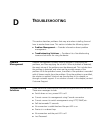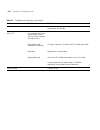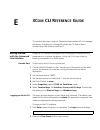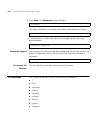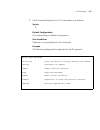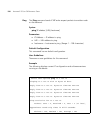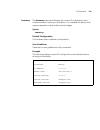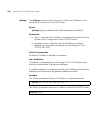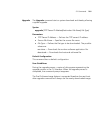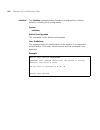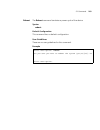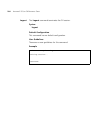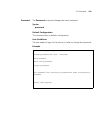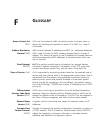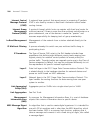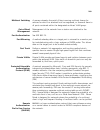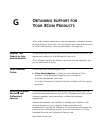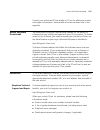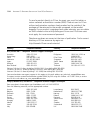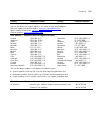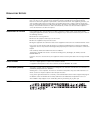- DL manuals
- 3Com
- Switch
- 2924-SFP
- User Manual
3Com 2924-SFP User Manual
Summary of 2924-SFP
Page 1
3com ® baseline switch 2916-sfp plus and baseline switch 2924-sfp plus user guide 3cblsg16 / 3cblsg24 www.3com.Com part number 10016143 rev. Aa published may 2007.
Page 2
3com corporation 350 campus drive marlborough, ma 01752-3064 copyright © 2007, 3com corporation. All rights reserved. No part of this documentation may be reproduced in any form or by any means or used to make any derivative work (such as translation, transformation, or adaptation) without written p...
Page 3: Bout
A bout t his g uide this guide provides information about the web user interface for the 3com® baseline switch 2916-sfp plus and baseline switch 2924-sfp plus. The web interface is a network management system that allows you to configure, monitor, and troubleshoot your switch from a remote web brows...
Page 4
4 a bout t his g uide ■ aggregating ports — provides information for configuring link aggregation which optimizes port usage by linking a group of ports together to form a single lag. ■ configuring vlans — provides information for configuring vlans. Vlans are logical subgroups with a local area netw...
Page 5
Intended audience 5 intended audience this guide is intended for network administrators familiar with it concepts and terminology. If release notes are shipped with your product and the information there differs from the information in this guide, follow the instructions in the release notes. Most u...
Page 6: Ontents
C ontents a bout t his g uide user guide overview ................................................................................. 3 intended audience..................................................................................... 5 conventions ....................................................
Page 7: Vlan
3 v iewing b asic s ettings viewing device settings ...........................................................................41 viewing color keys ..................................................................................43 4 m anaging d evice s ecurity configuring system access..............
Page 8: Mac A
Modifying vlan settings ....................................................................... 105 modifying port vlan settings ................................................................ 107 removing vlans ................................................................................... 108...
Page 9
Defining bandwidth settings ..................................................................151 defining voice vlan ..............................................................................153 14 m anaging s ystem f iles backing up system files ...................................................
Page 10: Cli R
C p in -o uts console cable ....................................................................................... 189 null modem cable................................................................................. 190 pc-at serial cable ..............................................................
Page 11: Etting
1 g etting s tarted this chapter contains introductory information about the 3com ® baseline switch 2916-sfp plus and the baseline switch 2924-sfp plus and how they can be used in your network. It covers summaries of hardware and software features and also the following topics: ■ about the switch 29...
Page 12
12 c hapter 1: g etting s tarted about the switch 2916 and 2924 the switch 2916 and switch 2924 are gigabit ethernet switching products that deliver flexible three-speed performance (10/100/1000) and advanced voice-optimized features such as auto-qos and auto-voice vlan. This makes the switches idea...
Page 13
Front panel detail 13 front panel detail figure 1 shows the front panel of the switch 2916-sfp plus 16-port unit. Figure 1 switch 2916 sfp 16-port—front panel figure 2 shows the front panel of the switch 2924-sfp plus 24-port unit. Figure 2 switch 2924 sfp plus 24-port—front panel ethernet, fast eth...
Page 14
14 c hapter 1: g etting s tarted led status indicators the 2916-sfp plus 16-port and 24-port ethernet switches provide led indicators on the front panel for your convenience to monitor the switch. Table 2 describes the meanings of the leds. Table 2 description on the leds of the switch 2916 and 2924...
Page 15
System specifications 15 system specifications table 3 contains the system specifications of the switch 2916 and 2924 series switches. Additional specifications can be found in appendix b “device specifications and features”. Table 3 system specifications of the switch 2916 and 2924 series switches ...
Page 16
16 c hapter 1: g etting s tarted installing the switch this section contains information that you need to install and set up your 3com switch. Warning: safety information. Before you install or remove any components from the switch or carry out any maintenance procedures, you must read the 3com swit...
Page 17
Setting up for management 17 setting up for management to make full use of the features offered by your switch, and to change and monitor the way it works, you have to access the management software that resides on the switch. This is known as managing the switch. Managing the switch can help you to...
Page 18
18 c hapter 1: g etting s tarted figure 3 web interface management over the network refer to “setting up web interface management” on page 25. Snmp management you can manage a switch using any network management workstation running the simple network management protocol (snmp) as shown in figure 4. ...
Page 19
Switch setup overview 19 figure 5 initial switch setup and management flow diagram caution: to protect your switch from unauthorized access, you must change the default password as soon as possible, even if you do not intend to actively manage your switch. For more information on default users and c...
Page 20
20 c hapter 1: g etting s tarted ip configuration the switch’s ip configuration is determined automatically using dhcp, or manually using values you assign. Automatic ip configuration using dhcp by default the switch tries to configure its ip information without requesting user intervention. It trie...
Page 21
Using the command line interface (cli) 21 ■ your dhcp server does not allow you to allocate static ip addresses. (static ip addresses are necessary to ensure that the switch is always allocated the same ip information.) for most installations, 3com recommends that you configure the switch ip informa...
Page 22
22 c hapter 1: g etting s tarted connecting the workstation to the switch 1 connect the workstation to the console port using the console cable as shown in figure 6. Figure 6 connecting a workstation to the switch using the console port to connect the cable: a attach the cable’s rj-45 connector to t...
Page 23
Using the command line interface (cli) 23 1 connect to the switch console port as described in “connecting to the console port” page 21. 2 the command line interface login sequence begins as soon as the switch detects a connection to its console port. When the process completes, the login prompt dis...
Page 24
24 c hapter 1: g etting s tarted 5 enter summary to view a summary of allocated ip addresses. The following is an example of the display from the summary command. Select menu option# summary ip method: default ip address: 169.254.99.51 subnet mask: 255.255.0.0 runtime version: 00_00_38 (date 01-apr-...
Page 25
Setting up web interface management 25 setting up web interface management this section describes how you can set up web interface management over the network. Prerequisites ■ ensure you have already set up the switch with ip information as described in “methods of managing a switch” on page 17. ■ e...
Page 26
26 c hapter 1: g etting s tarted web management over the network to manage a switch using the web interface over an ip network: 1 be sure that you know your switch’s ip address. See “ip configuration” on page 20, and “viewing ip information using the console port” on page 23. 2 check that your manag...
Page 27
Default users and passwords 27 default users and passwords if you intend to manage the switch or to change the default passwords, you must log in with a valid user name and password. The switch has one default user name. The default user is listed in table 5. Use the admin default user name (no pass...
Page 28: Sing
2 u sing the 3c om w eb i nterface this section provides an introduction to the user interface, and includes the following topics: ■ starting the 3com web interface ■ understanding the 3com web interface ■ saving the configuration ■ resetting the device ■ restoring factory defaults ■ logging off the...
Page 29
Starting the 3com web interface 29 accessing the 3com web interface this section contains information on starting the 3com web interface. To access the 3com user interface: 1 open an internet browser. 2 enter the device ip address in the address bar and press enter. The enter network password page o...
Page 30
30 c hapter 2: u sing the 3c om w eb i nterface figure 8 3com web interface home page understanding the 3com web interface the 3com web interface home page contains the following views: ■ tab view — provides the device summaryconfiguration located at the top of the home page. ■ tree view — provides ...
Page 31
Understanding the 3com web interface 31 figure 9 web interface components the following table lists the user interface components with their corresponding numbers: this section provides the following additional information: ■ device representation — provides an explanation of the user interface butt...
Page 32
32 c hapter 2: u sing the 3c om w eb i nterface device representation the 3com web interface home page contains a graphical panel representation of the device that appears within the device view tab. To access the device representation: 1 click device summary > device view. Figure 10 device represen...
Page 33
Using screen and table options 33 using screen and table options 3com contains screens and tables for configuring devices. This section contains the following topics: ■ viewing configuration information ■ adding configuration information ■ modifying configuration information ■ removing configuration...
Page 34
34 c hapter 2: u sing the 3c om w eb i nterface adding configuration information user-defined information can be added to specific 3com web interface pages, by opening the ip setup page. For example, to configure ip setup: 1 click administration > ip setup.The ip setup page opens: figure 12 ip setup...
Page 35
Using screen and table options 35 modifying configuration information 1 click administration > system access > modify. The system access modify page opens: figure 13 system access modify page 2 modify the fields. 3 click apply. The access fields are modified..
Page 36
36 c hapter 2: u sing the 3c om w eb i nterface removing configuration information 1 click administration > system access > remove.The system access remove page opens: figure 14 system access remove page 2 select the user account to be deleted. 3 click remove. The user account is deleted, and the de...
Page 37
Saving the configuration 37 saving the configuration configuration changes are only saved to the device once the user saves the changes to the flash memory. The save configuration tab allows the latest configuration to be saved to the flash memory. To save the device configuration: 1 click save conf...
Page 38
38 c hapter 2: u sing the 3c om w eb i nterface resetting the device the reset page enables resetting the device from a remote location. To prevent the current configuration from being lost, use the save configuration page to save all user-defined changes to the flash memory before resetting the dev...
Page 39
Restoring factory defaults 39 restoring factory defaults the restore option appears on the reset page. The restore option restores device factory defaults. To restore the device: 1 click administration > reset. The reset page opens: figure 18 reset page the reset page contains the following fields: ...
Page 40
40 c hapter 2: u sing the 3c om w eb i nterface logging off the device to log off the device: 1 click logout. The logout page opens. 2 the following message appears: 3 click ok. The 3com web interface home page closes..
Page 41: Iewing
3 v iewing b asic s ettings this section contains information about viewing basic settings available from the web interface home page, including the device summary page and the color keys page. Viewing device settings the device summary page displays general information, including the system name, l...
Page 42
42 c hapter 3: v iewing b asic s ettings ■ product description — displays the device model number and name ■ system name — defines the user-defined device name. The field range is 0-160 characters. ■ system location — defines the location where the system is currently running. The field range is 0-1...
Page 43
Viewing color keys 43 viewing color keys the color key page provides information about the rj45 or sfp port status. To view color keys: 1 click device summary > color key. The color key page opens: figure 20 color key page the color key page contains the following fields: ■ rj45 — displays the port ...
Page 44: Anaging
4 m anaging d evice s ecurity the management security section provides information for configuring system access, defining radius authentication, port-based authentication and defining access control lists. This section includes the following topics: ■ configuring system access ■ defining radius cli...
Page 45
Configuring system access 45 configuring system access network administrators can define users, passwords, and access levels for users using the system access interface. The multi-session web feature is enabled on device and allows 10 users to be created and access the switch concurrently. Access le...
Page 46
46 c hapter 4: m anaging d evice s ecurity viewing system access settings the system access summary page displays the current users and access levels defined on the device. To view system access settings: 1 click administration > system access > summary. The system access summary page opens: figure ...
Page 47
Configuring system access 47 defining system access the system access setup page allows network administrators to define users, passwords, and access levels for users using the system access interface. Monitor users have no access to this page. 1 click administration > system access > setup. The sys...
Page 48
48 c hapter 4: m anaging d evice s ecurity modifying system access the system access modify page allows network administrators to modify users, passwords, and access levels using the system access interface. Monitor users have no access to this page. 1 click administration > system access > modify. ...
Page 49
Configuring system access 49 removing system access thesystem access remove pageallows network administrators to remove users from the system access interface. Monitor users have no access to this page. To remove users: 1 click administration > system access > remove. The system access remove page o...
Page 50
50 c hapter 4: m anaging d evice s ecurity defining radius clients remote authorization dial-in user service (radius) servers provide additional security for networks. Radius servers provide a centralized authentication method for 802.1x. The default parameters are user-defined, and are applied to n...
Page 51
Defining radius clients 51 ■ authentication port — identifies the authentication port. The authentication port is used to verify the radius server authentication. The authenticated port default is 1812. ■ number of retries — defines the number of transmitted requests sent to the radius server before...
Page 52
52 c hapter 4: m anaging d evice s ecurity defining port-based authentication (802.1x) port-based authentication authenticates users on a per-port basis via an external server. Only authenticated and approved system users can transmit and receive data. Ports are authenticated via the radius server u...
Page 53
Defining port-based authentication (802.1x) 53 viewing 802.1x authentication the 802.1x summary page allows the network administrator to view port-based authentication settings. To view port-based authentication: 1 click security > 802.1x > summary.The 802.1x summary page opens: figure 26 802.1x sum...
Page 54
54 c hapter 4: m anaging d evice s ecurity ■ guest vlan — indicates whether an unauthorized port is allowed to join the guest vlan. The possible field values are: ■ enable — enables an unauthorized port to join the guest vlan. ■ disable — disables an unauthorized port to join the guest vlan. ■ perio...
Page 55
Defining port-based authentication (802.1x) 55 to configure 802.1x settings: 1 click security > 802.1x > setup. The 802.1x setup page opens: figure 27 802.1x setup page the 802.1x setup page contains the following fields: 802.1x global settings ■ port based authentication state — indicates if port a...
Page 56
56 c hapter 4: m anaging d evice s ecurity access. For example, a network administrator can use guest vlans to deny network access via port-based authentication, but grant internet access to unauthorized users. ■ guest vlan id — specifies the guest vlan id. 802.1x port settings ■ admin port control ...
Page 57
Defining access control lists 57 defining access control lists access control lists (acl) allow network managers to define classification actions and rules for specific ingress ports. Packets entering an ingress port, with an active acl are either admitted or denied entry. If they are denied entry, ...
Page 58
58 c hapter 4: m anaging d evice s ecurity viewing mac based acls the mac based acl summary page displays information regarding mac based acls configured on the device. Ports are reactivated from the interface configuration page. To view mac based acls: 1 click device > acl > mac based acl > summary...
Page 59
Defining access control lists 59 ■ ethertype — provides an identifier that differentiates between various types of protocols. ■ action — indicates the acl forwarding action. In addition, the port can be shut down, a trap can be sent to the network administrator, or packet is assigned rate limiting r...
Page 60
60 c hapter 4: m anaging d evice s ecurity add rules to acl ■ priority — indicates the ace priority, which determines which ace is matched to a packet on a first-match basis. The possible field values are 1-2147483647. ■ source mac address — matches the source mac address to which packets are addres...
Page 61
Defining access control lists 61 packet is assigned rate limiting restrictions for forwarding. The options are as follows: ■ permit — forwards packets which meet the acl criteria. ■ deny — drops packets which meet the acl criteria. ■ shutdown — drops packet that meets the acl criteria, and disables ...
Page 62
62 c hapter 4: m anaging d evice s ecurity modify ■ priority — indicates the rule priority, which determines which rule is matched to a packet on a firstmatch basis. ■ source mac address — matches the source mac address to which packets are addressed to the ace. ■ source mask — indicates the source ...
Page 63
Defining access control lists 63 ■ permit — forwards packets which meet the acl criteria. ■ deny — drops packets which meet the acl criteria. ■ shutdown — drops packet that meets the acl criteria, and disables the port to which the packet was addressed. Ports are reactivated from the port administra...
Page 64
64 c hapter 4: m anaging d evice s ecurity ■ priority — indicates the rule priority, which determines which rule is matched to a packet on a firstmatch basis. ■ source address — matches the source mac address to which packets are addressed to the ace. ■ destination address — matches the destination ...
Page 65
Defining access control lists 65 viewing ip based acls the ip based acl summary page displays information regarding ip based acls configured on the device. To view ip based acls: 1 click device > acl > ip based acl > summary. The ip based acl summary page opens: figure 32 ip based acl summary page t...
Page 66
66 c hapter 4: m anaging d evice s ecurity ■ icmp code — specifies an icmp message code for filtering icmp packets. Icmp packets that are filtered by icmp message type can also be filtered by the icmp message code. ■ igmp type — igmp packets can be filtered by igmp message type. ■ source address — m...
Page 67
Defining access control lists 67 to configure ip based access control lists: 1 click device > acl > ip based acl > setup. The ip based acl setup page opens: figure 33 ip based acl setup page the ip based acl setup page contains the following fields: ■ selection acl — selects the acl to be bound. ■ c...
Page 68
68 c hapter 4: m anaging d evice s ecurity ■ destination port — indicates the destination port that is used for matched packets. Enabled only when tcp or udp are selected in the protocol list. The field value is either user defined or any. If any is selected, the ip based acl is applied to any desti...
Page 69
Defining access control lists 69 ■ igmp type — specifies an igmp message type. ■ any — does not filter for an igmp message type. ■ source ip address — if selected, enables matching the source port ip address to which packets are addressed to the ace, according to a wildcard mask. The field value is ...
Page 70
70 c hapter 4: m anaging d evice s ecurity ■ match ip precedence— matches the packet ip precedence value to the ace. Either the dscp value or the ip precedence value is used to match packets to acls. ■ action — indicates the acl forwarding action. In addition, the port can be shut down, a trap can b...
Page 71
Defining access control lists 71 the ip based acl modify page contains the following fields: ■ selection acl — selects the acl to be modified. Modify rule ■ priority — defines the acl priority. Acls are checked on the first fit basis. The acl priority defines the acl order in the acl list. ■ protoco...
Page 72
72 c hapter 4: m anaging d evice s ecurity for each tcp flag, the possible field values are: ■ set — enables the tcp flag. ■ unset — disables the tcp flag. ■ don’t care — does not check the packet’s tcp flag. ■ icmp — if checked, enables filtering icmp packets for an icmp message type. The possible ...
Page 73
Defining access control lists 73 ■ match dscp— matches the packet dscp value to the acl. Either the dscp value or the ip precedence value is used to match packets to acls. ■ match ip precedence— matches the packet ip precedence value to the ace. Either the dscp value or the ip precedence value is us...
Page 74
74 c hapter 4: m anaging d evice s ecurity the ip based acl remove page contains the following fields: ■ acl name — contains a list of the ip-based acls. ■ remove acl — removes an acl. The possible field values are: ■ checked — removes the selected ip-based acl. ■ unchecked — maintains the ip-based ...
Page 75
Defining access control lists 75 ■ shutdown — drops packet that meets the acl criteria, and disables the port to which the packet was addressed. Ports are reactivated from the port administration setup page. 2 select an acl to be removed. 3 click apply. The selected acls are deleted, and the device ...
Page 76
76 c hapter 4: m anaging d evice s ecurity configuring acl binding the acl binding setup page allows the network administrator to bind specific ports to mac or ip based acls. The monitor user has no access to this page. To define acl binding: 1 click device > acl > acl binding > summary. The acl bin...
Page 77
Defining access control lists 77 removing acl binding the acl binding remove page allows the network administrator to remove user-defined acls from a selected interface. Monitor users have no access to this page. To remove acl binding: 1 click device > acl > acl binding > remove. The acl binding rem...
Page 78
78 c hapter 4: m anaging d evice s ecurity enabling broadcast storm broadcast storm limits the amount of multicast and broadcast frames accepted and forwarded by the device. When layer 2 frames are forwarded, broadcast and multicast frames are flooded to all ports on the relevant vlan. This occupies...
Page 79
Enabling broadcast storm 79 the broadcast storm setup page contains the following fields: ■ broadcast storm control — indicates if forwarding broadcast packet types is enabled on the interface. ■ disabled — disables broadcast control on the selected port. ■ broadcast — enables broadcast control on t...
Page 80: Eneral
5 g eneral s ystem i nformation this section contains information about configuring general system parameters, and includes the following: ■ viewing system description ■ configuring system name information ■ configuring system time viewing system description the device view page displays parameters ...
Page 81
Viewing system description 81 the device view page contains the following fields: ■ product description — displays the device model number and name. Not user-editable. ■ system name — displays the user-defined device name. See “configuring system name information” page 82. ■ system location — displa...
Page 82
82 c hapter 5: g eneral s ystem i nformation configuring system name information the system name page allows the network administrator to provide a user-defined system name, location, and contact information for the device. Monitor users have read-only permissions on this page. To configure the syst...
Page 83
Configuring system time 83 configuring system time the system time setup page contains fields for defining system time parameters for the local hardware clock. Daylight savings time can be enabled on the device. Monitor users have limited permissions on this page. Country specific times need to be a...
Page 84
84 c hapter 5: g eneral s ystem i nformation ■ dst region — selects usa or european standard dst, or customizable dst. ■ usa — the device switches to dst at 2:00 a.M. From the second sunday in march, and reverts to standard time at 2:00 a.M. On the first sunday of november ■ european — the device sw...
Page 85: Onfiguring
6 c onfiguring p orts this section contains information for configuring port settings, and includes the following sections: ■ viewing port settings ■ defining port settings ■ viewing port details viewing port settings the port administration summary page permits the network manager to view the curre...
Page 86
86 c hapter 6: c onfiguring p orts to view port settings: 1 click port > administration > summary. The port administration summary page opens: figure 43 port administration summary page the port administration summary page contains the following fields: ■ port — indicates the selected port number. ■...
Page 87
Viewing port settings 87 ■ 10m — indicates the port is currently operating at 10 mbps. ■ 100m — indicates the port is currently operating at 100 mbps. ■ 1000m — indicates the port is currently operating at 1000 mbps. ■ duplex mode — displays the port duplex mode. This field is configurable only when...
Page 88
88 c hapter 6: c onfiguring p orts defining port settings the port administration setup page allows network managers to configure port parameters for specific ports. Monitor users have no access to this page. To configure port settings: 1 click port > administration > setup. The port administration ...
Page 89
Defining port settings 89 ■ 10 — indicates the port is currently operating at 10 mbps. ■ 100 — indicates the port is currently operating at 100 mbps. ■ 1000 — indicates the port is currently operating at 1000 mbps. ■ auto — use to automatically configure the port. ■ no change — retains the current p...
Page 90
90 c hapter 6: c onfiguring p orts viewing port details the port detail page displays current port parameters for specific ports. Monitor users have no access to this page. To view port details: 1 click port > administration > detail. The port detail page opens: figure 45 port detail page the port d...
Page 91
Viewing port details 91 ■ speed — displays the configured rate for the port. The port type determines what speed setting options are available. Port speeds can only be configured when auto negotiation is disabled. The possible field values are: ■ 10 — indicates the port is currently operating at 10 ...
Page 92: Ggregating
7 a ggregating p orts this section contains information for configuring link aggregation, which optimizes port usage by linking a group of ports together to form a single lag. A link aggregated group (lag) aggregates ports or vlans into a single virtual port or vlan . Aggregating ports multiplies th...
Page 93
Viewing link aggregation 93 viewing link aggregation the link aggregation summary page displays port usage by linking a group of ports together to form a single lag. Aggregating ports multiplies the bandwidth between the devices, increases port flexibility, and provides link redundancy. To view link...
Page 94
94 c hapter 7: a ggregating p orts 1 click ports > link aggregation > create.The link aggregation create page opens: figure 47 link aggregation create page the link aggregation create page includes the following fields: ■ enter aggregation group id — displays the group id. The range is 1-8 groups. ■...
Page 95
Modifying link aggregation 95 modifying link aggregation the link aggregation modify page optimizes port usage by linking a group of ports together to form a single lag. Aggregating ports multiplies the bandwidth between the devices, increases port flexibility, and provides link redundancy. Monitor ...
Page 96
96 c hapter 7: a ggregating p orts summary ■ group id — displays the link aggregated group id. ■ type — displays the link aggregation type. ■ member ports — displays the ports configured to the lag. 2 define the fields. 3 click apply. Link aggregation is configured, and the application is updated. R...
Page 97
Viewing lacp 97 the link aggregation remove page includes the following fields: ■ select aggregation(s) to remove — displays the link aggregation table. Each row corresponds to a link aggregated group id. The fields in the table are: ■ group id— displays the link aggregated group id. ■ type— display...
Page 98
98 c hapter 7: a ggregating p orts the lacp summary page contains the following fields: ■ port — displays the port number to which timeout and priority values are assigned. ■ port-priority — displays the lacp priority value for the port. The field range is 1-65535. ■ lacp timeout — displays the admi...
Page 99
Modifying lacp 99 the lacp modify page contains the following fields: ■ lacp system priority — specifies system priority value. The field range is 1-65535. The field default is 1 ■ select port — displays the port number to which timeout and priority values are assigned. ■ lacp port priority — displa...
Page 100: Onfiguring
8 c onfiguring vlan s this section contains the following topics: ■ vlan overview ■ viewing vlan details ■ viewing vlan port details ■ creating vlans ■ modifying vlan settings ■ modifying port vlan settings ■ removing vlans vlan overview vlans are logical subgroups with a local area network (lan) wh...
Page 101
101 vlan tagging provides a method of transferring vlan information between vlan groups. Vlan1is the default vlan. All ports are untagged members of vlan1 by default. If any port becomes an untagged member of a different vlan, then the port is removed from untagged membership of vlan1. For example: ...
Page 102
102 c hapter 8: c onfiguring vlan s viewing vlan details the vlan detail page provides information and global parameters on vlans configured on the system. 1 click device > vlan > vlan detail. The vlan detail page opens: figure 52 vlan detail page the vlan detail page contains the following informat...
Page 103
Viewing vlan port details 103 viewing vlan port details the vlan port detail page provides displays vlan configured ports. To view vlan port details: 1 click device > vlan > port detail. The vlan port detail page opens: figure 53 vlan port detail page the vlan port detail page contains the following...
Page 104
104 c hapter 8: c onfiguring vlan s creating vlans the vlan setup page allows the network administrator to create user-defined vlans. The monitor users have no access to this page. To create vlans: 1 click device > vlan > setup.The vlan setup page opens: figure 54 vlan setup page the vlan setup page...
Page 105
Modifying vlan settings 105 3 click create. The vlans are configured, and the device is updated. To rename a vlan: 1 highlight a vlan to be renamed from the vlan list. 2 enter the new name for the vlan. 3 click rename. The vlan is renamed, and the device is updated. Modifying vlan settings the modif...
Page 106
106 c hapter 8: c onfiguring vlan s ■ select port to add to the vlan — adds a selected port to the vlan. ■ select membership type — displays the membership type for each vlan. The possible field values are: ■ untagged — indicates the interface is an untagged member of the vlan. ■ tagged — indicates ...
Page 107
Modifying port vlan settings 107 modifying port vlan settings the modify vlan port page allows the network manager to modify port vlan settings. The monitor users have no access to this page. 1 click device > vlan > modify port. The modify vlan port page opens: figure 56 modify vlan port page the mo...
Page 108
108 c hapter 8: c onfiguring vlan s 3 select membership type. 4 enter vlan id to be assigned to the port. 5 click apply. The vlans are configured, and the device is updated. Removing vlans the vlan remove page allows the network administrator to remove vlans. The monitor users have no access to this...
Page 109: Onfiguring
9 c onfiguring ip and mac a ddress i nformation this section contains information for defining ip interfaces, and includes the following sections: ■ defining ip addressing ■ configuring arp settings ■ configuring address tables defining ip addressing the ip setup page contains fields for assigning a...
Page 110
110 c hapter 9: c onfiguring ip and mac a ddress i nformation the ip setup page contains the following fields: ■ configuration method — indicates if the ip address has been configured statically or added dynamically. The possible field values are: ■ static — indicates that the ip interface is config...
Page 111
Configuring arp settings 111 viewing arp settings the arp settings summary page displays the current arp settings. To view arp settings: 1 click administration > arp settings > summary. The arp settings summary page opens: figure 59 arp settings summary page the arp settings summary page contains th...
Page 112
112 c hapter 9: c onfiguring ip and mac a ddress i nformation defining arp settings the arp settings setup page allows network managers to define arp parameters for specific interfaces. The monitor users have no access to this page. To configure arp entries: 1 click administration > arp settings > s...
Page 113
Configuring arp settings 113 removing arp entries thearp settings remove page provides parameters for removing arp entries from the arp table. The monitor user has no access to this page. To remove arp entries: 1 click administration > ip addressing > arp settings > remove. The arp settings remove p...
Page 114
114 c hapter 9: c onfiguring ip and mac a ddress i nformation ■ interface — indicates the vlan for which arp parameters are defined. ■ ip address — indicates the station ip address which is associated with the mac address. ■ mac address — displays the station mac address, which is associated in the ...
Page 115
Configuring address tables 115 viewing address table settings the address table summary page displays the current mac address table configuration. To view address table settings: 1 click monitoring > address tables > summary. The address table summary page opens: figure 62 address table summary page...
Page 116
116 c hapter 9: c onfiguring ip and mac a ddress i nformation ■ config dynamic — indicates the mac address is dynamically configured. ■ port index — indicates the port through which the address was learned. ■ aging time — specifies the amount of time the mac address remains in the mac addressbefore ...
Page 117
Configuring address tables 117 ■ mac address — displays mac addresses currently listed in the mac addresses table, filtered by the selected value of the state field. ■ vlan id — displays the vlan id attached to the mac address. ■ state — displays a port table display based on the type of address. Po...
Page 118
118 c hapter 9: c onfiguring ip and mac a ddress i nformation the address table add page contains the following fields: ■ vlan id — assigns a vlan id to the user-defined mac address. ■ mac address — defines a mac address to be assigned to the specific port and vlan id. ■ no aging — indicates that th...
Page 119
Configuring address tables 119 defining aging time the address table setup page allows the network manager to define the address table aging time. The aging time is the amount of time the mac addresses remain in the dynamic mac address table before they are timed out if no traffic from the source is...
Page 120
120 c hapter 9: c onfiguring ip and mac a ddress i nformation removing address table ports the port remove page allows the network manager to remove ports from the address tables. The monitor users have no access to this page. To remove ports: 1 click monitoring > address tables > port remove. The p...
Page 121
Configuring address tables 121 ■ aging time — specifies the amount of time the mac address remains in the dynamic mac addressbefore it is timed out if no traffic from the source is detected. The default value is 300 seconds. 2 select the port(s) to remove. 3 click remove. The selected ports are remo...
Page 122
122 c hapter 9: c onfiguring ip and mac a ddress i nformation ■ config static — indicates the mac address is statically configured. ■ config dynamic — indicates the mac address is dynamically configured. ■ port index — indicates port table entry number. ■ aging time — specifies the amount of time th...
Page 123: Onfiguring
10 c onfiguring igmp s nooping introduction this section contains information for configuring igmp snooping. When igmp snooping is enabled globally, all igmp packets are forwarded to the cpu. The cpu analyzes the incoming packets and determines: ■ which ports want to join which multicast groups. ■ w...
Page 124
124 c hapter 10: c onfiguring igmp s nooping defining igmp snooping the igmp snooping setup page allows network managers to define igmp snooping parameters. The monitor users have read-only access to this page. 1 click device > igmp snooping > setup. The igmp snooping setup page opens: figure 68 igm...
Page 125
Defining igmp snooping 125 2 select enable igmp snooping. 3 define the fields. 4 click apply. Igmp snooping is enabled, and the device is updated..
Page 126: Onfiguring
11 c onfiguring s panning t ree this section contains information for configuring stp. The spanning tree protocol (stp) provides tree topography for any arrangement of bridges. Stp also provides a single path between end stations on a network, eliminating loops. Loops occur when alternate routes exi...
Page 127
Viewing spanning tree 127 viewing spanning tree the spanning tree summary page displays the current spanning tree parameters for all ports. To view spanning tree summary: 1 click device > spanning tree > summary.The spanning tree summary page opens: figure 69 spanning tree summary page the spanning ...
Page 128
128 c hapter 11: c onfiguring s panning t ree ■ root guard — restricts the interface from acting as the root port of the switch. The possible field values are: ■ enable — indicates root guard is enabled on the port ■ disable — indicates root guard is disabled on the port. ■ port state — displays the...
Page 129
Viewing spanning tree 129 ■ path cost — indicates the port contribution to the root path cost. The path cost is adjusted to a higher or lower value, and is used to forward traffic when a path is re-routed. ■ priority — priority value of the port. The priority value influences the port choice when a ...
Page 130
130 c hapter 11: c onfiguring s panning t ree defining spanning tree network administrators can assign stp settings to specific interfaces using the spanning tree setup page. The monitor user has no access to this page. To configure spanning tree setup: 1 click device > spanning tree > setup.The spa...
Page 131
Defining spanning tree 131 global setting ■ spanning tree state — indicates whether stp is enabled on the device. The possible field values are: ■ classic — enables stp on the device. ■ rstp — enables rstp on the device. ■ disable — disables stp and rstp on the device. ■ bpdu handling — determines h...
Page 132
132 c hapter 11: c onfiguring s panning t ree designated root ■ bridge id — identifies the bridge priority and mac address. ■ root bridge id — identifies the root bridge priority and mac address. ■ root port — indicates the port number that offers the lowest cost path from this bridge to the root br...
Page 133
Modifying spanning tree 133 modifying spanning tree thespanning tree modify page contains information for modifying spanning tree parameters. Monitor users have no access to this page. To modify spanning tree: 1 click device > spanning tree > modify.The spanning tree modify page opens: figure 71 spa...
Page 134
134 c hapter 11: c onfiguring s panning t ree ■ enabled — indicates fast link is enabled on the port. ■ auto — enables the device to automatically establish a fast link. ■ disabled — indicates fast link is disabled on the port. ■ root guard — restricts the interface from acting as the root port of t...
Page 135: Onfiguring
12 c onfiguring snmp simple network management protocol (snmp) provides a method for managing network devices. The device supports the following snmp versions: ■ snmp version 1 ■ snmp version 2c snmp v1 and v2c the snmp agents maintain a list of variables, which are used to manage the device. The va...
Page 136
136 c hapter 12: c onfiguring snmp defining snmp communities access rights are managed by defining communities in the snmp communities setup page. When the community names are changed, access rights are also changed. Snmp communities are defined only for snmp v1 and snmp v2c. Monitor users have no a...
Page 137
Defining snmp communities 137 snmp management ■ management station — displays the management station ip address for which the snmp community is defined. ■ open access (0.0.0.0) — provides snmp access to all the stations. Community string ■ standard — displays pre-defined community strings. The possi...
Page 138
138 c hapter 12: c onfiguring snmp removing snmp communities the snmp communities remove page allows the system manager to remove snmp communities. Monitor users have no access to this page. To remove snmp communities: 1 click administration > snmp > communities > remove. The snmp communities remove...
Page 139
Defining snmp traps 139 ■ access mode — displays the access rights of the community. The possible field values are: ■ read only — management access is restricted to read-only, and changes cannot be made to the community. ■ read write — management access is read-write and changes can be made to the d...
Page 140
140 c hapter 12: c onfiguring snmp the snmp traps setup page contains the following fields: ■ recipients ip address — defines the ip address to which the traps are sent. ■ community string — defines the community string of the trap manager. ■ trap version — defines the trap type. The possible field ...
Page 141
Removing snmp traps 141 the snmp traps remove page contains the following fields: ■ remove — deletes the currently selected recipient. The possible field values are: ■ checked — removes the selected recipient from the list of recipients. ■ unchecked — maintains the list of recipients. ■ recipients i...
Page 142: Onfiguring
13 c onfiguring q uality of s ervice quality of service (qos) provides the ability to implement qos and priority queuing within a network. For example, certain types of traffic that require minimal delay, such as voice, video, and real-time traffic can be assigned a high priority queue, while other ...
Page 143
Viewing cos settings 143 viewing cos settings the cos summary page displays cos default settings assigned to ports. To view cos settings: 1 click device > qos > cos > summary. The cos summary page opens: figure 76 cos summary page the cos summary page contains the following fields: ■ interface — dis...
Page 144
144 c hapter 13: c onfiguring q uality of s ervice defining cos the cos setup page contains information for enabling qos globally. Monitor users have no access to this page. To configure cos settings: 1 click device > qos > cos setup. The cos setup page opens: figure 77 cos setup page the cos setup ...
Page 145
Viewing cos to queue 145 viewing cos to queue the cos to queue summary page contains a table that displays the cos values mapped to traffic queues. To view cos values to queues: 1 click device > qos > cos to queue > summary. The cos to queue summary page opens: figure 78 cos to queue summary page th...
Page 146
146 c hapter 13: c onfiguring q uality of s ervice to configure cos values to queues: 1 click policy > qos general > cos to queue > setup. The cos to queue setup page opens: figure 79 cos to queue setup page the cos to queue setup page contains the following fields: ■ restore defaults — restores the...
Page 147
Viewing dscp to queue 147 viewing dscp to queue the dscp to queue summary page contains fields for mapping dscp settings to traffic queues. For example, a packet with a dscp tag value of 3 can be assigned to queue 4. To view the dscp queue: 1 click device > qos > dscp to queue > summary. The dscp to...
Page 148
148 c hapter 13: c onfiguring q uality of s ervice configuring dscp queue the dscp to queue setup page contains fields for mapping dscp settings to traffic queues. For example, a packet with a dscp tag value of 3 can be assigned to queue 1. The monitor user has no access to this page. To map cos to ...
Page 149
Configuring trust settings 149 configuring trust settings the trust setup page contains information for enabling trust on configured interfaces. The original device qos default settings can be reassigned to the interface in the trust setup page. To enable trust: 1 click device > qos > trust setup. T...
Page 150
150 c hapter 13: c onfiguring q uality of s ervice viewing bandwidth settings the bandwidth summary page displays bandwidth settings for a specified interface. To view bandwidth settings: 1 click device > qos > bandwidth > summary. The bandwidth summary page opens: figure 83 bandwidth summary page t...
Page 151
Defining bandwidth settings 151 egress shaping rates ■ status — defines the shaping status. The possible field values are: ■ enable — enables egress traffic shaping for the interface. ■ disable — disables egress traffic shaping for the interface. ■ cir— defines cir as the interface shaping type. The...
Page 152
152 c hapter 13: c onfiguring q uality of s ervice the bandwidth setup page contains the following fields: ingress rate limit ■ enable ingress rate limit — enables setting an ingress rate limit. ■ ingress rate limit — indicates the traffic limit for the port. The possible field value is 3,500-1,000,...
Page 153
Defining voice vlan 153 defining voice vlan voice vlan allows network administrators enhance voip service by configuring ports to carry ip voice traffic from ip phones on a specific vlan. Voip traffic has a preconfigured oui prefix in the source mac address. Network administrators can configure vlan...
Page 154
154 c hapter 13: c onfiguring q uality of s ervice viewing voice vlans the voice vlan summary page contains information about the voice vlan currently enabled on the device, including the ports enabled and included in the voice vlan. To view voice vlan settings: 1 click device > qos > voip > traffic...
Page 155
Defining voice vlan 155 ■ ports in the voice vlan — displays the ports which are included in the voice vlan. The possible values are: ■ active members — displays dynamic ports added to the voice vlan in auto mode. ■ static members — displays static ports that were manually added to the voice vlan. D...
Page 156
156 c hapter 13: c onfiguring q uality of s ervice ■ voice vlan aging time — indicates the amount of time after the last ip phone's oui is aged out for a specific port. The port will age out after the bridge and voice aging time. The default time is one day. The field format is day, hour, minute. Th...
Page 157
Defining voice vlan 157 ■ none — indicates that the selected port/lag will not be added to a voice vlan. ■ manual — adding a selected port/lag to a voice vlan. ■ auto — indicates that if traffic with an ip phone mac address is transmitted on the port/lag, the port/lag joins the voice vlan. The port/...
Page 158
158 c hapter 13: c onfiguring q uality of s ervice viewing voice vlan port definitions the voice vlan port details page displays the voice vlan port settings for specific ports. The voice vlan port details page contains the following fields: ■ select port — enables selecting specific ports to which ...
Page 159
Defining voice vlan 159 to view voice vlan port detail settings: 1 click device > qos > voip > traffic setting > port detail. The voice vlan port details page opens: figure 88 voice vlan port details page 2 click a port in the zoom view. The port is highlighted blue, and the voice vlan port settings...
Page 160
160 c hapter 13: c onfiguring q uality of s ervice to view vlan settings: 1 click device > qos > voip traffic setting > oui summary. The voice vlan oui summary page opens: figure 89 voice vlan oui summary page the voice vlan oui summary page contains the following fields: oui list ■ telephony oui(s)...
Page 161
Defining voice vlan 161 modifying oui definitions the voice vlan oui modify page allows network administrators to add new ouis or to remove previously defined ouis from the voice vlan. The oui is the first half on the mac address and is manufacture specific. While the last three bytes contain a uniq...
Page 162: Anaging
14 m anaging s ystem f iles this section contains information about managing configuration files and installing and backing up switch firmware, including the following topics: ■ backing up system files ■ restoring files ■ upgrade the firmware image ■ activating image files configuration file structu...
Page 163
Backing up system files 163 backing up system files the backup page permits network managers to backup the system configuration to a tftp or http server. The monitor users have no access to this page. 1 to keep your currently running configuration, click the save configuration item on the left side ...
Page 164
164 c hapter 14: m anaging s ystem f iles restoring files the restore page restores files from the tftp or http server. The monitor users have no access to this page. 1 click administration > backup & restore > restore. The restore page opens: figure 92 restore page the restore page contains the fol...
Page 165
Upgrade the firmware image 165 upgrade the firmware image the restore image page permits network managers to upgrade the switch firmware. ■ note: the bootcode can only be upgraded using the command line interface (cli). See “upgrading software using the cli” page 27. ■ the monitor user has no access...
Page 166
166 c hapter 14: m anaging s ystem f iles activating image files the active image page allows network managers to select and reset the image files. The device boot is downloaded onto the device through the cli. To upload system files: 1 click administration > firmware upgrade > active image. The act...
Page 167: Anaging
15 m anaging s ystem l ogs this section provides information for managing system logs. The system logs enable viewing device events in real time, and recording the events for later usage. System logs record and manage events and report errors and informational messages. Event messages have a unique ...
Page 168
168 c hapter 15: m anaging s ystem l ogs viewing logs the logging display page contains all system logs in a chronological order that are saved in ram (cache). The monitor user has read-only access to this feature. To view logging: 1 click administration > logging > display. The logging display page...
Page 169
Configuring logging 169 configuring logging the logging setup page contains fields for defining which events are recorded to which logs. It contains fields for enabling logs globally, and parameters for defining logs. Log messages are listed from the highest severity to the lowest severity level. Th...
Page 170
170 c hapter 15: m anaging s ystem l ogs ■ severity level — indicates the minimum severity level for which a message will be logged. When a severity level is selected, all severity level choices above the selection are selected automatically. The possible field values are: ■ emergency — the highest ...
Page 171
Configuring logging 171 ■ severity level — indicates the minimum severity level for which a message will be logged. When a severity level is selected, all severity level choices above the selection are selected automatically. The possible field values are: ■ emergency — the highest warning level. If...
Page 172: Iewing
16 v iewing s tatistics this section contains information about viewing port statistics. Viewing port statistics the port statistics summary page contains fields for viewing information about device utilization and errors that occurred on the device. To view rmon statistics: 1 click ports > statisti...
Page 173
Viewing port statistics 173 ■ refresh rate — defines the amount of time that passes before the interface statistics are refreshed. The possible field values are: ■ no refresh — indicates that the port statistics are not refreshed. ■ 15 sec — indicates that the port statistics are refreshed every 15 ...
Page 174
174 c hapter 16: v iewing s tatistics octet (alignment error) number. The field range to detect jabbers is between 20 ms and 150 ms. ■ collisions — displays the number of collisions received on the interface since the device was last refreshed. ■ frames of 64 bytes — number of 64-byte frames receive...
Page 175: Anaging
17 m anaging d evice d iagnostics this section contains information for viewing and configuring port and cable diagnostics, and includes the following topics: ■ configuring port mirroring ■ viewing cable diagnostics configuring port mirroring port mirroring monitors and mirrors network traffic by fo...
Page 176
176 c hapter 17: m anaging d evice d iagnostics defining port mirroring the port mirroring setup page contains parameters for configuring port mirroring. To enable port mirroring: 1 click monitoring > port mirroring > setup. The port mirroring setup page opens: figure 98 port mirroring setup page th...
Page 177
Configuring port mirroring 177 ■ select port— selects the port for mirroring or monitoring. A port unavailable for mirroring is colored grey. ■ summary — displays the current monitor and mirror ports. The fields displayed are: ■ monitor — displays the monitor port. ■ mirror in — displays ports that ...
Page 178
178 c hapter 17: m anaging d evice d iagnostics the port mirroring remove page contains the following fields: ■ monitor — displays the monitor port. ■ mirror in — displays ports that are monitored on the rx. ■ mirror out— displays ports that are monitored on the tx. 2 select the ports to be removed....
Page 179
Viewing cable diagnostics 179 the cable diagnostics summary page contains the following fields: ■ ports — specifies the port to which the cable is connected. ■ test result — displays the cable test results. Possible values are: ■ no cable — indicates a cable is not connected, or the cable is connect...
Page 180
180 c hapter 17: m anaging d evice d iagnostics to test cables: 1 click monitoring > cable diagnostics > diagnostics. The diagnostics page opens: figure 101 diagnostics page the diagnostics page contains the following fields: ■ select a port — specifies the port to be tested. ■ test result — display...
Page 181: Etwork
A 3c om n etwork m anagement 3com has a range of network management applications to address networks of all sizes and complexity, from small and medium businesses through large enterprises. The applications include: ■ 3com network supervisor ■ 3com network director ■ 3com network access manager ■ 3c...
Page 182
182 a ppendix a: 3c om n etwork m anagement 3com network director 3com network director (3nd) is a standalone application that allows you to carry out key management and administrative tasks on midsized networks. By using 3nd you can discover, map, and monitor all your 3com devices on the network. I...
Page 183
3com enterprise management suite 183 3com enterprise management suite 3com enterprise management suite (ems) delivers comprehensive management that is flexible and scalable enough to meet the needs of the largest enterprises and advanced networks. This solution provides particularly powerful configu...
Page 184: Evice
B d evice s pecifications and f eatures related standards the 3com ® baseline switch 2916-sfp plus and baseline switch 2924-sfp plus have been designed to the following standards: environmental physical function 8802-3, ieee 802.3 (ethernet), ieee 802.3u (fast ethernet), ieee 802.3ab (gigabit ethern...
Page 185
Electrical 185 electrical switch features this section describes the device features. The system supports the following features: line frequency 50/60 hz input voltage 100–240 vac (auto range) current rating switch 2916-sfp plus switch 2924-sfp plus 1 amp (max) 1.5 amp (max) maximum power consumptio...
Page 186
186 a ppendix b: d evice s pecifications and f eatures address resolution protocol (arp) arp converts between ip addresses and mac (i.E., hardware) addresses. Arp is used to locate the mac address corresponding to a given ip address. This allows the switch to use ip addresses for routing decisions a...
Page 187
Switch features 187 mac address capacity support the device supports up to 8k mac addresses. The device reserves specific mac addresses for system use. Mac multicast support multicast service is a limited broadcast service, which allows one-to-many and many-to-many connections for information distri...
Page 188
188 a ppendix b: d evice s pecifications and f eatures snmp alarms and trap logs the system logs events with severity codes and timestamps. Events are sent as snmp traps to a trap recipient list. Snmp versions 1 and 2 simple network management protocol (snmp) over the udp/ip protocol controls access...
Page 189: Uts
C p in -o uts console cable a console cable is an 8-conductor rj45-to-db9 cable. One end of the cable has an rj-45 plug for connecting to the switch’s console port, and the other end has a db-9 socket connector for connecting to the serial port on the terminal, as shown in figure 102. Figure 102 con...
Page 190
190 a ppendix c: p in -o uts null modem cable rj-45 to rs-232 25-pin pc-at serial cable rj-45 to 9-pin modem cable rj-45 to rs-232 25-pin screen txd rxd ground rts cts dsr dcd dtr screen rxd txd ground rts dtr cts dsr dcd shell 3 2 5 7 8 6 1 4 1 3 2 7 4 20 5 6 8 switch 5500 cable connector: rj-45 fe...
Page 191
Ethernet port rj-45 pin assignments 191 ethernet port rj-45 pin assignments 10/100 and 1000base-t rj-45 connections. Table 10 pin assignments table 11 pin assignments pin number 10/100 1000 ports configured as mdi 1 transmit data + bidirectional data a+ 2 transmit data − bidirectional data a − 3 rec...
Page 192: Roubleshooting
D t roubleshooting this section describes problems that may arise when installing the and how to resolve these issue. This section includes the following topics: ■ problem management — provides information about problem management. ■ troubleshooting solutions — provides a list of troubleshooting iss...
Page 193
Troubleshooting solutions 193 table 12 troubleshooting solutions problems possible cause solution switch does not run; power led is off. Power is disconnected. Verify that the power cord is properly connected to the switch, and to the mains supply. Cannot connect to management using console connecti...
Page 194
194 a ppendix d: t roubleshooting device is in a reboot loop software fault download and install a working or previous software version from the console no connection and the port led is off incorrect ethernet cable, e.G., crossed rather than straight cable, or vice versa, split pair (incorrect twis...
Page 195: Cli R
E 3c om cli r eference g uide this section describes using the command line interface (cli) to manage the device. The device is managed through the cli from a direct connection to the device console port getting started with the command line interface using the cli, network managers enter configurat...
Page 196
196 a ppendix e: 3c om cli r eference g uide 3 press enter. The password prompt displays: the login information is verified, and displays the following cli menu: if the password is invalid, the following message appears and login process restarts. Automatic logout the user session is automatically t...
Page 197
Cli commands 197 ? The ? Command displays a list of cli commands on the device. Syntax ? Default configuration this command has no default configuration. User guidelines there are no user guidelines for this command. Example the following displays the list presented for the ? Command: select menu op...
Page 199
Cli commands 199 summary the summary command displays the current ip configuration and software versions running on the device. It is intended for devices that support separate runtime and bootcode images. Syntax summary default configuration this command has no default configuration. User guideline...
Page 202
202 a ppendix e: 3c om cli r eference g uide initialize the initialize command resets the device configuration to factory defaults, including the ip configuration. Syntax initialize default configuration this command has no default configuration. User guidelines the system prompts for confirmation o...
Page 203
Cli commands 203 reboot the reboot command simulates a power cycle of the device. Syntax reboot default configuration this command has no default configuration. User guidelines there are no user guidelines for this command. Example select menu option: reboot are you sure you want to reboot the syste...
Page 204
204 a ppendix e: 3c om cli r eference g uide logout the logout command terminates the cli session. Syntax logout default configuration this command has no default configuration. User guidelines there are no user guidelines for this command. Example select menu option: logout exiting session... Usern...
Page 205
Cli commands 205 password the password command changes the user’s password. Syntax password default configuration this command has no default configuration. User guidelines the user needs to login to the session in order to change the password. Example select menu option: password change password fo...
Page 206: Lossary
F g lossary access control list (acl) acls can limit network traffic and restrict access to certain users or devices by checking each packet for certain ip or mac (i.E., layer 2) information. Address resolution protocol (arp) arp converts between ip addresses and mac (i.E., hardware) addresses. Arp ...
Page 207
207 extensible authentication protocol over lan (eapol) eapol is a client authentication protocol used by this switch to verify the network access rights for any device that is plugged into the switch. A user name and password is requested by the switch, and then passed to an authentication server (...
Page 208
208 a ppendix f: g lossary internet control message protocol (icmp) a network layer protocol that reports errors in processing ip packets. Icmp is also used by routers to feed back information about better routing choices. Internet group management protocol (igmp) a protocol through which hosts can ...
Page 209
209 multicast switching a process whereby the switch filters incoming multicast frames for services for which no attached host has registered, or forwards them to all ports contained within the designated multicast vlan group. Out-of-band management management of the network from a station not attac...
Page 210
210 a ppendix f: g lossary remote monitoring (rmon) rmon provides comprehensive network monitoring capabilities. It eliminates the polling required in standard snmp, and can set alarms on a variety of traffic conditions, including specific error types. Rapid spanning tree protocol (rstp) rstp reduce...
Page 211
211 virtual lan (vlan) a virtual lan is a collection of network nodes that share the same collision domain regardless of their physical location or connection point in the network. A vlan serves as a logical workgroup with no physical barriers, and allows users to share information and resources as ...
Page 212: Btaining
G o btaining s upport for y our 3c om p roducts 3com offers product registration, case management, and repair services through esupport.3com.Com. You must have a user name and password to access these services, which are described in this appendix. Register your product to gain service benefits to t...
Page 213
Access software downloads 213 contact your authorized 3com reseller or 3com for additional product and support information. See the table of access numbers later in this appendix. Access software downloads you are entitled to bug fix / maintenance releases for the version of software that you initia...
Page 214
214 a ppendix g: o btaining s upport for y our 3c om p roducts to send a product directly to 3com for repair, you must first obtain a return materials authorization number (rma). Products sent to 3com without authorization numbers clearly marked on the outside of the package will be returned to the ...
Page 215
Contact us 215 you can also obtain support in this region using this url: http://emea.3com.Com/support/email.Html you can also obtain non-urgent support in this region at these email addresses: technical support and general requests: customer_support@3com.Com return material authorization: warranty_...
Page 216
R egulatory n otices fcc s tatement this equipment has been tested and found to comply with the limits for a class a digital device, pursuant to part 15 of the fcc rules. These limits are designed to provide reasonable protection against harmful interference when the equipment is operated in a comme...