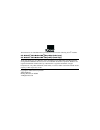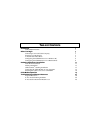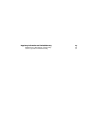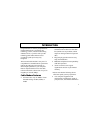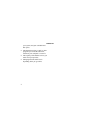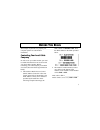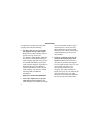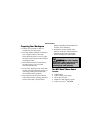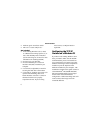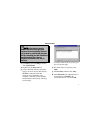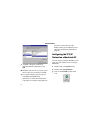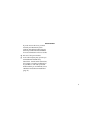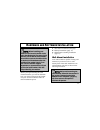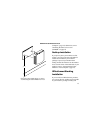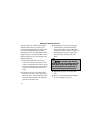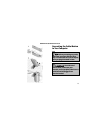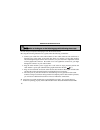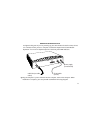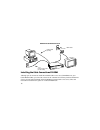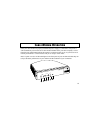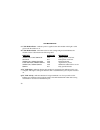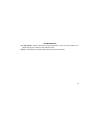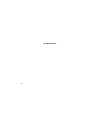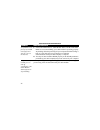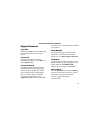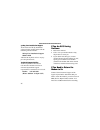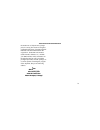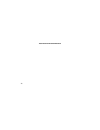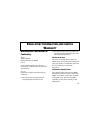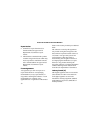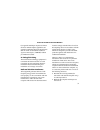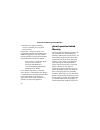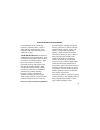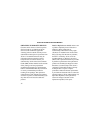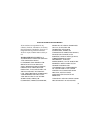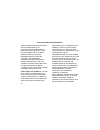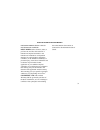- DL manuals
- 3Com
- Modem
- 2940, 2941
- Install And Operation Instructions
3Com 2940, 2941 Install And Operation Instructions
This manual covers installation and operating instructions for the following 3Com
®
modems:
U.S. Robotics
®
Cable Modem CMX 3CR292-DE56 (model 2940)
U.S. Robotics
®
Cable Modem CMX 3CR292-DE40 (model 2941)
3Com, the 3Com logo, U.S. Robotics, the U.S. Robotics logo, EtherLink, and OfficeConnect
are registered trademarks and Connections is a trademark of 3Com Corporation. Windows is a
registered trademark of Microsoft Corp. Macintosh is a registered trademark of Apple
Computer, Inc. Any other trademarks, trade names, or service marks used in this manual are the
property of their respective owners.
Copyright © 1999 3Com Corporation
3800 Golf Road
Rolling Meadows, IL 60008
All Rights Reserved
Summary of 2940, 2941
Page 1
This manual covers installation and operating instructions for the following 3com ® modems: u.S. Robotics ® cable modem cmx 3cr292-de56 (model 2940) u.S. Robotics ® cable modem cmx 3cr292-de40 (model 2941) 3com, the 3com logo, u.S. Robotics, the u.S. Robotics logo, etherlink, and officeconnect are r...
Page 2
T able of c ontents introduction 1 cable modem features 1 before you begin 3 contacting your local cable company 3 preparing your workspace 5 you will need these items 5 configuring the tcp/ip protocol on a windows pc 6 configuring the tcp/ip protocol on a macintosh pc 8 hardware and software instal...
Page 3
Regulatory information and limited warranty 29 manufacturer’s declaration of conformity 29 3com corporation limited warranty 32.
Page 4
I ntroduction 1 congratulations! You have just purchased a modem that features a pioneering new technology. 3com, a leader in networking and data access, is proud to offer you this technology that makes internet access possible at speeds previously only imagined! This external cable modem is one par...
Page 5
I ntroduction 2 your system, and your available hard disk space. • the internet browsing, e-mail, or other programs you run at the same time, which use your computer’s resources. • the capacity of the internet service you order from your provider. • changing network traffic levels depending when you...
Page 6
B efore y ou b egin 3 this chapter explains how to prepare your computer system for cable modem installation. Contacting your local cable company in order to use your cable modem, you need to establish an internet access account with your local cable company. Before contacting your cable company to ...
Page 7
B efore y ou b egin 4 you should now contact your local cable company and verify the following: • you have cable service to your home that supports two-way cable modem access. If your cable company does not provide two-way service, the u.S. Robotics cable modem cmx will not be able to communicate wi...
Page 8
B efore y ou b egin 5 preparing your workspace • position your computer so that it is located near your cable outlet. • the cable modem should be located near your computer and the cable outlet. There should be plenty of room to guide the cables away from the modem without crimping the cables. • the...
Page 9
B efore y ou b egin 6 • fold-out quick installation guide • this user’s guide & reference not included: • a pc running windows 95 (or later) or a macintosh running system 7.5 (or later) with tcp/ip protocol installed (see the following two sections for more information on installing tcp/ip) • an act...
Page 10
B efore y ou b egin 7 note: if you need to install a network interface card to give your computer ethernet capability but have not yet done so, perform this operation first by consulting your nic installation manual and then return here to complete installation of the tcp/ip software. 1. Click start...
Page 11
B efore y ou b egin 8 7. “tcp/ip” will appear in the list of installed network components. Click ok. 8. Windows will now ask you if you would like to restart your computer. Click no. 9. Your cable company may provide you with additional tcp/ip setup instructions. Consult those instructions, if provi...
Page 12
B efore y ou b egin 9 if you do not see this icon, you must reinstall your macintosh system software and add networking support. Consult your macintosh user manual for more information on how to do this. 4. Exit out of all open windows. 5. Your cable company may provide you with additional tcp/ip se...
Page 13
B efore y ou b egin 10
Page 14
H ardware and s oftware i nstallation 11 note: before installing your modem, write its serial number in the space provided on the first page of this manual. (you’ll find the serial number above the bar code on the white sticker on the back of the modem and on the outside of the modem’s box.) if you ...
Page 15
H ardware and s oftware i nstallation 12 mounting holes ® these slots fit over the heads of wall- mounting screws to secure the modem to the wall. A mounting template for marking the location of the mounting screws is included in the foldout installation guide that accompanies this manual. 1. Remove...
Page 16
H ardware and s oftware i nstallation 13 20" [ 50 cm ] instr uctions for wall-mounting the cable modem wall-mounting t emplate see other side f or basic instr uctions . For complete instr uctions , see the user's guide & ref erence . ® if you have not already done so, turn to “connecting the cable m...
Page 17
H ardware and s oftware i nstallation 14 securely stack your cable modem with the officeconnect unit(s). If possible, your cable modem should always be the top unit in a stack with officeconnect products. Small hubs are the only units that should be clipped to the top of a cable modem. Follow these ...
Page 18
H ardware and s oftware i nstallation 15 connecting the cable modem to your computer tip: before you unplug any cords, label them or make a sketch of how they are connected. This can be helpful when you plug them back in later. Caution: to avoid risk of electric shock, make sure your computer and al...
Page 19
H ardware and s oftware i nstallation 16 note: refer to the diagram on the following page while following these steps. 1. Turn off your computer and unplug it from the electrical outlet. 2. Using the following illustration as a guide, make the following connections: • connect your cable line to the ...
Page 20
H ardware and s oftware i nstallation 17 are lighted solid green. If you are powering up your cable modem for the first time, allow 5 to 15 minutes for this process to complete. Consult the chapter titled “cable modem operation” for a more in-depth description of the front panel led indicators. Catv...
Page 21
H ardware and s oftware i nstallation 18 13 2 12 3 11 4 10 5 9 6 8 7 15 25 85 30 80 45 75 50 70 55 65 60 rj-45 cable (to nic) cable outlet cable mode m pc link cable status powe r status activity activity fcn power supply cable (to wall outlet) 3com u.S. Robotics cable m odem cmx installing the cabl...
Page 22
C able m odem o peration 19 once your cable modem is properly installed and power supply is connected to ac power, it will automatically scan for the active cable modem channel from your cable company’s server. Once the front panel leds indicate the modem is connected to the server, all you need to ...
Page 23
C able m odem o peration 20 1. Cable modem power - indicates power is applied to the cable modem. This light is solid green when the modem is on. 2. Cable modem status - this led varies in color (orange and green) and indicates the modem’s status as described in the following chart: led state short ...
Page 24
C able m odem o peration 21 5. Cable activity - indicates that data is being transmitted to or from your cable company over the rf (cable) port. Flashing orange indicates traffic. 6. Fcn - individual cable operators determine the function of this led..
Page 25
C able m odem o peration 22.
Page 26
T roubleshooting and s upport r esources 23 problem i cannot access my email or internet service. The cable status led never stops blinking. Possible solution 1. Check all connections. Make sure the cable line is securely connected to the cable jack on the back of the modem. Verify that the rj 45 ca...
Page 27
T roubleshooting and s upport r esources 24 problem all of leds on the front of my modem look right, but i still can’t access the internet. The power on my modem goes on and off sporadically. The cable modem status light never stops blinking. Possible solution 1. If the cable modem power, cable mode...
Page 28
T roubleshooting and s upport r esources 25 support resources 3com bbs dial the 3com bbs, 847-262-6000, using the communications software of your choice. Internet ftp our ftp site provides a free library containing the same files as the bbs site. Ftp to ftp.Usr.Com. Internet on demand our internet o...
Page 29
T roubleshooting and s upport r esources 26 90-day free installation support 3com offers free 90 day installation support for this product. Please call the following toll-free number. 90-day free installation support 888-877-5040 after the 90 day limit, refer to our pay- per-call options below. Tech...
Page 30
T roubleshooting and s upport r esources 27 the modem to us. Ship the unit, postage paid, in a strong box made of corrugated cardboard with plenty of packing material. Do not send the modem back in the original box. Send only the modem (not manuals, diskettes, etc.). Include your sro number, name, a...
Page 31
T roubleshooting and s upport r esources 28.
Page 32
R egulatory i nformation and l imited w arranty 29 manufacturer’s declaration of conformity 3com 3800 golf road rolling meadows, il 60008 u.S.A. Declares that the product u.S. Robotics cable modem cmx conforms to the fcc’s specifications: part 15: operation is subject to the following two conditions...
Page 33
R egulatory i nformation and l imited w arranty 30 export notices • unlawful to export from the us or canada without an approved us department of commerce export license. • the hardware contained in this product contains encryption software which may not be exported or transferred from the us or can...
Page 34
R egulatory i nformation and l imited w arranty 31 cet appareil numérique respecte les limites de bruits radioélectriques applicables aux appareils numériques de classe b préscrites dans la norme sur le matériel brouilleur: appareils numériques, nmb-003 édictée par l'industrie canada. Ul listing/cul...
Page 35
R egulatory i nformation and l imited w arranty 32 • relocate the computer and/or the receiver so that they are on separate branch circuits. If necessary, consult your dealer or an experienced radio/television technician for additional suggestions. You may find the following booklet, prepared by the...
Page 36
R egulatory i nformation and l imited w arranty 33 or reconditioned. 3com warrants any replaced or repaired product or part for ninety (90) days from shipment, or the remainder of the initial warranty period, whichever is longer. Year 2000 warranty: in addition to the hardware warranty stated above,...
Page 37
R egulatory i nformation and l imited w arranty 34 obtaining warranty service: customer must contact a 3com corporate service center or an authorized 3com service center within the applicable warranty period to obtain warranty service authorization. Dated proof of purchase from 3com or its authorize...
Page 38
R egulatory i nformation and l imited w arranty 35 3com shall not be responsible for any software, firmware, information, or memory data of customer contained in, stored on, or integrated with any products returned to 3com for repair, whether under warranty or not. Warranties exclusive: if a 3com pr...
Page 39
R egulatory i nformation and l imited w arranty 36 and examination disclose that the alleged defect or malfunction in the product does not exist or was caused by customer's or any third person's misuse, neglect, improper installation or testing, unauthorized attempts to open, repair or modify the pr...
Page 40
R egulatory i nformation and l imited w arranty 37 provided herein shall fail of its essential purpose. Disclaimer: some countries, states, or provinces do not allow the exclusion or limitation of implied warranties or the limitation of incidental or consequential damages for certain products suppli...