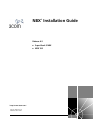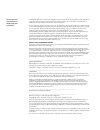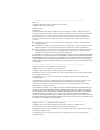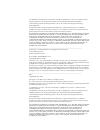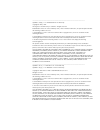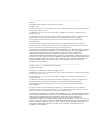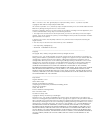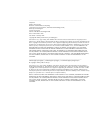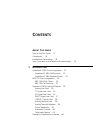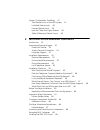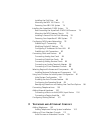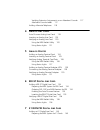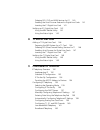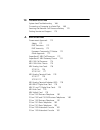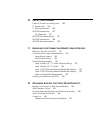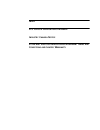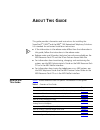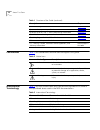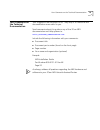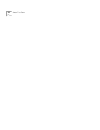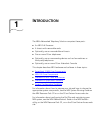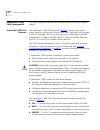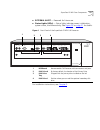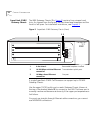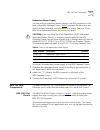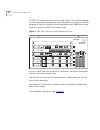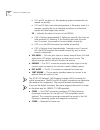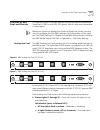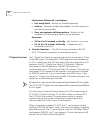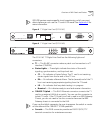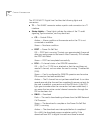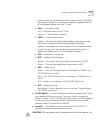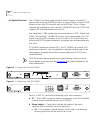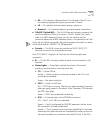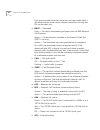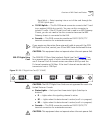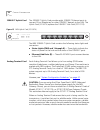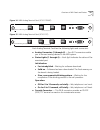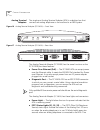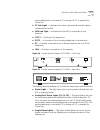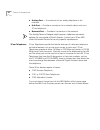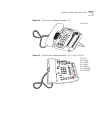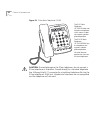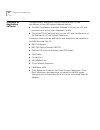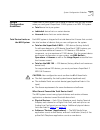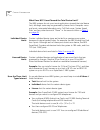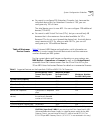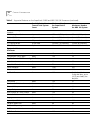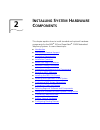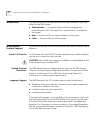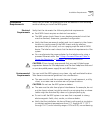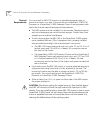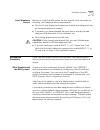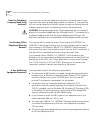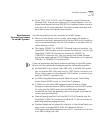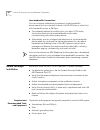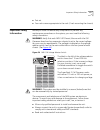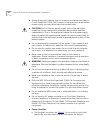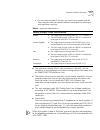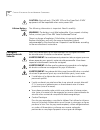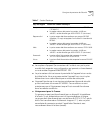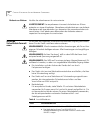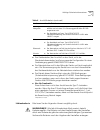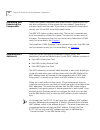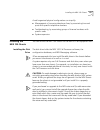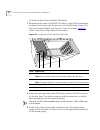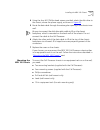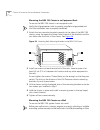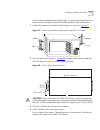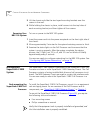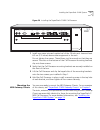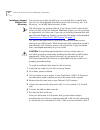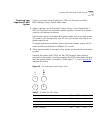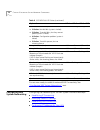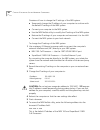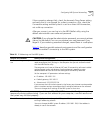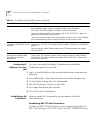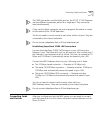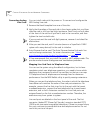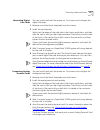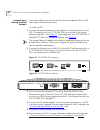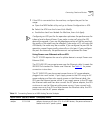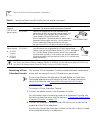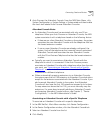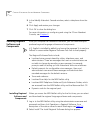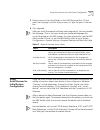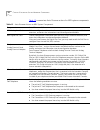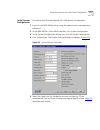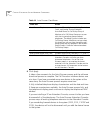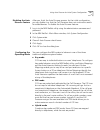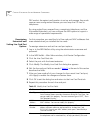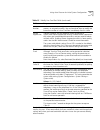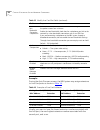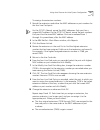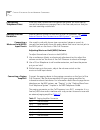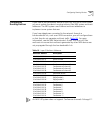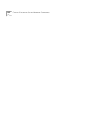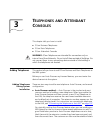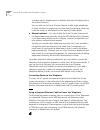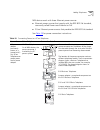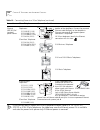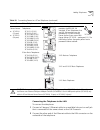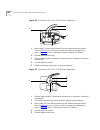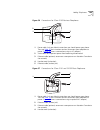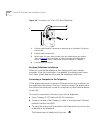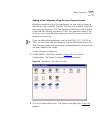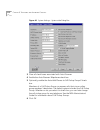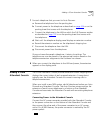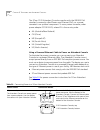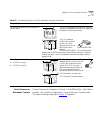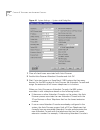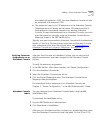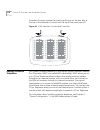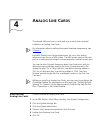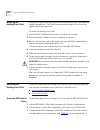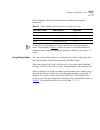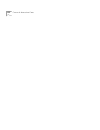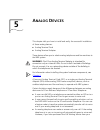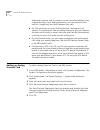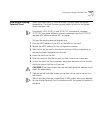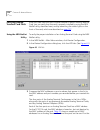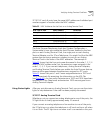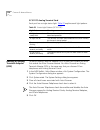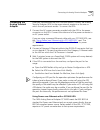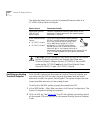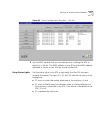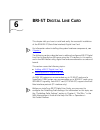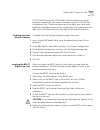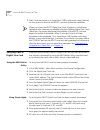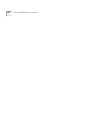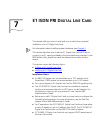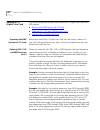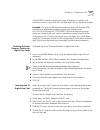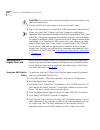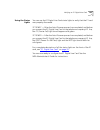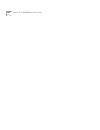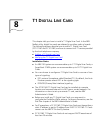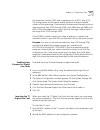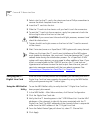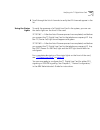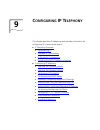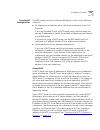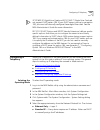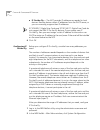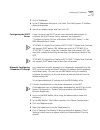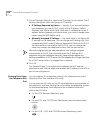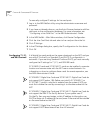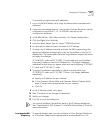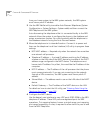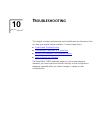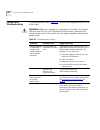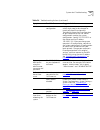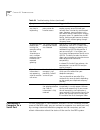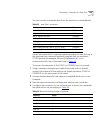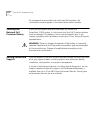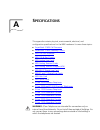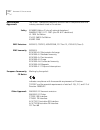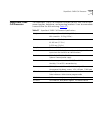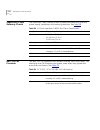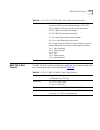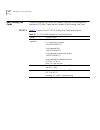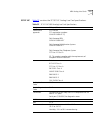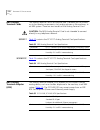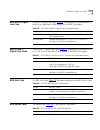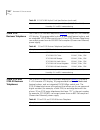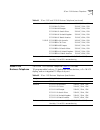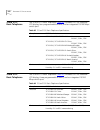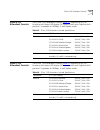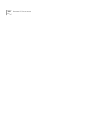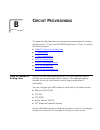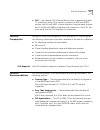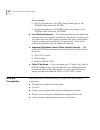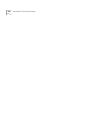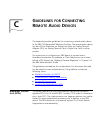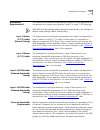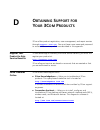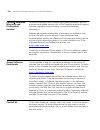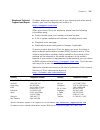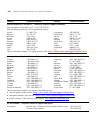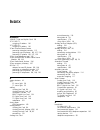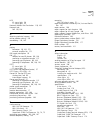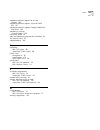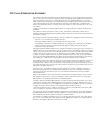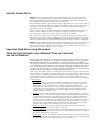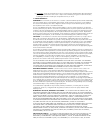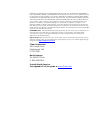- DL manuals
- 3Com
- Other
- 3C10111C - NBX 100 - Modular Exp Base
- Installation Manual
3Com 3C10111C - NBX 100 - Modular Exp Base Installation Manual
Summary of 3C10111C - NBX 100 - Modular Exp Base
Page 1
Http://www.3com.Com/ nbx ® installation guide release 4.3 ■ superstack 3 nbx ■ nbx 100 part no. 900-0155-01 published june 2004.
Page 2
3com corporation 350 campus drive marlborough, ma 01752-3064 copyright © 2004, 3com corporation. All rights reserved. No part of this documentation may be reproduced in any form or by any means or used to make any derivative work (such as translation, transformation, or adaptation) without written p...
Page 3
_________________________________________________________________________________ libtar 2.1.11 copyright © 1998-2003 university of illinois board of trustees copyright © 1998-2003 mark d. Roth all rights reserved. Developed by: campus information technologies and educational services, university of...
Page 4
2. Redistributions in binary form must reproduce the above copyright notice, this list of conditions and the following disclaimer in the documentation and/or other materials provided with the distribution. 3. All advertising materials mentioning features or use of this software must display the foll...
Page 5
_________________________________________________________________________________ openbsd: strdup.C,v 1.3 1997/08/20 04:18:52 millert exp copyright © 1988, 1993 the regents of the university of california. All rights reserved. Redistribution and use in source and binary forms, with or without modifi...
Page 6
_________________________________________________________________________________ strmode.C copyright © 1990 the regents of the university of california. All rights reserved. Redistribution and use in source and binary forms, with or without modification, are permitted provided that the following co...
Page 7
_________________________________________________________________________________ zlib.H — interface of the “zlib” general-purpose compression library, version 1.1.4, march 11th, 2002 copyright © 1995-2002 jean-loup gailly and mark adler this software is provided “as-is”, without any express or impl...
Page 8
_________________________________________________________________________________ imapclient author: mark crispin networks and distributed computing computing & communications, administration building, ag-44, university of washington seattle, wa 98195 internet: mrc@cac.Washington.Edu date: 22 novemb...
Page 9: Ontents
C ontents a bout t his g uide how to use this guide 17 conventions 18 international terminology 18 your comments on the technical documentation 19 1 i ntroduction superstack 3 nbx core components 22 superstack 3 nbx call processor 22 superstack 3 nbx gateway chassis 24 nbx 100 core components 25 nbx...
Page 10
System configuration guidelines 47 total device limits on the nbx system 47 individual device limits 48 licensed device limits 48 how the three limit types interact 48 table of maximum device counts 49 2 i nstalling s ystem h ardware c omponents introduction 52 international feature support 52 power...
Page 11
Installing the disk drive 69 mounting the nbx 100 chassis 71 powering your nbx 100 system 74 installing the superstack 3 nbx system 74 rack-mounting the superstack 3 nbx call processor 74 mounting the nbx gateway chassis 75 installing a second disk for disk mirroring 76 powering your superstack 3 nb...
Page 12: Bri-St D
Verifying extension assignments on an attendant console 117 attendant console labels 117 adding a remote telephone 118 4 a nalog l ine c ards auto discover analog line cards 119 inserting an analog line card 120 verifying an analog line card 120 using the nbx netset utility 120 using status lights 1...
Page 13: T1 D
Ordering did, clip, and msn services for e1 140 enabling the auto discover feature for digital line cards 141 inserting the e1 digital line card 141 verifying an e1 digital line card 142 using the nbx netset utility 142 using the status lights 143 8 t1 d igital l ine c ard adding a t1 digital line c...
Page 14
10 t roubleshooting system-level troubleshooting 166 connecting a computer to a serial port 168 servicing the network call processor battery 170 getting service and support 170 a s pecifications government approvals 172 safety 172 emc emissions 172 emc immunity 172 european community ce notice 172 o...
Page 15
B c ircuit p rovisioning caller id choices for analog lines 185 t1 prerequisites 186 t1 recommendations 186 isdn pri prerequisites 187 csu required 187 isdn pri recommendations 187 isdn bri prerequisites 188 isdn bri recommendations 189 c g uidelines for c onnecting r emote a udio d evices maximum t...
Page 16: Fcc C
I ndex fcc c lass a v erification s tatement i ndustry c anada n otice 3c om e nd u ser s oftware l icense a greement t erms and c onditions and l imited w arranty.
Page 17: Bout
A bout t his g uide this guide provides information and instructions for installing the superstack ® 3 nbx ® and the nbx ® 100 networked telephony solutions. It is intended for authorized installation technicians. ■ if the information in the release notes differs from the information in this guide, ...
Page 18
18 a bout t his g uide conventions table 2 lists conventions that are used throughout this guide. International terminology table 3 lists the united states and international equivalents of some of the specialized terms used in the nbx documentation. Troubleshooting information chapter 10 system and ...
Page 19
Your comments on the technical documentation 19 your comments on the technical documentation your suggestions are important to us. They help us to make the nbx documentation more useful to you. Send comments about this guide or any of the 3com nbx documentation and help systems to: voice_techcomm_co...
Page 20
20 a bout t his g uide.
Page 21: Ntroduction
1 i ntroduction the nbx ® networked telephony solution comprises these parts: ■ an nbx call processor ■ a chassis with removable cards ■ optionally, one or more additional chassis ■ one or more 3com telephones ■ optionally, one or more analog devices such as fax machines or third-party telephones ■ ...
Page 22
22 c hapter 1: i ntroduction superstack 3 nbx core components the core components are the call processor and one or more gateway chassis. Superstack 3 nbx call processor the superstack 3 nbx call processor ( figure 1 ) contains the system power supplies, cooling fans, and one disk drive. Optionally,...
Page 23
Superstack 3 nbx core components 23 ■ external alert —reserved for future use. ■ status lights (leds) — status lights indicate power, initialization, system status, and drive activity. See figure 30 on page 51 for details. Figure 1 front panel of the superstack 3 nbx call processor for installation ...
Page 24
24 c hapter 1: i ntroduction superstack 3 nbx gateway chassis the nbx gateway chassis (1 in figure 2 ) contains four universal card slots. As shipped from the factory, the top three have faceplates and the fourth is left open. For installation instructions, see chapter 2 . Figure 2 superstack 3 nbx ...
Page 25
Nbx 100 core components 25 redundant power supply you can attach a redundant power supply to the rps connector on the back of the nbx gateway chassis. Table 4 describes the items that you must purchase, assemble, and connect to the chassis. See your 3com nbx voice-authorized partner for purchasing d...
Page 26
26 c hapter 1: i ntroduction an nbx 100 system can have one or more chassis. The number depends on how many external telephone lines the system must support and the equipment that you choose for attaching telephones. Additional chassis must not contain an nbx call processor card. Figure 3 nbx 100 ch...
Page 27
Nbx 100 core components 27 nbx 100 call processor the top active slot in the primary nbx 100 chassis holds the nbx 100 call processor. The nbx 100 call processor: ■ manages call traffic, voice mail, and the automated attendant ■ supports the telephony application programming interface (tapi) 2.X for...
Page 28
28 c hapter 1: i ntroduction ■ if s1 and s2 are both on, the operating system software has not started successfully. ■ if s1 and s2 flash in an alternating pattern, a file system check is in progress, possibly due to an improper shutdown, and the boot process will take longer than normal. S3 — indic...
Page 29
Overview of nbx cards and devices 29 overview of nbx cards and devices this section lists all of the nbx devices that can be used with either the superstack 3 nbx or the nbx 100 system. Not all cards may be available in every region. Before you install any analog line cards or digital line cards, yo...
Page 30
30 c hapter 1: i ntroduction initialization (release r4.1 and higher): ■ fast steady blink – waiting for software download. ■ solid on – software has been downloaded. The flash memory on the board is being loaded. ■ slow, non-symmetric blinking pattern – waiting for the completion of the binding pro...
Page 31
Overview of nbx cards and devices 31 isdn pri services require specific circuit provisioning, which you must obtain before you can use the t1 card in pri mode. See appendix b for more information. Figure 8 t1 digital line card (3c10116c) figure 9 t1 digital line card (3c10116d) the 3c10116c t1 digit...
Page 32
32 c hapter 1: i ntroduction the 3c10116d t1 digital line card has the following lights and connectors: ■ t1 — this rj-48c connector makes a patch cord connection to a t1 interface. ■ status lights — these lights indicate the status of the t1 card’s signaling, synchronization, and loop back test. ■ ...
Page 33
Overview of nbx cards and devices 33 network path, the download can take a few minutes. If the dnld light remains amber, it can indicate a severely congested network or a hardware problem with the t1 card. ■ call — call audio traffic off — no audio traffic on the t1 link. Flashing — audio traffic is...
Page 34
34 c hapter 1: i ntroduction e1 digital line card the e1 digital line card, used outside of north america, provides e1 connectivity using the isdn pri protocol. It carries data at a rate of 2.048 mbps and can carry 32 channels, each with 64 kbps. Thirty of these channels are available for calls. Lik...
Page 35
Overview of nbx cards and devices 35 ■ ra — on indicates a remote alarm. The far end of the e1 line is not receiving appropriate signaling from the e1 board. ■ lb — on indicates that loop-back testing is going on. ■ nominal — on indicates ready to send and receive information. ■ 10base-t uplink mdi—...
Page 36
36 c hapter 1: i ntroduction light goes to amber after the connection has been established, it can mean that an active control channel connection through the pri line has been lost. ■ dnld — download flash — the card is downloading software from the nbx network call processor. Green — the download i...
Page 37
Overview of nbx cards and devices 37 rapid blink — data is passing into or out of the card through the 10/100 uplink port. ■ 10/100 uplink—this rj-45 ethernet connector connects the e1 card to an external lan hub or switch. You can use this connector to isolate e1 traffic. If the e1 digital line car...
Page 38
38 c hapter 1: i ntroduction 10base-t uplink card the 10base-t uplink card provides eight 10base-t ethernet ports to connect 3com telephones (or other 10base-t devices) to the lan. The uplink card ( 3c10370) replaces the 10base-t hub card (3c10115). Figure 13 nbx uplink card (3c10370) the nbx 10base...
Page 39
Overview of nbx cards and devices 39 figure 14 nbx analog terminal card (3c10117b-int) figure 15 nbx analog terminal card (3c10117c) each analog terminal card has the following lights and connectors: ■ analog connectors (1 through 4) — four rj11connectors enable you to connect analog devices to the ...
Page 40
40 c hapter 1: i ntroduction analog terminal adapters the single-port analog terminal adapter (ata) is a desktop box that connects an analog telephone or fax machine to an nbx system. Figure 16 analog terminal adapter (3c10400) — front view figure 17 analog terminal adapter (3c10400) — rear view the...
Page 41
Overview of nbx cards and devices 41 analog telephone is connected, s2 is always off. S1 is reserved for future use. ■ pc link light — indicates that there is an external network device connected to the ata. ■ lan link light — indicates that the ata is connected to the network. ■ 10101 — serial port...
Page 42
42 c hapter 1: i ntroduction ■ analog port — a connection for an analog telephone or fax machine. ■ hub port — provides a connection for a network device such as a 3com telephone. ■ network port — provides a connection to the network. The analog terminal adapter might require a telephone connector a...
Page 43
Overview of nbx cards and devices 43 figure 20 3com business telephone model 3102 figure 21 3com business telephone model 1102, 2102, or 2101-ir 3c10402a 3c10121 3c10226b 3c10226pe 3c10281b 3c10281pe 3c102281irb 3c10281irpe.
Page 44
44 c hapter 1: i ntroduction figure 22 3com basic telephone 3101sp caution: to avoid damage to the 3com telephone, do not connect a 3com telephone or attendant console directly to a standard telephone line. Although the rj-11 connector for a traditional telephone fits into the 3com telephone’s rj-45...
Page 45
Overview of nbx cards and devices 45 figure 23 3com basic telephone 2101 attendant console the 3com attendant console provides attendant (receptionist) access and monitoring for up to 100 extensions. You can configure a maximum of 100 attendant consoles on a superstack 3 nbx system or 50 attendant c...
Page 46
46 c hapter 1: i ntroduction overview of application software two applications, available on the nbx resource pack cd, are counterparts of two nbx system hardware devices: ■ the nbx complement attendant software (cas) runs on a pc and provides the functions of an attendant console. ■ the pcxset™ sof...
Page 47
System configuration guidelines 47 system configuration guidelines three kinds of limits govern the number of devices that you can include when you configure a superstack 3 nbx system or an nbx 100 system: ■ total device limits per system ■ individual device limits on certain devices ■ licensed devi...
Page 48
48 c hapter 1: i ntroduction what does not count toward the total device limit? The nbx systems do not count most applications toward the total device limit, although some may be governed by license limits. Examples: voice mail ports, automated attendant ports, call park zones, system speed dials, a...
Page 49
System configuration guidelines 49 ■ you want to configure 200 attendant consoles, but, because the individual device limit for attendant consoles is 100, you can configure only 100 of them. The total device count is now 622. You can configure 128 additional devices (750–622). ■ you want to add virt...
Page 50
50 c hapter 1: i ntroduction ata (nbx analog terminal adapter) 1 1500 200 nbx analog line card 4 per card 180 cards (720 ports) 25 cards (100 ports) t1 card (ds1) 24 per card 30 cards (720 channels) 3 cards (72 channels) t1 card (isdn pri) 23 per card 31 cards (713 channels) 3 cards (69 channels) e1...
Page 51: Nstalling
2 i nstalling s ystem h ardware c omponents this chapter explains how to install standard and optional hardware components for the nbx ® 100 and superstack ® 3 nbx networked telephony systems. It covers these topics: ■ introduction ■ international feature support ■ installation requirements ■ instal...
Page 52
52 c hapter 2: i nstalling s ystem h ardware c omponents introduction this guide uses the following definitions for administrators, users, and callers on the nbx system: ■ administrator — the person responsible for managing and maintaining the lan. This person has “administrator” privileges on the s...
Page 53
Installation requirements 53 installation requirements verify that you meet the prerequisites that are detailed in the following sections before you install the nbx system. Electrical requirements verify that the site meets the following electrical requirements. ■ each nbx chassis requires an electr...
Page 54
54 c hapter 2: i nstalling s ystem h ardware c omponents physical requirements you can install an nbx 100 chassis in a standard equipment rack or mount the chassis on a wall. You must mount a superstack 3 nbx call processor or a superstack 3 nbx gateway chassis in an equipment rack. Verify that the ...
Page 55
Installation questions 55 local telephone service before you install the nbx system, be sure that the client site meets the following local telephone service requirements: ■ the client’s local telephone company has installed local telephone lines and assigned telephone numbers. ■ if necessary, you h...
Page 56
56 c hapter 2: i nstalling s ystem h ardware c omponents does the telephone company need to be involved? You must rely on the local telephone company to provide one or more loop-start lines and the telephone number or numbers. If a fax machine will not connect directly to the nbx system through an a...
Page 57
Installation questions 57 ■ 3com 3101, 3101sp, 3102, and 3105 devices support power over ethernet (poe). They do not come with ac power adapters. You can power these devices with any ieee 802.3af-compliant power source or with optional ac power adapters. The packing sheet that ships with each device...
Page 58
58 c hapter 2: i nstalling s ystem h ardware c omponents how many telephones or devices does the nbx system support? The nbx 100 system accommodates 200 devices. The superstack 3 nbx system can support 1500 devices. The following items are defined as devices in the nbx system: ■ each 3com telephone ...
Page 59
Installation questions 59 silence suppression silence suppression enables you to reduce network traffic. When silence suppression is enabled, the nbx device detects silence in the audio stream, such as a pause in conversation, and stops sending packets. The receiving nbx device generates white noise...
Page 60
60 c hapter 2: i nstalling s ystem h ardware c omponents low-bandwidth connections you can configure a telephone to operate in lower-bandwidth environments such as a single b channel of a bri isdn line or other links with bandwidth as low as 56 kbps. ■ the preferred method for enabling this is to se...
Page 61
Important safety information 61 ■ test set ■ four rack screws appropriate to the rack (if rack mounting the chassis) important safety information before you install or remove any components or perform any maintenance procedures on the system, you must read the following safety information. Warning: ...
Page 62
62 c hapter 2: i nstalling s ystem h ardware c omponents ■ always disconnect a device from its power source before you clean it. If your superstack 3 nbx call processor is equipped with a redundant power supply, you must disconnect both power cords. ■ caution: each of the two power supply units in t...
Page 63
Important safety information 63 ■ for countries outside of europe, you must use a power cord set that complies with the relevant national standards for cable type and appliance coupling. ■ the appliance coupler (that is, the connector to the unit, not the connector to the wall plug) must have a conf...
Page 64
64 c hapter 2: i nstalling s ystem h ardware c omponents caution: (australia only.) the nbx 100 and the superstack 3 nbx equipment will be inoperable when main power fails. Lithium battery safety the following information is important. Read it carefully. Warning: the battery is not field replaceable...
Page 65
Consignes importantes de sécurité 65 ■ le coupleur d’appareil (le connecteur de l’unité et non pas la prise murale) doit respecter une configuration qui permet un branchement sur une entrée d’appareil en60320/iec 320. ■ la prise secteur doit se trouver à proximité de l’appareil et son accès doit êtr...
Page 66
66 c hapter 2: i nstalling s ystem h ardware c omponents batterie au lithium veuillez lire attentivement la note suivante. Avertissement: le remplacement incorrect de batterie au lithium présente un risque d’explosion. Remplacez cette batterie par une batterie identique ou de type équivalent, en res...
Page 67
Wichtige sicherheitsinformationen 67 ■ der gerätestecker (der anschluß an das gerät, nicht der wandsteckdosenstecker) muß eine passende konfiguration für einen geräteeingang gemäß en60320/iec320 haben. ■ die netzsteckdose muß in der nähe des geräts und leicht zugänglich sein. Die stromversorgung des...
Page 68
68 c hapter 2: i nstalling s ystem h ardware c omponents unpacking and examining the components unpack the system components and examine them. Depending on the size and configuration of the system that was ordered, there may be multiple chassis and line cards. If you have not received all components...
Page 69
Installing the nbx 100 chassis 69 a well-organized physical configuration can simplify: ■ management of incoming telephone lines, by associating line card ports with specific telephone numbers ■ troubleshooting, by associating groups of channel numbers with specific cards ■ system expansion installi...
Page 70
70 c hapter 2: i nstalling s ystem h ardware c omponents to install the disk drive in the nbx 100 chassis: 1 remove the top cover of the nbx 100 chassis. Use a phillips screwdriver to remove the screws from the top-front of the nbx 6-slot chassis. Pull the cover forward slightly, and then lift it fr...
Page 71
Installing the nbx 100 chassis 71 4 using the four 6-32 phillips head screws provided, attach the disk drive to the chassis, above the power supply, as shown in figure 25 . 5 route the data cable through the rectangular opening in the chassis inner wall. Be sure to connect the disk drive data cable ...
Page 72
72 c hapter 2: i nstalling s ystem h ardware c omponents mounting the nbx 100 chassis in an equipment rack to mount the nbx 100 chassis in an equipment rack: verify that the equipment rack is properly installed and grounded and that the installation area is properly ventilated. 1 attach the two moun...
Page 73
Installing the nbx 100 chassis 73 do not mount multiple chassis side by side. If you do, one chassis draws in warm air from the other, limiting the effectiveness of the cooling fans. 1 install the brackets at the back of the chassis, as shown in figure 27 . Figure 27 attaching wall mounting brackets...
Page 74
74 c hapter 2: i nstalling s ystem h ardware c omponents 5 lift the chassis and slide the two keyed mounting brackets over the screws in the wall. 6 while holding the chassis in place, install screws into the top holes of each mounting bracket, and then tighten all four screws. Powering your nbx 100...
Page 75
Installing the superstack 3 nbx system 75 figure 29 installing the superstack 3 nbx call processor 1 install one screw into each vertical rail of the 19-inch rack. Leave at least 6.5 cm (2.5 inches) above other equipment in the rack. Do not tighten the screws. Thread them just far enough so that the...
Page 76
76 c hapter 2: i nstalling s ystem h ardware c omponents installing a second disk for disk mirroring disk mirroring provides the ability to run a second disk in parallel with the first. For more detailed information about disk mirroring, see “disk mirroring” in the nbx administrator’s guide. Disk mi...
Page 77
Installing the superstack 3 nbx system 77 powering your superstack 3 nbx system to turn on power to the superstack 3 nbx call processor and the nbx gateway chassis, follow these steps: 1 attach a power cord to the back of each chassis. If your superstack 3 nbx call processor has redundant power supp...
Page 78
78 c hapter 2: i nstalling s ystem h ardware c omponents you are now ready to establish network/lan connectivity. See “configuring nbx system networking” next. Configuring nbx system networking configuring the networking for the nbx system involves these steps: ■ establishing ip connectivity ■ modif...
Page 79
Configuring nbx system networking 79 establishing ip connectivity you need ip connectivity to use the nbx netset utility to configure and manage the nbx system.You do not need to install any special software to run the nbx netset utility, but your computer must have microsoft internet explorer 5.5 o...
Page 80
80 c hapter 2: i nstalling s ystem h ardware c omponents overview of how to change the ip settings of the nbx system: ■ temporarily change the ip address of your computer to conform with the default ip settings of the nbx system. ■ connect your computer to the nbx system. ■ use the nbx netset utilit...
Page 81
Configuring nbx system networking 81 if the connection attempt fails, check the browser’s proxy server setting and verify that it is configured for a direct connection. Also, check the connection setting and verify that it is set for a direct lan connection, not a dial-up connection. After you conne...
Page 82
82 c hapter 2: i nstalling s ystem h ardware c omponents configuring ip addresses for your lan you must now adjust the default ip addresses and provide the ip addresses specific to your lan. 1 log in to the nbx netset utility using the administrator username and password. 2 in the nbx netset - main ...
Page 83
Connecting cards and devices 83 the 10b2 connection and the uplink port on the 3c1011c call processor are two different connection points for a single port. They cannot be used simultaneously. If you use the uplink connector, be sure to program the switch or router on the other end for 10 mb operati...
Page 84
84 c hapter 2: i nstalling s ystem h ardware c omponents connecting analog line cards you can install cards with the power on. To connect and configure the nbx analog line card: 1 remove the blank faceplate from one of the slots. 2 verify that the edges of the card ride in the chassis guide slots, a...
Page 85
Connecting cards and devices 85 connecting digital line cards you can install cards with the power on. To connect and configure the digital line cards: 1 remove one of the blank faceplates from the chassis. 2 install the card securely. Verify that the edges of the card ride in the chassis guide slot...
Page 86
86 c hapter 2: i nstalling s ystem h ardware c omponents connecting an analog terminal adapter if you are installing one or more analog terminal adapters (ata), install them after installing chassis cards. To install an ata: 1 connect the analog telephone or fax machine to the analog port on the ata...
Page 87
Connecting cards and devices 87 7 if the ata is connected to a fax machine, configure the port for fax usage: a open the nbx netset utility and go to device configuration > ata. B select the ata from the list and click modify. C enable the check box labeled fax machine, then click apply. Configuring...
Page 88
88 c hapter 2: i nstalling s ystem h ardware c omponents connecting a 3com attendant console the optional 3com attendant console provides attendant (receptionist) access and monitoring for up to 100 extensions per console. Do not auto discover the attendant console before you have auto discovered te...
Page 89
Connecting cards and devices 89 3 auto discover the attendant console. From the nbx main menu, click system configuration > system settings > system-wide and then enable the check box labeled auto discover attendant consoles. Attendant console notes ■ an attendant console must be associated with onl...
Page 90
90 c hapter 2: i nstalling s ystem h ardware c omponents 5 in the modify attendant console window, select a telephone from the list. 6 click apply and review your changes. 7 click ok to close the dialog box. For more information on configuring and using the 3com attendant console, see chapter 3 . Se...
Page 91
Using auto discover for initial system configuration 91 3 either browse to the install folder on the nbx resource pack cd and select the language (.Taz file) that you want, or type the path in the text box. 4 click upgrade. After you install the regional software and components, you must enable the ...
Page 92
92 c hapter 2: i nstalling s ystem h ardware c omponents table 13 summarizes auto discover actions for nbx system components. Table 13 auto discover actions on nbx system components component auto discover action nbx analog line card gathers configuration information from each port on the card, assi...
Page 93
Using auto discover for initial system configuration 93 initial system configuration to use the auto discover feature for initial system configuration: 1 log in to the nbx netset utility using the administrator username and password. 2 in the nbx netset - main menu window, click system configuration...
Page 94
94 c hapter 2: i nstalling s ystem h ardware c omponents 6 click apply . It takes a few moments for the auto discover process and the software download process to complete. The call processor initializes devices one at a time. If you have connected many new devices to the system at the same time, th...
Page 95
Using auto discover for initial system configuration 95 disabling the auto discover feature after you finish the auto discover process for the initial configuration, you can disable it so that the call processor does not continue to search for added devices. To disable the auto discover feature: 1 l...
Page 96
96 c hapter 2: i nstalling s ystem h ardware c omponents pbx mode is the easiest configuration to set up and manage. Key mode requires more configuration because you must map the co lines to telephones. By using pooled lines, mapped lines, a receptionist telephone, and the automated attendant, you c...
Page 97
Using auto discover for initial system configuration 97 extension number the extension number assigned to this port during the auto discover process, or assigned manually. See an example of how to modify the extension number of a line card port immediately after this table. Silence suppression speci...
Page 98
98 c hapter 2: i nstalling s ystem h ardware c omponents example: during the auto discover process, the nbx system may assign extensions to line card ports as shown in table 16 . Usually, you want to have the lowest extension number associated with the first port, the next highest extension number a...
Page 99
Using auto discover for initial system configuration 99 to reassign the extension numbers: 1 record the extensions and either the mac addresses or port numbers for the four line card ports. For the 3c10114 board, record the mac addresses. Each port has a unique mac address. For the 3c10114c board, r...
Page 100
100 c hapter 2: i nstalling s ystem h ardware c omponents connecting telephone lines after you have installed and configured the system for initial startup, connect the telephone company lines to the line card ports so that you can start receiving outside calls. Adding external hardware external dev...
Page 101
Configuring routing devices 101 configuring routing devices if you have a low-bandwidth device on the lan, such as an isdn router, you must update the device’s routing table to filter nbx system multicast addresses. The nbx system uses ethernet multicast addresses to implement some system features. ...
Page 102
102 c hapter 2: i nstalling s ystem h ardware c omponents.
Page 103: Elephones
3 t elephones and a ttendant c onsoles this chapter tells you how to install: ■ 3com business telephones ■ 3com basic telephones ■ 3com attendant consoles warning: 3com telephones are intended for connection only on internal local area networks. Do not install them outside of buildings. Do not conne...
Page 104
104 c hapter 3: t elephones and a ttendant c onsoles to assign specific telephones to individuals and place the telephones in the correct locations. You can also use the auto discover feature to add single telephones or small numbers of telephones at a later time (for example, when the customer want...
Page 105
Adding telephones 105 nbx devices work with these ethernet power sources: ■ ethernet power sources that comply with the ieee 802.3af standard, commonly called power over ethernet or poe ■ 3com ethernet power sources that predate the ieee 802.3af standard see table 19 for power connection instruction...
Page 106
106 c hapter 3: t elephones and a ttendant c onsoles power over ethernet (ieee 802.3af standard) power source 3com business telephones: 3c10281pe (1102) 3c10226pe (2102) 3c10228irpe (2102) 3c10402a (3102) 3com basic telephone: 3c10410a (3101) 3c10410spa (3101) 3c10248pe (2101) the part number appear...
Page 107
Adding telephones 107 connecting the telephone to the lan to connect the telephone: 1 connect a category 5 ethernet cable to an available hub port or wall jack that is connected to the same subnet as the call processor. 2 connect the other end of the ethernet cable to the lan connector on the unders...
Page 108
108 c hapter 3: t elephones and a ttendant c onsoles figure 34 connections for 3com 3102 business telephones figure 35 connections for 3com 1102 business telephones 1 power cable. Ask your administrator how you should power your phone. Then see table 19 for instructions on how to connect your teleph...
Page 109
Adding telephones 109 figure 36 connections for 3com 2102 business telephones figure 37 connections for 3com 3101 and 3101sp basic telephones 1 power cable. Ask your administrator how you should power your phone. Then see table 19 for instructions on how to connect your telephone to power. ( figure ...
Page 110
110 c hapter 3: t elephones and a ttendant c onsoles figure 38 connections for 3com 2101 basic telephones verifying telephone installation when you initialize the telephone, the display panel shows several messages. After the initialization is completed, the display panel shows the current system da...
Page 111
Adding telephones 111 adding a new telephone using the auto discover feature before you enable the auto discover feature, be sure that you have the dial plan you want installed. The nbx 100 ships with a default 3-digit dial plan starting at extension 100. The superstack3 nbx ships with a default 4-d...
Page 112
112 c hapter 3: t elephones and a ttendant c onsoles figure 40 system settings - system-wide dialog box 3 clear all check boxes associated with auto discover. 4 enable the auto discover telephones check box. 5 optionally, enable the auto add phones to call pickup group 0 check box. Members of a call...
Page 113
Adding a 3com attendant console 113 7 for each telephone that you want to auto discover: a remove the telephone from the packing box. B connect power to the telephone as described on page 104 or on the packing sheet that comes with the telephone. C connect the telephone to the lan on which the call ...
Page 114
114 c hapter 3: t elephones and a ttendant c onsoles the 3com 3105 attendant console complies with the ieee 802.3af standard, commonly called power over ethernet (poe), so a power converter is an optional component. To use a power converter, order power adapter 3c10224-xx, where xx is the country co...
Page 115
Adding a 3com attendant console 115 auto discover an attendant console to auto discover an attendant console, in the nbx netset - main menu window, click system configuration > system settings > system-wide. The system settings dialog box ( figure 41 ) appears. Power over ethernet (802.3af-compliant...
Page 116
116 c hapter 3: t elephones and a ttendant c onsoles figure 41 system settings — system-wide dialog box 1 clear all check boxes associated with auto discover. 2 enable auto discover attendant consoles and click ok. 3 wait 2 minutes (more on a superstack 3 nbx system that has many devices) for the nb...
Page 117
Adding a 3com attendant console 117 associated with extension 1000, the new attendant console will also be associated with extension 1000. ■ the system will map up to 100 extensions to the attendant console. These extensions will always be the lowest 100 extensions even if these extensions are alrea...
Page 118
118 c hapter 3: t elephones and a ttendant c onsoles attendant console, remove the cover by pulling up on the two tabs at the top of the attendant console until the top of the cover pops off. Figure 42 3105 attendant console label cover tabs adding a remote telephone nbx system software (release r4....
Page 119: Nalog
4 a nalog l ine c ards this chapter tells you how to install and how to verify the successful installation of analog line cards. For information about installing the system hardware components, see chapter 2 . Each nbx analog line card provides access for up to four analog telephone lines into your ...
Page 120
120 c hapter 4: a nalog l ine c ards inserting an analog line card when you insert an analog line card into the chassis, you may leave the system powered up. The auto discover process begins as soon as the system senses the new card. To insert the analog line card: 1 find the mac address of the card...
Page 121
Verifying an analog line card 121 mac addresses, with the associated port numbers and assigned extensions. The ports on an analog line card are usually not auto discovered in order. The example in table 21 shows that port 2 was discovered first (because it was assigned the lowest extension number), ...
Page 122
122 c hapter 4: a nalog l ine c ards.
Page 123: Nalog
5 a nalog d evices this chapter tells you how to install and verify the successful installation of these analog devices: ■ analog terminal card ■ analog terminal adapter these devices allow you to attach analog telephones and fax machines to the nbx system. Warning: the 3com analog terminal adapter ...
Page 124
124 c hapter 5: a nalog d evices telephone company, and you have an incoming analog telephone line mapped directly to your analog telephone, you can press the hook switch to toggle back and forth between two calls. ■ an ata and each port on an analog terminal card support call transfer. To transfer ...
Page 125
Inserting an analog terminal card 125 inserting an analog terminal card when you insert the atc into the chassis, you may leave the system powered up. The auto discover process begins as soon as the system senses the new card. Functionally, atcs 3c10114 and 3c10114c are identical. However, 3c10114c ...
Page 126
126 c hapter 5: a nalog d evices verifying analog terminal card ports after you have used the auto discover feature to add an analog terminal card, you can verify that the card is properly installed by using the nbx netset utility, described next, and by examining the status lights on the front of t...
Page 127
Verifying analog terminal card ports 127 3c10114c card, all ports have the same mac address and individual port numbers appear in brackets after the mac address. The auto discover telephones check box (system configuration > system-wide) is how you enable the auto discover feature for the four ports...
Page 128
128 c hapter 5: a nalog d evices 3c10117c analog terminal card each port has a single status light. Table 23 explains each light pattern. Adding an analog terminal adapter (ata) to add an analog terminal adapter (ata) to your nbx system you must first enable the auto discover feature. You auto disco...
Page 129
Connecting the analog terminal adapter 129 connecting the analog terminal adapter after you have enabled the auto discover feature, connect the analog terminal adapter (ata) to the same network segment as the one on which the call processor resides. To connect the ata: 1 connect the ac power convert...
Page 130
130 c hapter 5: a nalog d evices the table describes how to connect a powered ethernet cable to a 3c10400 analog terminal adapter. Verifying an analog terminal adapter after the nbx system has discovered an analog terminal adapter, you can verify that the ata has been properly discovered and see whi...
Page 131
Verifying an analog terminal adapter 131 figure 44 device configuration dialog box — ata tab 3 use the mac address that you recorded prior to installing the ata to identify it in the list. The mac address on the ata and the mac address displayed in the list on the ata tab should be identical. Using ...
Page 132
132 c hapter 5: a nalog d evices.
Page 133: Bri-St D
6 bri-st d igital l ine c ard this chapter tells you how to install and verify the successful installation of the isdn bri-st (basic rate interface) digital line card. For information about installing the system hardware components, see chapter 2 . The following sections describe how to add and conf...
Page 134
134 c hapter 6: bri-st d igital l ine c ard adding a bri-st digital line card to add an isdn bri-st digital line card to an nbx system, use the information in these sections: ■ preparing the nbx system for bri cards ■ ordering did, clip, and msn services for bri ■ inserting the bri-st digital line c...
Page 135
Adding a bri-st digital line card 135 617-555-4100 through 617-555-4299. If the local telephone carrier passes you three digits, you need no translator entries in the dial plan configuration file. If the carrier passes you four digits, you could add a single set of translator entries to the configur...
Page 136
136 c hapter 6: bri-st d igital l ine c ard 7 wait 3 minutes (more on a superstack 3 nbx system with many devices) for the system to discover the bri-st card and update the database. When you insert the bri-st digital line card, it begins an initialization sequence. Also, because you enabled the aut...
Page 137
Verifying a bri-st digital line card 137 after you connect an isdn bri span to a port on the bri-st digital line card, the d light turns green if the span is operating properly, and turns amber if there is a problem. For a span that is operating properly, when the nbx system initiates a call on a b ...
Page 138
138 c hapter 6: bri-st d igital l ine c ard.
Page 139: E1 Isdn Pri D
7 e1 isdn pri d igital l ine c ard this chapter tells you how to install and how to verify the successful installation of an e1 digital line card. For information about installing system hardware, see chapter 2 . This section describes how to add an e1 digital line card and how to connect to an e1 s...
Page 140
140 c hapter 7: e1 isdn pri d igital l ine c ard adding an e1 digital line card the following sections tell you how to add an e1 digital line card to an nbx system: ■ preparing the nbx system for e1 cards ■ ordering did, clip, and msn services for e1 ■ inserting the e1 digital line card preparing th...
Page 141
Adding an e1 digital line card 141 if the ddi/did numbers match your internal extension numbers, the translator entries in your dial plan configuration file can be much simpler. Example: you plan to use internal extensions from 100 through 299, and the local telephone company assigns you numbers fro...
Page 142
142 c hapter 7: e1 isdn pri d igital l ine c ard caution: if you cannot seat the card with light pressure, remove it and check for obstructions. 5 tighten the left and right screws on the front of the e1 card. 6 wait 3 minutes (more on a superstack 3 nbx system with many devices). When you insert th...
Page 143
Verifying an e1 digital line card 143 using the status lights you can use the e1 digital line card status lights to verify that the e1 card was properly discovered. 3c10165c — after the auto discover process has completed, and before you connect the e1 digital line card to the telephone company’s e1...
Page 144
144 c hapter 7: e1 isdn pri d igital l ine c ard.
Page 145: T1 D
8 t1 d igital l ine c ard this chapter tells you how to install a t1 digital line card. In the nbx netset utility, digital line cards are referred to as either cards or boards. The following sections describe how to add a t1 digital line card (3c10116c and 3c10116d) and how to connect to a t1 servic...
Page 146
146 c hapter 8: t1 d igital l ine c ard ■ the nbx system provides e911 (emergency) connectivity if the t1 digital line card is configured for isdn pri (primary rate interface) signaling. The system provides the calling number (ani) so that the emergency services personnel can determine the location ...
Page 147
Adding a t1 digital line card 147 into extension number 4295, and a sequence such as 4213 into 4713. The configuration would require several translator entries to handle subsets of the total range. A unique set of entries would handle incoming digit sequences from 3500 through 3599, from 3600 throug...
Page 148
148 c hapter 8: t1 d igital l ine c ard 3 select a slot for the t1 card in the chassis and use a phillips screwdriver to remove the blank faceplate from the slot. 4 insert the t1 card into the slot. 5 slide the t1 card into the chassis until you feel it touch the connectors. 6 to seat the t1 card in...
Page 149
Verifying the t1 digital line card 149 6 scroll through the list of channels to verify that 24 channels appear in the list. Using the status lights to verify the presence of a digital line card in the system, you can use the status lights on the front of the card. 3c10116c — after the auto discover ...
Page 150
150 c hapter 8: t1 d igital l ine c ard.
Page 151: Onfiguring
9 c onfiguring ip t elephony this chapter describes ip telephony and provides instructions for configuring ip. It covers these topics: ■ ip telephony overview ■ implementing ip ■ standard ip configuration ■ ip on-the-fly configuration ■ providing the ncp ip address to devices ■ configuring ip teleph...
Page 152
152 c hapter 9: c onfiguring ip t elephony ip telephony overview you can integrate the nbx system into any network infrastructure because it can operate at either layer 2 (ethernet) or layer 3 (ip). Caution: a qualified network design engineer should set up an ip network for the first time. If all t...
Page 153
Ip telephony overview 153 standard ip configuration the nbx system must be configured differently in each of the following situations: ■ all telephones and devices are on the same subnetwork as the call processor. If you use standard ip with a dhcp server, verify that the server has enough ip addres...
Page 154
154 c hapter 9: c onfiguring ip t elephony ip on-the-fly configuration the nbx system must be configured differently in each of the following ip on-the-fly situations: ■ all telephones and devices are on the same subnetwork as the call processor. You do not need to use ip in this environment. Device...
Page 155
Configuring ip telephony 155 3c10165d e1 digital line cards and 3c10116d t1 digital line cards do not support dhcp option 184. If your dhcp server is set up to use option 184, you must still manually configure these digital line cards. See the nbx administrator’s guide for more information. Rfc 2132...
Page 156
156 c hapter 9: c onfiguring ip t elephony ■ ip on-the-fly — the ncp provides ip addresses as needed to local devices. Remote devices obtain ip addresses from the dhcp server, or you can manually program their ip addresses. 3c10165d e1 digital line cards and 3c10116d t1 digital line cards do not sup...
Page 157
Configuring ip telephony 157 3 click ip addresses. 4 in the ip addresses dialog box, click add. The add dynamic ip address dialog box appears. 5 specify an address range, and then click ok. Configuring the dhcp server if you choose to use dhcp, contact your network administrator to configure the dhc...
Page 158
158 c hapter 9: c onfiguring ip t elephony 7 in the ip settings dialog box, specify the ip settings for this device. The ip settings dialog box shows two groups of ip settings: ■ ip settings reported by device — typically, if you are configuring a new telephone, you see 0.0.0.0 in each of the ip add...
Page 159
Configuring ip telephony 159 ■ for the 2101 basic telephone, press the message button: for detailed instructions on how to use the lui utility, see the nbx administrator’s guide. Automatically configuring telephone ip settings when you connect a 3com telephone to a network, it searches for a dhcp se...
Page 160
160 c hapter 9: c onfiguring ip t elephony to manually configure ip settings for line card ports: 1 log in to the nbx netset utility using the administrator username and password. 2 if you have not already done so, use the auto discover feature to add line card ports to the configuration database. F...
Page 161
Configuring ip telephony 161 to manually configure channel ip addresses: 1 log in to the nbx netset utility using the administrator username and password. 2 if you have not already done so, use the auto discover feature or manual configuration to add the t1, e1, or isdn bri channels to the configura...
Page 162
162 c hapter 9: c onfiguring ip t elephony reliable audio, the link must support throughput of at least 64 kbps. An example is a single b channel of a basic rate interface (bri) isdn line or a single channel on a t1 line. An isdn connection is not the only method of connecting a remote telephone. Th...
Page 163
Configuring ip telephony 163 system. Consult your 3com nbx voice-authorized partner or a 3com-qualified service technician for assistance. The specific configuration tasks required for setting up the link between the call processor and the remote telephone depend on the type of equipment and the tel...
Page 164
164 c hapter 9: c onfiguring ip t elephony from your home system to the nbx system network, the nbx system must have a public ip address. 2 use the nbx netset utility to enable auto discover telephones (system configuration > system settings > system-wide) and then connect the nbx telephone to the n...
Page 165: Roubleshooting
10 t roubleshooting this chapter contains maintenance and troubleshooting information that can help you resolve simple problems. It covers these topics: ■ system-level troubleshooting ■ connecting a computer to a serial port ■ servicing the network call processor battery ■ getting service and suppor...
Page 166
166 c hapter 10: t roubleshooting system-level troubleshooting for each symptom listed in table 24 , perform the suggested actions in the order listed. Warning: before you remove any component, shut down the system software and then turn off the power to the chassis by removing the chassis power cor...
Page 167
System-level troubleshooting 167 invalid ip configuration the system has a default ip configuration which might need to be changed to match your local ip environment. Temporarily change the ip configuration of your computer so that the subnet configuration matches the system configuration. Specify 2...
Page 168
168 c hapter 10: t roubleshooting connecting a computer to a serial port on the superstack 3 call processor, the nbx 100 call processor, and on some of the nbx cards, you can connect a computer to a serial port and, by running a terminal emulation program on the computer, you can obtain information ...
Page 169
Connecting a computer to a serial port 169 you can connect a computer directly to the serial port on these devices: it does not matter which computer operating system you use. As long as the computer has a terminal emulation program that can emulate a vt100 terminal (for example, microsoft hyperterm...
Page 170
170 c hapter 10: t roubleshooting all messages that associated with the board (for example, the initialization process) appear in the terminal emulation window. Servicing the network call processor battery if you lose the system date and time when you reboot the superstack 3 nbx system, it could mea...
Page 171: Pecifications
A s pecifications this appendix contains physical, environmental, electrical, and configuration specifications for the nbx hardware. It covers these topics: ■ superstack 3 nbx call processor ■ superstack 3 nbx gateway chassis ■ nbx 100 call processor ■ nbx 100 6-slot chassis ■ nbx analog line cards ...
Page 172
172 a ppendix a: s pecifications government approvals the 3com ® networked telephony solutions are in compliance with the industry standards listed in this section. Safety iec60950 edition 3 (plus all national deviations) en60950 1992 / a11: 1997 (plus zb & zc deviations) ul 1950 3rd edition csa 22....
Page 173
Superstack 3 nbx call processor 173 superstack 3 nbx call processor the superstack 3 nbx call processor includes the box, fans, one or two power supplies, backplane, and mounting brackets. It can accommodate a second drive for disk mirroring ( table 27 ). Table 27 superstack 3 nbx call processor spe...
Page 174
174 a ppendix a: s pecifications superstack 3 nbx gateway chassis the superstack 3 nbx gateway chassis includes the metal box, fans and power supply, backplane, and mounting brackets. See table 28 . Nbx 100 call processor the nbx 100 call processor must reside in the top slot in the chassis. You nee...
Page 175
Nbx 100 6-slot chassis 175 nbx 100 6-slot chassis the nbx 100 6-slot chassis includes the metal box, fan, power supply, disk drive, backplane, and mounting brackets ( table 30 ). Connectors 10base2 port bnc male connector for external hub connection (bnc connector discontinued on 3c10110d) rj-45 10b...
Page 176
176 a ppendix a: s pecifications nbx analog line cards a optional analog line card is the system’s interface to the telephone company’s co lines. There are two models of the analog line card: 3c10114 table 31 contains the 3c10114 analog line card specifications. Table 31 3c10114 nbx analog line card...
Page 177
Nbx analog line cards 177 3c10114c table 32 contains the 3c10114c analog line card specifications. Table 32 3c10114c nbx analog line card specifications weight 510 gm (18 oz) government approvals fcc part 68 fcc registration numbers: ssausa-25639-pf-tq fully protected pbx ssausa-25639-mf-t fully pro...
Page 178
178 a ppendix a: s pecifications nbx analog terminal cards the analog terminal card is an optional card. It enables you to connect up to four analog components, such analog phones or fax machines, to an nbx system. There are two models of the analog terminal card. Caution: the nbx analog terminal ca...
Page 179
Nbx bri-st digital line card 179 nbx bri-st digital line card the bri-st digital line card ( table 36 ) enables you to connect a bri-st line to the superstack 3 nbx system or the nbx 100 system. Nbx e1 and t1 digital line cards the e1 and t1 digital line cards ( table 37 ) enable you to connect an e...
Page 180
180 a ppendix a: s pecifications 3com 3102 business telephone the 3com 3102 business telephone ( table 40 ) includes a 2 x 24 character lcd display, 18 programmable buttons, 8 dedicated feature buttons, and an integrated 10/100 mbps switch port. 3com 3102 business telephones can accept power from an...
Page 181
3com 1102 business telephone 181 3com 1102 business telephone the 3com 1102 business telephone ( table 42 ) includes 18 programmable buttons, 10 dedicated feature buttons, a 2 x 16 lcd display, and an integrated 10 mbps hub port. 2102 3c10226a-aa australia: 240vac, 50hz, 13w 3c10226a-cn china: 220va...
Page 182
182 a ppendix a: s pecifications 3com 3101 basic telephone the 3com 3101 basic telephone ( table 43 ) includes a 2 x 24 character lcd display, four programmable buttons, and an integrated 10/100 mbps switch port. 3com 2101 basic telephone the 3com 2101 basic telephone ( table 43 ) includes a 2 x 24 ...
Page 183
3com 3105 attendant console 183 3com 3105 attendant console the 3com 3105 attendant console ( table 45 ) supports up to 100 functions with status led display (50 buttons, each with high/low shift position). It operates at 10mbps, in half duplex mode. 3com 1105 attendant console the 3com 1105 attenda...
Page 184
184 a ppendix a: s pecifications.
Page 185: Ircuit
B c ircuit p rovisioning this appendix describes the circuit provisioning requirements for analog telephone lines, t1 lines, and for isdn pri services on t1 lines. It contains the following topics: ■ caller id choices for analog lines ■ t1 prerequisites ■ t1 recommendations ■ isdn pri prerequisites ...
Page 186
186 a ppendix b: c ircuit p rovisioning t1 prerequisites all contact information must be available at time of installation, including telephone numbers and appropriate account representative contact information from the client’s carrier. T1 recommendations if the client is using standard (ds1) t1 li...
Page 187
Isdn pri prerequisites 187 ■ csu — an external csu (channel service unit) is required with each t1 installation. Many csus support conversion of esf (with b8zs) services into d4 (with ami). In some locations it may be easier to order the t1 as esf with b8zs and perform the conversion in the csu. You...
Page 188
188 a ppendix b: c ircuit p rovisioning recommended: ■ with 3 digit extensions 100-499, the last three digits of the did/dnis codes should be 100-499. ■ with 4 digit extensions 1000-4999, the last four digits of the did/dnis codes should be 1000-4999. ■ line hunting sequence — 3com recommends that t...
Page 189
Isdn bri recommendations 189 isdn bri recommendations when you work with the telephone company to install an isdn bri circuit, 3com recommends the parameters discussed in the following sections. ■ interface — the bri connection supplied by the telephone company must terminate at an s/t interface. Co...
Page 190
190 a ppendix b: c ircuit p rovisioning.
Page 191: Uidelines
C g uidelines for c onnecting r emote a udio d evices this appendix provides guidelines for connecting a remote audio device to the nbx 100 networked telephony solution. The remote audio device can be a 3com telephone, an analog line card, an analog terminal adapter (ata), an analog terminal card, a...
Page 192
192 a ppendix c: g uidelines for c onnecting r emote a udio d evices communication latency requirements the interconnect latency requirements can be broken into two main categories: large packet latency and small packet latency. Depending on the configuration of the interconnection mechanism, these ...
Page 193
Bandwidth requirements 193 bandwidth requirements the interconnect bandwidth requirements depend on the selected audio compression and system configuration [layer 2 or layer 3 (ip)] topology. Nbx default audio settings deliver optimum audio quality. Any change to default audio settings affects audio...
Page 194
194 a ppendix c: g uidelines for c onnecting r emote a udio d evices installing fax machines with atas when installing a fax machine with a single-port analog terminal adapter, consider the following points: ■ a fax machine requires twice the bandwidth (160 kbps) of a voice device. ■ a fax machine m...
Page 195: Btaining
D o btaining s upport for y our 3c om p roducts 3com offers product registration, case management, and repair services through esupport.3com.Com . You must have a user name and password to access these services, which are described in this appendix. Register your product to gain service benefits to ...
Page 196
196 a ppendix d: o btaining s upport for y our 3c om p roducts purchase extended warranty and professional services to enhance response times or extend your warranty benefits, you can purchase value-added services such as 24x7 telephone technical support, software upgrades, onsite assistance, or adv...
Page 197
Contact us 197 telephone technical support and repair to obtain telephone support as part of your warranty and other service benefits, you must first register your product at: http://esupport.3com.Com/ when you contact 3com for assistance, please have the following information ready: ■ product model...
Page 198
198 a ppendix d: o btaining s upport for y our 3c om p roducts europe, middle east, and africa — telephone technical support and repair from anywhere in these regions, call: +44 (0)1442 435529 from the following countries, call the appropriate number: austria belgium denmark finland france germany h...
Page 199: Ndex
I ndex numbers 10base-t hub and uplink card 38 3c10116d t1 assigning ip address 161 3c10165d e1 assigning ip address 161 3com ethernet power source powering attendant console 115 powering non-pe phones 88, 107, 130 powering pe phones 88, 107, 130 3com knowledgebase tool 195 3com network jack to nbx ...
Page 200
200 i ndex battery replacing on the superstack 3 call processor 170 bootp 82 brackets nbx 100 chassis 73 nbx gateway chassis 75 superstack 3 call processor 75 bridged extensions overview 164 bri-st digital line card description of 37 inserting (caution) 136 installing bri-st lines 55 specifications ...
Page 201
I ndex 201 specifications 179 status lights (leds) 34 digital line cards, ordering lines for 55 digital line cards, t1 specifications 179 status lights (leds) 31, 32, 35 direct dialing inward (ddi) services dial plan configuration (bri) 134 dial plan configuration (e1) 140 direct inward dialing (did...
Page 202
202 i ndex did 147 installation requirements electrical 53 environmental 53 physical 54 internal backplane 26 internet support 196 ip configuring ip on-the-fly addresses 156 configuring line card port settings 159 connectivity requirements for nbx netset utility 79 nbx default settings 81 operating ...
Page 203
I ndex 203 ncp e1 status light 36 t1 status light 33 network address port translation 118, 163 network jack poe 88, 106 o obtaining technical support 196 online problem solving 195 overloading 118, 163 p paging connector 28, 100, 175 external amplifier for 175 pbx mode, description 95 poe 57 adapter...
Page 204
204 i ndex t1 digital line card 179 telephone (model 1102) 179 telephone (model 2101) 183 telephone (model 2102) 180, 183 telephone (model 2102-ir) 180, 183 uplink card 179 status lights (leds) analog line card 29 analog terminal card 39 bri-st digital line card 37 call processor nbx 100 27, 74 supe...
Page 205
I ndex 205 telephone technical support for us and canada 198 telephone technical support, asia and pacific rim 197 telephone technical support, europe, middle east, and africa 198 telephony ip settings line card ports 159 toll-quality audio 58 tools and equipment required for installation 60 tos, de...
Page 206
206 i ndex.
Page 207
Fcc c lass a v erification s tatement this equipment has been tested and found to comply with the limits for a class a digital device, pursuant to part 15 of fcc rules. These limits are designed to provide reasonable protection against harmful interference when the equipment is operated in a commerc...
Page 208
I ndustry c anada n otice notice: the industry canada (ic) label identifies certified equipment. This certification means that the equipment meets the telecommunications network protective, operational, and safety requirements as prescribed in the appropriate terminal equipment technical requirement...
Page 209
(f) termination. 3com may terminate this section 1 and the licenses granted hereby upon the breach by you of any the provisions of this section 1. Upon such termination, you agree to return the product, including the software and all copies and portions thereof, to 3com. 2 limited warranty hardware:...
Page 210
Financial loss arising out of or in connection with the sale, installation, maintenance, use, performance, failure, or interruption of its products, even if 3com or its authorized reseller has been advised of the possibility of such damages, and limits its liability to repair, replacement, or refund...