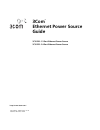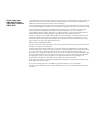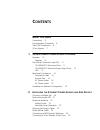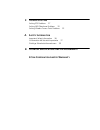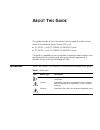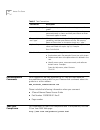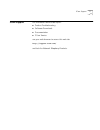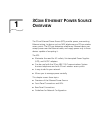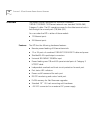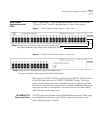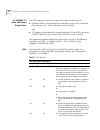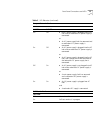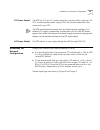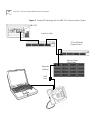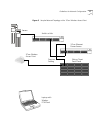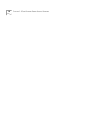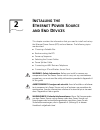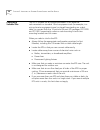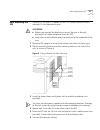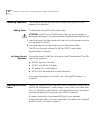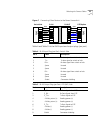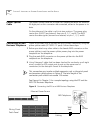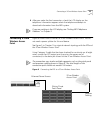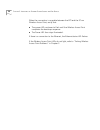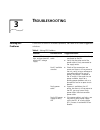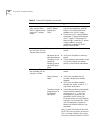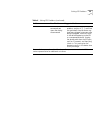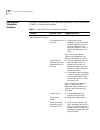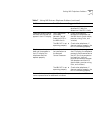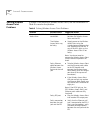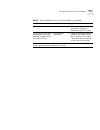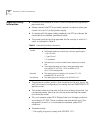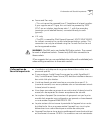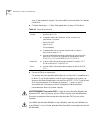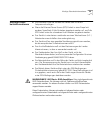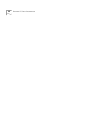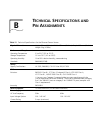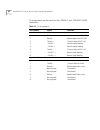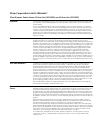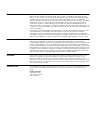3Com 3C10220 - Ethernet Power Source Supply User manual - Thernet
1
3C
OM
E
THERNET
P
OWER
S
OURCE
O
VERVIEW
The 3Com Ethernet Power Source (EPS) provides power, over existing
Ethernet wiring, to devices such as NBX telephones and 3Com wireless
access points. The EPS can determine whether an Ethernet device can
accept power over the Ethernet cable, and supply power only to those
devices capable of accepting it.
The EPS:
■
Eliminates the need for AC outlets, Uninterrupted Power Supplies
(UPS), and AC/DC adapters
■
Can be used with the 3Com NBX 100 Communications System
business telephones and with 3Com’s wireless access points.
■
Is easy to add to your network
■
Allows you to manage power centrally
This chapter covers these topics:
■
Overview of the Ethernet Power Source
■
Front Panel Connections and LEDs
■
Rear Panel Connections
■
Guidelines for Network Configuration
Summary of 3C10220 - Ethernet Power Source Supply
Page 1
Http://www.3com.Com/ 3com ® ethernet power source guide 3c10220 - 12-port ethernet power source 3c10222 - 24-port ethernet power source part number: 10038538-01 rev b published: november 2000
Page 2
3com corporation 5400 bayfront plaza santa clara, california 95052-8145 copyright © 2000, 3com corporation. All rights reserved. No part of this documentation may be reproduced in any form or by any means or used to make any derivative work (such as translation, transformation, or adaptation) withou...
Page 3: Ontents
C ontents a bout t his g uide conventions 5 documentation comments 6 year 2000 compliance 6 3com support 7 1 3c om e thernet p ower s ource o verview overview 10 features 10 front panel connections and leds 11 10/100base-tx data input ports 11 10/100base-tx data and power output ports 12 leds 12 rea...
Page 4
3 t roubleshooting solving eps problems 27 solving nbx telephone problems 30 solving wireless access point problems 32 a s afety i nformation important safety information 36 l’information de sécurité importante 37 wichtige sicherheitsinformationen 39 b t echnical s pecifications and p in a ssignment...
Page 5: Bout
A bout t his g uide this guide provides all the information that you need to install and use either of the ethernet power source (eps) units: ■ 3c10220 — with 12 10base-t/100base-tx ports ■ 3c10222 — with 24 10base-t/100base-tx ports the guide is intended for use by installers or network administrat...
Page 6
6 a bout t his g uide documentation comments your suggestions are very important to us. They will help make our documentation more useful for you. Please e-mail comments about this guide to us at this address: nbx_techpubs_comments@3com.Com please include the following information when you comment: ...
Page 7
3com support 7 3com support for information about these topics: ■ product troubleshooting ■ software downloads ■ documentation ■ 3com service use your web browser to access this web site: http://support.3com.Com/ and look for network telephony products..
Page 8
8 a bout t his g uide.
Page 9: Thernet
1 3c om e thernet p ower s ource o verview the 3com ethernet power source (eps) provides power, over existing ethernet wiring, to devices such as nbx telephones and 3com wireless access points. The eps can determine whether an ethernet device can accept power over the ethernet cable, and supply powe...
Page 10
10 c hapter 1: 3c om e thernet p ower s ource o verview overview the power source is designed for use with a standard 10base-t/100base-tx ethernet network over standard tia/eia-568, category 5 cable. The dc operating power for the data terminal units is fed through the unused pairs (7/8) and (4/5). ...
Page 11
Front panel connections and leds 11 front panel connections and leds figure 1 and figure 2 show the front-panel details of the 24-port and 12-port eps units. The leds are described in later in this section. Figure 1 24-port ethernet power source — front view figure 2 12-port ethernet power source — ...
Page 12
12 c hapter 1: 3c om e thernet p ower s ource o verview 10/100base-tx data and power output ports the eps output ports (top row) carry two kinds of transmissions: ■ ethernet data on the standard two wire pairs on an rj-45 connector (transmit on pins 1 and 2; receive on pins 3 and 6) and ■ dc power o...
Page 13
Front panel connections and leds 13 unit power status indications ac led dc led off off ■ no ac power supply is plugged into the ac inlet and no redundant dc power supply is connected. Or ■ an ac power supply fault has occurred and no redundant dc power supply is connected. On off ■ an ac power supp...
Page 14
14 c hapter 1: 3c om e thernet p ower s ource o verview rear panel connections figure 3 shows the eps rear panel. Figure 3 ethernet power source — rear panel information label to facilitate reporting any future problem, record here the part number (p/n) and serial number (s/n) of the eps from the un...
Page 15
Guidelines for network configuration 15 dc power socket the eps has a 12-pin dc power socket for use only with an optional –24 vdc uninterruptible power supply (ups). See the documentation that comes with your ups. The eps normally draws power from its internal power supplies. If an external dc supp...
Page 16
16 c hapter 1: 3c om e thernet p ower s ource o verview figure 4 sample eps topology with the nbx 100 communications system nbx 100 switch or hub 3com ethernet power source wiring closet patch panel premises cabling wall jack.
Page 17
Guidelines for network configuration 17 figure 5 sample network topology with a 3com wireless access point 3com ethernet power source wiring closet patch panel servers 3com wireless access point premises cabling laptop with wireless pcm card switch or hub.
Page 18
18 c hapter 1: 3c om e thernet p ower s ource o verview.
Page 19: Nstalling
2 i nstalling the e thernet p ower s ource and e nd d evices this chapter contains the information that you need to install and set up the ethernet power source (eps) and end devices. The following topics are described: ■ choosing a suitable site ■ rack-mounting the eps ■ power-up sequence ■ selecti...
Page 20
20 c hapter 2: i nstalling the e thernet p ower s ource and e nd d evices choosing a suitable site the eps is suitable for an office environment. It can either be rack-mounted in a standard 19-inch equipment rack (for example, in a wiring closet or equipment room) or placed free-standing on a desk, ...
Page 21
Rack-mounting the eps 21 rack-mounting the eps the eps is 1.5u high (1 u equals 3.8 cm (1.5 inches)) and fits in most standard 19-inch equipment racks. Cautions: ■ before you connect the brackets or mount the unit in the rack, disconnect all cables and power from the eps. ■ verify that no self-adhes...
Page 22
22 c hapter 2: i nstalling the e thernet p ower s ource and e nd d evices power-up sequence the following sections describe how to add power to your eps and prepare it for operation. Adding power to add power to the eps, follow these steps. Caution: the eps has no on/off switch; the only way to conn...
Page 23
Selecting the correct cables 23 figure 7 connecting other devices to the power source unit table 4 and table 5 list the rj45 input and output plugs (per port) table 4 rj-45 input plug (per port): switch side pin # label description 1 tx + tx data signal to switch or hub 2 tx – tx data signal to swit...
Page 24
24 c hapter 2: i nstalling the e thernet p ower s ource and e nd d evices power splitter cable the power splitter cable has a single rj45 female connector on one end. All eight pins on this connector are connected, either to the power or to data. On the other end, the cable is split into two portion...
Page 25
Connecting a 3com wireless access point 25 4 after you make the final connection, check the lcd display on the telephone. Information appears when the telephone attempts to download information from the nbx system. If you see nothing in the lcd display, see “solving nbx telephone problems” in chapte...
Page 26
26 c hapter 2: i nstalling the e thernet p ower s ource and e nd d evices when the connection is complete between the eps and the 3com wireless access point, verify that: ■ the power led continues to flash until the wireless access point completes the bootstrap sequence. ■ the power led then stays i...
Page 27: Roubleshooting
3 t roubleshooting solving eps problems if the leds on the eps indicate a problem, see table 6 for some suggested solutions. Table 6 solving eps problems problem possible cause suggested action a power led does not light, and you have no external dc voltage supply. Loose ac power cable ■ verify that...
Page 28
28 c hapter 3: t roubleshooting a power led does not light, and you have both ac power and an external dc voltage supply. Both ac power and dc power supplies are faulty. ■ disconnect the dc power supply, and use the procedures outlined earlier in this table to check for problems with the ac supply. ...
Page 29
Solving eps problems 29 the device was connected too soon after being disconnected. ■ if the cables do not appear to be a problem, and pins 4, 5, 7, and 8 are not grounded, the end device may have been plugged in too soon after being unplugged, which can result in the device appearing to the eps as ...
Page 30
30 c hapter 3: t roubleshooting solving nbx telephone problems if power is not reaching an nbx business telephone, use the information in table 7 to resolve the problem. Table 7 solving nbx business telephone problems problem possible cause suggested action no characters appear in the telephone lcd ...
Page 31
Solving nbx telephone problems 31 faulty eps ■ follow the procedures described in table 6 to determine if the eps is faulty. Telephone receives power, but date and time do not appear in the lcd display. Faulty connection to the nbx network control processor (ncp) in the nbx chassis. ■ check all conn...
Page 32
32 c hapter 3: t roubleshooting solving wireless access point problems if power is not reaching a wireless access point, use the information in table 8 to resolve the problem. Table 8 solving wireless access point problems problem possible cause suggested action no power to the wireless access point...
Page 33
Solving wireless access point problems 33 faulty eps ■ follow the procedures described in table 6 to determine if the eps is faulty. The wireless access point is receiving power, but the network indicator (center led) does not flash. Faulty network connection ■ check all physical connections between...
Page 34
34 c hapter 3: t roubleshooting.
Page 35: Afety
A s afety i nformation carefully read and follow this safety information before you install or remove any components or perform any maintenance procedures on the ethernet power source (eps). Warning: warnings contain directions that you must follow for your personal safety. Follow all directions car...
Page 36
36 a ppendix a: s afety i nformation important safety information ■ installation and removal of the eps must be carried out by qualified personnel only. ■ always connect the eps to an earth (ground) connection when you connect it to an ac outlet (power supply). ■ to comply with european safety stand...
Page 37
L’information de sécurité importante 37 ■ france and peru only: – this unit cannot be powered from it (impédance à la terre) supplies. If your supplies are of it type, this unit must be powered by 230v (2p+t) via an isolation transformer ratio 1:1, with the secondary connection point labelled neutra...
Page 38
38 a ppendix a: s afety i nformation que si l'équipement auquel il est raccordé fonctionne dans les mêmes conditions. ■ cordon électrique — il doit être agréé dans le pays d'utilisation: ■ france et pérou uniquement: ce groupe ne peut pas être alimenté par un dispositif à impédance à la terre. Si vo...
Page 39
Wichtige sicherheitsinformationen 39 wichtige sicher- heitsinformationen ■ die installation und der ausbau des geräts darf nur durch fachpersonal erfolgen. ■ wenn die ethernet power source (eps) einheit in einer stapel mit anderen superstack ii hub einheiten eingebaut werden soll, muß die eps einhei...
Page 40
40 a ppendix a: s afety i nformation.
Page 41: Echnical
B t echnical s pecifications and p in a ssignments table 11 technical specifications for the ethernet power source physical dimensions height: 76 mm (3.0 in.) x width: 483 mm (19.0 in.) x depth: 300 mm (12.0 in.) weight: 5kg (10.8lbs) environmental requirements operating temperature 0° to 50°c (32° ...
Page 42
42 a ppendix b: t echnical s pecifications and p in a ssignments pin assignments are the same for the 10base-t and 100base-tx rj45 connectors. Table 12 pin assignments pin number signal function input ports (data + power) 1 rxdata + receive data from dte / nic 2 rxdata – receive data from dte / nic ...
Page 43
3com corporation l imited w arranty 3c om e thernet p ower s ource 12-p ort u nit (3c10220) and 24-p ort u nit (3c10222) h ardware 3com warrants this hardware product to be free from defects in workmanship and materials, under normal use and service, for the following length of time from the date of...
Page 44
W arranties e xclusive if a 3com product does not operate as warranted above, customer's sole remedy for breach of that warranty shall be repair, replacement, or refund of the purchase price paid, at 3com's option. To the full extent allowed by law, the foregoing warranties and remedies are exclusiv...