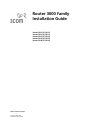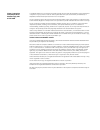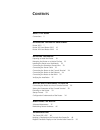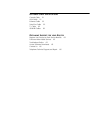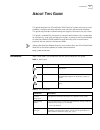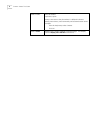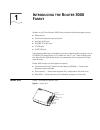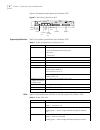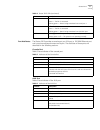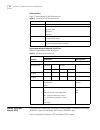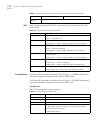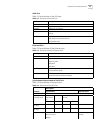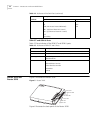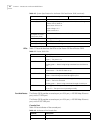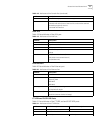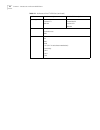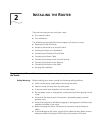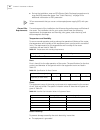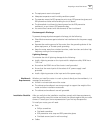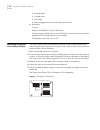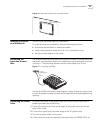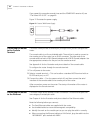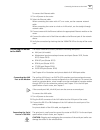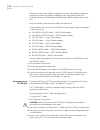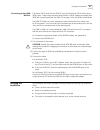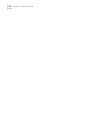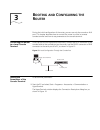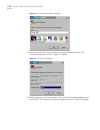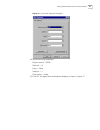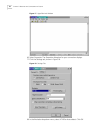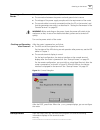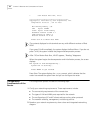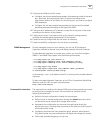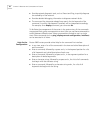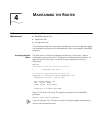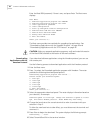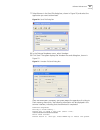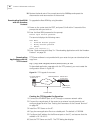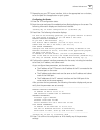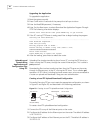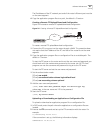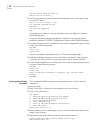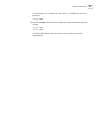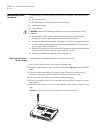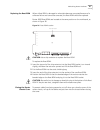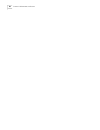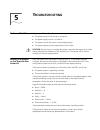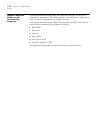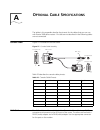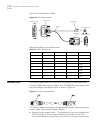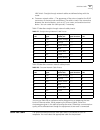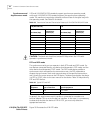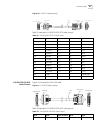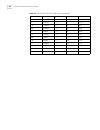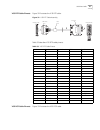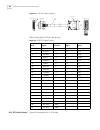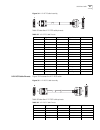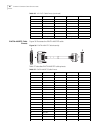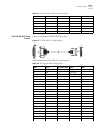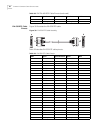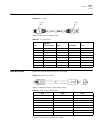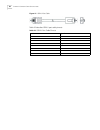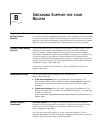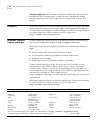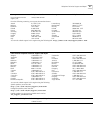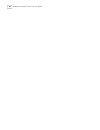- DL manuals
- 3Com
- Network Router
- 3C13615-US - ROUTER 3015
- Installation Manual
3Com 3C13615-US - ROUTER 3015 Installation Manual
Summary of 3C13615-US - ROUTER 3015
Page 1
Http://www.3com.Com/ router 3000 family installation guide router 3012 (3c13612) router 3013 (3c13613) router 3015 (3c13615) router 3016 (3c13616) router 3018 (3c13618) part no. 10014206 published march 2004.
Page 2
3com corporation 350 campus drive marlborough, ma 01752-3064 copyright © 2004, 3com corporation. All rights reserved. No part of this documentation may be reproduced in any form or by any means or used to make any derivative work (such as translation, transformation, or adaptation) without written p...
Page 3: Ontents
C ontents a bout t his g uide conventions 5 i ntroducing the r outer 3000 f amily router 3012 7 router 3013 and router 3015 10 router 3016 and router 3018 14 i nstalling the r outer preparing to install the router 19 mounting the router on a vertical surface 22 installing the router on a workbench 2...
Page 4
O ptional c able s pecifications console cable 51 aux cable 51 ethernet cable 52 serial port cable 53 t1 cable 63 isdn bri cables 63 o btaining s upport for your r outer register your product to gain service benefits 65 purchase value-added services 65 troubleshoot online 65 access software download...
Page 5: Bout
Conventions 5 a bout t his g uide this guide describes the 3com ® router 3000 family of routers and how to install hardware, configure and boot software, and maintain software and hardware. This guide also provides troubleshooting and support information for your router. This guide is intended for t...
Page 6
6 c hapter : a bout t his g uide words in italics italics are used to: emphasize a point. Denote a new term at the place where it is defined in the text. Identify menu names, menu commands, and software button names. Examples: from the help menu, select contents. Click ok. Words in bold boldface typ...
Page 7: Ntroducing
1 i ntroducing the r outer 3000 f amily routers in the 3com ® router 3000 family provides the following types of ports: ■ ethernet port ■ synchronous/asynchronous serial port ■ auxiliary (aux) port ■ isdn bri s/t and u port ■ ct1/pri port ■ e1/ce1/pri port these features allow you to combine the var...
Page 8
8 c hapter 1: i ntroducing the r outer 3000 f amily figure 2 illustrates the back panel of the router 3012. Figure 2 back panel of the router 3012 system specifications table 3 lists system specifications for the router 3012. Leds table 4 lists and describes the leds on the front panel of the router...
Page 9
Router 3012 9 port attributes the router 3012 provides a console port, an aux port, a 10/100m ethernet port and a synchronous/asynchronous serial port. The attributes of these ports are described in the following sections. Console port table 5 lists attributes of the console port. Aux port table 6 l...
Page 10
10 c hapter 1: i ntroducing the r outer 3000 f amily ethernet port table 7 lists attributes of the ethernet port. Synchronous/asynchronous serial port table 8 lists attributes of the serial port. Router 3013 and router 3015 the router 3013 and router 3015 offer isdn bri support. The router 3013 has ...
Page 11
Router 3013 and router 3015 11 figure 3 router 3013 and router 3015 figure 4 illustrates the back panel of the router 3013 and 3015. Figure 4 back panel of the router 3013 and router 3015 system specifications table 9 lists system specifications for the router 3013 and router 3015. Power led 100m et...
Page 12
12 c hapter 1: i ntroducing the r outer 3000 f amily leds table 10 lists and describes the leds on the front panel of the router 3013 and router 3015. Port attributes the router 3013 provides a console port, an aux port, a 10/100m ethernet port, a synchronous/asynchronous serial port, and an isdn s/...
Page 13
Router 3013 and router 3015 13 aux port table 12 lists attributes of the aux port. Ethernet port table 13 lists attributes of the ethernet port. Synchronous/asynchronous serial port table 14 lists attributes of the serial port. Table 12 attributes of the aux port attribute description connector rj-4...
Page 14
14 c hapter 1: i ntroducing the r outer 3000 f amily isdn s/t and isdn u ports table 15 lists attributes of the isdn s/t and isdn u ports. Router 3016 and router 3018 figure 5 illustrates the router 3016. Figure 5 router 3016 figure 6 illustrates the back panel of the router 3016. Protocols ppp mp l...
Page 15
Router 3016 and router 3018 15 figure 6 back panel of the router 3016 figure 7 illustrates the router 3018. Figure 7 router 3018 figure 8 illustrates the back panel of the router 3018. Figure 8 back panel of the router 3018 system specifications table 16 lists system specifications for the router 30...
Page 16
16 c hapter 1: i ntroducing the r outer 3000 f amily leds table 17 lists and describes the leds on the router 3016 and router 3018. Port attributes the router 3016 provides a console port, an aux port, a 10/100 mbps ethernet port, and a ct1/pri port. The router 3018 provides a console port, an aux p...
Page 17
Router 3016 and router 3018 17 aux port table 19 lists attributes of the aux port. Ethernet port table 20 lists attributes of the ethernet port. Ct1/pri and e1/ce1/pri ports table 21 lists attributes of the ct1/pri and and e1/ce1/pri ports. Baud rate 9.6 to 115.2 kbps (the default is 9.6 kbps) servi...
Page 18
18 c hapter 1: i ntroducing the r outer 3000 f amily operating mode channelized t1 fractional t1 isdn pri e1 channelized e1 fractional e1 isdn pri services backup terminal access isdn protocols ppp mp hdlc lapb x.25 (itu-t x series recommendations) frame relay q.921 q.931 q.Sig table 21 attributes o...
Page 19: Nstalling
2 i nstalling the r outer there are two ways you can install your router: ■ on a vertical surface ■ on a workbench the following sections describe how to prepare and install your router: ■ preparing to install the router ■ mounting the router on a vertical surface ■ installing the router on a workbe...
Page 20
20 c hapter 2: i nstalling the r outer ■ during the installation, wear an esd (electro-static discharge) preventive wrist strap and esd-preventive gloves. See “static electricity” on page 20 for additional information on esd prevention. 3com recommends that you use an uninterrupted power supply (ups...
Page 21
Preparing to install the router 21 ■ the equipment room is dust-proof ■ adequate temperature and humidity conditions prevail ■ the operator wears the esd-preventive wrist strap, esd-preventive gloves and esd-preventive clothes while handling the circuit board. ■ the dismantled circuit board is place...
Page 22
22 c hapter 2: i nstalling the r outer ■ ethernet cable ■ console cable ■ aux cable ■ power supply, power cord, and chassis ground wire ■ equipment a router ethernet 10/100base-t hub or lan switch channel service unit/data service unit (csu/dsu) or other data communications equipment (dce) equipment...
Page 23
Installing the router on a workbench 23 figure 10 mounting the router on a vertical surface installing the router on a workbench you can install any router 3000 on a workbench. To install the router on a workbench, take the following precautions: ■ ensure that the workbench is smooth and stable. ■ l...
Page 24
24 c hapter 2: i nstalling the r outer if you repeat this procedure several times and the power led remains off, see “the power led is off.” on page 49. Figure 12 illustrates the power supply. Figure 12 router 3000 power supply connecting the router to the console terminal the router 3000 provides a...
Page 25
Connecting the router to the wan 25 to connect the ethernet cable: 1 turn off power to the router. 2 select the ethernet cable. When connecting the router with a pc or a router, use the crossover network cable. When connecting the router to a hub or a lan switch, use the straight-through network cab...
Page 26
26 c hapter 2: i nstalling the r outer nine types of serial port cables are available. However, these cables are optional and you must select the proper one based on your requirements when you purchase the router. All these types of cables have a db-50 adapter at the router end. For pinout details o...
Page 27
Verifying the installation 27 connecting to the isdn bri port the router 3013 router has an isdn s/t port and the router 3015 router has an isdn u port. These routers perform data transfer in 2b+d mode and support both isdn dial-up and leased line. See table 15 on page 14 for the isdn port attribute...
Page 28
28 c hapter 2: i nstalling the r outer.
Page 29: Ooting
3 b ooting and c onfiguring the r outer during the initial configuration of the router, you can use only the console or aux port. This chapter describes how to connect the router to a local or remote console terminal and how to set parameters at the console terminal. Connecting the router to a local...
Page 30
30 c hapter 3: b ooting and c onfiguring the r outer figure 14 connection description dialog box 2 enter the name of the new connection in the name field and click ok. The connect to dialog box, shown in figure 15 displays. Figure 15 connect to dialog box 3 select the serial port for the connection ...
Page 31
Setting the parameters of the console terminal 31 figure 16 connection properties dialog box 4 set the following parameters: bits per second — 9600 data bits — 8 parity — none stop bits — 1 flow control — none. 5 click ok. The hyperterminal dialog box displays, as shown in figure 17..
Page 32
32 c hapter 3: b ooting and c onfiguring the r outer figure 17 hyperterminal window 6 select properties. The properties dialog box for your connection displays. 7 click the settings tab, shown in figure 18. Figure 18 settings tab 8 in the emulation dropdown menu, select vt100 or auto detect. Click o...
Page 33
Powering on the router 33 powering on the router before you power on the router, verify that: ■ the connection between the power cord and ground wire is secure ■ the voltage of the power supply complies with the requirement of the router ■ the console cable is correctly connected to either the pc or...
Page 34
34 c hapter 3: b ooting and c onfiguring the r outer * 3com router boot rom, v4.60 ******************************************** copyright(c) 2002-2005 by 3com corporation, inc. Compiled at 20:46:59 , jul 25 2003. Now testing memory...Ok 64m bytes sdram 8192k bytes flash memory hardware version is mt...
Page 35
Configuration fundamentals of the router 35 3 configure the wan port of the router: ■ configure the physical operating parameters (the operating mode of the serial port, baud rate, and synchronous clock) of the port according to the transmission medium of the wan. For the dial-up port, you need to c...
Page 36
36 c hapter 3: b ooting and c onfiguring the r outer ■ provides network diagnostic tools, such as tracert and ping, to quickly diagnose the availability of the network. ■ provides detailed debugging information to diagnose network faults. ■ the command line interpreter adopts fuzzy search for the ke...
Page 37: Aintaining
4 m aintaining the r outer software maintenance the router 3000 supports three types of software file: ■ bootrom program files ■ application files ■ configuration files this chapter describes the configuration methods you can use to upgrade, upload and download configuration files and application fi...
Page 38
38 c hapter 4: m aintaining the r outer enter the boot rom password, if there is one, and press enter. The boot menu displays: boot menu: 1: download application program with xmodem 2: download application program with tftp 3: clear application password 4: clear configuration 5: start up and ignore ...
Page 39
Software maintenance 39 7 select browse in the send file dialog box, shown in figure 20, and select the application you want to download. Figure 20 send file dialog box 8 in the protocol dropdown menu, select xmodem. 9 click send. The system displays the xmodem file send dialog box, shown in figure ...
Page 40
40 c hapter 4: m aintaining the r outer 10 restore the baud rate of the console terminal to 9600bps and repeat the disconnection and reconnection of the terminal. Downloading bootrom with the xmodem protocol to upgrade the boot rom by using xmodem: 1 power on the router start the post, and press ctr...
Page 41
Software maintenance 41 7 depending on your tftp server interface, click on the appropriate icon or button, to set the path for the application on your system. Configuring the router 1 enter the tftp configuration status. 2 boot the router and press n immediately when booting displays on the screen....
Page 42
42 c hapter 4: m aintaining the r outer upgrading the application to upgrade the application: 1 boot the system normally. 2 press ctrl+b within 5 seconds of the prompt that tells you to do so. 3 enter the bootrom password, if necessary. 4 enter 2 at the boot menu, to select download the application ...
Page 43
Software maintenance 43 the ip addresses of the pc network port and of the router’s ethernet port must be on the same segment. 4 copy the application program files to a path, the default is c:\version. Creating a remote ftp upload/download configuration figure 24 illustrates a remote ftp upload/down...
Page 44
44 c hapter 4: m aintaining the r outer 220 ftp server ready on r3000 at user(10.110.10.10:(none)): 3 use the username and password that have already been set on the router to log on to the ftp server. User(10.110.10.10:(none)): user 331 password required for ftp password: 230 user ftp logged in ftp...
Page 45
Software maintenance 45 in this example, user indicates the user name, 123 indicates the new user password. [r3000] quit [r3000] save 6 execute the save command after modifying the user password to save the change. [r3000] quit [r3000] save if the boot rom password for the router is lost, contact yo...
Page 46
46 c hapter 4: m aintaining the r outer maintaining router hardware in preparation for the maintenance of your router hardware, have the following tools: ■ phillips screwdriver ■ esd-preventive wrist strap and esd-preventive glove ■ static shielding bag ■ chip extractor caution: observe the followin...
Page 47
Maintaining router hardware 47 replacing the boot rom when a boot rom is damaged or when data becomes corrupted because of a software failure and cannot be corrected, the boot rom should be replaced. Router 3000 boot roms are located at the same position on the mainboard, as shown in figure 26. Figu...
Page 48
48 c hapter 4: m aintaining the r outer.
Page 49: Roubleshooting
5 t roubleshooting the power led is off. If the power led is off, verify that: ■ the power switch of the router is turned on. ■ the power supply switch is turned on. ■ the power cord of the router is connected properly. ■ the power supply suits the requirement of the router. Caution: do not plug in ...
Page 50
50 c hapter 5: t roubleshooting illegible characters display on the terminal after power-on if the system operates normally after the system runs the post, the start-up information is displayed on the console terminal. If the configuration system has a fault, the terminal may display only illegible ...
Page 51: Ptional
A o ptional c able s pecifications the tables in this appendix describe the pinouts for the cables that you can use with router 3000 series routers. Pins that are not described in the following tables are not connected. Console cable figure 27 illustrates the console cable. Figure 27 console cable a...
Page 52
52 c hapter a: o ptional c able s pecifications figure 28 illustrates the aux cable. Figure 28 aux cable assembly table 26 describes the aux cable pinouts. Ethernet cable the ethernet cable uses an rj-45 connector and category 5 twisted pair cable. The router 3000 series routers provide a fixed 10/1...
Page 53
Serial port cable 53 lan switch. Straight-through network cables are delivered along with the router. ■ crossover network cable — the sequences of the wires crimped at the rj-45 connectors of the two ends are different. The cable is used in the connection between the terminal device, such as a pc or...
Page 54
54 c hapter a: o ptional c able s pecifications synchronous and asynchronous mode v.35 and v.24 (eia/tia-232) standards support synchronous operating mode, while only v.24 (eia/tia-232) standard supports the asynchronous operating mode. The maximum transmission distance and baud rate of the signal v...
Page 55
Serial port cable 55 figure 30 v.24 dte cable assembly table 31 describes v.24 (eia/tia-232) dte cable pinouts. V.24 eia/tia-232 dce cable pinouts figure 31 illustrates the v.24 dce cable. Figure 31 v.24 dce cable assembly table 32 describes v.24 (eia/tia-232) dce cable pinouts. Table 31 v.24 (eia/t...
Page 56
56 c hapter a: o ptional c able s pecifications 27 rxd/txd 2 txd 2 rts/cts —> 5 cts 31 cts/rts 4 rts 26 dtr/dsr —> 6 dsr 1 ll/dcd —> 8 dcd 4 txce/txc —> 15 txc 29 nil/rxc —> 17 rxc 30 dcd/ll 18 ltst 6 dsr/dtr 20 dtr 28 rxc/txce 24 txce 50 gnd - 1 shield_gnd 7 gnd - 7 circuit_gnd table 32 v.24 (eia/t...
Page 57
Serial port cable 57 v.35 dte cable pinouts figure 32 illustrates the v.35 dte cable. Figure 32 v.35 dte cable assembly table 33 describes v.35 dte cable pinouts. V.35 dce cable pinouts figure 33 illustrates the v.35 dce cable. Table 33 v.35 dte cable pinouts db-50 signal signal direction 34pin sign...
Page 58
58 c hapter a: o ptional c able s pecifications figure 33 v.35 dce cable assembly table 34 describes v.35 dce cable pinouts. X.21 dte cable pinouts figure 34 illustrates the x.21 dte cable. Table 34 v.35 dce cable pinouts db-50 signal signal direction 34pin signal 31 cts/rts c rts 2 rts/cts —> d cts...
Page 59
Serial port cable 59 figure 34 x.21 dte cable assembly table 35 describes x.21 dte cable pinouts. X.21 dce cable pinouts figure 35 illustrates the x.21 dce cable. Figure 35 x.21 dce cable assembly table 36 describes x.21 dce cable pinouts. Table 35 x.21 dte cable pinouts db50 signal signal direction...
Page 60
60 c hapter a: o ptional c able s pecifications eia/tia-449 dte cable pinouts figure 36 illustrates the eia/tia-449 dte cable. Figure 36 eia/tia-449 dte cable assembly table 37 describes eia/tia-449 dte cable pinouts. 14 cts/rts- control- 10 20 rxd/txd+ transmit+ 2 44 rxd/txd- transmit- 9 15 txd/rxd...
Page 61
Serial port cable 61 eia/tia-449 dce cable pinouts figure 37 illustrates the eia/tia-449 dce cable. Figure 37 eia/tia-449 dce cable assembly table 38 describes eia/tia-449 dce cable pinouts. 40 txce/rxc- -> tt- 35 19 rxc/txce+ rt+ 8 43 rxc/txce- rt- 26 18 txc/nil+ st+ 5 42 txc/nil- st- 23 - shieldin...
Page 62
62 c hapter a: o ptional c able s pecifications eia-530 dte cable pinouts figure 38 illustrates the eia-530 dte cable. Figure 38 eia-530 dte cable assembly table 39 describes eia-530 dte cable pinouts. 41 nil/txc- st- 23 - shielding sheath shielding sheath - table 38 eia/tia-449 dce cable pinouts (c...
Page 63
T1 cable 63 t1 cable figure 39 illustrates the t1 cable. Figure 39 t1 cable table 40 describes t1 cable pinouts. Isdn bri cables figure 40 illustrates the the isdn s/t port cable. Figure 40 isdn s/t port cable table 41 describes isdn s/t port cable pinouts. Figure 41 illustrates the isdn u port cabl...
Page 64
64 c hapter a: o ptional c able s pecifications figure 41 isdn u port cable table 42 describes isdn u port cable pinouts. Table 42 isdn u port cable pinouts rj-45 signal 1 - 2 - 3 - 4 ring 5 tip 6 - 7 - 8 -.
Page 65: Btaining
B o btaining s upport for your r outer register your product to gain service benefits to take advantage of warranty and other service benefits, you must first register your product at http://esupport.3com.Com/ . 3com esupport services are based on accounts that you create or have authorization to ac...
Page 66
66 a ppendix b: o btaining s upport for your r outer software upgrades are the software releases that follow the software version included with your original product. In order to access upgrades and related documentation you must first purchase a service contract from 3com or your reseller. Contact ...
Page 67
Telephone technical support and repair 67 from anywhere in these regions, call: +44 (0)1442 435529 from the following countries, you may use the numbers shown: austria belgium denmark finland france germany hungary ireland israel italy 01 7956 7124 070 700 770 7010 7289 01080 2783 0825 809 622 01805...
Page 68
68 a ppendix b: o btaining s upport for your r outer.