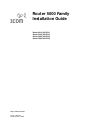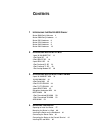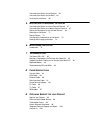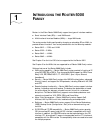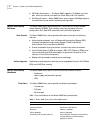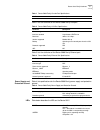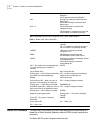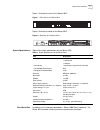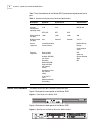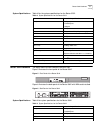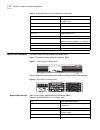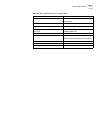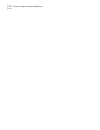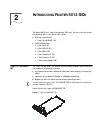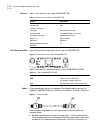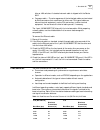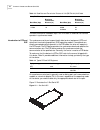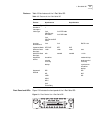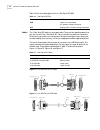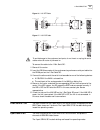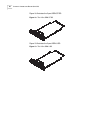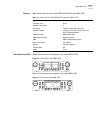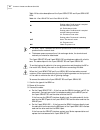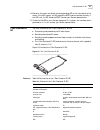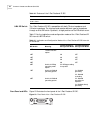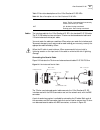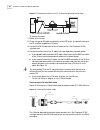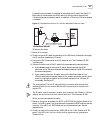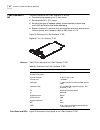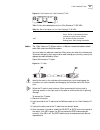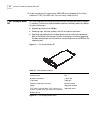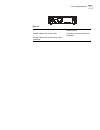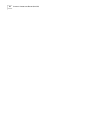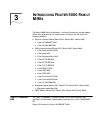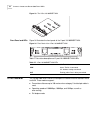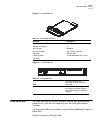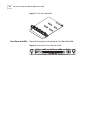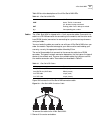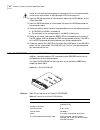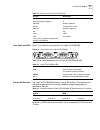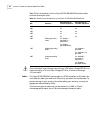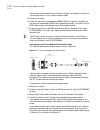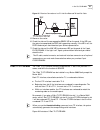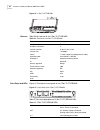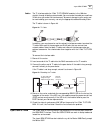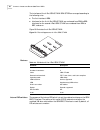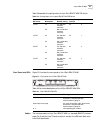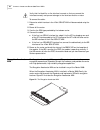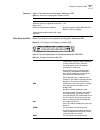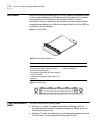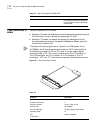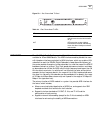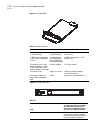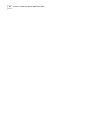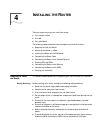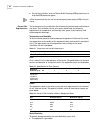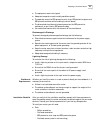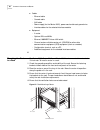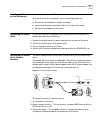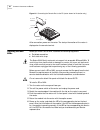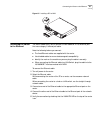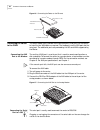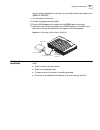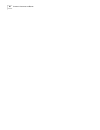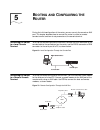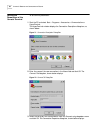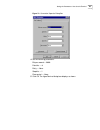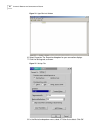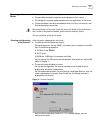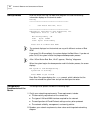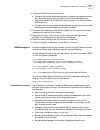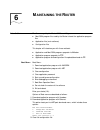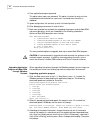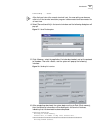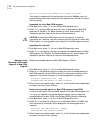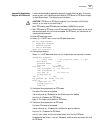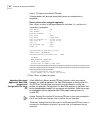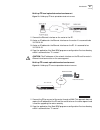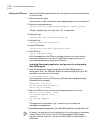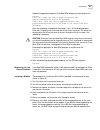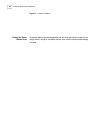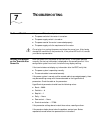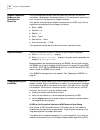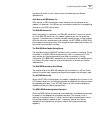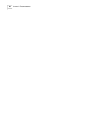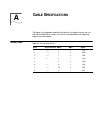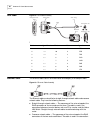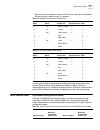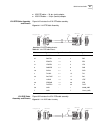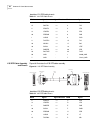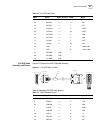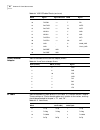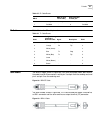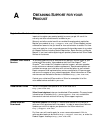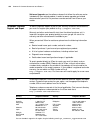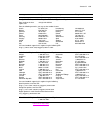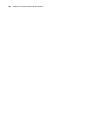- DL manuals
- 3Com
- Network Router
- 3C13755-US - Router 5642
- Installation Manual
3Com 3C13755-US - Router 5642 Installation Manual
Summary of 3C13755-US - Router 5642
Page 1
Http://www.3com.Com/ router 5000 family installation guide router 5012 (3c13701) router 5232 (3c13751) router 5642 (3c13755) router 5682 (3c13759) part no. 10014373 published october 2004.
Page 2
3com corporation 350 campus drive marlborough, ma 01752-3064 copyright © 2004, 3com corporation. All rights reserved. No part of this documentation may be reproduced in any form or by any means or used to make any derivative work (such as translation, transformation, or adaptation) without written p...
Page 3: Ontents
C ontents 1 i ntroducing the r outer 5000 f amily router 5000 family software 4 router 5000 family hardware 4 router 5012 hardware 6 router 5232 hardware 8 router 5642 hardware 9 router 5682 hardware 10 2 i ntroducing r outer 5012 sic s 1-port 10/100 base-t sic 13 1-port serial sic 15 2-port isdn s/...
Page 4
Connecting the router to the ethernet 63 connecting the router to the wan 64 verifying the installation 65 5 b ooting and c onfiguring the r outer connecting the router to a local console terminal 67 connecting the router to a remote console terminal 67 setting the parameters of the console terminal...
Page 5: Ntroducing
1 i ntroducing the r outer 5000 f amily routers in the 3com router 5000 family support two types of interface modules: ■ smart interface cards (sics) — small wan cards ■ multifunctional interface modules (mims) — larger wan cards the routers can be flexibly configured by changing or extending sics o...
Page 6
4 c hapter 1: i ntroducing the r outer 5000 f amily ■ 5012high density ports — the router 5682 supports a 28 2mbps sync serial port, which can connect to leased line, frame relay, and x.25 networks. ■ fast ethernet access — router 5000 family routers support 100 mbps access to the local ethernet and...
Page 7
Router 5000 family hardware 5 table 2 lists the attributes of the router 5000 family aux port. Table 3 lists the attributes of the router 5000 family ethernet port. Power supply and protection ground table 4 lists specifications for the router 5000 family power supply and protection ground. Leds tab...
Page 8
6 c hapter 1: i ntroducing the r outer 5000 f amily table 5 describes the leds on the router 5232, 5642, 5682 routers. Router 5012 hardware the router 5012 can function as a small-sized access router by connecting to a leased line or public switched telephone network (pstn) through asynchronous seri...
Page 9
Router 5012 hardware 7 figure 1 illustrates the front of the router 5012. Figure 1 front view of the router 5012 figure 2 illustrates the back of the router 5012. Figure 2 back view of the router 5012 system specifications table 6 lists system specifications for the router 5012 fixed serial port in ...
Page 10
8 c hapter 1: i ntroducing the r outer 5000 f amily table 7 lists the attributes of the router 5012 synchronous/asynchronous serial port. Router 5232 hardware the router 5232 has four fixed ports and three slots. Figure 3 illustrates the front panel of the router 5232. Figure 3 front panel of the ro...
Page 11
Router 5642 hardware 9 system specifications table 8 lists the systems specifications for the router 5232. Router 5642 hardware the router 5642 has two fixed ports and four slots. Figure 5 illustrates the front panel of the router 5642. Figure 5 front panel of the router 5642 figure 6 illustrates th...
Page 12
10 c hapter 1: i ntroducing the r outer 5000 f amily router 5682 hardware the router 5682 has two fixed ports and eight slots. Figure 7 illustrates the front panel of the router 5682. Figure 7 front panel of the router 5682 figure 8 illustrates the back panel of the router 5682 with mim cards instal...
Page 13
Router 5682 hardware 11 sdram 256 mb flash 32 mb dimensions (w x h x d) 442 x 91.2 x 413 mm (17.5 x 3.6 x 16.25 in) excluding rubber feet weight 14 kg (30.86 lbs) input voltage rated voltage: 100-240 v a.C.; 50/60 hz maximum tolerance: 90-264 v a.C.; 50/60 hz max. Power 120 w operating temperature 0...
Page 14
12 c hapter 1: i ntroducing the r outer 5000 f amily.
Page 15: Ntroducing
2 i ntroducing r outer 5012 sic s the router 5012 has 2 smart interface card (sic) slots. You can install any two of the following sics in your router 5012 router: ■ ethernet interface card ■ 1-port 10/100 base-t sic ■ wan interface card ■ 1-port serial sic ■ 2-port isdn s/t sic ■ 2-port isdn u sic ...
Page 16
14 c hapter 2: i ntroducing r outer 5012 sic s features table 11 lists features of the 1-port 10/100 base-t sic. Front panel and leds figure 10 illustrates the front panel of the 1-port 10/100 base-t sic. Figure 10 front panel of the 1-port 10/100 base-t sic table 12 lists the status descriptions of...
Page 17
1-port serial sic 15 hubs or lan switches. A standard network cable is shipped with the router 5012. ■ crossover cable — the wire sequences of the twisted pair cable are terminated by rj-45 connectors that are different at either end. This type of cable can connect terminal equipment, such as pcs an...
Page 18
16 c hapter 2: i ntroducing r outer 5012 sic s the baud rate cannot exceed 64 kbps if the v.24 cable is used and the interface operates in synchronous mode. Introduction to dte and dce the synchronous serial port supports both data terminal equipment (dte) and data circuit-terminating equipment (dce...
Page 19
1-port serial sic 17 features table 15 lists features of the 1-port serial sic front panel and leds figure 13 illustrates the front panel of the 1-port serial sic. Figure 13 front panel of the 1-port serial sic table 15 features of the 1-port serial sic description feature synchronous asynchronous c...
Page 20
18 c hapter 2: i ntroducing r outer 5012 sic s table 16 lists status descriptions of the 1-port serial sic leds. Cables the 1-port serial sic cable is a serial port cable. There are four possible cables that you can use with the 1-port serial sic. You must order the cable you need from 3com when you...
Page 21
2-port isdn s/t sic 19 figure 16 v.35 dte cable figure 17 v.35 dce cable to avoid damage to the equipment and ports, do not insert or unplug the serial cables when the router is powered on. To connect the cable to the 1-port serial sic: 1 power off the router 2 insert the db-50 connector of the sync...
Page 22
20 c hapter 2: i ntroducing r outer 5012 sic s figure 18 illustrates the 2-port isdn s/t sic. Figure 18 the 2-port isdn s/t sic figure 19 illustrates the 2-port isdn u sic. Figure 19 the 2-port isdn u sic.
Page 23
2-port isdn u sic 21 features table 18 lists features of the 2-port isdn s/t sic and 2-port isdn u sic. Front panel and leds figure 20 illustrates the front panel of the 2-port isdn s/t sic. Figure 20 front panel 2-port isdn s/t sic figure 21 illustrates the front panel of the 2-port isdn u sic. Fig...
Page 24
22 c hapter 2: i ntroducing r outer 5012 sic s table 19 lists status descriptions of the 2-port isdn s/t sic and 2-port isdn u sic leds. ■ for isdn, “active” describes the action or process that a terminal device uses to synchronize the network clock. ■ to decrease power consumption of the exchange ...
Page 25
1-port fractional e1 sic 23 4 power on the router and check the corresponding led on the front panel of the router. If the led is green, the sic passed the post and can operate normally. If the led is off, the sic failed the post. Contact your service representative. 5 check the on led on the interf...
Page 26
24 c hapter 2: i ntroducing r outer 5012 sic s 8-bit dip switch the 1-port fractional e1 sic is compatible with both 75-ohm impedance and 120-ohm impedance. The interface card matches different types of impedance through an 8-bit dip switch. By default, all eight positions of the dip switch are on. ...
Page 27
1-port fractional e1 sic 25 table 22 lists status descriptions of the 1-port fractional e1 sic leds. Cables the interface cable for the 1-port fractional e1 sic is the standard e1 g.703 cable. The e1 g.703 cable has two variations: 75-ohm non-balanced coaxial cable and 120-ohm balanced twisted pair ...
Page 28
26 c hapter 2: i ntroducing r outer 5012 sic s figure 25 extended connection of the e1 75-ohm non-balanced coaxial cable to connect the cable: 1 power off the router. 2 check the type of e1 cable and correctly set the dip switch (the default) setting of the e1 interface impedance is 75-ohm). 3 conne...
Page 29
1-port fractional e1 sic 27 a network port connector is available for extending the e1 cable. See figure 27. Both ends of the connector are rj-45 jacks that can be used to connect two 120-ohm balanced twisted pair cables. In addition, a 75-ohm to 120-ohm adapter is available. Figure 27 extended conn...
Page 30
28 c hapter 2: i ntroducing r outer 5012 sic s 1-port fractional t1 sic the main functions of the 1-port fractional t1 sic are: ■ transceiving and processing the t1 data stream. ■ providing channel t1 (ct1) access. ■ providing two types of loopback modes, remote loopback and local loop, which facili...
Page 31
1-port fractional t1 sic 29 figure 29 front panel of the 1-port fractional t1 sic table 24 lists status descriptions of the 1-port fractional t1 sic leds. Cables the 1-port fractional t1 sic port cable is a 100-ohm standard shielded network cable. Both ends have rj-45 connectors. You must order the ...
Page 32
30 c hapter 2: i ntroducing r outer 5012 sic s 5 check the status of the synchronous (link) led on the faceplate of the 1-port fractional t1 sic. If the led is off, the line is faulty. Check the line. 1 port analog modem sic sic-1am integrates the functions of asynchronous interface and external mod...
Page 33
1 port analog modem sic 31 table 26 actoff: indicates that the link is idle. Blinking: indicates that the data is being transceiver. Linkoff: indicates that the link is idle. On: indicates that the connection has established. Blinking: indicates that the connection is being established..
Page 34
32 c hapter 2: i ntroducing r outer 5012 sic s.
Page 35: Ntroducing
3 i ntroducing r outer 5000 f amily mim s the router 5000 family has between 1 and 8 multifunctional interface module (mim) slots, depending on the router model, into which you can install the following modules: ■ ethernet interface module (router 5232, router 5642, router 5682) ■ 2-port 10/100base-...
Page 36
34 c hapter 3: i ntroducing r outer 5000 f amily mim s figure 33 the 2-port 10/100base-t mim front panel and leds figure 34 illustrates the front panel of the 2-port 10/100base-t mim. Figure 34 front panel of the 2-port 10/100base-t mim table 27 lists status descriptions of 2-port 10/100base-t mim l...
Page 37
4-port serial mim 35 figure 35 10/100/1000 mim figure 36 10/100/1000 leds 4-port serial mim the 4-port serial mim has the same functions, interface cable and connecting method as the 1-port serial sic except that the 4-port serial mim provides 4 interfaces. The 4-port serial mim can be installed in ...
Page 38
36 c hapter 3: i ntroducing r outer 5000 f amily mim s figure 37 the 4-port serial mim front panel and leds figure 38 illustrates the front panel of the 4-port serial mim. Figure 38 front panel of the 4-port serial mim.
Page 39
4-port serial mim 37 table 30 lists status descriptions of the 4-port serial mim leds. Cables the 4-port serial mim is shipped with a 1-to-4 conversion cable. One end of the cable has a db-100 connector for connecting to the module, and the other ends have db-50 (female) connectors for connecting to...
Page 40
38 c hapter 3: i ntroducing r outer 5000 f amily mim s power off the router before plugging or unplugging the 1-to-4 conversion cable, as well as the serial cables, to avoid damage to the router and ports. 2 insert the db-100 connector of the conversion cable into the db-100 port on the 4-port seria...
Page 41
2-port e1/ce1/pri mim 39 front panel and leds figure 41 illustrates the front panel of the 2-port e1/ce1/pri mim. Figure 41 front panel of the 2-port e1/ce1/pri mim table 33 lists status descriptions of the 2-port e1/ce1/pri mim leds. Internal dip switches the 2-port e1/ce1/pri mim provides 8 intern...
Page 42
40 c hapter 3: i ntroducing r outer 5000 f amily mim s table 35 lists the selections that the 2-port e1/ce1/pri mim dip switches enable and how to configure them: only trained staff should change the position of a dip switch. Change bit1-8 to on when connecting a 75-ohm cable. Change bit1-8 to off w...
Page 43
2-port e1/ce1/pri mim 41 connecting the 75-ohm unbalanced coaxial cable the 75-ohm unbalanced coaxial cable is shown in figure 42. Figure 42 e1-75-ohm unbalanced coaxial cable you can select a pair of coaxial connectors with a bnc receptacle at both ends that connect two 75-ohm unbalanced coaxial ca...
Page 44
42 c hapter 3: i ntroducing r outer 5000 f amily mim s if the remote network device has a 120-ohm interface, you should use 75-ohm to 120-ohm converter, or use a 120-ohm cable instead. 5 power on the router. 6 check the status of the corresponding ready led on the panel. If the led is on, the router...
Page 45
2-port t1/ct1/pri mim 43 figure 45 extension connection of an e1 120-ohm balanced twisted pair cable 5 power on the router. 6 check the status of the corresponding ready led on the panel. If the led is on, the router has completed the post and is operating normally. If the led is off, the post faile...
Page 46
44 c hapter 3: i ntroducing r outer 5000 f amily mim s figure 46 2-port t1/ct1/pri mim features table 36 lists features of the 2-port t1/ct1/pri mim. Front panel and leds figure 47 illustrates the front panel of the 2-port t1/ct1/pri mim. Figure 47 front panel of the 2-port t1/ct1/pri mim table 37 l...
Page 47
4-port isdn s/t mim 45 cables the t1 interface cable for 2-port t1/ct1/pri mim modules is the 100-ohm straight-through shielding network cable. You must order the cable you need from 3com when you order the interface card. To prevent damage to your router and to avoid voiding your warranty, use only...
Page 48
46 c hapter 3: i ntroducing r outer 5000 f amily mim s the interfaces of the 4-port isdn s/t mim isdn s/t bri are arranged according to the following rules: ■ the first interface is bri0. ■ interfaces for the first 4-port isdn s/t mim are numbered from bri0 to bri3. Interfaces for the second 4-port ...
Page 49
4-port isdn s/t mim 47 table 39 describes the configuration of the 4-port isdn s/t mim dip switch. Front panel and leds figure 51 illustrates the front panel of the 4-port isdn s/t mim. Figure 51 front panel of the 4-port isdn s/t mim table 40 lists status descriptions of the 4-port isdn s/t mim led...
Page 50
48 c hapter 3: i ntroducing r outer 5000 f amily mim s verify that the identifier on the interface is correct so that you connect the interfaces correctly and prevent damage to the interface module or router. To connect the cable: 1 determine which interface in the 4-port isdn s/t mim will be connec...
Page 51
Encryption accelerator mim 49 features table 41 lists features of the encryption accelerator mim. \front panel and leds figure 53 illustrates the front panel of the encryption accelerator mim. Figure 53 front panel of the encryption accelerator mim table 42 lists status descriptions of encryption ac...
Page 52
50 c hapter 3: i ntroducing r outer 5000 f amily mim s ndec mimm network data encryption module (ndec for short) supports ipsec protocol, speeds up the encryption processing of ip packet by means of hardware, thus, provides encryption features of high performance and high reliability for routers. Wh...
Page 53
1-port channelized e3 mimm 51 t3 represents the tertiary group rate of t system in the tdm system, that is, 44.736mbps. An e3 channel can be channelized into 28 t1 lines through the demultiplexing processes of t23 and t12, each t1 line also supporting the operating modes of ct1. T23 is used to indic...
Page 54
52 c hapter 3: i ntroducing r outer 5000 f amily mim s 1-port channelized t3 mimm the main functions of 1ct3 include: ■ working in t3 mode, the module can transmit/receive and process one channel of t3 fast traffic, as well as provide the accessing of t3 traffic. ■ working in ct3 mode, the module ca...
Page 55
Adsl mimm 53 figure 59 1-port channelized t3 panel table 48 1-port channelized t3 leds adsl mimm the 1/2 adsl (1-port/2-port asymmetric digital subscriber’s loop) modules are available for 3com 5000 routers. The adsl interface modules provide the users with telephone interfaces equivalent to wan int...
Page 56
54 c hapter 3: i ntroducing r outer 5000 f amily mim s figure 60 adsl mimm figure 61 adsl 1-port panel table 49 adsl attributes attribute 1adsl module 2adsl module connector rj11 number of ports 1 (1adsl module) 2 (2adsl module) interface rate in adsl full rate mode (that is, itu-t 992.1 g.Dmt/ansi ...
Page 57
Adsl mimm 55.
Page 58
56 c hapter 3: i ntroducing r outer 5000 f amily mim s.
Page 59: Nstalling
4 i nstalling the r outer there are several ways you can install your router: ■ on a vertical surface ■ in a rack ■ on a workbench the following sections describe how to prepare and install your router: ■ preparing to install the router ■ mounting the router in a rack ■ installing the router on the ...
Page 60
58 c hapter 4: i nstalling the r outer ■ during the installation, wear an electro-static discharge (esd) preventive wrist strap and esd-preventive gloves. 3com recommends that you use an uninterrupted power supply (ups) with your router. General site requirements the environment of the installation ...
Page 61
Preparing to install the router 59 ■ the equipment room is dust-proof ■ adequate temperature and humidity conditions prevail ■ the operator wears the esd-preventive wrist strap, esd-preventive gloves and esd-preventive clothes while handling the circuit board. ■ the dismantled circuit board is place...
Page 62
60 c hapter 4: i nstalling the r outer ■ cables n ethernet cable n console cable n aux cable n power supply (for the router 5012), power cord and chassis ground wire n interface cables for the selected interface modules ■ equipment n a router n optional sics and mims n ethernet 100base-t hub or lan ...
Page 63
Installing the router on the workbench 61 installing the router on the workbench you can install any router 5000 on a workbench. To install the router on a workbench, take the following precautions: ■ ensure that the workbench is smooth and stable. ■ leave a heat-dissipation clearance of 10 cm (4 in...
Page 64
62 c hapter 4: i nstalling the r outer figure 64 connecting the console port to the pc (router shown for illustration only) after connection, power on the router. The startup information of the router is displayed on the console terminal. Installing sics and mims before you install a sic or mim, ass...
Page 65
Connecting the router to the ethernet 63 figure 65 installing a sic or mim connecting the router to the ethernet the router 5000 family routers provide a fixed 100base-tx fast ethernet port that uses category-5 twisted pair cable. Note the following before you connect: ■ the fixed ethernet cables ar...
Page 66
64 c hapter 4: i nstalling the r outer figure 66 connecting the router to the ethernet connecting the router to the wan the router 5000 family provides two fixed wan ports, and gives you the option to install further wan ports as required. The fixed ports are the aux port and the serial port. The ad...
Page 67
Verifying the installation 65 use the following procedure to connect the serial cable (take the connection from serial0 to dsu/csu): 1 turn off power to the router. 2 choose the appropriate serial cable. 3 plug the db-50 adapter of the cable into the serial0 port of the router. 4 connect the other e...
Page 68
66 c hapter 4: i nstalling the r outer.
Page 69: Ooting
5 b ooting and c onfiguring the r outer during the initial configuration of the router, you can use only the console or aux port. This chapter describes how to connect the router to a local or remote console terminal and how to set parameters at the console terminal. Connecting the router to a local...
Page 70
68 c hapter 5: b ooting and c onfiguring the r outer setting the parameters of the console terminal to set terminal parameters: 1 start the pc and select start > programs > accessories > communications > hyperterminal. The hyperterminal window displays the connection description dialog box, as shown...
Page 71
Setting the parameters of the console terminal 69 figure 73 connection properties dialog box 4 set the following parameters: bits per second — 9600 data bits — 8 parity — none stop bits — 1 flow control — none. 5 click ok. The hyperterminal dialog box displays, as shown..
Page 72
70 c hapter 5: b ooting and c onfiguring the r outer figure 74 hyperterminal window 6 select properties. The properties dialog box for your connection displays. 7 click the settings tab, as shown. Figure 75 settings tab 8 in the emulation dropdown menu, select vt100 or auto detect. Click ok..
Page 73
Powering on the router 71 powering on the router before you power on the router, verify that: ■ the connection between the power cord and ground wire is secure ■ the voltage of the power supply complies with the requirement of the router ■ the console cable is correctly connected to either the pc or...
Page 74
72 c hapter 5: b ooting and c onfiguring the r outer startup process after the router starts up, the boot rom program runs and the following information displays on the terminal screen: booting ******************************************** * 3com router boot rom, v4.60 *******************************...
Page 75
Configuration fundamentals of the router 73 3 configure the wan interface of the router: ■ configure the physical operating parameters (the operating mode of the serial port, baud rate, and synchronous clock) of the interface according to the transmission medium of the wan. For the dial-up port, you...
Page 76
74 c hapter 5: b ooting and c onfiguring the r outer ■ the command line interpreter adopts fuzzy search for the keywords of the command. A conflict-free keyword if entered, will be interpreted accordingly. For example, for a display command, you can enter dis. To facilitate the management of the rou...
Page 77: Aintaining
6 m aintaining the r outer introduction the files managed by the router 5000 are of 3 types: ■ boot rom program files used by the router to boot the application program files ■ application files (main software) ■ configuration files this chapter will introduce you with three methods: ■ application a...
Page 78
76 c hapter 6: m aintaining the r outer 4 clear application program password. This option clears super user password. This option functions for only one time and password authentication for super users is restored after the router is rebooted. 5 ignore configuration file and start up with initial co...
Page 79
Introduction 77 downloading ... Ccccc after the baud rate at the console terminal is set, the new setting can become valid only if the terminal emulation program is disconnected and reconnected for at least once. 4 select [transmit/send file] in the terminal window and the following dialog box will ...
Page 80
78 c hapter 6: m aintaining the r outer please use 9600 bps.Press key to reboot the system. Then restore the baudrate of the configuration terminal to 9600bps as per the prompt (disconnection and re-dialing are also required here), and then the system start up normally. Upgrading the entire boot rom...
Page 81
Introduction 79 upgrading application program with ethernet it refers to downloading application program through ethernet port. The router serves as client, so it needs to be connected to tftp server or ftp server through its fixed ethernet port. The following are the details. Caution: tftp server o...
Page 82
80 c hapter 6: m aintaining the r outer flags (f): the flag must be 0x0 for ftp mode these parameters will be saved automatically when your configuration is completed. Router restarts after successful upgrading press to return to net download menu and select , and then this information is prompted: ...
Page 83
Introduction 81 build up ftp local upload/download environment figure 79 building up ftp local upload/download environment 1 connect the ethernet interface on the router to the pc. 2 assign an ip address for the ethernet interface on the router. It is assumed to be 10.110.10.10. 3 assign an ip addre...
Page 84
82 c hapter 6: m aintaining the r outer starting the ftp server perform the following configurations with the help of the maintenance personnel at the router side: 1 set authentication mode you can select an aaa configuration scheme depending on the actual situation. F 2 add user name and password [...
Page 85
Introduction 83 upload the application program file or boot rom program or configuration file. Ftp>put local file (input the name of appplication/boot rom program/configuration file to be uploaded.) remote file (input the name of appplication/boot rom program/configuration file to be saved at the ro...
Page 86
84 c hapter 6: m aintaining the r outer figure 81 installing a module closing the router chassis cover to prevent cables from being pressed or cut off when you close the cover of the router chassis, roll up all the cables and put them into the chassis before closing the cover..
Page 87: Roubleshooting
7 t roubleshooting the power led is off. If the power led is off, verify that: ■ the power switch of the router is turned on. ■ the power supply switch is turned on. ■ the power cord of the router is connected properly. ■ the power supply suits the requirement of the router. Do not plug in or unplug...
Page 88
86 c hapter 7: t roubleshooting illegible characters display on the terminal after power-on if the system operates normally after the system runs the post, the start-up information is displayed on the console terminal. If the configuration system has a fault, the terminal may display only illegible ...
Page 89
Troubleshooting sics and mims 87 may be out of order. In such a case and you should contact your service representative. After startup, all leds remain on. After startup, all leds should once, which indicates that the processor of the module is in operation. If all leds are on, the module’s system b...
Page 90
88 c hapter 7: t roubleshooting.
Page 91: Able
A c able s pecifications the tables in this appendix describe the pinouts for the cables that you can use with router 5000 family routers. Pins that are not described in the following tables are not connected. Console cable table 54 console cable pinouts rj-45 signal direction db-25 db-9 signal 1 —>...
Page 92
90 a ppendix a: c able s pecifications aux cable figure 82 aux cable assembly ethernet cable the ethernet cable uses an rj-45 connector and category 5 twisted pair cable. Figure 83 ethernet cable assembly the ethernet cables are classified as straight-through network cable and crossover network cabl...
Page 93
Serial interface cable 91 between the terminal device, such as a pc or a router, and the terminal device. You can create this cable yourself, if necessary. You can use the table as a reference while distinguishing or preparing the two kinds of ethernet cables. While preparing the ethernet cables, fo...
Page 94
92 a ppendix a: c able s pecifications the baud rate should not exceed 64 kbps when the v.24 cable operates in synchronous mode. Dte and dce mode the synchronous serial interface can operate in both dte mode and dce mode. For two devices connected directly, one device should operate in dte mode, and...
Page 95
Serial interface cable 93 ■ v.35 dte cable — 34-pin (male) adapter ■ v.35 dce cable — 34-pin (female) adapter v.24 dte cable assembly and pinouts figure 84 illustrates the v.24 dte cable assembly. Figure 84 v.24 dte cable assembly describes v.24 dte cable pinouts. V.24 dce cable assembly and pinouts...
Page 96
94 a ppendix a: c able s pecifications describes v.24 dce cable pinouts. V.35 dte cable assembly and pinouts figure 86 illustrates the v.35 dte cable assembly. Figure 86 v.35 dte cable assembly describes v.35 dte cable pinouts. Table 61 v.24 dce cable pinouts db-50 signal signal direction db-25 sign...
Page 97
Serial interface cable 95 v.35 dce cable assembly and pinouts figure 87 illustrates the v.35 dce cable assembly. Figure 87 v.35 dce cable assembly table 63 describes v.35 dce cable pinouts. 39 txd/rxd- —> s sd- 20 rxd/txd+ r rd+ 44 rxd/txd- t rd- 16 txce/txc+ —> u scte+ 40 txce/txc- —> w scte- 19 rx...
Page 98
96 a ppendix a: c able s pecifications dumb terminal adapter table 64 describes dumb terminal adapter pinouts. E1 cable table 65 describes e1 cable pinouts. In this table, tx = transmit and rx = receive. These markings on 75-ohm coaxial cables are in relation to the routers, and they should be conne...
Page 99
T1 cable 97 t1 cable table 66 describes t1 cable pinouts. Isdn cables the isdn s/t cable, shown in figure 88, is a 4-core twisted pair cable. Both ends of the cable have rj-45 connectors in which pin 3 and pin 6 are the sending end, and pin 4 and pin 5 are the receiving end. Figure 88 isdn s/t cable...
Page 100
98 a ppendix a: c able s pecifications.
Page 101: Btaining
A o btaining s upport for your p roduct register your product warranty and other service benefits start from the date of purchase, so it is important to register your product quickly to ensure you get full use of the warranty and other service benefits available to you. Warranty and other service be...
Page 102
100 a ppendix a: o btaining s upport for your p roduct software upgrades are the software releases that follow the software version included with your original product. In order to access upgrades and related documentation you must first purchase a service contract from 3com or your reseller. Teleph...
Page 103
Contact us 101 published 9 sept 2004 or request a repair authorization number (rma) by fax using this number: + 65 543 6348 europe, middle east, and africa telephone technical support and repair from anywhere in these regions, call: +44 (0)1442 435529 from the following countries, you may use the nu...
Page 104
102 a ppendix a: o btaining s upport for your p roduct.