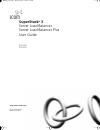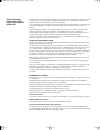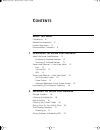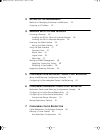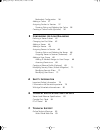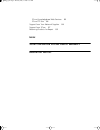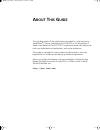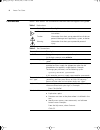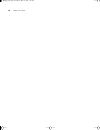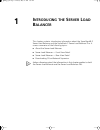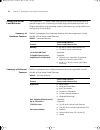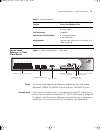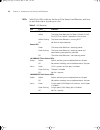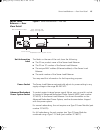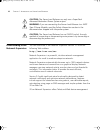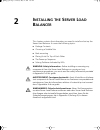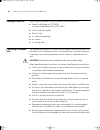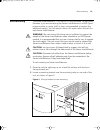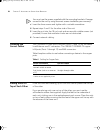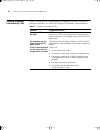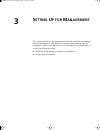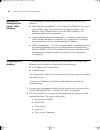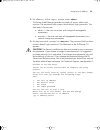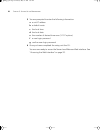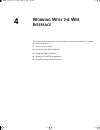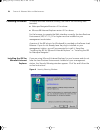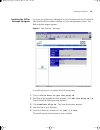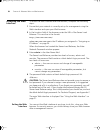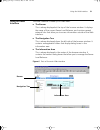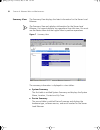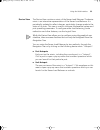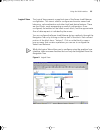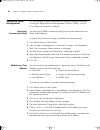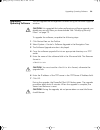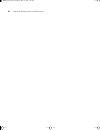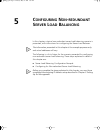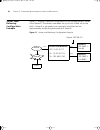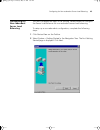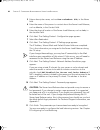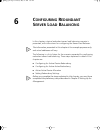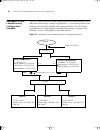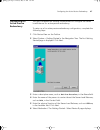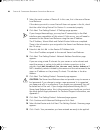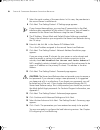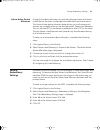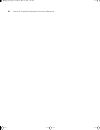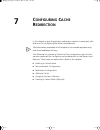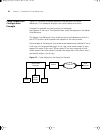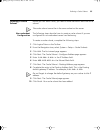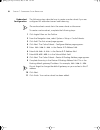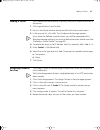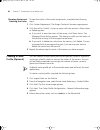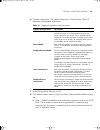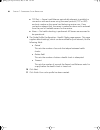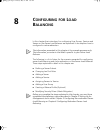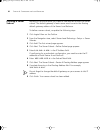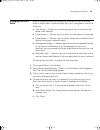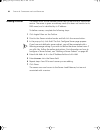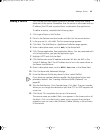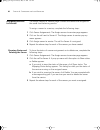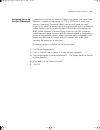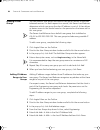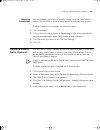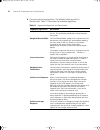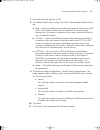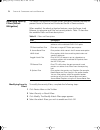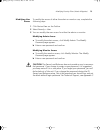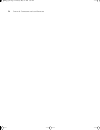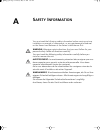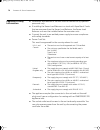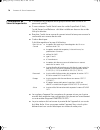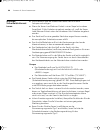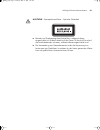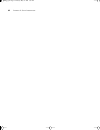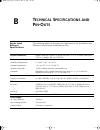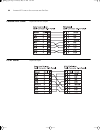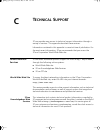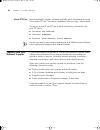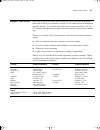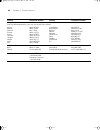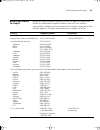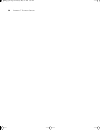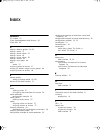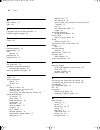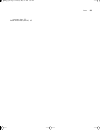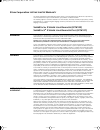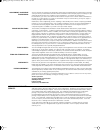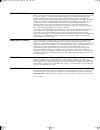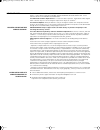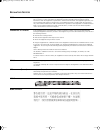3Com 3C16120 - SuperStack 3 Server Load Balancer User Manual
Summary of 3C16120 - SuperStack 3 Server Load Balancer
Page 1
Http://www.3com.Com/ part no. 990-0049-00 published june 2001 superstack ® 3 server load balancer server load balancer plus user guide 3c16120 3c16121 slb_gsg.Bk page 1 thursday, may 31, 2001 8:57 am.
Page 2
3com corporation 5400 bayfront plaza santa clara, california 95052-8145 copyright © 2001, 3com technologies. All rights reserved. No part of this documentation may be reproduced in any form or by any means or used to make any derivative work (such as translation, transformation, or adaptation) witho...
Page 3: Ontents
C ontents a bout t his g uide conventions 8 related documentation 9 product registration 9 documentation comments 9 1 i ntroducing the s erver l oad b alancer about the server load balancer 12 summary of hardware features 12 summary of software features 12 server load balancer — front view detail 13...
Page 4
3 s etting u p for m anagement methods of managing the server load balancer 24 assigning an ip address 24 4 w orking w ith the w eb i nterface choosing a browser 28 installing the jre for microsoft internet explorer 28 installing the jre for netscape navigator 29 accessing the web interface 30 exiti...
Page 5
Redundant configuration 56 adding a cache 57 assigning caches to services 57 showing status and deleting the cache 58 creating a cache profile (optional) 58 8 c onfiguring for l oad b alancing defining a server subnet 62 changing lan port roles 63 adding a server 64 adding a service 65 assigning ser...
Page 6
3com knowledgebase web services 85 3com ftp site 86 support from your network supplier 86 support from 3com 87 returning products for repair 89 i ndex 3c om c orporation l ifetime l imited w arranty r egulatory n otices slb_gsg.Bk page 6 thursday, may 31, 2001 8:57 am.
Page 7: Bout
A bout t his g uide this guide provides all the information you need to install and use a superstack ® 3 server load balancer (3c16120) or the superstack 3 server load balancer plus (3c16121) to perform server load balancing, both non-redundant and redundant, and cache redirection. The guide is inte...
Page 8
8 a bout t his g uide conventions table 1 and table 2 list conventions that are used throughout this guide. Table 1 notice icons icon notice type description information note information that describes important features or instructions. Caution information that alerts you to potential loss of data ...
Page 9
Related documentation 9 related documentation in addition to this guide, the documentation set includes the following: ■ release notes (pdf format) these notes provide information about the current software release, including new features, modifications, and known problems. These release notes are a...
Page 10
10 a bout t his g uide slb_gsg.Bk page 10 thursday, may 31, 2001 8:57 am.
Page 11: Ntroducing
1 i ntroducing the s erver l oad b alancer this chapter contains introductory information about the superstack® 3 server load balancer and the superstack 3 server load balancer plus. It covers summaries of the following topics: ■ about the server load balancer ■ server load balancer — front view det...
Page 12
12 c hapter 1: i ntroducing the s erver l oad b alancer about the server load balancer the superstack ® 3 server load balancer and server load balancer plus provide support for connecting multiple high-performance servers to a gigabit backbone and providing server load balancing, cache redirection a...
Page 13
Server load balancer — front view detail 13 server load balancer — front view detail figure 1 server load balancer — front view ports the server load balancer and server load balancer plus have twelve dedicated 10base-t/100base-tx ports and two 1000base-sx ports. Console port the console port allows...
Page 14
14 c hapter 1: i ntroducing the s erver l oad b alancer leds table 5 lists leds visible on the front of the server load balancer, and how to read their status according to color. Table 5 led behavior led color indicates power/self test led yellow the server load balancer has failed its power on self...
Page 15
Server load balancer — rear view detail 15 server load balancer — rear view detail figure 2 server load balancer — rear view unit information label the labels on the rear of the unit show the following: ■ the 3com product name of the server load balancer ■ the 3com 3c number of the server load balan...
Page 16
16 c hapter 1: i ntroducing the s erver l oad b alancer caution: the server load balancer can only use a superstack advanced redundant power system output. Warning: if you are connecting the server load balancer to a arps type 3 power module, read the safety information section in the documentation ...
Page 17: Nstalling
2 i nstalling the s erver l oad b alancer this chapter contains the information you need to install and set up the server load balancer. It covers the following topics: ■ package contents ■ choosing a suitable site ■ rack-mounting ■ placing units on top of each other ■ the power-up sequence ■ solvin...
Page 18
18 c hapter 2: i nstalling the s erver l oad b alancer package contents your shipping container should contain the following items: ■ server load balancer (3c11620) or server load balancer plus (3c11621) ■ user guide (this guide) ■ power cord ■ 2 x mounting brackets ■ 6 x screws ■ 4 x rubber feet ch...
Page 19
Rack-mounting 19 rack-mounting the server load balancer is 1.5u and fits in most standard 19-inch racks. However, if you are connecting the server load balancer to a arps type 3 power module, a runner, shelf or tray is recommended to support the additional weight. You will need to allow a 2u space w...
Page 20
20 c hapter 2: i nstalling the s erver l oad b alancer you must use the screws supplied with the mounting brackets. Damage caused to the unit by using incorrect screws invalidates your warranty. 3 insert the three screws and tighten with a suitable screwdriver. 4 repeat steps 2 and 3 for the other s...
Page 21
The power-up sequence 21 the power-up sequence the following sections describe how to get your server load balancer powered-up and ready for operation. Warning: if you are connecting the server load balancer to a arps type 3 power module, read the safety information section in the documentation ship...
Page 22
22 c hapter 2: i nstalling the s erver l oad b alancer solving problems indicated by leds table 7 contains a list of problems and suggested solutions if the leds indicate a problem. For technical support information, see appendix c. Table 7 problems indicated by leds problem suggested solution the p...
Page 23: Etting
3 s etting u p for m anagement this chapter explains the management methods used for managing a server load balancer, and details the steps required before you can configure a server load balancer to suit the needs of your network. It covers the following topics: ■ methods of managing the server loa...
Page 24
24 c hapter 3: s etting u p for m anagement methods of managing the server load balancer you can manage a server load balancer using one of the following methods: ■ web interface management — each server load balancer has a set of internal web pages that allow you to manage the server load balancer ...
Page 25
Assigning an ip address 25 3 hit . At the login: prompt, enter admin. The server load balancer provides two levels of access, admin and monitor. The password field contains blank default login passwords. The two levels of access are: ■ admin — the user can access and change all manageable parameters...
Page 26
26 c hapter 3: s etting u p for m anagement 5 you are prompted to enter the following information: a a unit ip address b a default route c the local time d the local date e the number of desired time zone (1-107 options) f a new login password g confirm new login password 6 once you have completed t...
Page 27: Orking
4 w orking w ith the w eb i nterface this chapter describes how to access and use the web interface. It covers the following topics: ■ choosing a browser ■ accessing the web interface ■ using the web interface ■ setting up snmp management ■ upgrading operating software slb_gsg.Bk page 27 thursday, m...
Page 28
28 c hapter 4: w orking w ith the w eb i nterface choosing a browser to display the web interface correctly, use one of the following web browsers: ■ netscape navigator® version 4.5 or above. ■ microsoft® internet explorer version 5.0 or above. For the browser to operate the web interface correctly,...
Page 29
Choosing a browser 29 installing the jre for netscape navigator if you are using netscape navigator for your browser and do not have the java runtime environment installed on your management station, the web interface pages appears. Figure 5 web interface - netscape to install the plug-in, complete ...
Page 30
30 c hapter 4: w orking w ith the w eb i nterface accessing the web interface to access the web interface over the network, complete the following steps: 1 ensure that your network is correctly set up for management using the web interface and open your web browser. 2 in the location field of the br...
Page 31
Using the web interface 31 using the web interface the web interface is made up of three areas: ■ the banner this is always displayed at the top of the browser window. It displays the name of the current server load balancer, and contains several external links that allow you to access information o...
Page 32
32 c hapter 4: w orking w ith the w eb i nterface summary view the summary view displays the latest information for the server load balancer. The summary view only displays information for the server load balancer. You cannot perform any operations from this view. You must use the device view and th...
Page 33
Using the web interface 33 device view the device view contains a mimic of the server load balancer. The device mimic is an interactive representation of the server load balancer. It is periodically updated to reflect changes, particularly changes made to the status of its ports. This view is used t...
Page 34
34 c hapter 4: w orking w ith the w eb i nterface figure 8 device view control buttons beneath the device mimic are three control buttons that you can use to control the mimic and its appearance and to provide help information: ■ polling interval — click to set the rate at which the device mimic is ...
Page 35
Using the web interface 35 logical view the logical view presents a graphical view of the server load balancer configuration. This view is used to configure and monitor server load balancing, cache redirection and other high level device features. There are four blocks, each representing an area of ...
Page 36
36 c hapter 4: w orking w ith the w eb i nterface in addition to the blocks, there are three buttons that can be used to assign permissions, and server and cache assignments. Table 9 describes the buttons and their actions. Table 9 buttons and their actions button action permissions displays a matri...
Page 37
Using the web interface 37 help view the help view contains important information on web browser and pc platform combinations that are recommended when accessing the web interface. The help view also supplies minimal online user documentation. I f your management workstation has access to the world ...
Page 38
38 c hapter 4: w orking w ith the w eb i nterface setting up snmp management you can manage a server load balancer using any network manager running the simple network management protocol (snmp), such as 3com network supervisor software. Specifying community strings you can specify snmp community st...
Page 39
Upgrading operating software 39 upgrading operating software you can upgrade the management software using the software upgrade window. Caution: it is suggested that when performing a software upgrade, you disable any security filters you have enabled. See“modifying security filters” on page 72. To ...
Page 40
40 c hapter 4: w orking w ith the w eb i nterface slb_gsg.Bk page 40 thursday, may 31, 2001 8:57 am.
Page 41: Onfiguring
5 c onfiguring n on - redundant s erver l oad b alancing in this chapter, a typical non-redundant server load balancing scenario is presented, with instructions for configuring the server load balancer. The information presented in this chapter is for example purposes only and actual addresses will ...
Page 42
42 c hapter 5: c onfiguring n on - redundant s erver l oad b alancing server load balancing configuration example figure 11 displays a network configuration of two primary servers, server a and server b. The servers have been set up to host a web site to the public. Server a is assumed to be a power...
Page 43
Configuring for non-redundant server load balancing 43 configuring for non-redundant server load balancing you must complete the steps in the getting started wizard to configure the server load balancer for non-redundant server load balancing. To setup up a non-redundant configuration, complete the ...
Page 44
44 c hapter 5: c onfiguring n on - redundant s erver l oad b alancing 3 enter a descriptive name, such as non-redundant slb, in the name field. 4 enter the name of the person to contact about the server load balancer, such as chris, in the contact field. 5 enter the physical location of the server l...
Page 45: Onfiguring
6 c onfiguring r edundant s erver l oad b alancing in this chapter, a typical redundant server load balancing scenario is presented, with instructions for configuring the server load balancer. The information presented in this chapter is for example purposes only and actual addresses will vary. The ...
Page 46
46 c hapter 6: c onfiguring r edundant s erver l oad b alancing redundant server load balancing configuration example figure 12 shows how two server load balancers and three servers form a redundant web service. Server load balancer 1 is the primary server load balancer which actively handles client...
Page 47
Configuring for active-passive redundancy 47 configuring for active-passive redundancy you must complete the getting started wizard to configure the server load balancer for active-passive redundancy. To setup up a for active-passive redundancy configuration, complete the following steps: 1 click de...
Page 48
48 c hapter 6: c onfiguring r edundant s erver l oad b alancing 7 select the serial number of device b. In this case, this is the second server load balancer. If the device you wish to use as device b does not appear in the list, check that the cable linking device b to device a is connected properl...
Page 49
Configuring for active-active redundancy 49 configuring for active-active redundancy you must complete the getting started wizard to configure the server load balancer for active-active redundancy. To setup up an active-active redundancy configuration, complete the following steps: 1 click device vi...
Page 50
50 c hapter 6: c onfiguring r edundant s erver l oad b alancing 7 select the serial number of the peer device. In this case, the peer device is the second server load balancer. 8 click next. The getting started - ip settings page appears. If you change these settings, you may lose ip connectivity to...
Page 51
Setting redundancy settings 51 active-active device allocation active-active device allocation can only be performed when the server load balancer has been configured to be redundant and active-active. The active-active device allocation page allows you to allocate which services are currently activ...
Page 52
52 c hapter 6: c onfiguring r edundant s erver l oad b alancing slb_gsg.Bk page 52 thursday, may 31, 2001 8:57 am.
Page 53: Onfiguring
7 c onfiguring c ache r edirection in this chapter, a typical application redirection scenario is presented, with directions for configuring the server load balancer. The information presented in this chapter is for example purposes only and actual addresses will vary. The following list provides a ...
Page 54
54 c hapter 7: c onfiguring c ache r edirection cache redirection configuration example figure 13 illustrates a sample network configuration for cache redirection. This example displays how cache redirection works. A request is entered into the browser, for example, http://www.3com.Com. The browser ...
Page 55
Defining a cache subnet 55 defining a cache subnet before you can add a cache, you need to have defined at least one cache subnet. The cache subnet cannot be in the same subnet as the server. Non-redundant configuration the following steps describe how to create a cache subnet if you are configured ...
Page 56
56 c hapter 7: c onfiguring c ache r edirection redundant configuration the following steps describe how to create a cache subnet if you are configured for redundant server load balancing. The cache subnet cannot be in the same subnet as the server. To create a cache subnet, complete the following s...
Page 57
Adding a cache 57 adding a cache this is where the cache service is defined, along with several attributes of the service. 1 click logical view on the toolbar. 2 point to the cache window border and left-click the mouse button. 3 in the pop-up list, click add. The configure cache page appears. If yo...
Page 58
58 c hapter 7: c onfiguring c ache r edirection showing status and deleting the cache to view the status of the cache assignments, complete the following steps: 1 click cache assignments. The assign caches to services page appears 2 click the cell for cache1. A pop-up menu with the option to show st...
Page 59
Creating a cache profile (optional) 59 6 choose a algorithm. The default algorithm is round-robin. Table 10 describes the available algorithms. 7 leave sticky mode field set to off. 8 the default health check is ping, click next. Other available health checks are: ■ ping — server load balancer perio...
Page 60
60 c hapter 7: c onfiguring c ache r edirection ■ tcp port — server load balancer periodically attempts to establish a connection with each server using the same protocol (tcp or udp) and port number as the server load balancing service uses. If any connection attempt fails, the server is marked as ...
Page 61: Onfiguring
8 c onfiguring for l oad b alancing in this chapter the instructions for configuring user groups, services and servers on the server load balancer are explained. It also explains how to configure for cache redireciton. The information presented in this chapter is for example purposes only. The infor...
Page 62
62 c hapter 8: c onfiguring for l oad b alancing defining a server subnet before you can add a server, you need to have defined at least one server subnet. The default gateway of each server must be set to the floating default gateway address of the server load balancer. To define a server subnet, c...
Page 63
Changing lan port roles 63 changing lan port roles when configuring server load balancing, the physical ports that carry client or server traffic can be specified. Each port is assigned to one of the following: ■ user access — defines a port through which clients can access the server load balancer....
Page 64
64 c hapter 8: c onfiguring for l oad b alancing adding a server the servers must first be defined before they can be bound to a particular service. The server is given an arbitrary name (this does not have to be its dns name) and is identified by its ip address. To define a server, complete the fol...
Page 65
Adding a service 65 adding a service this is where the load balancing service is defined, along with several attributes of the service. Remember that the service is associated with an ip address (the vip) and a protocol/port combination (the application). To define a service, complete the following ...
Page 66
66 c hapter 8: c onfiguring for l oad b alancing assigning servers to service the assign servers to services page is where the servers are assigned to the server load balancing service. To assign a server to a service, complete the following steps: 1 click server assignments. The assign servers to s...
Page 67
Assigning servers to service 67 assigning server to services (advanced) in addition to performing network address translation, the server load balancer is capable of translating the tcp or udp port on which the service is operating. The virtual service can be configured for a well known port, while ...
Page 68
68 c hapter 8: c onfiguring for l oad b alancing adding a user group you can define a user group and control that group’s access to the load balanced services. For each request to a service, the server load balancer determines which user group the client ip address is part of. It then allows or deni...
Page 69
Creating a balance profile (optional) 69 accessing permissions you can change user access on specific servers using the permissions button. You are able to allow or deny access for assigned user groups. To assign permissions, complete the following steps: 1 click permissions. 2 click on the cell nex...
Page 70
70 c hapter 8: c onfiguring for l oad b alancing 6 choose a balancing algorithm. The default balance profile is round-robin. Table 11 describes the available algorithms. Table 11 supported algorithms and descriptions supported algorithms description round robin each new connection is assigned to the...
Page 71
Creating a balance profile (optional) 71 7 leave sticky mode field set to off. 8 the default health check is ping, click next. Other available health checks are: ■ ping — server load balancer periodically pings each server using icmp echo. The number of retries are configurable. If successive ping a...
Page 72
72 c hapter 8: c onfiguring for l oad b alancing modifying security filters (attack mitigation) the server load balancer provides attack mitigation features that help to prevent denial of service and distributed denial of service attacks. When enabled, the attack mitigation features cause the server...
Page 73
Modifying security filters (attack mitigation) 73 modifying user access to modify the access of either the admin or monitor user, complete the following steps: 1 click device view on the toolbar. 2 select security > user. 3 you can modify the user access for either the admin or monitor. Modifying ad...
Page 74
74 c hapter 8: c onfiguring for l oad b alancing slb_gsg.Bk page 74 thursday, may 31, 2001 8:57 am.
Page 75: Afety
A s afety i nformation you must read the following safety information before carrying out any installation or removal of components, or any maintenance procedures on the server load balancer or the server load balancer plus. Warning: warnings contain directions that you must follow for your personal...
Page 76
76 a ppendix a: s afety i nformation important safety information ■ installation and removal of the unit must be carried out by qualified personnel only. ■ if installing the server load balancer in a stack with superstack 3 units that are narrower than the server load balancer, the server load balan...
Page 77
Important safety information 77 ■ this unit operates under selv (safety extra low voltage) conditions according to iec 950. The conditions are only maintained if the equipment to which it is connected also operates under selv conditions. ■ france and peru only: this unit cannot be powered from it † ...
Page 78
78 a ppendix a: s afety i nformation l’information de sécurité importante ■ l'installation et la dépose de ce groupe doivent être confiés à un personnel qualifié. ■ si vous entassez l'unité switch avec les unités superstack 3 hub, l'unité server load balancer doit être installée en dessous des unité...
Page 79
L’information de sécurité importante 79 ■ l’appareil fonctionne à une tension extrêmement basse de sécurité qui est conforme à la norme cei 950. Ces conditions ne sont maintenues que si l'équipement auquel il est raccordé fonctionne dans les mêmes conditions. ■ france et pérou uniquement: ce groupe ...
Page 80
80 a ppendix a: s afety i nformation wichtige sicherheitsinformat ionen ■ die installation und der ausbau des geräts darf nur durch fachpersonal erfolgen. ■ wenn die server load balancer einheit in einer stapel mit anderen superstack 3 hub einheiten eingebaut werden soll, muß die server load balance...
Page 81
Wichtige sicherheitsinformationen 81 achtung: faseroptikanschlüsse – optische sicherheit ■ niemals ein Übertragungslaser betrachten, während dieses eingeschaltet ist. Niemals direkt auf den faser-tx-anschluß und auf die faserkabelenden schauen, während diese eingeschaltet sind. ■ die verwendung von ...
Page 82
82 a ppendix a: s afety i nformation slb_gsg.Bk page 82 thursday, may 31, 2001 8:57 am.
Page 83: Echnical
B t echnical s pecifications and p in -o uts server load balancer specifications the following table lists the technical specifications for the server load balancer and the server load balancer plus: physical dimensions height: 65.8 mm (2.59 in.) x width: 440 mm (17.3 in.) x depth: 368.4 mm (14.5 in...
Page 84
84 a ppendix b: t echnical s pecifications and p in -o uts console port cable 9-pin to rs232 25-pin pc-at serial 9-pin to 9-pin slb_gsg.Bk page 84 thursday, may 31, 2001 8:57 am.
Page 85: Echnical
C t echnical s upport 3com provides easy access to technical support information through a variety of services. This appendix describes these services. Information contained in this appendix is correct at time of publication. For the most recent information, 3com recommends that you access the 3com ...
Page 86
86 a ppendix c: t echnical s upport 3com ftp site download drivers, patches, software, and mibs across the internet from the 3com public ftp site. This service is available 24 hours a day, 7 days a week. To connect to the 3com ftp site, enter the following information into your ftp client: ■ hostnam...
Page 87
Support from 3com 87 support from 3com if you are unable to obtain assistance from the 3com online technical resources or from your network supplier, 3com offers technical telephone support services. To find out more about your support options, call the 3com technical telephone support phone number ...
Page 88
88 a ppendix c: t echnical s upport europe and south africa from the following countries, you may use the toll-free numbers: austria belgium denmark finland france germany hungary ireland israel italy 0800 297468 0800 71429 800 17309 0800 113153 0800 917959 0800 1821502 06800 12813 1800 553117 1800 ...
Page 89
Returning products for repair 89 returning products for repair before you send a product directly to 3com for repair, you must first obtain an authorization number. Products sent to 3com without authorization numbers will be returned to the sender unopened, at the sender’s expense. To obtain an auth...
Page 90
90 a ppendix c: t echnical s upport slb_gsg.Bk page 90 thursday, may 31, 2001 8:57 am.
Page 91: Ndex
I ndex numbers 3c number 15 3com knowledgebase web services 85 3com url 85 a adding a balance profile 58, 69 adding a cache 57 adding a cache subnet 55 adding a server 64 adding a server subnet 62 adding a service 65 adding a user group 68 arps socket 15 assigning caches to services 57 assigning ip ...
Page 92
92 i ndex m mac address 15 mibs 86 n navigation tree of the web interface 31 network supplier support 86 o online 85 p package contents 18 port hotspots 33 ports console 13 powering-up 21 product name 15 r rack mounting 19 redundant server load balancing configuration example 46 returning products f...
Page 93
I ndex 93 summary view 32 world wide web (www) 85 slb_gsg.Bk page 93 thursday, may 31, 2001 8:57 am.
Page 94
94 i ndex slb_gsg.Bk page 94 thursday, may 31, 2001 8:57 am.
Page 95
3com corporation l ifetime l imited w arranty the 3com corporation limited warranty and the other services described in this document supersede any such information that may be contained within your product user documentation. This warranty applies to customers located in the united states, australi...
Page 96
Assignment; no reverse engineering: you may transfer the software, documentation and the licenses granted herein to another party in the same country in which you obtained the software and documentation if the other party agrees in writing to accept and be bound by the terms and conditions of this a...
Page 97
Warranties exclusive: if this 3com product does not operate as warranted above, customer's sole remedy for breach of this warranty shall be repair, replacement, or refund of the purchase price paid, at 3com's option. To the full extent allowed by law, the foregoing warranties and remedies are exclus...
Page 98
Other services 3com reserves the right to modify or cancel these services at any time, without advance notice. These services are not available where prohibited or restricted by law. These services apply to the original customer only. Free advanced hardware replacement for 5 years from date of purch...
Page 99
R egulatory n otices fcc s tatement this equipment has been tested and found to comply with the limits for a class a digital device, pursuant to part 15 of the fcc rules. These limits are designed to provide reasonable protection against harmful interference when the equipment is operated in a comme...