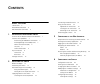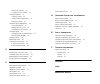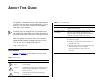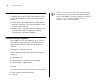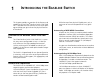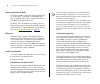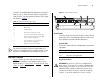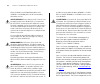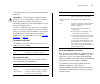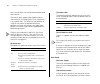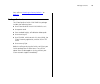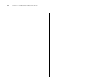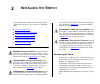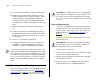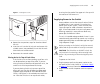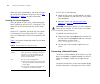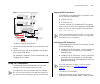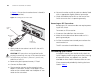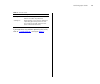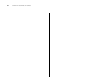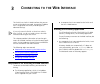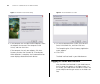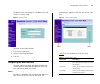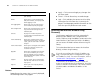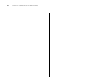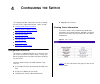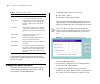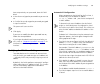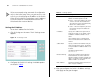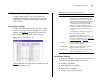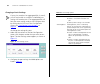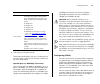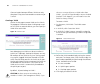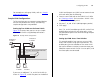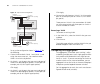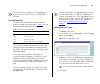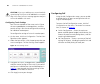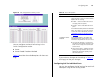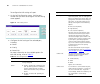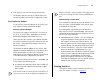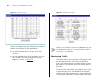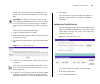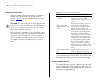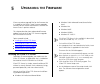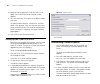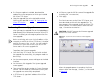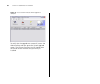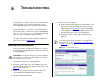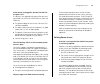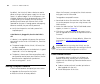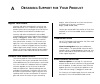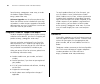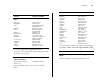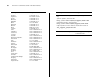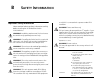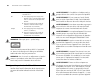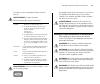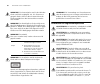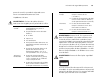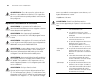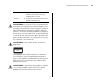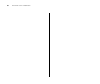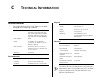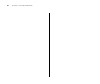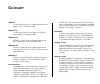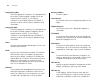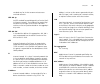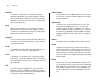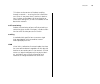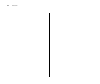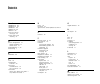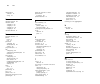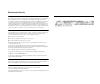- DL manuals
- 3Com
- Switch
- 3C16475BS
- User Manual
3Com 3C16475BS User Manual
Summary of 3C16475BS
Page 1
Http://www.3com.Com/ baseline switch 2226-pwr plus (3c16490) user guide firmware version 1.1.0.7 part no. Dua1649-0aaa02 published january 2005.
Page 2
3com corporation • 350 campus drive • marlborough • ma usa 01752-3064 copyright © 2005, 3com corporation. All rights reserved. No part of this documentation may be reproduced in any form or by any means or used to make any derivative work (such as translation, transformation, or adaptation) without ...
Page 3: Ontents
C ontents a bout t his g uide conventions 5 related documentation 6 documentation comments 6 1 i ntroducing the b aseline s witch overview of the baseline switch 2226-pwr plus 7 features and capabilities 7 autosensing of mdi/mdix connections 7 autonegotiating 10/100 mbps ports 7 power over ethernet ...
Page 4
Default port settings 33 changing a port’s settings 34 configuring vlans 35 creating a vlan 36 sample vlan configurations 37 removing a vlan 38 configuring link aggregation 38 trunk membership 39 adding ports to a trunk 39 configuring trunk settings 40 configuring poe 40 configuring poe for individu...
Page 5: Bout
A bout t his g uide this guide is intended for use by those responsible for installing and setting up network equipment. Conse- quently, it assumes a basic working knowledge of lans (local area networks). If release notes are shipped with your product and the information there differs from the infor...
Page 6
6 a bout t his g uide related documentation in addition to this guide, each 3com baseline switch 2226-pwr plus documentation set includes the fol- lowing: ■ online help – accessible from the web interface, provides information that helps you perform tasks using the web interface. ■ release notes – p...
Page 7: Ntroducing
1 i ntroducing the b aseline s witch this chapter provides an overview of the features and capabilities of the 3com ® baseline switch 2226-pwr plus. It also identifies the contents of the switch pack- age and helps you get to know the physical features of the device. Overview of the baseline switch ...
Page 8
8 c hapter 1: i ntroducing the b aseline s witch power over ethernet (poe) the switch supports power over ethernet (poe) on all 24 10/100 ports. If you plug in a compatible (ieee 802.3af compliant) device, the switch will automati- cally detect and supply power to it. By default, poe is enabled on a...
Page 9
Physical features 9 the 802.1d standard specifies eight distinct levels of priority (0 to 7), each of which relates to a particular type of traffic. The priority levels and their traffic types are shown in table 3 . Table 3 priority levels for traffic types the traffic prioritization feature support...
Page 10
10 c hapter 1: i ntroducing the b aseline s witch either shielded or unshielded data cables with shielded or unshielded jacks can be connected to these data sockets. Avertissement: points d’accès rj-45. Ceux-ci sont protégés par des prises de données. Ils ne peuvent pas être utilisés comme prises de...
Page 11
Physical features 11 (pd) port powering on the front panel to indicate poe operation. Caution: the switch supports full-duplex autone- gotiation. If the connected device does not support autonegotiation, the switch will operate in half-duplex mode (even if the attached device is oper- ating in full-...
Page 12
12 c hapter 1: i ntroducing the b aseline s witch ports 25 and 26 are not configured to provide power over ethernet. The two sfp ports support fiber gigabit ethernet short-wave (sx) and long-wave (lx) sfp transceivers in any combination. This offers you the flexibility of using sfp transceivers to p...
Page 13
Package contents 13 tion, refer to “resetting to factory defaults” on page 51 . Package contents the 3com baseline switch 2226-pwr plus package includes the following items: ■ one 3com baseline switch 2226-pwr plus unit ■ one power cord ■ four standard height, self-adhesive rubber pads ■ one mountin...
Page 14
14 c hapter 1: i ntroducing the b aseline s witch.
Page 15: Nstalling
2 i nstalling the s witch this chapter contains information that you need to install and set up the switch. It covers the following topics: ■ positioning the switch ■ rack-mounting or free-standing ■ supplying power to the switch ■ connecting a network device ■ connecting a network device ■ performi...
Page 16
16 c hapter 2: i nstalling the s witch ■ it is accessible and cables can be connected easily. ■ cabling is away from sources of electrical noise. These include lift shafts, microwave ovens, and air conditioning units. Electromagnetic fields can interfere with the signals on copper cabling and introd...
Page 17
Supplying power to the switch 17 figure 2 inserting the screws 4 repeat the two previous steps for the other side of the unit. 5 insert the unit into the 19-inch rack and secure with suitable screws (not provided). Ensure that the venti- lation holes are not obstructed. 6 reconnect the network cable...
Page 18
18 c hapter 2: i nstalling the s witch when the switch is powered on, the power led lights up. If the power led does not light up, refer to “(6) power led” on page 12 for more information. Checking for correct operation after you power on the switch, it automatically per- forms a power-on self-test ...
Page 19
Using sfp transceivers 19 figure 3 connecting devices to the switch to connect a device to the switch: 1 connect one end of the cable to an rj-45 port on the switch. 2 connect the other end to the appropriate rj-45 port on the connecting device. For 1000base-t operation, 3com recommends using catego...
Page 20
20 c hapter 2: i nstalling the s witch in figure 4 . Ensure the wire release lever is closed (in the upright position). Figure 4 inserting the sfp transceiver 2 gently slide the transceiver into the sfp slot until it clicks into place. Caution: sfp transceivers are keyed and can be properly inserted...
Page 21
Performing spot checks 21 table 5 items to check if you experience any problems operating the switch, refer to “troubleshooting” starting on page 51 . Item verify that cabling all external cabling connections are secure and that no cables are pulled taut cooling fan where possible, check that the co...
Page 22
22 c hapter 2: i nstalling the s witch.
Page 23: Onnecting
3 c onnecting to the w eb i nterface the switch has a built-in web interface that you can use to set the admin password, change the ip address that is assigned to the switch, and configure its advanced settings. If you only want the switch to function as a basic layer 2 switch, you do not need to ac...
Page 24
24 c hapter 3: c onnecting to the w eb i nterface figure 5 welcome screen of discovery 2 if the computer has multiple network adapters, select the adapter that connects the computer to the switch, and then click next. If the computer has only one adapter, click next. Discovery searches the network f...
Page 25
Navigating the web interface 25 the logon screen also displays the ip address that the switch is currently using. Figure 7 logon screen to log on to the web interface: 1 in username, type admin . 2 leave the password field blank. 3 click ok. Navigating the web interface the web interface has been de...
Page 26
26 c hapter 3: c onnecting to the w eb i nterface buttons depending on the screen that is currently displayed, the following buttons may appear: ■ apply – click to save and apply any changes that you have made ■ cancel – click to discard any unsaved changes ■ help – click to display the context-sens...
Page 27
Accessing the interface without using discovery 27 dhcp assigned ip address if you set the ip address mode to dhcp, check the dhcp server for the ip address that is assigned to the switch, and then use that ip address to access the web interface. For example, if the dhcp server assigned the ip addre...
Page 28
28 c hapter 3: c onnecting to the w eb i nterface.
Page 29: Onfiguring
4 c onfiguring the s witch this chapter provides information on how to config- ure the switch’s advanced features. Topics include: ■ changing the admin password ■ modifying the ip address settings ■ configuring port settings ■ configuring vlans ■ configuring link aggregation ■ configuring poe ■ moni...
Page 30
30 c hapter 4: c onfiguring the s witch table 7 items on the status screen if you request for technical assistance from 3com support, you may be asked to print out the informa- tion on this screen. Changing the admin password to prevent unauthorized users from accessing the web interface and modifyi...
Page 31
Modifying the ip address settings 31 have not previously set a password, leave this field blank. 3 in new password, type the password that you want to set. 4 in confirm password, retype the password you typed in step 3 to confirm. The password is case-sensitive. 5 click apply. If you want to modify ...
Page 32
32 c hapter 4: c onfiguring the s witch 3com recommends using automatic ip configuration only for the initial setup. Once you gain access to the console, you should assign an ip address to the switch (either by using dhcp or assigning a static ip address) to ensure successful communication between t...
Page 33
Configuring port settings 33 configuring port settings using the web interface, you can configure the speed/duplex and flow control settings of each port. You can also shut down or disable ports from the web interface. Viewing port settings to view the current port settings, click port configu- rati...
Page 34
34 c hapter 4: c onfiguring the s witch changing a port’s settings if a port is a member of an aggregated link (or trunk), you will not be able to configure its individual port settings. All member ports of an aggregated link will have the same settings, and you can configure these by clicking the a...
Page 35
Configuring vlans 35 3 click apply to save your settings. To configure another port, click port configuration on the menu again, and then click the port number that you want to configure. Speed/duplex for 1000 mbps connections you cannot preset the speed to 1000mbps. To run a port at 1000mbps, you m...
Page 36
36 c hapter 4: c onfiguring the s witch communication between different vlans can only take place if they are all connected to a router or layer 3 switch. Creating a vlan use the vlans page to create vlans on the switch. To propagate information about vlan groups used on this switch to external devi...
Page 37
Configuring vlans 37 for examples on setting up vlans, refer to “sample vlan configurations” . Sample vlan configurations to illustrate how you can segment network devices that are connected to the switch, the following sample configurations are provided. Setting up two vlans on the same switch figu...
Page 38
38 c hapter 4: c onfiguring the s witch figure 17 uplink vlan configuration to set up the configuration shown in figure 17 , do the following: 1 create vlan2 on both switch 1 and switch 2, and assign the same name to it. You need not create vlan1 since it exists by default. 2 on switch 1, set the po...
Page 39
Configuring link aggregation 39 the switch does not support the link aggregation control protocol (lacp), which is specified in ieee 802.3ad. Trunk membership the switch has four pre-defined trunks, each of which can support up to eight ports. Table 11 lists the possible membership groups for each t...
Page 40
40 c hapter 4: c onfiguring the s witch caution: if you try to add a port to a trunk and the speed setting of the port to be added does not match that of the trunk, an error message appears and port will not be added to the trunk. Configuring trunk settings ports that are members of the same trunk w...
Page 41
Configuring poe 41 figure 20 poe configuration summary screen you can configure two basic poe settings in the switch configuration section: ■ power ■ power exceed shutdown method table 12 describes the available options for these set- tings. Table 12 basic poe options if you make any changes to the ...
Page 42
42 c hapter 4: c onfiguring the s witch to configure the poe settings of a port: 1 on the poe configuration screen, click the port number that you want to configure. The poe setting screen appears. Figure 21 poe setting screen 2 configure the poe settings of the selected port, including: ■ power ■ p...
Page 43
Viewing statistics 43 3 click apply to save the poe settings for the port. To configure the poe settings of another port, click the port number from the poe configuration screen. Planning power budgets as you connect more poe devices to the switch, you may need to calculate your power budget. Planni...
Page 44
44 c hapter 4: c onfiguring the s witch figure 22 statistics screen figures that appear onscreen indicate the number of packets transmitted (tx) and received (rx). ■ to reset all packet counts to zero, click clear counters. ■ to view detailed statistics for each port, click the port number. The stat...
Page 45
Setting the traffic priority 45 toring, the switch takes all the traffic going in and out of the monitor port and copies it to the analysis port. Caution: the analysis port (mirror from) should have a higher bandwidth than the monitor port (mir- ror from). Otherwise, the switch may not be able to co...
Page 46
46 c hapter 4: c onfiguring the s witch ip phone prioritization use the ip phone prioritization section to enable or disable traffic prioritization for nbx or other ip phones. Table 14 lists the available options for this section. Caution: to ensure that the switch recognizes the nbx or other ip pho...
Page 47: Pgrading
5 u pgrading the f irmware 3com may release upgrade files for the firmware that is installed on the switch. These firmware upgrades normally contain feature enhancements and fixes for known issues in previous releases. This chapter describes how to download firmware updates and use the 3com tftp ser...
Page 48
48 c hapter 5: u pgrading the f irmware 4 read the license agreement, and then click yes to agree. The choose destination location screen appears. 5 to install the 3com tftp server to the default folder, click next. To specify another location, click browse, and then select a new location. Click ok,...
Page 49
Performing firmware upgrade 49 4 if a firmware update is available, download the update files to the computer on which you installed the 3com tftp server. 5 copy the upgrade files to the upload/download directory you specified in step 3 of “setting up the 3com tftp server” . Performing firmware upgr...
Page 50
50 c hapter 5: u pgrading the f irmware figure 28 status column indicates when upgrade is complete to verify that the upgrade was successful, access the web interface, and then go to the system upgrade screen. The current firmware version should show the version of the firmware that you have just in...
Page 51: Roubleshooting
6 t roubleshooting this chapter lists some issues that you may encounter while installing, using, and managing the switch, with suggested courses of corrective action to take. If you encounter an issue that is not listed here and you cannot solve it, check the 3com knowledgebase at http://knowledgeb...
Page 52
52 c hapter 6: t roubleshooting forgotten password if you forget the password to the web interface after you set it, you will need to reset the switch to regain access. See “resetting to factory defaults” on page 51 for instructions. After resetting the switch, you can log on to the web interface ag...
Page 53
Solving power issues 53 a poe device is plugged in, but the poe led for the port is off. If a device is not supplied with power after you have connected it to the switch 2226-pwr plus, check the following: ■ the power budget for the switch (180 watts) has not been exceeded. ■ the cable used to conne...
Page 54
54 c hapter 6: t roubleshooting by default, the switch will allow a device to receive power as long as the poe power supply has 18 watts spare in its power budget. If this much power is not available, the device will not be powered (unless it has a higher priority than the ports that are currently p...
Page 55: Btaining
A o btaining s upport for y our p roduct register your product warranty and other service benefits start from the date of purchase, so it is important to register your product quickly to ensure you get full use of the war- ranty and other service benefits available to you. Warranty and other service...
Page 56
56 a ppendix a: o btaining s upport for y our p roduct found at http://esupport.3com.Com/ , or under the product support heading at http://www.3com.Com/ software upgrades are the software releases that follow the software version included with your origi- nal product. In order to access upgrades and...
Page 57
Contact us 57 . Country telephone number asia, pacific rim telephone technical support and repair australia hong kong india indonesia japan malaysia new zealand pakistan philippines p.R. Of china singapore s. Korea taiwan thailand 1 800 678 515 800 933 486 +61 2 9424 5179 or 000800 6501111 001 803 6...
Page 58
58 a ppendix a: o btaining s upport for y our p roduct antigua argentina aruba bahamas barbados belize bermuda bonaire brazil cayman chile colombia costa rica curacao ecuador dominican republic guatemala haiti honduras jamaica martinique mexico nicaragua panama paraguay peru puerto rico salvador tri...
Page 59: Afety
B s afety i nformation important safety information please read the following safety information carefully before installing the 3com baseline switch 2226-pwr plus. Warning: installation and removal of the unit must be carried out by qualified personnel only. Warning: if installing the switch unit i...
Page 60
60 a ppendix b: s afety i nformation warning: fiber optic ports – optical safety never look at the transmit laser while it is powered on. Never look directly at the fiber ports and fiber cable ends when they are powered on. Warning: use of controls or adjustments of perfor- mance or procedures other...
Page 61
Wichtige sicherheitshinweise informationen 61 tion neutre et avec raccordement direct à la terre (masse). Avertissement: cordon électrique il doit être agréé dans le pays d’utilisation. Avertissement: ports pour fibres optiques – sécu- rité sur le plan optique ne regardez jamais le laser tant qu'il ...
Page 62
62 a ppendix b: s afety i nformation warnung: die netzsteckdose muß in der nähe des geräts und leicht zugänglich sein. Die stromversor- gung des geräts kann nur durch herausziehen des gerätenetzkabels aus der netzsteckdose unterbro- chen werden. Warnung: der betrieb dieses geräts erfolgt unter den s...
Page 63
Información de seguridad importante 63 punto de conexión secundario etiquetado como neutro conectado directamente a tierra. †impédance à la terre. Advertencia: conjunto de cables eléctricos debe estar homologado para el país donde se utilice. Advertencia: puertos rj-45. Son conectores de datos rj-45...
Page 64
64 a ppendix b: s afety i nformation advertencia: el uso de controles, ajustes de ren- dimiento o procedimientos distintos a los especifica- dos en este documento puede producir emisiones de láser peligrosas. Importanti informazioni di sicurezza avvertenza: le operazioni di installazione e rimozione...
Page 65
Importanti informazioni di sicurezza 65 avvertenza: le porte rj-45 sono prese dati rj-45 schermate. Non è pertanto possibile utilizzarle come normali prese telefoniche né per collegare l'unità a un pbx (private branch exchange, centralino telefonico privato) o a una rete telefonica pubblica. Collega...
Page 66
66 a ppendix b: s afety i nformation.
Page 67: Echnical
C t echnical i nformation related standards the 3com baseline switch 2226-pwr plus has been designed to the following standards: environmental physical electrical the switch can also provide power to any poe-com- pliant device that is connected to any of its 24 ether- net ports (based on the ieee 80...
Page 68
68 a ppendix c: t echnical i nformation.
Page 69: Lossary
G lossary 10base-t the ieee specification for 10 mbps ethernet over cat- egory 3, 4 or 5 twisted pair cable. 100base-tx the ieee specification for 100 mbps fast ethernet over category 5 twisted-pair cable. 1000base-lx ieee 802.3z specification for gigabit ethernet over 9/125 micron core single-mode ...
Page 70
70 g lossary category 5e cables one of five grades of twisted pair (tp) cabling defined by the eia/tia-568 standard. Category 5e can be used in ethernet (10base-t), fast ethernet (100base-tx) and gigabit ethernet (1000base-t) networks, and can transmit data at speeds of up to 1000 mbps. Category 6 c...
Page 71
G lossary 71 standard way for vlans to communicate across switched networks. Ieee 802.1p an ieee standard for providing quality of service (qos) in ethernet networks. The standard uses packet tags that define up to eight traffic classes and allows switches to transmit packets based on the tagged pri...
Page 72
72 g lossary network a network is a collection of computers and other computer equipment that are connected for the pur- pose of exchanging information or sharing resources. Networks vary in size, some are within a single room, others span continents. Ping packet internet groper. An internet utility...
Page 73
G lossary 73 tcp relates to the content of the data travelling through a network — ensuring that the information sent arrives in one piece when it reaches its destina- tion. Ip relates to the address of the end station to which data is being sent, as well as the address of the destination network. T...
Page 74
74 g lossary.
Page 75: Ndex
I ndex numbers 1000base-lx 69 1000base-sx 69 1000base-t 69 100base-tx 69 10base-t 69 3com tftp server setting up 48 3csom tftp server installing 47 a auto ip configuration 31 default ip address 31 default mask 31 autonegotiation 7, 34 autosensing 7 b bandwidth 69 c client 70 configuration overview 2...
Page 76
76 i ndex mounting kit contents 15 using 16 n network analyzer 44 network cables category 3 69 category 5 69 category 5e 70 category 6 70 network defined 72 p package contents 13 panels front 9 rear 12 password changing 30 default (blank) 30 setting 30 physical features 9 poe configuring 40 configur...
Page 77
R egulatory n otices fcc s tatement this equipment has been tested and found to comply with the limits for a class a digital device, pursuant to part 15 of the fcc rules. These limits are designed to provide reasonable protection against harmful interference when the equipment is operated in a comme...