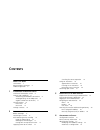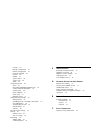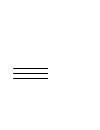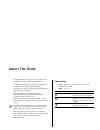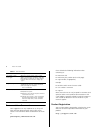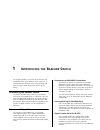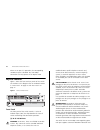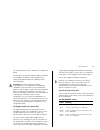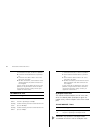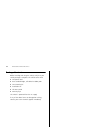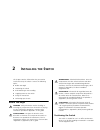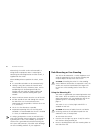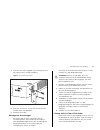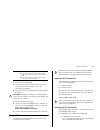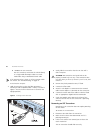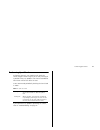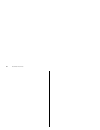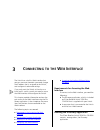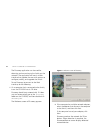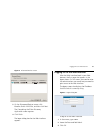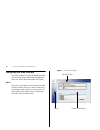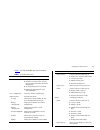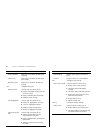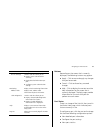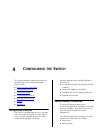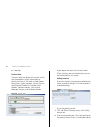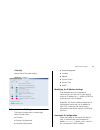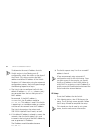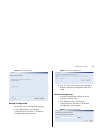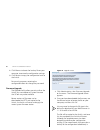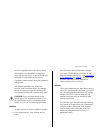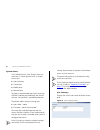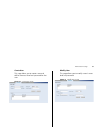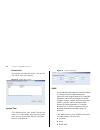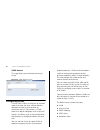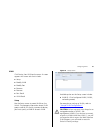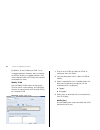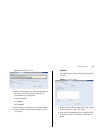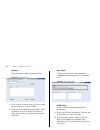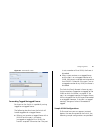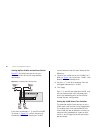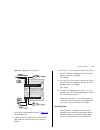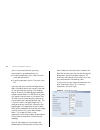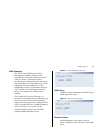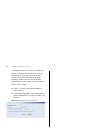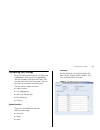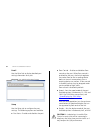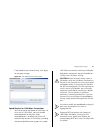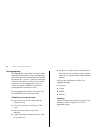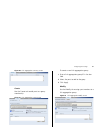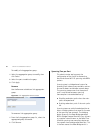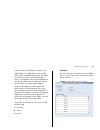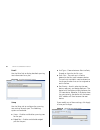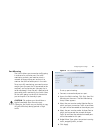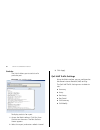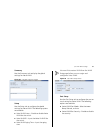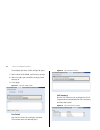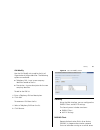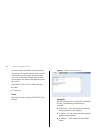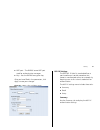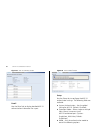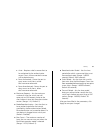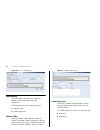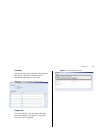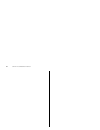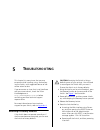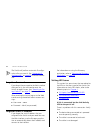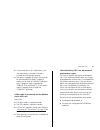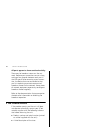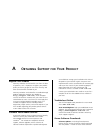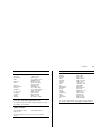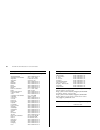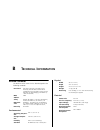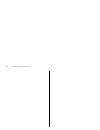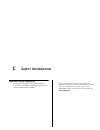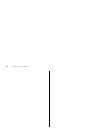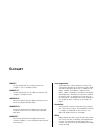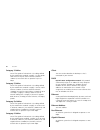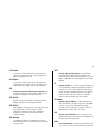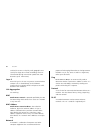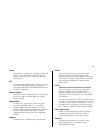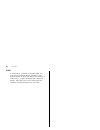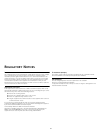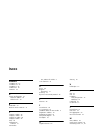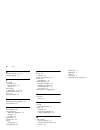- DL manuals
- 3Com
- Switch
- 3C16475CS
- User Manual
3Com 3C16475CS User Manual
Summary of 3C16475CS
Page 1
Http://www.3com.Com/ www.3com.Com part no. 10015240 rev. Aa published august 2006 baseline switch 2226 plus user guide installationsanleitung 3c16475cs part no. Xxx-xxx-xxx published month 1999.
Page 2
3com corporation • 350 campus drive • marlborough • ma usa 01752-3064 copyright © 2006, 3com corporation. All rights reserved. No part of this documentation may be reproduced in any form or by any means or used to make any derivative work (such as translation, transformation, or adaptation) without ...
Page 3: Ontents
C ontents a bout t his g uide conventions 7 documentation comments 8 product registration 8 1 i ntroducing the b aseline s witch overview of the baseline switch 9 features and capabilities 9 autosensing of mdi/mdix connections 9 autonegotiating 10/100 mbps ports 9 gigabit combo ports (rj-45/sfp) 9 p...
Page 4
Ip setup 34 backup configuration 35 restore configuration 35 firmware upgrade 36 initialize 37 reboot 37 system access 38 system time 40 snmp 40 configuring vlans 42 vlan 43 forwarding tagged/untagged frames 47 sample vlan configurations 47 spanning tree 49 igmp snooping 51 igmp query 51 broadcast s...
Page 5
G lossary r egulatory n otices i ndex.
Page 7: Bout
A bout t his g uide this guide describes how to install your 3com switch and perform initial management configurations. This guide is intended for use by those responsible for installing and setting up network equipment; consequently, it assumes a basic working knowledge of lans (local area networks...
Page 8
8 a bout t his g uide documentation comments your suggestions are very important to us. They will help make our documentation more useful to you. Please e-mail comments about this document to 3com at: pddtechpubs_comments@3com.Com please include the following information when contacting us: ■ docume...
Page 9: Ntroducing
1 i ntroducing the b aseline s witch this chapter provides an overview of the features and capabilities of the 3com baseline switch 2226 plus. It also identifies the contents of the switch package and helps you get to know the physical features of the device. Overview of the baseline switch the 3com...
Page 10
10 i ntroducing the b aseline s witch when an sfp port is in operation, the corresponding 1000base-t port is disabled. The 1000 mbps connections can only operate in full duplex mode. Physical features figure 1 shows the front and rear panels of the switch. The numbers in this diagram refer to number...
Page 11
Physical features 11 can be connected to either a 10base-t, or 100base-tx device. For each port, the speed and duplex mode (half duplex or full duplex for 10base-t and 100base-tx) are automatically determined by the capabilities of the connected device. Caution: the switch supports full duplex auto-...
Page 12
12 i ntroducing the b aseline s witch 10/100base-tx ports (4) duplex status leds the second and fourth (bottom) row of status leds, which are colored yellow (for duplex) or green (for module active), show the duplex status of the related ports: 10/100/1000base-t ports 1000base-t only operates in ful...
Page 13
Physical features 13 gigabit combo ports (5) power led the power led shows the power status of the switch. (6) self-adhesive pads the unit is supplied with four self-adhesive rubber pads. Do not apply the pads if you intend to rack mount the unit. If the unit is to be part of a free-standing stack, ...
Page 14
14 i ntroducing the b aseline s witch package contents before installing and using the switch, verify that your switch package is complete. The switch comes with: ■ one power cord ■ four standard height, self-adhesive rubber pads ■ one mounting kit ■ installation cd ■ this user guide ■ warranty flye...
Page 15: Nstalling
2 i nstalling the s witch this chapter contains information that you need to install and set up the switch. It covers the following topics: ■ before you begin ■ positioning the switch ■ rack-mounting or free-standing ■ supplying power to the switch ■ using sfp transceivers ■ performing spot checks b...
Page 16
16 i nstalling the s witch alternatively, the switch can be rack-mounted in a wiring closet or equipment room. A mounting kit, containing two mounting brackets and four screws, is supplied with the switch. When deciding where to position the switch, ensure that: ■ it is accessible and cables can be ...
Page 17
Rack-mounting or free-standing 17 3 insert the two screws supplied in the mounting kit and fully tighten with a suitable screwdriver. Figure 2 rack mounting the unit 4 repeat steps 2 and 3 for the other side of the unit. 5 insert the unit into the 19-inch rack and secure with suitable screws (not pr...
Page 18
18 i nstalling the s witch if you are placing switch units one on top of the other, you must use the self-adhesive rubber pads supplied. Apply the pads to the underside of each switch, sticking one in the marked area at each corner. Place the switch units on top of each other, ensuring that the pads...
Page 19
Using sfp tranceivers 19 if post fails, try the following: ■ power off the switch, and then power it on again. Check the power led and see if post was successfully completed. ■ reset the switch. See “resetting to factory defaults” on page 73. Caution: resetting the switch to its factory defaults era...
Page 20
20 i nstalling the s witch ■ 1000base-lx sfp transceiver use this transceiver to connect the switch directly to a single mode fiber-optic cable or to multi- mode fiber using a conditioned launch cable. If the sfp transceiver is faulty, it will not operate within the switch. See “troubleshooting” on ...
Page 21
Performing spot checks 21 performing spot checks at frequent intervals, you should visually check the switch. Regular checks can give you an early warning of a possible failure; any problems can then be attended to when there will be least effect on users. 3com recommends periodically checking the i...
Page 22
22 i nstalling the s witch.
Page 23: Onnecting
3 c onnecting to the w eb i nterface the switch has a built-in web interface that you can use to set the admin password, change the ip address that is assigned to the switch, and configure its advanced settings. If you only want the switch to function as a basic layer 2 switch, you do not need to ac...
Page 24
24 c hapter 3: c onnecting to the w eb i nterface the discovery application can be used for detecting and connecting to the switch on the network. The application will launch a web interface that provides the user with options to configure, modify, and upgrade the switch. To use discovery to connect...
Page 25
Logging on to the web interface 25 figure 5 discovered devices screen 3 on the discovered devices screen, click baseline switch 2226 plus , and then click next . The completing the 3com discovery application screen appears. 4 click finish . The logon dialog box for the web interface appears. Logging...
Page 26
26 c hapter 3: c onnecting to the w eb i nterface navigating the web interface the web interface has been designed to enable you to easily perform advanced configuration tasks and view information about the switch. Menu the menu is located on the left side of the web interface. When you click an ite...
Page 27
Navigating the web interface 27 table 1 lists the available items on the menu. Table 1 available menu items menu item description device summary contains tabs that allow you to: ■ provide a summary of the switch’s basic settings and versions of current components. ■ set the polling interval in secon...
Page 28
28 c hapter 3: c onnecting to the w eb i nterface igmp snooping allows you to enable or disable igmp snooping. Igmp query allows you to enable or disable igmp query mode. Broadcast storm allows you to enable or disable rate limiting. Port configures the ports. Administration contains tabs that allow...
Page 29
Navigating the web interface 29 buttons depending on the screen that is currently displayed, the following buttons may appear: ■ apply – click to save and apply any changes that you have made ■ cancel – click to discard any unsaved changes ■ help – click to display the context-sensitive help informa...
Page 30
30 c hapter 3: c onnecting to the w eb i nterface accessing the interface without using discovery the discovery application works by automatically detecting the ip address that is assigned to the switch, and then using that address to connect to the web interface. If you know the switch’s ip address...
Page 31: Onfiguring
4 c onfiguring the s witch this chapter provides information on how to configure the switch’s advanced features. Topics include: ■ device summary information ■ administration settings ■ configuring vlans ■ configuring port settings ■ qos voip traffic settings ■ security ■ monitoring configuration ov...
Page 32
32 c hapter 4: c onfiguring the s witch ■ color key device view contains fields that display the system, switch, and management switch information to identify the switch. The fields include product description, system location, system contact, serial number, product 3c number, mac address, software ...
Page 33
Administration settings 33 color key description of the color coding. Figure 10 color key administration settings the administration menu includes eight administration items: ■ ip setup ■ backup configuration ■ restore configuration ■ firmware upgrade ■ initialize ■ reboot ■ system access ■ system t...
Page 34
34 c hapter 4: c onfiguring the s witch to determine the exact ip address that the switch assigns to itself during auto ip configuration, check the sticker on the base of the switch. This sticker contains the mac address and default ip address of the switch. To detect its ip information using the au...
Page 35
Administration settings 35 figure 11 ip settings screen backup configuration to save the switch configuration settings: 1 click administration , then backup configuration on the menu. The backup configuration screen appears. Figure 12 backup configuration 2 click ok. You will be prompted to provide ...
Page 36
36 c hapter 4: c onfiguring the s witch 2 click browse to locate the backup file on your computer to restore the configuration settings. 3 click restore to copy the configuration back to the switch. For security purposes, restoring the configuration does not change the password. Firmware upgrade the...
Page 37
Administration settings 37 case the upgrade process fails for any reason (for example, the connection between the computer and the switch is lost while the new firmware is being copied to the switch). A progress screen displays while the upgrade is taking place. The upgrade procedure can take a few ...
Page 38
38 c hapter 4: c onfiguring the s witch system access click administration , then system access on the menu. A screen appears with six system access tabs: ■ user summary ■ create user ■ modify user ■ remove user to prevent unauthorized users from accessing the web interface and modifying the switch’...
Page 39
Administration settings 39 create user this page allows you to create a user and define the access level and password for that user. Figure 16 create user screen modify user this page allows you to modify a user’s access level and password. Figure 17 modify user screen.
Page 40
40 c hapter 4: c onfiguring the s witch remove user to remove a user from the switch, click on the user name, then click remove . Figure 18 remove user screen system time click administration , then system time on the menu. This screen allows you to set the system time. You can set the year, month, ...
Page 41
Administration settings 41 ■ snmp remove summary displays the list community access strings. Figure 20 snmp summary screen setup enable or disable the snmp agent status. Figure 21 snmp setup screen snmp add this page allows you to create community strings for management access. Figure 22 snmp add sc...
Page 42
42 c hapter 4: c onfiguring the s witch snmp remove this page allows you to remove community strings. Figure 23 snmp remove screen configuring vlans a virtual lan (vlan) is a collection of network nodes that share the same collision domain, regardless of their physical location or connection point i...
Page 43
Configuring vlans 43 vlan click device , then vlan on the menu. A screen appears with seven tabs that include: ■ setup ■ modify vlan ■ modify port ■ rename ■ remove ■ port detail ■ vlan detail setup use the setup screen to create vlans on the switch. To propagate information about vlan groups used o...
Page 44
44 c hapter 4: c onfiguring the s witch by default, all ports belong to vlan 1 as an untagged member. However, they can belong to multiple vlans as a tagged member. Also, newly created vlans will initially have no ports associated with them. Modify vlan use the modify vlan screen to change the vlan ...
Page 45
Configuring vlans 45 figure 26 modify port screen 1 select a membership use. Available options for each port include (only one option can be associated with a single port): ■ not a member ■ tagged ■ untagged 2 select a port to associate with the membership. 3 enter a vlan to apply these changes to, ...
Page 46
46 c hapter 4: c onfiguring the s witch remove use the remove screen to remove a vlan. Figure 28 remove screen 1 enter a set of vlans or select all vlans to add to the remove list, then click select . 2 from the list of selected vlans choose a vlan to remove, or click the select all button to select...
Page 47
Configuring vlans 47 figure 30 vlan detail screen forwarding tagged/untagged frames each port on the switch is capable of passing tagged or untagged frames. The following describes how the switch will handle tagged and untagged frames. ■ when a port receives a tagged frame with a vlan id and the por...
Page 48
48 c hapter 4: c onfiguring the s witch setting up two vlans on the same switch figure 31 illustrates how you can set up a simple vlan on the switch using desktop connections. Figure 31 desktop vlan configuration if you want to add ports 1, 3, and 26 to vlan2 (as shown in figure 31 ), so that the po...
Page 49
Configuring vlans 49 figure 32 tagged vlan configuration to set up the configuration shown in figure 32 , do the following: 1 create vlan2 on both switch 1 and switch 2. You need not create vlan1 since it exists by default. 2 on switch 1, set the ports that you want to be part of vlan2 to untagged ....
Page 50
50 c hapter 4: c onfiguring the s witch path is maintained between spanning tree-compliant networked devices by: ■ disabling redundant paths when the main paths are operational. ■ enabling redundant paths if the main paths fail. Spanning tree uses a distributed algorithm to select a bridging device ...
Page 51
Configuring vlans 51 igmp snooping this switch uses igmp (internet group management protocol) to query for any attached hosts that want to receive a specific multicast service. It identifies the ports containing hosts requesting to join the service and sends data out to those ports only. It then pro...
Page 52
52 c hapter 4: c onfiguring the s witch a broadcast storm is an incorrect packet sent out on a network that causes most hosts to respond all at once, typically with wrong answers that start the process over again. Broadcast storms use substantial network bandwidth and may cause network time-outs. Th...
Page 53
Configuring port settings 53 configuring port settings using the web interface, you can configure the speed/duplex, flow control, link aggregation, and port mirroring settings of each port. You can also view the current connection status of each port or shut down or disable ports. The port menu incl...
Page 54
54 c hapter 4: c onfiguring the s witch detail use the detail tab to display detailed port setting information for a port. Figure 38 port administration detail screen setup use the setup tab to configure the port settings. The following options are available: ■ port state – enables and disables the ...
Page 55
Configuring port settings 55 if you modify any of these settings, click apply to save your changes. Figure 39 port administration setup screen speed/duplex for 1000 mbps connections you cannot preset the speed to 1000 mbps. To run a port at 1000 mbps, you must enable autonegotiation for the port. Wh...
Page 56
56 c hapter 4: c onfiguring the s witch link aggregation link aggregation, also called “trunking”, refers to bonding multiple ports into a single group to effectively combine the bandwidth into a single connection or a “trunk”. If you are connecting the switch to another switch or to an internet bac...
Page 57
Configuring port settings 57 figure 40 link aggregation summary screen create use the create tab to add ports to a group membership. Figure 41 link aggregation create screen to create a new link aggregation group: 1 enter a link aggregation group id in the box field. 2 select the ports to add to the...
Page 58
58 c hapter 4: c onfiguring the s witch to modify a link aggregation group: 1 select the aggregation group to modify, then click select . 2 select the ports to add to the goup. 3 click apply . Remove use the remove tab delete a link aggregation group. Figure 43 link aggregation remove screen to remo...
Page 59
Configuring port settings 59 used for receiving the bpdus initiated by the root bridge. If a bridge does not get a hello bpdu after a predetermined interval, the bridge assumes that the link to the root bridge is down. This bridge will then initiate negotiations with other bridges to reconfigure the...
Page 60
60 c hapter 4: c onfiguring the s witch detail use the detail tab to display detailed spanning tree information for a port. Figure 45 spanning tree detail screen setup use the setup tab to configure the spanning tree settings for each port. The following options are available: ■ status – enables and...
Page 61
Configuring port settings 61 port mirroring the switch allows you to monitor traffic going in and out of a particular port. For traffic monitoring to work, you need to attach a network analyzer to one port and use it to monitor the traffic of other ports in the stack. To set up traffic monitoring, y...
Page 62
62 c hapter 4: c onfiguring the s witch statistics the switch allows you to statistics of a particular port. Figure 48 port statistics screen to display statistics for a port: 1 access the web interface. Click port, then statistics on the menu. The port statistics screen appears. 2 select the a port...
Page 63
Qos voip traffic settings 63 summary use the summary tab to display the global settings for voice vlan. Figure 49 qos voip summary screen setup use the setup tab to configure the global settings for voice vlan. The following options are available: ■ voice vlan status – enable or disable voice vlan f...
Page 64
64 c hapter 4: c onfiguring the s witch to configure the voice vlan settings for ports: 1 select voice vlan mode, and security settings. 2 select the ports you would like to apply these settings to. 3 click apply . Figure 51 qos port setup screen port detail use the port detail tab to display the vo...
Page 65
Security 65 oui modify use the oui modify tab to add to the list of organizational unique identifier. The following options are available: ■ telephony oui – input a new company identifier to add to the list. ■ description – input a description for the new company identifier. To add to the oui list: ...
Page 66
66 c hapter 4: c onfiguring the s witch to control access to radius-aware devices on the network. An authentication server contains a database of multiple user name/password pairs with associated privilege levels for each user or group that require management access to a switch. The radius client me...
Page 67
Security 67 ■ udp port – the radius server udp port used for authentication messages. ■ key – sets the radius encryption key. After you have filled in the parameters, click apply to save your changes. Figure 56 radius client configure screen 802.1x settings the ieee 802.1x (dot1x) standard defines a...
Page 68
68 c hapter 4: c onfiguring the s witch figure 57 802.1x summary screen detail use the detail tab to display detailed 802.1x authentication information for a port.. Figure 58 802.1x detail screen setup use the setup tab to configure the 802.1x authenticaion settings. The following fields are availab...
Page 69
Security 69 ■ auto – requires a dot1x-aware client to be authorized by the authentication server. Clients that are not dot1x-aware will be denied access. ■ force-authorized – forces the port to grant access to all clients, either dot1x-aware or otherwise. ■ force-unauthorized – forces the port to de...
Page 70
70 c hapter 4: c onfiguring the s witch figure 59 802.1x setup screen monitoring using the web interface, you can display address table information and cable diagnostics. The monitoring menu includes two items: ■ address table ■ cable diagnostics address table use the address table summary screen to...
Page 71
Monitoring 71 summary use the summary tab to display information on test result, cable fault distance, or last update for every port on the switch. Figure 61 cable diagnostic summary screen diagnostics use the diagnostics tab to display individual port information on test result, cable fault distanc...
Page 72
72 c hapter 4: c onfiguring the s witch.
Page 73: Roubleshooting
5 t roubleshooting this chapter lists some issues that you may encounter while installing, using, and manag- ing the switch, with suggested courses of cor- rective action to take. If you encounter an issue that is not listed here and you cannot solve it, check the 3com knowledgebase at http://knowle...
Page 74
74 c hapter 5: t roubleshooting the switch will perform automatic ip configu- ration after you reset it. See “automatic ip configuration” on page 33 for more informa- tion. Forgotten password if you forget the password to the web interface after you set it, you will need to reset the switch to regai...
Page 75
Solving led issues 75 ■ if the connection is to a workstation, that the workstation's network interface is installed and configured correctly. ■ the correct category of cable is being used for the required link speed. Category 3 cables can be used for 10base-t operation only. Category 5 cable is req...
Page 76
76 c hapter 5: t roubleshooting all ports appear to show continual activity. There may be broadcast storms on the net- work. Remove port connections one at a time, waiting a few seconds between each port. If the leds go off after removing a port connec- tion, the device that was connected to that po...
Page 77: Btaining
A o btaining s upport for y our p roduct register your product warranty and other service benefits start from the date of purchase, so it is important to register your product quickly to ensure you get full use of the warranty and other service benefits available to you. Warranty and other service b...
Page 78
78 a ppendix a: o btaining s upport for y our p roduct updates you must first register your product on the 3com web site at http://esupport.3com.Com/ . First time users will need to apply for a user name and password. A link to software downloads can be found at http://esupport.3com.Com/ , or under ...
Page 79
Contact us 79 . Country telephone number asia, pacific rim telephone technical support and repair australia hong kong india indonesia japan malaysia new zealand pakistan philippines p.R. Of china singapore s. Korea taiwan thailand 1 800 678 515 800 933 486 +61 2 9424 5179 or 000800 6501111 001 803 6...
Page 80
80 a ppendix a: o btaining s upport for y our p roduct country telephone number latin america telephone technical support and repair antigua barbuda argentina local number argentina argentina aruba bahamas barbados belize bermuda bolivia brazil local number brazil british virgin islands cayman islan...
Page 81: Echnical
B t echnical i nformation related standards the baseline switch 2226 plus has been designed to the following standards: environmental physical electrical functional ieee 802.3 (ethernet), ieee 802.3u (fast ethernet), ieee 802.3ab and ieee 802.3z (gigabit ethernet), ieee 802.3x (flow control), ieee 8...
Page 82
82 a ppendix b: t echnical i nformation.
Page 83: Afety
C s afety i nformation important safety information please refer to the safety information found in the 3com switch family safety and regulatory information manual included with this product. You can find the 3com switch family safety and regulatory information manual on the product cd-rom that was ...
Page 84
84 a ppendix c: s afety i nformation.
Page 85: Lossary
G lossary 10base-t the ieee specification for 10 mbps ethernet over category 3, 4 or 5 twisted pair cable. 100base-tx the ieee specification for 100 mbps fast ethernet over category 5 twisted-pair cable. 1000base-lx ieee 802.3z specification for gigabit ethernet over 9/125 micron core single-mode fi...
Page 86
86 g lossary category 3 cables one of five grades of twisted pair (tp) cabling defined by the eia/tia-568 standard. Category 3 is voice grade cable and can only be used in ethernet networks (10base-t) to transmit data at speeds of up to 10 mbps. Category 5 cables one of five grades of twisted pair (...
Page 87
87 full duplex a system that allows packets to be transmitted and received at the same time and, in effect, doubles the potential throughput of a link. Half duplex a system that allows packets to be transmitted and received, but not at the same time. Half duplex is not supported for 1000 mbps. Contr...
Page 88
88 g lossary switches) that cover a relatively small geographic area (usually not larger than a floor or building). Lans are characterized by high transmission speeds over short distances (up to 1000 metres). Layer 2 data link layer in the iso 7-layer data communications protocol. This is related di...
Page 89
89 server a computer in a network that is shared by multiple end stations. Servers provide end stations with access to shared network services such as computer files and printer queues. Sfp small form factor pluggable (sfp) connectors are based on an open standard that enables hot swapping of variou...
Page 90
90 g lossary vlan a virtual lan is a collection of network nodes that share the same collision domain regardless of their physical location or connection point in the network. A vlan serves as a logical workgroup with no physical barriers, and allows users to share information and resources as thoug...
Page 91: Egulatory
91 r egulatory n otices fcc statement this equipment has been tested and found to comply with the limits for a class a digital device, pursuant to part 15 of the fcc rules. These limits are designed to provide reasonable protection against harmful interference in a commerical environment. This equip...
Page 92
92.
Page 93: Ndex
I ndex numbers 1000base-lx 85 1000base-sx 85 1000base-t 85 100base-tx 85 10base-t 85 a auto ip configuration 33 default ip address 34 default mask 34 b bandwidth 85 baseline switch 2848-sfp 81 c category 3 cables 86 category 5 cables 86 category 5e cables 86 category 6 cables 86 client 86 configurat...
Page 94
94 i ndex n network analyzer 61, 62 network defined 88 p password changing 38 default (blank) 38 setting 32 port settings configuring 53, 62, 65 positioning the switch 15 post 18 protocol defined 88 r resetting to factory defaults 73 rj-45 defined 88 s server defined 89 sfp transceivers approved (su...