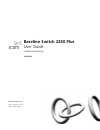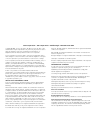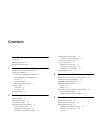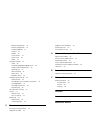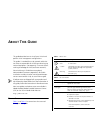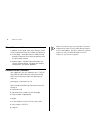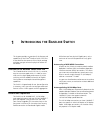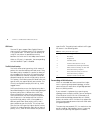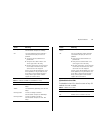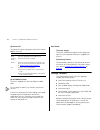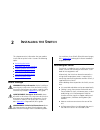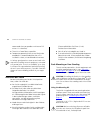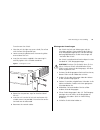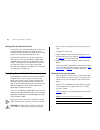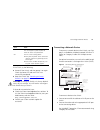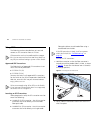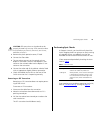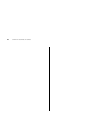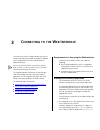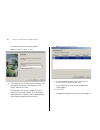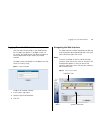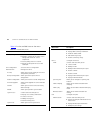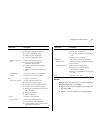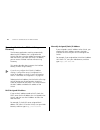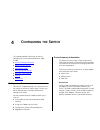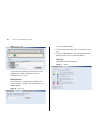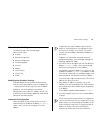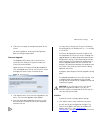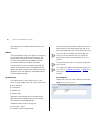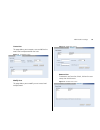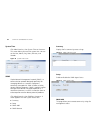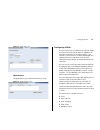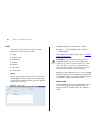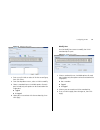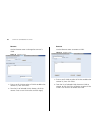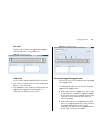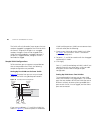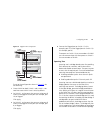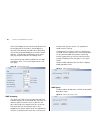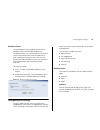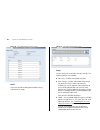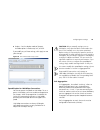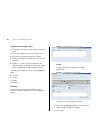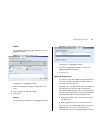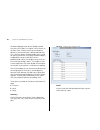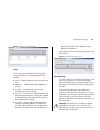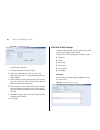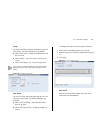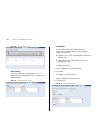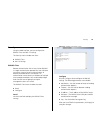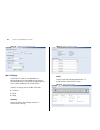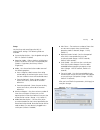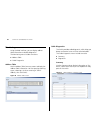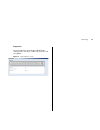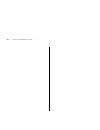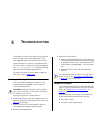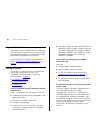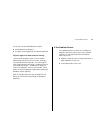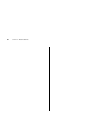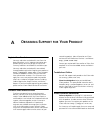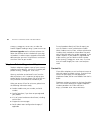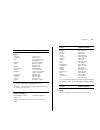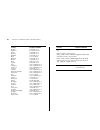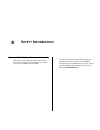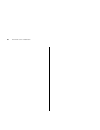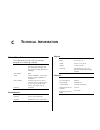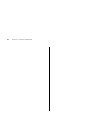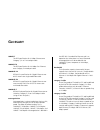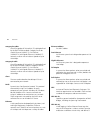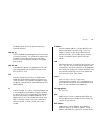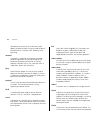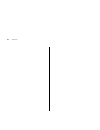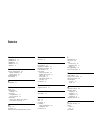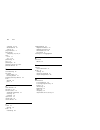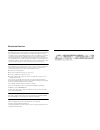- DL manuals
- 3Com
- Switch
- 3C16476A - Baseline Switch 2250
- User Manual
3Com 3C16476A - Baseline Switch 2250 User Manual
Summary of 3C16476A - Baseline Switch 2250
Page 1
Http://www.3com.Com/ baseline switch 2250 plus user guide installationsanleitung 3c16476cs part no. 10015237 rev. Aa published august 2006.
Page 2
3com corporation • 350 campus drive • marlborough • ma usa 01752-3064 copyright © 2006, 3com corporation. All rights reserved. No part of this documentation may be reproduced in any form or by any means or used to make any derivative work (such as translation, transformation, or adaptation) without ...
Page 3: Ontents
C ontents a bout t his g uide conventions 5 related documentation 6 documentation comments 6 1 i ntroducing the b aseline s witch overview of the baseline switch 2250 plus 7 features and capabilities 7 autosensing of mdi/mdix connections 7 autonegotiating 10/100 mbps ports 7 sfp ports 8 traffic prio...
Page 4
Backup configuration 30 restore configuration 30 firmware upgrade 31 initialize 31 reboot 32 system access 32 system time 34 snmp 34 configuring vlans 35 vlan 36 forwarding tagged/untagged frames 39 sample vlan configurations 40 spanning tree 41 igmp snooping 42 igmp query 42 broadcast storm 43 conf...
Page 5: Bout
A bout t his g uide this guide describes how to install your switch and perform initial management configurations. This guide is intended for use by network administa- tors who are responsible for installing and setting up network equipment. Consequently, it assumes a basic working knowledge of lans...
Page 6
6 a bout t his g uide related documentation in addition to this guide, each 3com baseline switch 2250 plus documentation set includes the following: ■ online help – accessible from the web interface, provides information that helps you perform tasks using the web interface. ■ release notes – provide...
Page 7: Ntroducing
1 i ntroducing the b aseline s witch this chapter provides an overview of the features and capabilities of the 3com ® baseline switch 2250 plus. It also identifies the contents of the switch package and helps you get to know the physical features of the device. Overview of the baseline switch 2250 p...
Page 8
8 c hapter 1: i ntroducing the b aseline s witch sfp ports the two sfp ports support fiber gigabit ethernet short-wave (sx) and long-wave (lx) sfp transceivers in any combination. This offers you the flexibility of using sfp transceivers to provide connectivity between the switch and a 1000 mbps cor...
Page 9
Physical features 9 available communication paths between switches and to determine the best available path and block less optimal paths. For information on configuring bpdu forwarding and blocking, refer to “spanning tree” on page 41 . Physical features figure 1 shows the front and rear panels of t...
Page 10
10 c hapter 1: i ntroducing the b aseline s witch (half-duplex or full-duplex) are automatically determined by the capabilities of the connected device. Each port also supports automatic mdi/mdi-x detection and can be connected to either a 10base-t, or a 100base-tx device. Caution: the switch suppor...
Page 11
Physical features 11 table 5 10base-t/100base-tx/1000base-t ports (4) module active leds the module active leds show the status of any sfp modules that are installed. Table 6 module active leds flashing yellow packets are being received or transmitted on the port at 10 mbps off link not established,...
Page 12
12 c hapter 1: i ntroducing the b aseline s witch (5) power led the power led shows the power status of the switch. Table 7 power led (6) self-adhesive pads the unit is supplied with four self-adhesive rubber pads. Do not apply the pads if you intend to rack-mount the unit. If the unit is to be part...
Page 13: Nstalling
2 i nstalling the s witch this chapter contains information that you need to install and set up the switch. It covers the following topics: ■ positioning the switch ■ rack-mounting or free-standing ■ supplying power to the switch ■ connecting a network device ■ connecting a network device ■ performi...
Page 14
14 c hapter 2: i nstalling the s witch recommends that you provide a minimum of 25 mm or 1 in. Clearance). ■ the air is as free of dust as possible. ■ temperature operating limits are not likely to be exceeded. It is recommended that the unit is installed in a clean, air conditioned environment. It ...
Page 15
Rack-mounting or free-standing 15 to rack-mount the switch: 1 place the unit the right way up on a hard, flat surface with the front facing towards you. 2 locate a mounting bracket over the mounting holes on one side of the unit. 3 insert the two screws supplied in the mounting kit and fully tighten...
Page 16
16 c hapter 2: i nstalling the s witch placing units on top of each other if the switch units are free-standing, up to four units can be placed one on top of the other. If you are mixing a variety of baseline and superstack units, the smaller units must be positioned at the top. If you are placing s...
Page 17
Connecting a network device 17 if post fails, try the following: ■ power off the switch, and then power it on again. Check the power led and see if post was successfully completed. ■ reset the switch. See “resetting to factory defaults” on page 59 . Caution: resetting the switch to its factory defau...
Page 18
18 c hapter 2: i nstalling the s witch using sfp transceivers the following sections describe how to insert and remove an sfp transceiver from an sfp slot. Sfp transceivers are hot-insertable and hot-swappa- ble. You can remove them from and insert them into any sfp port without having to power off ...
Page 19
Performing spot checks 19 caution: sfp transceivers are keyed and can be properly inserted only one way. If the transceiver does not click when you insert it, remove it, turn it over, and then re-insert it. 3 remove the plastic protective cover, if fitted. 4 connect the fiber cable. 5 the transceive...
Page 20
20 c hapter 2: i nstalling the s witch.
Page 21: Onnecting
3 c onnecting to the w eb i nterface the switch has a built-in web interface that you can use to set the admin password, change the ip address that is assigned to the switch, and configure its advanced settings. If you only want the switch to function as a basic layer 2 switch, you do not need to ac...
Page 22
22 c hapter 3: c onnecting to the w eb i nterface the welcome screen of discovery appears. Figure 5 welcome screen of discovery 2 if the computer has multiple network adapters, select the adapter that connects the computer to the switch, and then click next . If the computer has only one adapter, cl...
Page 23
Logging on to the web interface 23 logging on to the web interface after the web interface loads in your web browser, the first page that appears is the logon screen. On this screen, you need to enter the administration user name and password to gain access to the web interface. The logon screen als...
Page 24
24 c hapter 3: c onnecting to the w eb i nterface table 10 lists the available items on the menu. Table 10 available menu items menu item description device summary contains tabs that allow you to: ■ provide a summary of the switch’s basic settings and versions of current components. ■ set the polli...
Page 25
Navigating the web interface 25 buttons depending on the screen that is currently displayed, the following buttons may appear: ■ apply – click to save and apply any changes that you have made ■ cancel – click to discard any unsaved changes link aggregation contains tabs that allow you to: ■ display ...
Page 26
26 c hapter 3: c onnecting to the w eb i nterface accessing the interface without using discovery the discovery application works by automatically detecting the ip address that is assigned to the switch, and then using that address to connect to the web interface. If you know the switch’s ip address...
Page 27: Onfiguring
4 c onfiguring the s witch this chapter provides information on how to configure the switch’s advanced features. Topics include: ■ device summary information ■ administration settings ■ configuring vlans ■ configuring port settings ■ qos voip traffic settings ■ security ■ monitoring configuration ov...
Page 28
28 c hapter 4: c onfiguring the s witch figure 9 device view if you request for technical assistance from 3com support, you may be asked to print out the information on this screen. Polling interval enter the interval in seconds you would like the switch to refresh. (range: 10 to 180 seconds; 0 to d...
Page 29
Administration settings 29 administration settings the administration menu includes eight administration items: ■ ip setup ■ backup configuration ■ restore configuration ■ firmware upgrade ■ initialize ■ reboot ■ system access ■ system time ■ snmp modifying the ip address settings to enable devices ...
Page 30
30 c hapter 4: c onfiguring the s witch ip setup to set the ip address for the switch: 1 click administration , then ip setting on the menu. The ip settings screen appears. Follow the ip setup wizard to complete the setup. This wizard can also be used to set system name, location and contact informa...
Page 31
Administration settings 31 3 click restore to copy the configuration back to the switch. For security purposes, restoring the configuration does not change the password. Firmware upgrade the upgrade facility allows you to install on the switch any new releases of system firmware that 3com may make a...
Page 32
32 c hapter 4: c onfiguring the s witch your computer to re-establish communication with the switch. Reboot clicking on administration , then reboot on the menu has the same effect as power cycling the unit. No configuration information will be lost. Reboot the switch if you are experiencing problem...
Page 33
Administration settings 33 create user this page allows you to create a user and define the access level and password for that user. Figure 17 createuser screen modify user this page allows you to modify a user’s access level and password. Figure 18 modify user screen remove user to remove a user fr...
Page 34
34 c hapter 4: c onfiguring the s witch system time click administration , then system time on the menu. This screen allows you to set the system time. You can set the year, month, day, hours, minutes, and seconds. Figure 20 system time screen snmp simple network management protocol (snmp) is a comm...
Page 35
Configuring vlans 35 figure 23 snmp add screen snmp remove this page allows you to remove community strings. Figure 24 snmp remove screen configuring vlans a virtual lan (vlan) is a collection of network nodes that share the same collision domain, regardless of their physical location or connection ...
Page 36
36 c hapter 4: c onfiguring the s witch vlan click device , then vlan on the menu. A screen appears with seven tabs that include: ■ setup ■ modify vlan ■ modify port ■ rename ■ remove ■ port detail ■ vlan detail setup use the setup screen to create vlans on the switch. To propagate information about...
Page 37
Configuring vlans 37 figure 26 modify vlan screen 1 enter a set of vlans or select all vlans to configure, then click select . 2 from the drop down menu, select a vlan to modify. 3 select a membership use. Available options for each port include (only one option can be associated with a single port)...
Page 38
38 c hapter 4: c onfiguring the s witch rename use the rename screen to change the name of a vlan. Figure 28 rename screen 1 enter a set of vlans or select all vlans to add to the rename list, then click select . 2 from the list of selected vlans, choose a vlan to rename. Enter a new vlan name and c...
Page 39
Configuring vlans 39 port detail choose a port to display the tagged and untagged vlan memberships it is associated with. Figure 30 port detail screen vlan detail use this screen to display detailed vlan information. 1 enter a set of vlans or select all vlans to add to the details list, then click s...
Page 40
40 c hapter 4: c onfiguring the s witch the switch will only forward a frame to ports that are members (tagged or untagged) of the vlan to which the frame is assigned. If the port is an untagged member, the egress frame will be stripped of the vlan tag and forwarded as untagged. However, if the port...
Page 41
Configuring vlans 41 figure 33 tagged vlan configuration to set up the configuration shown in figure 33 , do the following: 1 create vlan2 on both switch 1 and switch 2. You need not create vlan1 since it exists by default. 2 on switch 1, set the ports that you want to be part of vlan2 to untagged ....
Page 42
42 c hapter 4: c onfiguring the s witch after all the bridges on the network have determined the configuration of their ports, each bridge only forwards traffic between the root port and the ports that are the designated bridge ports for each network segment. All other ports are blocked, which means...
Page 43
Configuring port settings 43 broadcast storm use the broadcast storm page to set the switch’s broadcast storm control and threshold limits. A broadcast storm is an incorrect packet sent out on a network that causes most hosts to respond all at once, typically with wrong answers that start the proces...
Page 44
44 c hapter 4: c onfiguring the s witch figure 38 port administration summary screen detail use the detail tab to display detailed port setting information for a port. Figure 39 port administration detail screen setup use the setup tab to configure the port settings. The following options are availa...
Page 45
Configuring port settings 45 ■ duplex – sets the duplex mode of the port. Available options include auto, half, and full. If you modify any of these settings, click apply to save your changes. Figure 40 port administration setup screen speed/duplex for 1000 mbps connections you cannot preset the spe...
Page 46
46 c hapter 4: c onfiguring the s witch guidelines for creating trunks ■ any port on the switch can be used for creating a trunk. ■ this switch supports a maximum of four trunks. ■ each trunk may contain up to four members. ■ a port may only be a member of one trunk at any one time. ■ all ports in a...
Page 47
Configuring port settings 47 modify use the modify tab reassign port members to a link aggregation group. Figure 43 link aggregation modify screen to modify a link aggregation group: 1 select the aggregation group to modify, then click select . 2 select the ports to add to the goup. 3 click apply . ...
Page 48
48 c hapter 4: c onfiguring the s witch the root bridge generates bpdus (bridge protocol data units) on all ports at a regular interval known as the hello time. All other spanning tree-compliant devices on the network have a designated root port. This is the port nearest the root bridge and it is us...
Page 49
Configuring port settings 49 figure 46 spanning tree detail screen setup use the setup tab to configure the spanning tree settings for each port. The following options are available: ■ status – enables and disables spanning tree for the port. ■ edged port – enables and disables edged port for the po...
Page 50
50 c hapter 4: c onfiguring the s witch figure 48 port mirroring screen to set up port mirroring: 1 connect a network analyzer to a port. 2 access the web interface. Click port , then port mirroring on the menu. The port monitoring setup screen appears. 3 select the port number under monitor port to...
Page 51
Qos voip traffic settings 51 setup use the setup tab to configure the global settings for voice vlan. The following options are available: ■ voice vlan status – enable or disable voice vlan for the switch. ■ voice vlan id – input the voice vlan id for the switch. ■ voice vlan aging time – input the ...
Page 52
52 c hapter 4: c onfiguring the s witch figure 52 qos port detail screen oui summary use the oui summary tab to display the list of organizational unique identifier for a company and their description. Figure 53 qos oui summary screen oui modify use the oui modify tab to add to the list of organizat...
Page 53
Security 53 security using the web interface, you can configure the radius client and 802.1x settings. The security menu includes two items: ■ radius client ■ 802.1x settings radius client remote authentication dial-in user service (radius) is a logon authentication protocol that uses software runni...
Page 54
54 c hapter 4: c onfiguring the s witch figure 56 radius client configure screen 802.1x settings the ieee 802.1x (dot1x) standard defines a port-based access control procedure that prevents unauthorized access to a network by requiring users to first submit credentials for authentication. The 802.1x...
Page 55
Security 55 setup use the setup tab to configure the 802.1x authenticaion settings. The following fields are available: ■ system authentication – sets the global setting for 802.1x. (default: disabled) ■ operation mode – allows single or multiple hosts (clients) to connect to an 802.1x-authorized po...
Page 56
56 c hapter 4: c onfiguring the s witch monitoring using the web interface, you can display address table information and cable diagnostics. The monitoring menu includes two items: ■ address table ■ cable diagnostics address table use the address table summary screen to display the address table inf...
Page 57
Monitoring 57 diagnostics use the diagnostics tab to display individual port information on test result, cable fault distance, and last update. Figure 62 cable diagnostic screen.
Page 58
58 c hapter 4: c onfiguring the s witch.
Page 59: Roubleshooting
5 t roubleshooting this chapter lists some issues that you may encounter while installing, using, and managing the switch, with suggested courses of corrective action to take. If you encounter an issue that is not listed here and you cannot solve it, check the 3com knowledgebase at http://knowledgeb...
Page 60
60 c hapter 5: t roubleshooting forgotten static ip address if you forget the static ip address that you assigned to the switch and you need to access the web interface, use the discovery application to automatically detect the ip address and connect to the interface. For information on using the di...
Page 61
If the problem persists 61 ensure that the connected device has either: ■ autonegotiation enabled, or ■ the ports are configured for half-duplex operation all ports appear to show continual activity. There may be broadcast storms on the network. Remove port connections one at a time, waiting a few s...
Page 62
62 c hapter 5: t roubleshooting.
Page 63: Btaining
A o btaining s upport for y our p roduct register your product warranty and other service benefits start from the date of purchase, so it is important to register your product quickly to ensure you get full use of the warranty and other service benefits available to you. Warranty and other service b...
Page 64
64 a ppendix a: o btaining s upport for y our p roduct at http://esupport.3com.Com/ , or under the product support heading at http://www.3com.Com/ software upgrades are the software releases that follow the software version included with your origi- nal product. In order to access upgrades and relat...
Page 65
Contact us 65 . Country telephone number asia, pacific rim telephone technical support and repair australia hong kong india indonesia japan malaysia new zealand pakistan philippines p.R. Of china singapore s. Korea taiwan thailand 1 800 678 515 800 933 486 +61 2 9424 5179 or 000800 6501111 001 803 6...
Page 66
66 a ppendix a: o btaining s upport for y our p roduct antigua argentina aruba bahamas barbados belize bermuda bonaire brazil cayman chile colombia costa rica curacao ecuador dominican republic guatemala haiti honduras jamaica martinique mexico nicaragua panama paraguay peru puerto rico salvador tri...
Page 67: Afety
B s afety i nformation important safety information please refer to the safety information found in the 3com switch family safety and regulatory informa- tion manual included with this product. You can find the 3com switch family safety and regulatory information manual on the product cd-rom that wa...
Page 68
68 a ppendix b: s afety i nformation.
Page 69: Echnical
C t echnical i nformation related standards the 3com baseline switch 2250 plus has been designed to the following standards: environmental physical electrical functional iso 8802-3, ieee 802.3 (ethernet), ieee 802.3u (fast ethernet), ieee 802.3ab (gigabit ethernet), ieee 802.3x (flow control), ieee ...
Page 70
70 a ppendix c: t echnical i nformation.
Page 71: Lossary
G lossary 10base-t the ieee specification for 10 mbps ethernet over category 3, 4 or 5 twisted pair cable. 100base-tx the ieee specification for 100 mbps fast ethernet over category 5 twisted-pair cable. 1000base-lx ieee 802.3z specification for gigabit ethernet over 9/125 micron core single-mode fi...
Page 72
72 g lossary category 5e cables one of five grades of twisted pair (tp) cabling defined by the eia/tia-568 standard. Category 5e can be used in ethernet (10base-t), fast ethernet (100base-tx) and gigabit ethernet (1000base-t) networks, and can transmit data at speeds of up to 1000 mbps. Category 6 c...
Page 73
G lossary 73 standard way for vlans to communicate across switched networks. Ieee 802.1p an ieee standard for providing quality of service (qos) in ethernet networks. The standard uses packet tags that define up to eight traffic classes and allows switches to transmit packets based on the tagged pri...
Page 74
74 g lossary most devices that connect to a lan have a mac address assigned to them as they are used to identify other devices on a network. Mac addresses are 6 bytes long. Network a network is a collection of computers and other computer equipment that are connected for the purpose of exchanging in...
Page 75
G lossary 75 developed for the interconnection of networks. Originally a unix standard, tcp/ip is now supported on almost all platforms, and is the protocol of the internet. Tcp relates to the content of the data travelling through a network — ensuring that the information sent arrives in one piece ...
Page 76
76 g lossary.
Page 77: Ndex
I ndex numbers 1000base-lx 71 1000base-sx 71 1000base-t 71 100base-tx 71 10base-t 71 a auto ip configuration 29 default ip address 29 default mask 29 autonegotiation 7 autosensing 7 b bandwidth 71 c client 72 configuration overview 27 connecting network device 17 sfp transceivers 18 conventions noti...
Page 78
78 i ndex changing 32, 34 default (blank) 32 setting 28 physical features 9 port settings configuring 43, 50, 53 ports rj-45 11 sfp 8, 10 positioning 13 post 16 powering on 16 power-on self-test see post protocol defined 74 r rack-mounting 14 rear panel power supply 12 recovery button 12 resetting t...
Page 79
R egulatory n otices fcc s tatement this equipment has been tested and found to comply with the limits for a class a digital device, pursuant to part 15 of the fcc rules. These limits are designed to provide reasonable protection against harmful interference when the equipment is operated in a comme...