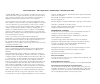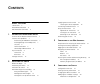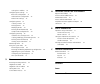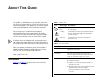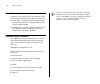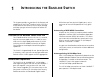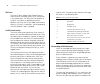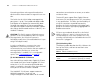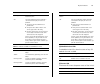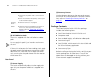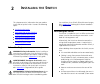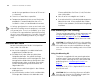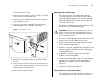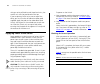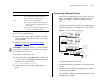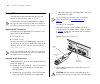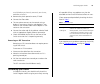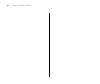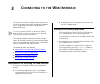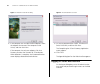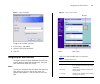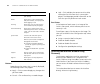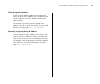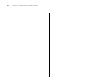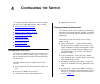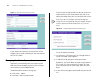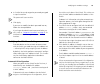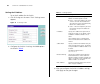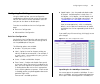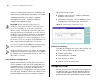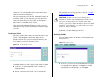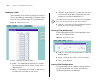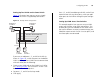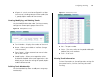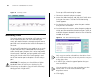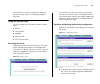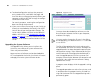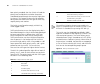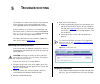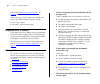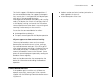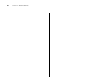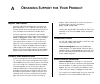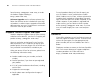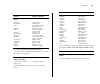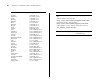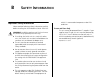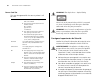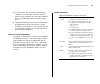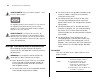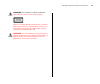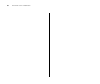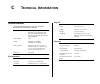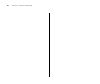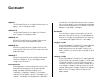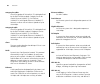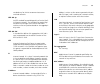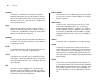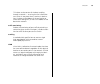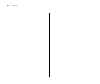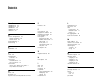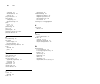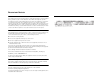- DL manuals
- 3Com
- Switch
- 3C16476BS-US - Baseline 2250 Plus Switch
- User Manual
3Com 3C16476BS-US - Baseline 2250 Plus Switch User Manual
Summary of 3C16476BS-US - Baseline 2250 Plus Switch
Page 1
Http://www.3com.Com/ baseline switch 2250 plus (3c16476bs) user guide part no. Dua16476b-saa02 published april 2005.
Page 2
3com corporation • 350 campus drive • marlborough • ma usa 01752-3064 copyright © 2004, 2005, 3com corporation. All rights reserved. No part of this documentation may be reproduced in any form or by any means or used to make any derivative work (such as translation, transformation, or adaptation) wi...
Page 3: Ontents
C ontents a bout t his g uide conventions 5 related documentation 6 documentation comments 6 1 i ntroducing the b aseline s witch overview of the baseline switch 2250 plus 7 features and capabilities 7 autosensing of mdi/mdix connections 7 autonegotiating 10/100 mbps ports 7 sfp ports 8 traffic prio...
Page 4
Setting the ip address 30 configuring port settings 31 basic port configuration 31 advanced port configuration 32 default port settings 32 configuring vlans 32 creating a vlan 33 deleting vlans 33 modifying vlans 34 defining vlan membership 34 sample vlan configurations 34 configuring trunking 36 gu...
Page 5: Bout
A bout t his g uide this guide is intended for use by network administa- tors who are responsible for installing and setting up network equipment. Consequently, it assumes a basic working knowledge of lans (local area networks). Diese anleitung ist für die benutzung durch netzwerkadministratoren vor...
Page 6
6 a bout t his g uide related documentation in addition to this guide, each 3com baseline switch 2250 plus documentation set includes the following: ■ online help – accessible from the web interface, provides information that helps you perform tasks using the web interface. ■ release notes – provide...
Page 7: Ntroducing
1 i ntroducing the b aseline s witch this chapter provides an overview of the features and capabilities of the 3com ® baseline switch 2250 plus. It also identifies the contents of the switch package and helps you get to know the physical features of the device. Overview of the baseline switch 2250 p...
Page 8
8 c hapter 1: i ntroducing the b aseline s witch sfp ports the two sfp ports support fiber gigabit ethernet short-wave (sx) and long-wave (lx) sfp transceivers in any combination. This offers you the flexibility of using sfp transceivers to provide connectivity between the switch and a 1000 mbps cor...
Page 9
Physical features 9 able communication paths between switches and to determine the best available path and block less opti- mal paths. For information on configuring bpdu forwarding and blocking, refer to “configuring the spanning tree” on page 41 . Physical features figure 1 shows the front and rea...
Page 10
10 c hapter 1: i ntroducing the b aseline s witch entweder geschützte oder ungeschützte buchsen dürfen an diese datensteckdosen angeschlossen wer- den. The switch has 48 10/100 mbps autonegotiating ports (ports 1 to 48). Their speed and duplex mode (half-duplex or full-duplex) are automatically dete...
Page 11
Physical features 11 table 5 10base-t/100base-tx/1000base-t ports (4) module active leds the module active leds show the status of any sfp modules that are installed. (5) power led the power led shows the power status of the switch. Flashing packets are being received or transmit- ted on the port of...
Page 12
12 c hapter 1: i ntroducing the b aseline s witch (6) self-adhesive pads the unit is supplied with four self-adhesive rubber pads. Do not apply the pads if you intend to rack-mount the unit. If the unit is to be part of a free-standing stack, apply the pads to each marked corner area on the under- s...
Page 13: Nstalling
2 i nstalling the s witch this chapter contains information that you need to install and set up the switch. It covers the following topics: ■ positioning the switch ■ rack-mounting or free-standing ■ supplying power to the switch ■ connecting a network device ■ connecting a network device ■ performi...
Page 14
14 c hapter 2: i nstalling the s witch mends that you provide a minimum of 25 mm or 1 in. Clearance). ■ the air is as free of dust as possible. ■ temperature operating limits are not likely to be exceeded. It is recommended that the unit is installed in a clean, air conditioned environment. It is al...
Page 15
Rack-mounting or free-standing 15 to rack-mount the switch: 1 place the unit the right way up on a hard, flat surface with the front facing towards you. 2 locate a mounting bracket over the mounting holes on one side of the unit. 3 insert the two screws supplied in the mounting kit and fully tighten...
Page 16
16 c hapter 2: i nstalling the s witch mixing a variety of baseline and superstack units, the smaller units must be positioned at the top. If you are placing switch units one on top of the other, you must use the self-adhesive rubber pads supplied. Apply the pads to the underside of each switch, sti...
Page 17
Connecting a network device 17 if post fails, try the following: ■ power off the switch, and then power it on again. Check the power led and see if post was success- fully completed. ■ reset the switch. See “resetting to factory defaults” on page 43 . Caution: resetting the switch to its factory def...
Page 18
18 c hapter 2: i nstalling the s witch using sfp transceivers the following sections describe how to insert and remove an sfp transceiver from an sfp slot. Sfp transceivers are hot-insertable and hot-swappa- ble. You can remove them from and insert them into any sfp port without having to power off ...
Page 19
Performing spot checks 19 not click when you insert it, remove it, turn it over, and then re-insert it. 3 remove the plastic protective cover, if fitted. 4 connect the fiber cable. 5 the transceiver connects to the network using a duplex lc connector. Attach a male duplex lc con- nector on the netwo...
Page 20
20 c hapter 2: i nstalling the s witch.
Page 21: Onnecting
3 c onnecting to the w eb i nterface the switch has a built-in web interface that you can use to set the admin password, change the ip address that is assigned to the switch, and configure its advanced settings. If you only want the switch to function as a basic layer 2 switch, you do not need to ac...
Page 22
22 c hapter 3: c onnecting to the w eb i nterface figure 5 welcome screen of discovery 2 if the computer has multiple network adapters, select the adapter that connects the computer to the switch, and then click next. If the computer has only one adapter, click next. Discovery searches the network f...
Page 23
Navigating the web interface 23 figure 7 logon dialog box to log on to the web interface: 1 in user name, type admin . 2 leave the password field blank. 3 click ok. Navigating the web interface the web interface has been designed to enable you to easily perform advanced configuration tasks and view ...
Page 24
24 c hapter 3: c onnecting to the w eb i nterface buttons depending on the screen that is currently displayed, the following buttons may appear: ■ apply – click to save and apply any changes that you have made ■ cancel – click to discard any unsaved changes ■ help – click to display the context-sens...
Page 25
Accessing the interface without using discovery 25 dhcp assigned ip address if you set the ip address mode to dhcp, check the dhcp server for the ip address that is assigned to the switch, and then use that ip address to access the web interface. For example, if the dhcp server assigned the ip addre...
Page 26
26 c hapter 3: c onnecting to the w eb i nterface.
Page 27: Onfiguring
4 c onfiguring the s witch this chapter provides information on how to config- ure the switch’s advanced features. Topics include: ■ viewing summary information ■ changing the admin password ■ modifying the ip address settings ■ configuring port settings ■ configuring vlans ■ configuring trunking ■ ...
Page 28
28 c hapter 4: c onfiguring the s witch figure 9 top half of the summary screen if you request for technical assistance from 3com support, you may be asked to print out the informa- tion on this screen. Changing the admin password to prevent unauthorized users from accessing the web interface and mo...
Page 29
Modifying the ip address settings 29 4 in confirm password, retype the password you typed in step 3 to confirm. The password is case-sensitive. 5 click apply. If you want to modify the admin password later on, follow the same procedure. If you forget the administration password after you set it, ref...
Page 30
30 c hapter 4: c onfiguring the s witch setting the ip address to set the ip address for the switch: 1 click ip settings on the menu. The ip settings screen appears. Figure 11 ip settings screen 2 configure the switch’s ip settings. Available options are listed in table 9 . Table 9 ip setting option...
Page 31
Configuring port settings 31 configuring port settings using the web interface, you can configure the speed/duplex and flow control settings of each port. You can also view the current connection status of each port or shut down or disable ports. Two tabs are available on the port configuration page...
Page 32
32 c hapter 4: c onfiguring the s witch switch will automatically connect at 1000mbps, pro- viding the connected device also supports this speed. 1000mbps connections are always full-duplex. Half-duplex connections are only available for 10mbps and 100mbps settings. Caution: before manually setting ...
Page 33
Configuring vlans 33 networks. This also provides for a more secure and cleaner network environment. You can create up to 256 vlans, add specific ports to a chosen vlan (so that the port can only communi- cate with other ports on the vlan), or configure a port make it a member of all vlans. Communic...
Page 34
34 c hapter 4: c onfiguring the s witch modifying vlans use the modify vlan screen to change the vlan to which a port belongs, and configure the port to com- municate with all other vlans, or a selected vlan. Figure 16 modify vlans screen ■ port – displays the port number ■ mode – the mode option de...
Page 35
Configuring vlans 35 setting up two vlans on the same switch figure 18 illustrates how you can set up a simple vlan on the switch using desktop connections. Figure 18 desktop vlan configuration if you want to add ports 1, 3, and 26 to vlan2 (as shown in figure 18 ), so that the ports on the default ...
Page 36
36 c hapter 4: c onfiguring the s witch figure 19 uplink vlan configuration to set up the configuration shown in figure 19 , do the following: 1 create vlan2 on both switch 1 and switch 2, and assign the same name to it. You need not create vlan1 since it exists by default. 2 on switch 1, set the po...
Page 37
Configuring trunking 37 ■ all ports in a trunk must be configured in an iden- tical manner, including communication mode (that is, speed, duplex mode and flow control). Creating, modifying, and deleting trunks use the modify/delete tabe under trunking to create, configure or remove ports groups from...
Page 38
38 c hapter 4: c onfiguring the s witch figure 22 summary screen monitoring traffic the switch allows you to monitor traffic going in and out of a particular port. For traffic monitoring to work, you need to attach a network analyzer to one port and use it to monitor the traffic of other ports in th...
Page 39
Using the system tools 39 for information on how to interpret the output on the port analyzer, refer to its accompanying docu- mentation. Using the system tools the system tools menu includes five administration items: ■ restart ■ configuration ■ upgrade ■ spanning tree ■ 802.1p prioritization resta...
Page 40
40 c hapter 4: c onfiguring the s witch ■ to reload configuration settings that you previ- ously saved to a file, scroll down the page, and then click browse to locate the backup file on your computer, and then restore to copy the configu- ration back to the switch. For security purposes, restoring ...
Page 41
Using the system tools 41 caution: do not interrupt power to the switch during the upgrade procedure. If you do, the soft- ware may be corrupted and the switch may not start up properly afterwards. Configuring the spanning tree this administrative tool supports the configuration of the switch to for...
Page 42
42 c hapter 4: c onfiguring the s witch been priority encoded, then the switch will read the priority level and determine whether the packet should be directed through the normal or high prior- ity channel. This feature can be useful for example during excessive loads when one type of traffic may re...
Page 43: Roubleshooting
5 t roubleshooting this chapter lists some issues that you may encounter while installing, using, and managing the switch, with suggested courses of corrective action to take. If you encounter an issue that is not listed here and you cannot solve it, check the 3com knowledgebase at http://knowledgeb...
Page 44
44 c hapter 5: t roubleshooting access. See “resetting to factory defaults” on page 43 for instructions. After resetting the switch, log on to the web inter- face using the default admin account settings: ■ user name – admin ■ password – blank (no password) forgotten static ip address if you forget ...
Page 45
If the problem persists 45 the switch supports full-duplex autonegotiation. If the connected device does not support autonegotia- tion, ensure that it is configured for half-duplex oper- ation only. If the connected device has autonegotiation disabled or overridden, and is config- ured as full-duple...
Page 46
46 c hapter 5: t roubleshooting.
Page 47: Btaining
A o btaining s upport for y our p roduct register your product warranty and other service benefits start from the date of purchase, so it is important to register your product quickly to ensure you get full use of the war- ranty and other service benefits available to you. Warranty and other service...
Page 48
48 a ppendix a: o btaining s upport for y our p roduct found at http://esupport.3com.Com/ , or under the product support heading at http://www.3com.Com/ software upgrades are the software releases that follow the software version included with your origi- nal product. In order to access upgrades and...
Page 49
Contact us 49 . Country telephone number asia, pacific rim telephone technical support and repair australia hong kong india indonesia japan malaysia new zealand pakistan philippines p.R. Of china singapore s. Korea taiwan thailand 1 800 678 515 800 933 486 +61 2 9424 5179 or 000800 6501111 001 803 6...
Page 50
50 a ppendix a: o btaining s upport for y our p roduct antigua argentina aruba bahamas barbados belize bermuda bonaire brazil cayman chile colombia costa rica curacao ecuador dominican republic guatemala haiti honduras jamaica martinique mexico nicaragua panama paraguay peru puerto rico salvador tri...
Page 51: Afety
B s afety i nformation important safety information please read the following safety information carefully before installing the 3com baseline switch 2250 plus. Warning: installation and removal of the unit must be carried out by qualified personnel only. ■ if installing the switch unit in a stack w...
Page 52
52 a ppendix b: s afety i nformation power cord set this must be approved for the country where it will be used. Warning: fiber optic ports – optical safety never look at the transmit laser while it is powered on. Never look directly at the fiber ports and fiber cable ends when they are powered on. ...
Page 53
Consignes importantes de sécurité 53 ■ la prise secteur doit se trouver à proximité de l’appareil et son accès doit être facile. Vous ne pouvez mettre l’appareil hors circuit qu’en débran- chant son cordon électrique au niveau de cette prise. ■ l’appareil fonctionne à une tension extrêmement basse d...
Page 54
54 a ppendix b: s afety i nformation avertissement: ports pour fibres optiques – sécu- rité sur le plan optique ne regardez jamais le laser tant qu'il est sous tension. Ne regardez jamais directement le port à fibres optiques et les embouts de câbles à fibres optiques tant qu'ils sont sous tension. ...
Page 55
Wichtige sicherheitshinweise informationen 55 warnung: die installation und der ausbau des geräts darf nur durch fachpersonal erfolgen. Niemals ein Übertragungslaser betrachten, während dieses eingeschaltet ist. Niemals direkt auf die faser- ansnchlüsse und auf die faserkabelenden schauen, während d...
Page 56
56 a ppendix b: s afety i nformation.
Page 57: Echnical
C t echnical i nformation related standards the 3com baseline switch 2250 plus has been designed to the following standards: environmental physical electrical functional iso 8802-3, ieee 802.3 (ethernet), ieee 802.3u (fast ethernet), ieee 802.3ab (gigabit ethernet), ieee 802.3x (flow control), ieee ...
Page 58
58 a ppendix c: t echnical i nformation.
Page 59: Lossary
G lossary 10base-t the ieee specification for 10 mbps ethernet over cat- egory 3, 4 or 5 twisted pair cable. 100base-tx the ieee specification for 100 mbps fast ethernet over category 5 twisted-pair cable. 1000base-lx ieee 802.3z specification for gigabit ethernet over 9/125 micron core single-mode ...
Page 60
60 g lossary category 5e cables one of five grades of twisted pair (tp) cabling defined by the eia/tia-568 standard. Category 5e can be used in ethernet (10base-t), fast ethernet (100base-tx) and gigabit ethernet (1000base-t) networks, and can transmit data at speeds of up to 1000 mbps. Category 6 c...
Page 61
G lossary 61 standard way for vlans to communicate across switched networks. Ieee 802.1p an ieee standard for providing quality of service (qos) in ethernet networks. The standard uses packet tags that define up to eight traffic classes and allows switches to transmit packets based on the tagged pri...
Page 62
62 g lossary network a network is a collection of computers and other computer equipment that are connected for the pur- pose of exchanging information or sharing resources. Networks vary in size, some are within a single room, others span continents. Ping packet internet groper. An internet utility...
Page 63
G lossary 63 tcp relates to the content of the data travelling through a network — ensuring that the information sent arrives in one piece when it reaches its destina- tion. Ip relates to the address of the end station to which data is being sent, as well as the address of the destination network. T...
Page 64
64 g lossary.
Page 65: Ndex
I ndex numbers 1000base-lx 59 1000base-sx 59 1000base-t 59 100base-tx 59 10base-t 59 a auto ip configuration 29 default ip address 29 default mask 29 autonegotiation 7 autosensing 7 b bandwidth 59 c client 60 configuration overview 27 connecting network device 17 sfp transceivers 18 conventions noti...
Page 66
66 i ndex changing 28 default (blank) 28 setting 28 physical features 9 port settings configuring 31 default settings 32 ports rj-45 11 sfp 8, 10 positioning 13 post 16 powering on 16 power-on self-test see post protocol defined 62 r rack-mounting 14 rear panel power supply 12 recovery button 12 res...
Page 67
R egulatory n otices fcc s tatement this equipment has been tested and found to comply with the limits for a class a digital device, pursuant to part 15 of the fcc rules. These limits are designed to provide reasonable protection against harmful interference when the equipment is operated in a comme...