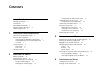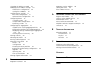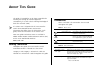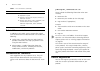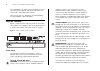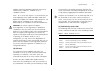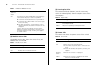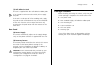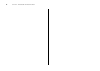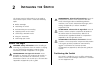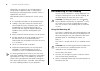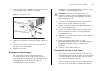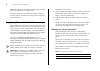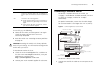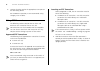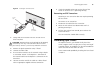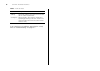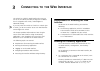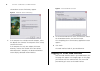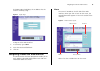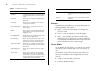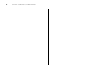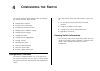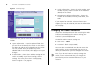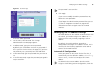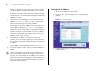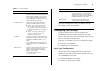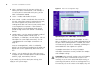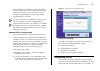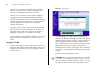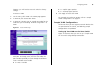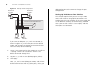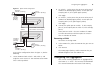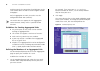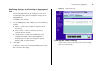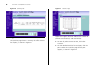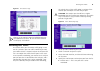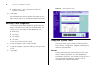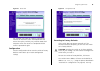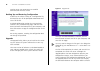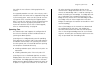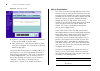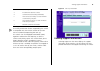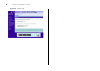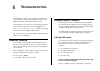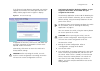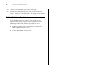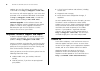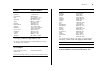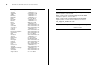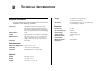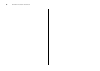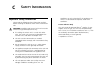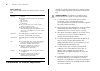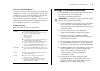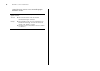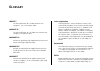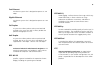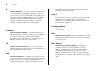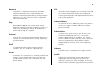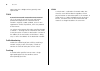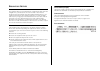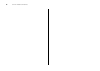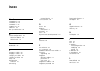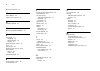- DL manuals
- 3Com
- Switch
- 3C16487
- User Manual
3Com 3C16487 User Manual
Summary of 3C16487
Page 1
Www.3com.Com part no. Dua1648-5aaa03 published august 2005 baseline switch 2816-sfp/2824-sfp plus user guide 3c number: 3c16485a/3c16487.
Page 2
3com corporation • 350 campus drive • marlborough • ma usa 01752-3064 copyright © 2004-2005, 3com corporation. All rights reserved. No part of this documentation may be reproduced in any form or by any means or used to make any derivative work (such as translation, transformation, or adaptation) wit...
Page 3: Ontents
C ontents a bout t his g uide naming convention 5 conventions 5 related documentation 6 documentation comments 6 product registration 6 1 i ntroducing the b aseline s witch overview of the baseline switch 7 features and capabilities 7 autosensing of mdi/mdix connections 7 autonegotiating 10/100/1000...
Page 4
Changing the admin password 28 modifying the ip address settings 29 automatic ip configuration 29 setting the ip address 30 configuring port settings 31 basic port configuration 31 advanced port configuration 33 configuring vlans 33 creating a vlan 34 sample vlan configurations 35 removing a vlan 37...
Page 5: Bout
A bout t his g uide this guide is intended for use by those responsible for installing and setting up network equipment. Consequently, it assumes a basic working knowledge of local area networks (lans). If a release note is shipped with this 3com baseline switch 2816-sfp/2824-sfp plus and contains i...
Page 6
6 a bout t his g uide related documentation in addition to this guide, each 3com baseline switch 2816-sfp/2824-sfp plus documentation set includes the following: ■ online help – accessible from the web interface, provides information that helps you perform tasks using the web interface. ■ release no...
Page 7: Ntroducing
1 i ntroducing the b aseline s witch this chapter provides an overview of the features and capabilities of the 3com ® baseline switch 2816/2824-sfp plus. It also identifies the contents of the switch package and helps you get to know the physical features of the device. Overview of the baseline swit...
Page 8
8 c hapter 1: i ntroducing the b aseline s witch any combination. This offers you the flexibility of using sfp transceivers to provide connectivity between the switch and a 1000 mbps core network. When an sfp port is in operation, the corresponding 10/100/1000base-t port is disabled. Physical featur...
Page 9
Physical features 9 supports automatic mdi/mdi-x detection and can be connected to a 10base-t, 100base-tx, or a 1000base-t device. Ports 1 to 16 (2816-sfp) or ports 1 to 24 (2824-sfp) are auto-negotiating: their speed and duplex mode (half duplex or full duplex for 10base-t and 100base-tx, full dupl...
Page 10
10 c hapter 1: i ntroducing the b aseline s witch (4) module active leds the module active leds shows the status of any sfp modules that are installed. (5) port duplex leds the second and fourth (bottom) row of status leds, which are colored yellow, show the duplex status of the related ports. (6) p...
Page 11
Package contents 11 (7) self-adhesive pads the unit is supplied with four self-adhesive rubber pads. If you intend to rack-mount the switch, do not apply the pads. If the unit is to be part of a free-standing stack, apply the pads to each marked corner area on the underside of the unit. Place the un...
Page 12
12 c hapter 1: i ntroducing the b aseline s witch.
Page 13: Nstalling
2 i nstalling the s witch this chapter contains information that you need to install and set up the switch. It covers the following topics: ■ before you begin ■ positioning the switch ■ rack-mounting or free-standing ■ supplying power to the switch ■ connecting a network device ■ using sfp transceiv...
Page 14
14 c hapter 2: i nstalling the s witch alternatively, the switch can be rack-mounted in a wiring closet or equipment room. A mounting kit, containing two mounting brackets and four screws, is supplied with the switch. When deciding where to position the switch, ensure that: ■ it is accessible and ca...
Page 15
Rack-mounting or free-standing 15 3 insert the two screws supplied in the mounting kit, and the fully tighten with a suitable screwdriver. Figure 2 inserting the screws 4 repeat the two previous steps for the other side of the unit. 5 insert the unit into the 19-inch rack and secure with suitable sc...
Page 16
16 c hapter 2: i nstalling the s witch apply the pads to the underside of each switch, sticking one in the marked area at each corner. Place the switch units on top of each other, ensuring that the pads of the upper unit line up with the recesses of the lower unit. Supplying power to the switch powe...
Page 17
Connecting a network device 17 if post fails, try the following: ■ power off the switch, and then power it on again. Check the power led and see if post was successfully completed. ■ reset the switch. See “resetting to factory defaults” on page 43. Caution: resetting the switch to its factory defaul...
Page 18
18 c hapter 2: i nstalling the s witch 2 connect the other end to the appropriate rj-45 port on the connecting device. For 1000base-t operation, 3com recommends using category 5e or 6 cables. Using sfp transceivers the following sections describe how to insert and remove an sfp transceiver from an s...
Page 19
Performing spot checks 19 figure 4 inserting an sfp transceiver 2 gently slide the transceiver into the sfp slot until it clicks into place. Caution: sfp transceivers are keyed and can be properly inserted only one way. If the transceiver does not click when you insert it, remove it, turn it over, a...
Page 20
20 c hapter 2: i nstalling the s witch table 6 items to check if you experience any problems operating the switch, refer to “troubleshooting” on page 49. Item verify that cabling all external cabling connections are secure and that no cables are pulled taut cooling fan where possible, check that the...
Page 21: Onnecting
3 c onnecting to the w eb i nterface the switch has a built-in web interface that you can use to set the admin password, change the ip address that is assigned to the switch, and configure its advanced settings. If you only want the switch to function as a basic layer 2 switch, you do not need to ac...
Page 22
22 c hapter 3: c onnecting to the w eb i nterface the welcome screen of discovery appears. Figure 5 welcome screen of discovery 2 if the computer has multiple network adapters, select the adapter that connects the computer to the switch, and then click next. If the computer has only one adapter, cli...
Page 23
Navigating around the web interface 23 the logon page also displays the ip address that the switch is currently using. Figure 7 logon page to log on to the web interface: 1 in username, type admin . 2 leave the password field blank. 3 click ok. Navigating around the web interface the web interface h...
Page 24
24 c hapter 3: c onnecting to the w eb i nterface table 7 available menu items buttons depending on the page that is currently displayed, the following buttons may appear: ■ apply – click to save and apply any changes that you have made ■ cancel – click to discard any unsaved changes ■ help – click ...
Page 25
Accessing the interface without using discovery 25 ■ enable or disable flow control ■ configure the speed duplex settings ■ set traffic priority for the port accessing the interface without using discovery the discovery application works by automatically detecting the ip address that is assigned to ...
Page 26
26 c hapter 3: c onnecting to the w eb i nterface.
Page 27: Onfiguring
4 c onfiguring the s witch this chapter provides information on how to configure the switch’s features. Topics include: ■ configuration overview ■ viewing switch information ■ changing the admin password ■ modifying the ip address settings ■ configuring port settings ■ configuring vlans ■ configurin...
Page 28
28 c hapter 4: c onfiguring the s witch figure 9 summary page information that you can view on the summary page include: ■ system information – contains optional fields that you can fill out to identify the switch. It also shows the object id and the time elapsed since the switch was last started. A...
Page 29
Modifying the ip address settings 29 figure 10 password page to set the admin password: 1 on the menu, click password. The change administration password page appears. 2 in old password, type your current password. By default, the switch does not have any password. If this is your first time to acce...
Page 30
30 c hapter 4: c onfiguring the s witch sticker on the base of the switch. This sticker contains the mac address and default ip address of the switch. To detect its ip information using the automatic config- uration process, the switch goes through the following sequence of steps: 1 the switch tries...
Page 31
Configuring port settings 31 table 8 ip setting options after you configure the switch’s ip address settings, click apply to save your changes. Configuring port settings using the web interface, you can configure the speed/duplex and flow control settings of each port. You can also view the current ...
Page 32
32 c hapter 4: c onfiguring the s witch ■ label – optional name for the port to help you identify the device connected to it. For example, if an access point is connected to this port, you can label it as access point. ■ status – enables and disables the port ■ flow control – enables and disables fl...
Page 33
Configuring vlans 33 always negotiate to half-duplex, resulting in a duplex mismatch. This can result in a significant reduction in network performance. If you are unsure of how to configure the speed/duplex setting, simply enable autonegotiation for the port. You cannot modify the speed/duplex sett...
Page 34
34 c hapter 4: c onfiguring the s witch vlan serves as a logical workgroup with no physical barriers, and allows users to share information and resources as though located on the same lan. You can use the switch to create vlans to organize any group of ports into separate broadcast domains. Vlans co...
Page 35
Configuring vlans 35 happens, you will need to reset the switch to factory settings. To create a vlan: 1 on the menu, click vlans. The vlans page appears. 2 in vlan id, click create new vlan. 3 in vlan id (1-4094), type an unused id number for the vlan that you are creating. Vlan ids range from 1 to...
Page 36
36 c hapter 4: c onfiguring the s witch figure 16 desktop vlan configuration if you want to add ports 7, 8, and 16 to vlan2 (as shown in figure 16), so that the ports on the default vlan1 and the ports on vlan2 cannot communicate with each other, do the following: 1 create a new vlan and set the vla...
Page 37
Configuring link aggregation 37 figure 17 uplink vlan configuration to set up the configuration shown in figure 17, do the following: 1 create vlan2 on both switch 1 and switch 2, and assign the same name to it. You need not create vlan1 since it exists by default. 2 on switch 1, set the ports that ...
Page 38
38 c hapter 4: c onfiguring the s witch trunking permits the connection of multiple ports to the same remote device in order to achieve higher network throughput. For link aggregation to work, the trunks must be configured on both ends (switches). The switch does not support the link aggregation con...
Page 39
Configuring link aggregation 39 modifying settings and deleting an aggregated link use the modify/delete tab to modify the trunk name and configure flow control and duplex settings of the aggregated link. To modify trunk settings: 1 on the modify/delete tab, modify any of the following settings: ■ n...
Page 40
40 c hapter 4: c onfiguring the s witch figure 20 summary tab viewing statistics the statistics page shows a summary of traffic statistics for all ports, as shown in figure 21. Figure 21 statistics page figures that appear onscreen indicate the number of packets transmitted (tx) and received (rx). ■...
Page 41
Mirroring port traffic 41 figure 22 port statistics page figures on the statistics page for individual ports are not updated in real time. To view the latest statistics for the port, click refresh. Mirroring port traffic the switch allows you to monitor traffic going in and out of a particular port....
Page 42
42 c hapter 4: c onfiguring the s witch ■ analyzer port — this is the port to which the analyzer is attached. 4 click apply. For information on how to interpret the output on the port analyzer, refer to its accompanying documentation. Running cable diagnostic the switch provides cable diagnostic, wh...
Page 43
Using the system tools 43 figure 25 restart tab any network users who are currently accessing the internet will have their access interrupted while the restart takes place, and they may need to reboot their computers when the restart has completed and the switch is operational again. Configuration u...
Page 44
44 c hapter 4: c onfiguring the s witch need to restart your computer to re-establish communication with the switch. Backing up and restoring configuration to back up the switch’s setting to a configuration file, click backup. You will be prompted to download and save a file to disk. To reload confi...
Page 45
Using the system tools 45 lost while the new software is being copied to the switch). The upgrade procedure can take a few minutes, and is complete when the power led has stopped flashing and is permanently green. Make sure that you do not inter- rupt power to the switch during the upgrade proce- du...
Page 46
46 c hapter 4: c onfiguring the s witch figure 28 spanning tree tab ■ forward — spanning tree bpdu packets received on a port are forwarded to all other ports. ■ block and discard — spanning tree bpdus received on a port are dropped. The switch does not forward bpdus to other ports. The switch does ...
Page 47
Viewing support information 47 the traffic prioritization feature supported by the switch is compatible with the relevant sections of the ieee 802.1d standard (incorporating ieee 802.1p). This switch uses the weighted round robin (wrr) algorithm to determine the frequency at which it services each p...
Page 48
48 c hapter 4: c onfiguring the s witch figure 30 support page.
Page 49: Roubleshooting
5 t roubleshooting this chapter lists some issues that you may encounter while installing, using, and managing the switch, with suggested courses of corrective action to take. If you encounter an issue that is not listed here and you cannot solve it, check the 3com knowledgebase at http://knowledgeb...
Page 50
50 c hapter 5: t roubleshooting ■ the device being connected to is powered on and operating correctly. ■ the cable is connected at both ends. ■ the cable is not damaged. ■ if the connection is to a workstation, that the workstation's network interface is installed and configured correctly. ■ the cor...
Page 51
Solving led issues 51 if the firmware image becomes corrupted, you need to upgrade the firmware. The switch goes into fail safe mode, and the page shown in figure 31 displays. Figure 31 fail safe mode page f to upgrade the firmware, click browse, and follow the on-screen instructions to upgrade the ...
Page 52
52 c hapter 5: t roubleshooting 4 click on the restart the switch button. 5 restore the configuration file that you backed up in step 1. Refer to “configuration” on page 43 for details. If the problem persists if the problem persists and the unit still does not operate successfully, contact your sup...
Page 53: Btaining
A o btaining s upport for y our p roduct register your product warranty and other service benefits start from the date of purchase, so it is important to register your product quickly to ensure you get full use of the warranty and other service benefits available to you. Warranty and other service b...
Page 54
54 a ppendix a: o btaining s upport for y our p roduct updates you must first register your product on the 3com web site at http://esupport.3com.Com/ . First time users will need to apply for a user name and password. A link to software downloads can be found at http://esupport.3com.Com/ , or under ...
Page 55
Contact us 55 . Country telephone number asia, pacific rim telephone technical support and repair australia hong kong india indonesia japan malaysia new zealand pakistan philippines p.R. Of china singapore s. Korea taiwan thailand 1 800 678 515 800 933 486 +61 2 9424 5179 or 000800 6501111 001 803 6...
Page 56
56 a ppendix a: o btaining s upport for y our p roduct antigua argentina aruba bahamas barbados belize bermuda bonaire brazil cayman chile colombia costa rica curacao ecuador dominican republic guatemala haiti honduras jamaica martinique mexico nicaragua panama paraguay peru puerto rico salvador tri...
Page 57: Echnical
B t echnical i nformation related standards the 3com baseline switch 2816/2824-sfp plus has been designed to the following standards: environmental physical electrical functional iso 8802-3, ieee 802.3 (ethernet), ieee 802.3u (fast ethernet), ieee 802.3ab and ieee 802.3z (gigabit ethernet), ieee 802...
Page 58
58 a ppendix b: t echnical i nformation.
Page 59: Afety
C s afety i nformation important safety information please read the following safety information carefully before installing the baseline switch 2816-sfp/2824-sfp plus. Warning: installation and removal of the unit must be carried out by qualified personnel only. ■ if installing the switch unit in a...
Page 60
60 a ppendix c: s afety i nformation power cord set this must be approved for the country where it will be used. L'information de sécurité importante veuillez lire à fond l'information de la sécurité suivante avant d'installer le baseline switch 2816-sfp/2824-sfp plus. Avertissement: l’installation ...
Page 61
Wichtige sicherheitinformationen 61 france et pérou uniquement ce groupe ne peut pas être alimenté par un dispositif à impédance à la terre. Si vos alimentations sont du type impédance à la terre, ce groupe doit être alimenté par une tension de 230 v (2 p+t) par le biais d’un transformateur d’isolem...
Page 62
62 a ppendix c: s afety i nformation angeschlossenen geräte unter selv-bedingungen betrieben werden. Stromkabel. Dies muss von dem land, in dem es benutzt wird geprüft werden: schweiz ■ dieser stromstecker muß die sev/ase 1011bestimmungen einhalten. Europe ■ das netzkabel muß vom typ ho3vvf3go.75 (m...
Page 63: Lossary
G lossary 10base-t the ieee specification for 10 mbps ethernet over category 3, 4 or 5 twisted pair cable. 100base-tx the ieee specification for 100 mbps fast ethernet over category 5 twisted-pair cable. 1000base-lx ieee 802.3z specification for gigabit ethernet over 9/125 micron core single-mode fi...
Page 64
64 g lossary network, and remove them by shutting down the bridge causing the loop. Category 3 cables one of five grades of twisted pair (tp) cabling defined by the eia/tia-568 standard. Category 3 is voice grade cable and can only be used in ethernet networks (10base-t) to transmit data at speeds o...
Page 65
65 fast ethernet an ethernet system that is designed to operate at 100 mbps. Gigabit ethernet an ethernet system that is designed to operate at 1000 mbps. Full duplex a system that allows packets to be transmitted and received at the same time and, in effect, doubles the potential throughput of a li...
Page 66
66 g lossary ip internet protocol. Ip is a layer 3 network protocol that is the standard for sending data through a network. Ip is part of the tcp/ip set of protocols that describe the routing of packets to addressed devices. An ip address consists of 32 bits divided into two or three fields: a netw...
Page 67
67 network a network is a collection of computers and other computer equipment that are connected for the purpose of exchanging information or sharing resources. Networks vary in size, some are within a single room, others span continents. Ping packet internet groper. An internet utility used to det...
Page 68
68 g lossary more lans than a bridge and are generally more sophisticated. Tcp/ip transmission control protocol/internet protocol. This is the name for two of the most well-known protocols developed for the interconnection of networks. Originally a unix standard, tcp/ip is now supported on almost al...
Page 69
R egulatory n otices fcc statement this equipment has been tested and found to comply with the limits for a class a digital device, pursuant to part 15 of the fcc rules. These limits are designed to provide reasonable protection against harmful interference in a commerical environment. This equipmen...
Page 70
70 c hapter : r egulatory n otices.
Page 71: Ndex
I ndex numbers 1000base-lx 63 1000base-sx 63 1000base-t 63 100base-tx 63 10base-t 63 802.1p prioritization 46 a auto ip configuration 29 default ip address 30 default mask 30 b bandwidth 63 c category 3 cables 64 category 5 cables 64 category 5e cables 64 category 6 cables 64 client 64 configuration...
Page 72
72 i ndex local area network 66 m mac address 66 media access control 66 n network defined 67 o obtaining support/feedback 47 p password 51 changing 28 default (blank) 28 setting 29 positioning the switch 13 post 16 power cycle 42 power-on self-test see post prioritization 802.1p 46 traffic 46 proto...