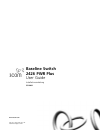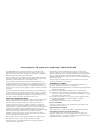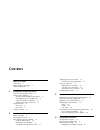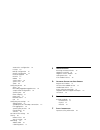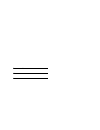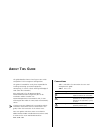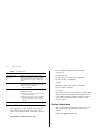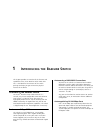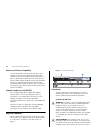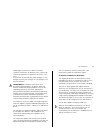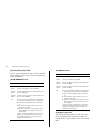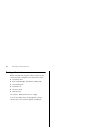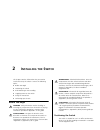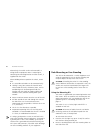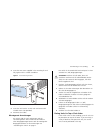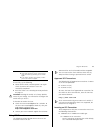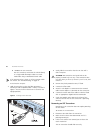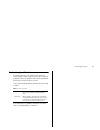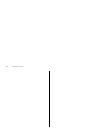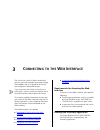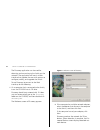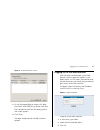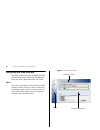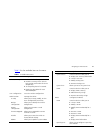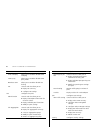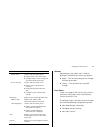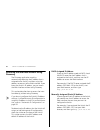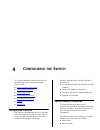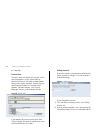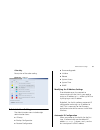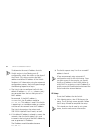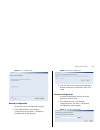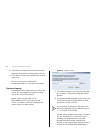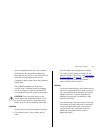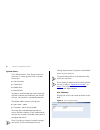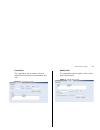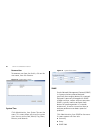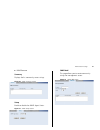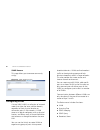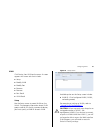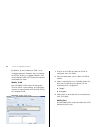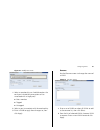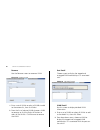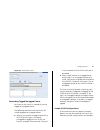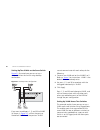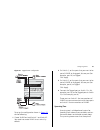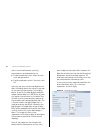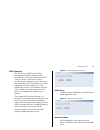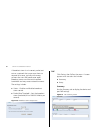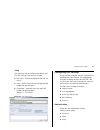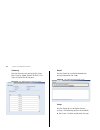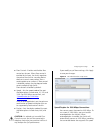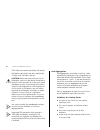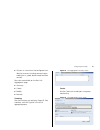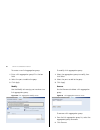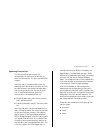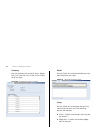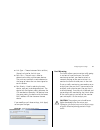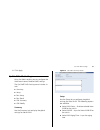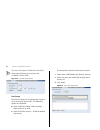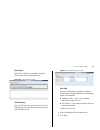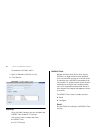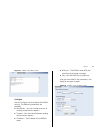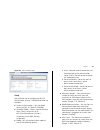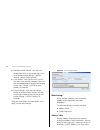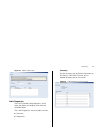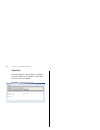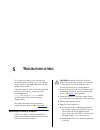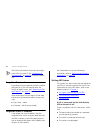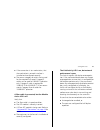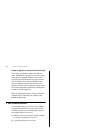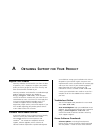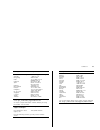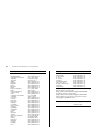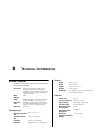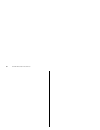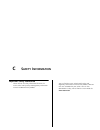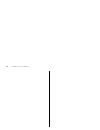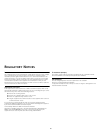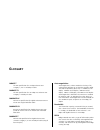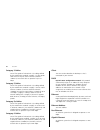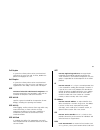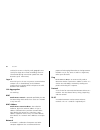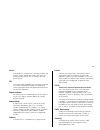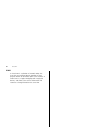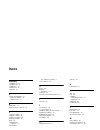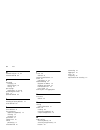- DL manuals
- 3Com
- Switch
- 3C16491
- User Manual
3Com 3C16491 User Manual
Summary of 3C16491
Page 1
Http://www.3com.Com/ www.3com.Com part no. 10015243 rev. Aa published august 2006 baseline switch 2426 pwr plus user guide installationsanleitung 3c16491 part no. Xxx-xxx-xxx published month 1999.
Page 2
3com corporation • 350 campus drive • marlborough • ma usa 01752-3064 copyright © 2006, 3com corporation. All rights reserved. No part of this documentation may be reproduced in any form or by any means or used to make any derivative work (such as translation, transformation, or adaptation) without ...
Page 3: Ontents
C ontents a bout t his g uide conventions 7 documentation comments 8 product registration 8 1 i ntroducing the b aseline s witch overview of the baseline switch 9 features and capabilities 9 autosensing of mdi/mdix connections 9 autonegotiating 10/100 mbps ports 9 power-over-ethernet capability 10 g...
Page 4
Automatic ip configuration 33 ip setup 34 backup configuration 35 restore configuration 35 firmware upgrade 36 initialize 37 reboot 37 system access 38 system time 40 snmp 40 configuring vlans 42 vlan 43 forwarding tagged/untagged frames 47 sample vlan configurations 47 spanning tree 49 igmp snoopin...
Page 5
R egulatory n otices g lossary i ndex.
Page 7: Bout
A bout t his g uide this guide describes how to install your 3com switch and perform initial management configurations. This guide is intended for use by those responsible for installing and setting up network equipment; consequently, it assumes a basic working knowledge of lans (local area networks...
Page 8
8 a bout t his g uide documentation comments your suggestions are very important to us. They will help make our documentation more useful to you. Please e-mail comments about this document to 3com at: pddtechpubs_comments@3com.Com please include the following information when contacting us: ■ docume...
Page 9: Ntroducing
1 i ntroducing the b aseline s witch this chapter provides an overview of the features and capabilities of the 3com baseline switch 2426 pwr plus. It also identifies the contents of the switch package and helps you get to know the physical features of the device. Overview of the baseline switch the ...
Page 10
10 i ntroducing the b aseline s witch power-over-ethernet capability the switch provides 24 front panel rj-45 ports that support the ieee 802.3af power-over-ethernet (poe) standard. Any 802.3af compliant device attached to a port can directly draw power from the switch over the ethernet cable withou...
Page 11
Physical features 11 téléphonique central privé ou public. Raccorder seulement connecteurs de données rj-45, systèmes de réseaux de téléphonie ou téléphones de réseaux à ces prises. Il est possible de raccorder des câbles protégés ou non protégés avec des jacks protégés ou non protégés à ces prises ...
Page 12
12 i ntroducing the b aseline s witch (3) link/activity status leds the first (top) and third row of leds, which are colored yellow or green, show the link, activity and speed status of the related ports: 10/100/1000base-t ports 10/100base-tx ports (4) duplex status leds the second and fourth (botto...
Page 13
Physical features 13 10/100/1000base-t ports 1000base-t only operates in full duplex mode. 10/100base-tx can be in half or full duplex mode. Gigabit combo ports (5) power led the power led shows the power status of the switch. (6) self-adhesive pads the unit is supplied with four self-adhesive rubbe...
Page 14
14 i ntroducing the b aseline s witch package contents before installing and using the switch, verify that your switch package is complete. The switch comes with: ■ one power cord ■ four standard height, self-adhesive rubber pads ■ one mounting kit ■ installation cd ■ this user guide ■ warranty flye...
Page 15: Nstalling
2 i nstalling the s witch this chapter contains information that you need to install and set up the switch. It covers the following topics: ■ before you begin ■ positioning the switch ■ rack-mounting or free-standing ■ supplying power to the switch ■ using sfp transceivers ■ performing spot checks b...
Page 16
16 i nstalling the s witch alternatively, the switch can be rack-mounted in a wiring closet or equipment room. A mounting kit, containing two mounting brackets and four screws, is supplied with the switch. When deciding where to position the switch, ensure that: ■ it is accessible and cables can be ...
Page 17
Rack-mounting or free-standing 17 3 insert the two screws supplied in the mounting kit and fully tighten with a suitable screwdriver. Figure 2 rack mounting the unit 4 repeat steps 2 and 3 for the other side of the unit. 5 insert the unit into the 19-inch rack and secure with suitable screws (not pr...
Page 18
18 i nstalling the s witch if you are placing switch units one on top of the other, you must use the self-adhesive rubber pads supplied. Apply the pads to the underside of each switch, sticking one in the marked area at each corner. Place the switch units on top of each other, ensuring that the pads...
Page 19
Using sfp tranceivers 19 if post fails, try the following: ■ power off the switch, and then power it on again. Check the power led and see if post was successfully completed. ■ reset the switch. See “resetting to factory defaults” on page 73. Caution: resetting the switch to its factory defaults era...
Page 20
20 i nstalling the s witch ■ 1000base-lx sfp transceiver use this transceiver to connect the switch directly to a single mode fiber-optic cable or to multi- mode fiber using a conditioned launch cable. If the sfp transceiver is faulty, it will not operate within the switch. See “troubleshooting” on ...
Page 21
Performing spot checks 21 performing spot checks at frequent intervals, you should visually check the switch. Regular checks can give you an early warning of a possible failure; any problems can then be attended to when there will be least effect on users. 3com recommends periodically checking the i...
Page 22
22 i nstalling the s witch.
Page 23: Onnecting
3 c onnecting to the w eb i nterface the switch has a built-in web interface that you can use to set the admin password, change the ip address that is assigned to the switch, and configure its advanced settings. If you only want the switch to function as a basic layer 2 switch, you do not need to ac...
Page 24
24 c hapter 3: c onnecting to the w eb i nterface the discovery application can be used for detecting and connecting to the switch on the network. The application will launch a web interface that provides the user with options to configure, modify, and upgrade the switch. To use discovery to connect...
Page 25
Logging on to the web interface 25 figure 5 discovered devices screen 3 on the discovered devices screen, click base- line switch 2426 pwr plus , and then click next . The completing the 3com discovery applica- tion screen appears. 4 click finish . The logon dialog box for the web interface appears....
Page 26
26 c hapter 3: c onnecting to the w eb i nterface navigating the web interface the web interface has been designed to enable you to easily perform advanced configuration tasks and view information about the switch. Menu the menu is located on the left side of the web interface. When you click an ite...
Page 27
Navigating the web interface 27 table 1 lists the available items on the menu. Table 1 available menu items menu item description device summary contains tabs that allow you to: ■ provide a summary of the switch’s basic settings and versions of current components. ■ set the polling interval in secon...
Page 28
28 c hapter 3: c onnecting to the w eb i nterface igmp snooping allows you to enable or disable igmp snooping. Igmp query allows you to enable or disable igmp query mode. Broadcast storm allows you to enable or disable rate limiting. Poe contains tabs that allow you to: ■ display poe summary. ■ conf...
Page 29
Navigating the web interface 29 buttons depending on the screen that is currently displayed, the following buttons may appear: ■ apply – click to save and apply any changes that you have made ■ cancel – click to discard any unsaved changes port status there is an image of the switch’s front panel in...
Page 30
30 c hapter 3: c onnecting to the w eb i nterface accessing the interface without using discovery the discovery application works by automatically detecting the ip address that is assigned to the switch, and then using that address to connect to the web interface. If you know the switch’s ip address...
Page 31: Onfiguring
4 c onfiguring the s witch this chapter provides information on how to configure the switch’s advanced features. Topics include: ■ device summary information ■ administration settings ■ configuring vlans ■ configuring port settings ■ qos voip traffic settings ■ security ■ monitoring configuration ov...
Page 32
32 c hapter 4: c onfiguring the s witch ■ color key device view contains fields that display the system, switch, and management switch information to identify the switch. The fields include product description, system location, system contact, serial number, product 3c number, mac address, software ...
Page 33
Administration settings 33 color key description of the color coding. Figure 10 color key administration settings the administration menu includes eight administration items: ■ ip setup ■ backup configuration ■ restore configuration ■ firmware upgrade ■ initialize ■ reboot ■ system access ■ system t...
Page 34
34 c hapter 4: c onfiguring the s witch to determine the exact ip address that the switch assigns to itself during auto ip configuration, check the sticker on the base of the switch. This sticker contains the mac address and default ip address of the switch. To detect its ip information using the au...
Page 35
Administration settings 35 figure 11 ip settings screen backup configuration to save the switch configuration settings: 1 click administration , then backup configuration on the menu. The backup configuration screen appears. Figure 12 backup configuration 2 click ok. You will be prompted to provide ...
Page 36
36 c hapter 4: c onfiguring the s witch 2 click browse to locate the backup file on your computer to restore the configuration settings. 3 click restore to copy the configuration back to the switch. For security purposes, restoring the configuration does not change the password. Firmware upgrade the...
Page 37
Administration settings 37 case the upgrade process fails for any reason (for example, the connection between the computer and the switch is lost while the new firmware is being copied to the switch). A progress screen displays while the upgrade is taking place. The upgrade procedure can take a few ...
Page 38
38 c hapter 4: c onfiguring the s witch system access click administration , then system access on the menu. A screen appears with six system access tabs: ■ user summary ■ create user ■ modify user ■ remove user to prevent unauthorized users from accessing the web interface and modifying the switch’...
Page 39
Administration settings 39 create user this page allows you to create a user and define the access level and password for that user. Figure 16 create user screen modify user this page allows you to modify a user’s access level and password. Figure 17 modify user screen.
Page 40
40 c hapter 4: c onfiguring the s witch remove user to remove a user from the switch, click on the user name, then click remove . Figure 18 remove user screen system time click administration , then system time on the menu. This screen allows you to set the system time. You can set the year, month, ...
Page 41
Administration settings 41 ■ snmp remove summary displays the list community access strings. Figure 20 snmp summary screen setup enable or disable the snmp agent status. Figure 21 snmp setup screen snmp add this page allows you to create community strings for management access. Figure 22 snmp add sc...
Page 42
42 c hapter 4: c onfiguring the s witch snmp remove this page allows you to remove community strings. Figure 23 snmp remove screen configuring vlans a virtual lan (vlan) is a collection of network nodes that share the same collision domain, regardless of their physical location or connection point i...
Page 43
Configuring vlans 43 vlan click device , then vlan on the menu. A screen appears with seven tabs that include: ■ setup ■ modify vlan ■ modify port ■ rename ■ remove ■ port detail ■ vlan detail setup use the setup screen to create vlans on the switch. To propagate information about vlan groups used o...
Page 44
44 c hapter 4: c onfiguring the s witch by default, all ports belong to vlan 1 as an untagged member. However, they can belong to multiple vlans as a tagged member. Also, newly created vlans will initially have no ports associated with them. Modify vlan use the modify vlan screen to change the vlan ...
Page 45
Configuring vlans 45 figure 26 modify port screen 1 select a membership use. Available options for each port include (only one option can be associated with a single port): ■ not a member ■ tagged ■ untagged 2 select a port to associate with the membership. 3 enter a vlan to apply these changes to, ...
Page 46
46 c hapter 4: c onfiguring the s witch remove use the remove screen to remove a vlan. Figure 28 remove screen 1 enter a set of vlans or select all vlans to add to the remove list, then click select . 2 from the list of selected vlans choose a vlan to remove, or click the select all button to select...
Page 47
Configuring vlans 47 figure 30 vlan detail screen forwarding tagged/untagged frames each port on the switch is capable of passing tagged or untagged frames. The following describes how the switch will handle tagged and untagged frames. ■ when a port receives a tagged frame with a vlan id and the por...
Page 48
48 c hapter 4: c onfiguring the s witch setting up two vlans on the same switch figure 31 illustrates how you can set up a simple vlan on the switch using desktop connections. Figure 31 desktop vlan configuration if you want to add ports 1, 3, and 26 to vlan2 (as shown in figure 31 ), so that the po...
Page 49
Configuring vlans 49 figure 32 tagged vlan configuration to set up the configuration shown in figure 32 , do the following: 1 create vlan2 on both switch 1 and switch 2. You need not create vlan1 since it exists by default. 2 on switch 1, set the ports that you want to be part of vlan2 to untagged ....
Page 50
50 c hapter 4: c onfiguring the s witch path is maintained between spanning tree-compliant networked devices by: ■ disabling redundant paths when the main paths are operational. ■ enabling redundant paths if the main paths fail. Spanning tree uses a distributed algorithm to select a bridging device ...
Page 51
Configuring vlans 51 igmp snooping this switch uses igmp (internet group management protocol) to query for any attached hosts that want to receive a specific multicast service. It identifies the ports containing hosts requesting to join the service and sends data out to those ports only. It then pro...
Page 52
52 c hapter 4: c onfiguring the s witch a broadcast storm is an incorrect packet sent out on a network that causes most hosts to respond all at once, typically with wrong answers that start the process over again. Broadcast storms use substantial network bandwidth and may cause network time-outs. Th...
Page 53
Configuring port settings 53 setup use the setup tab to configure the device and port poe settings. The settings include: ■ poe state – enables and disables poe for the switch. ■ auto – allows the switch to manage the poe budget for selected ports. ■ guarantee – manually input the port poe budget fo...
Page 54
54 c hapter 4: c onfiguring the s witch summary use the summary tab to display port state, flow control, speed, default vlan id, link type, or duplex for all the ports. Figure 39 port administration summary screen detail use the detail tab to display detailed port setting information for a port. Fig...
Page 55
Configuring port settings 55 ■ flow control – enables and disables flow control on the port. When flow control is enabled for the port, the switch regulates the packet flow so that a sending device does not transmit more packets than a receiving device can process. If flow control is disabled, packe...
Page 56
56 c hapter 4: c onfiguring the s witch 1000 mbps connections are always full-duplex. Half-duplex connections are only available for 10 mbps and 100 mbps settings. Caution: before manually setting a port to full-duplex, verify that the device connected to the port is also manually set to the same sp...
Page 57
Configuring port settings 57 ■ all ports in a trunk must be configured in an identical manner, including communication mode (that is, speed, duplex mode and flow control). Four tabs are available on the port link aggregation page: ■ summary ■ create ■ modify ■ remove summary use the summary tab to d...
Page 58
58 c hapter 4: c onfiguring the s witch to create a new link aggregation group: 1 enter a link aggregation group id in the box field. 2 select the ports to add to the goup. 3 click apply . Modify use the modify tab reassign port members to a link aggregation group. Figure 44 link aggregation modify ...
Page 59
Configuring port settings 59 spanning tree per port this administrative tool supports the configuration of the switch to forward, or block and discard 802.1d spanning tree bpdu packets. Spanning tree is a bridge-based system for providing fault tolerance on networks and can be used to detect and dis...
Page 60
60 c hapter 4: c onfiguring the s witch summary use the summary tab to display status, edged port, link type, path cost, state, or port priority for all the ports. Figure 46 spanning tree summary screen detail use the detail tab to display detailed spanning tree information for a port. Figure 47 spa...
Page 61
Configuring port settings 61 ■ link type – choose between point-to-point, shared, or auto for the link type. ■ path cost – the path cost is used to determine the best path between devices. The path cost method is used to determine the range of values that can be assigned to each interface. ■ port pr...
Page 62
62 c hapter 4: c onfiguring the s witch figure 49 port mirroring setup screen to set up port mirroring: 1 connect a network analyzer to a port. 2 access the web interface. Click port, then port mirroring on the menu. The port monitoring setup screen appears. 3 select the port number under monitor po...
Page 63
Qos voip traffic settings 63 3 click apply . Qos voip traffic settings using the web interface, you can configure the voice over internet protocol (voip) settings. The qos voip traffic setting menu includes six tabs: ■ summary ■ setup ■ port setup ■ port detail ■ oui summary ■ oui modify summary use...
Page 64
64 c hapter 4: c onfiguring the s witch you must first create a vlan from the vlan setup page before you can assign and configure a voice vlan. Figure 52 qos voip setup screen port setup use the port setup tab to configure the port or trunk setting for voice vlan. The following options are available...
Page 65
Qos voip traffic settings 65 port detail use the port detail tab to display the voice vlan information for selected ports. Figure 54 qos port detail screen oui summary use the oui summary tab to display the list of organizational unique identifier for a company and their description. Figure 55 qos o...
Page 66
66 c hapter 4: c onfiguring the s witch to remove an oui from the list: 1 select a telephony oui from the list. 2 click remove . Figure 56 qos oui modify screen security using the web interface, you can configure the radius client and 802.1x settings. The security menu includes two items: ■ radius c...
Page 67
Security 67 figure 57 radius client detail screen configure use the configure tab to configure the radius settings. The following parameters are available: ■ max retries – sets the number of retries of sending authentication requests. ■ timeout – sets the interval between sending authentication requ...
Page 68
68 c hapter 4: c onfiguring the s witch 802.1x settings the ieee 802.1x (dot1x) standard defines a port-based access control procedure that prevents unauthorized access to a network by requiring users to first submit credentials for authentication. The 802.1x settings menu includes three tabs: ■ sum...
Page 69
Security 69 figure 60 802.1x detail screen setup use the setup tab to configure the 802.1x authenticaion settings. The following fields are available: ■ system authentication – sets the global setting for 802.1x. (default: disabled) ■ operation mode – allows single or multiple hosts (clients) to con...
Page 70
70 c hapter 4: c onfiguring the s witch ■ reauthentication period – sets the time period after which a connected client must be re-authenticated. (range: 1-65535 seconds; default: 3600 seconds) ■ quiet period – sets the time that a switch port waits after the max request count has been exceeded befo...
Page 71
Monitoring 71 figure 62 address table screen cable diagnostics the switch provides cable diagnostic, which helps you detect and resolve issues with the attached cables. The cable diagnostics menu includes two tabs: ■ summary ■ diagnostics summary use the summary tab to display information on test re...
Page 72
72 c hapter 4: c onfiguring the s witch diagnostics use the diagnostics tab to display individual port information on test result, cable fault distance, and last update. Figure 64 cable diagnostic screen.
Page 73: Roubleshooting
5 t roubleshooting this chapter lists some issues that you may encounter while installing, using, and manag- ing the switch, with suggested courses of cor- rective action to take. If you encounter an issue that is not listed here and you cannot solve it, check the 3com knowledgebase at http://knowle...
Page 74
74 c hapter 5: t roubleshooting the switch will perform automatic ip configu- ration after you reset it. See “automatic ip configuration” on page 33 for more informa- tion. Forgotten password if you forget the password to the web interface after you set it, you will need to reset the switch to regai...
Page 75
Solving led issues 75 ■ if the connection is to a workstation, that the workstation's network interface is installed and configured correctly. ■ the correct category of cable is being used for the required link speed. Category 3 cables can be used for 10base-t operation only. Category 5 cable is req...
Page 76
76 c hapter 5: t roubleshooting all ports appear to show continual activity. There may be broadcast storms on the net- work. Remove port connections one at a time, waiting a few seconds between each port. If the leds go off after removing a port connec- tion, the device that was connected to that po...
Page 77: Btaining
A o btaining s upport for y our p roduct register your product warranty and other service benefits start from the date of purchase, so it is important to register your product quickly to ensure you get full use of the warranty and other service benefits available to you. Warranty and other service b...
Page 78
78 a ppendix a: o btaining s upport for y our p roduct updates you must first register your product on the 3com web site at http://esupport.3com.Com/ . First time users will need to apply for a user name and password. A link to software downloads can be found at http://esupport.3com.Com/ , or under ...
Page 79
Contact us 79 . Country telephone number asia, pacific rim telephone technical support and repair australia hong kong india indonesia japan malaysia new zealand pakistan philippines p.R. Of china singapore s. Korea taiwan thailand 1 800 678 515 800 933 486 +61 2 9424 5179 or 000800 6501111 001 803 6...
Page 80
80 a ppendix a: o btaining s upport for y our p roduct country telephone number latin america telephone technical support and repair antigua barbuda argentina local number argentina argentina aruba bahamas barbados belize bermuda bolivia brazil local number brazil british virgin islands cayman islan...
Page 81: Echnical
B t echnical i nformation related standards the baseline switch 2426 pwr plus has been designed to the following standards: environmental physical electrical functional ieee 802.3 (ethernet), ieee 802.3u (fast ethernet), ieee 802.3ab and ieee 802.3z (gigabit ethernet), ieee 802.3x (flow control), ie...
Page 82
82 a ppendix b: t echnical i nformation.
Page 83: Afety
C s afety i nformation important safety information please refer to the safety information found in the 3com switch family safety and regulatory information manual included with this product. You can find the 3com switch family safety and regulatory information manual on the product cd-rom that was ...
Page 84
84 a ppendix c: s afety i nformation.
Page 85: Egulatory
85 r egulatory n otices fcc statement this equipment has been tested and found to comply with the limits for a class a digital device, pursuant to part 15 of the fcc rules. These limits are designed to provide reasonable protection against harmful interference in a commerical environment. This equip...
Page 86
86.
Page 87: Lossary
G lossary 10base-t the ieee specification for 10 mbps ethernet over category 3, 4 or 5 twisted pair cable. 100base-tx the ieee specification for 100 mbps fast ethernet over category 5 twisted-pair cable. 1000base-lx ieee 802.3z specification for gigabit ethernet over 9/125 micron core single-mode fi...
Page 88
88 g lossary category 3 cables one of five grades of twisted pair (tp) cabling defined by the eia/tia-568 standard. Category 3 is voice grade cable and can only be used in ethernet networks (10base-t) to transmit data at speeds of up to 10 mbps. Category 5 cables one of five grades of twisted pair (...
Page 89
89 full duplex a system that allows packets to be transmitted and received at the same time and, in effect, doubles the potential throughput of a link. Half duplex a system that allows packets to be transmitted and received, but not at the same time. Half duplex is not supported for 1000 mbps. Contr...
Page 90
90 g lossary switches) that cover a relatively small geographic area (usually not larger than a floor or building). Lans are characterized by high transmission speeds over short distances (up to 1000 metres). Layer 2 data link layer in the iso 7-layer data communications protocol. This is related di...
Page 91
91 server a computer in a network that is shared by multiple end stations. Servers provide end stations with access to shared network services such as computer files and printer queues. Sfp small form factor pluggable (sfp) connectors are based on an open standard that enables hot swapping of variou...
Page 92
92 g lossary vlan a virtual lan is a collection of network nodes that share the same collision domain regardless of their physical location or connection point in the network. A vlan serves as a logical workgroup with no physical barriers, and allows users to share information and resources as thoug...
Page 93: Ndex
I ndex numbers 1000base-lx 87 1000base-sx 87 1000base-t 87 100base-tx 87 10base-t 87 a auto ip configuration 33 default ip address 34 default mask 34 b bandwidth 87 baseline switch 2848-sfp 81 c category 3 cables 88 category 5 cables 88 category 5e cables 88 category 6 cables 88 client 88 configurat...
Page 94
94 i ndex n network analyzer 61, 62 network defined 90 p password changing 38 default (blank) 38 setting 32 port settings configuring 53, 63, 66 positioning the switch 15 post 18 protocol defined 90 r resetting to factory defaults 73 rj-45 defined 90 s server defined 91 sfp transceivers approved (su...