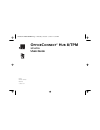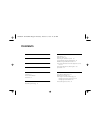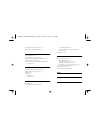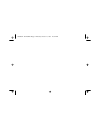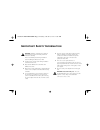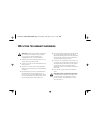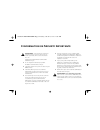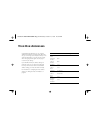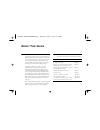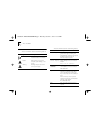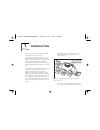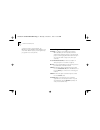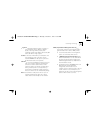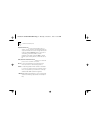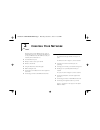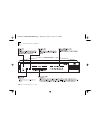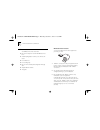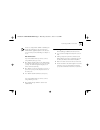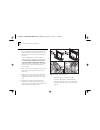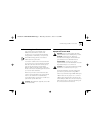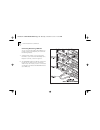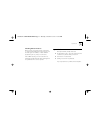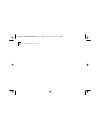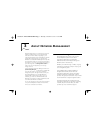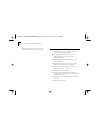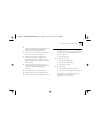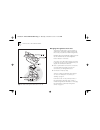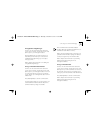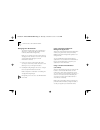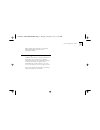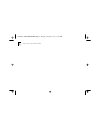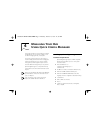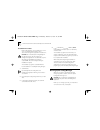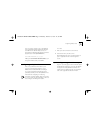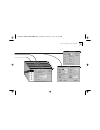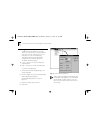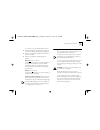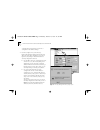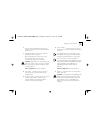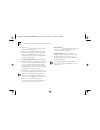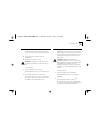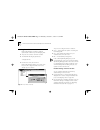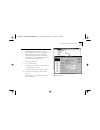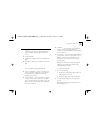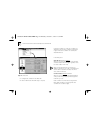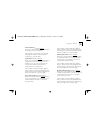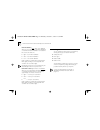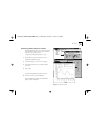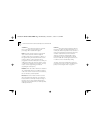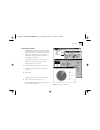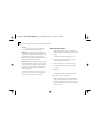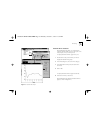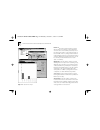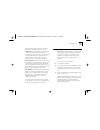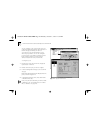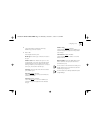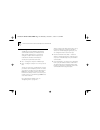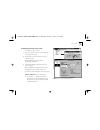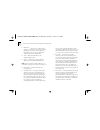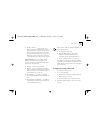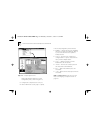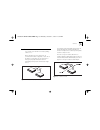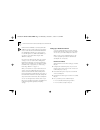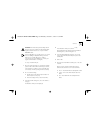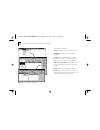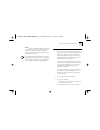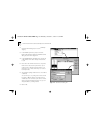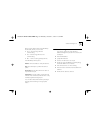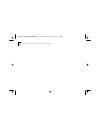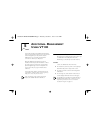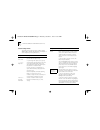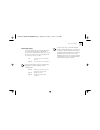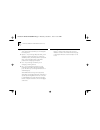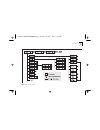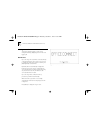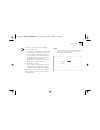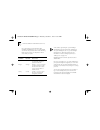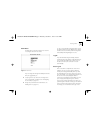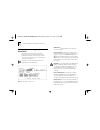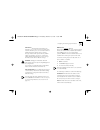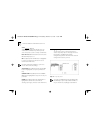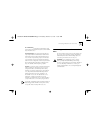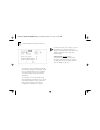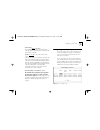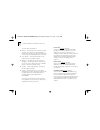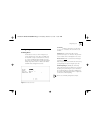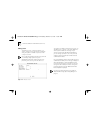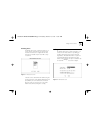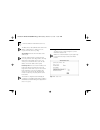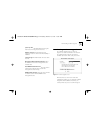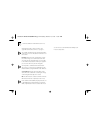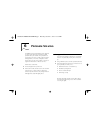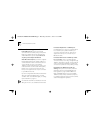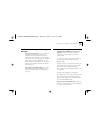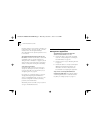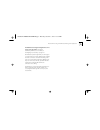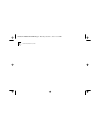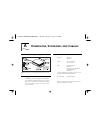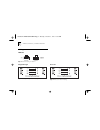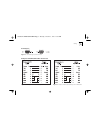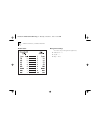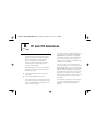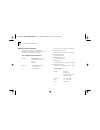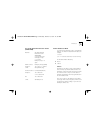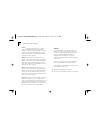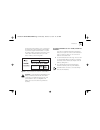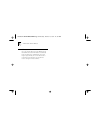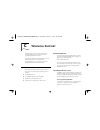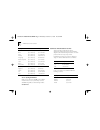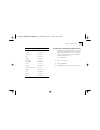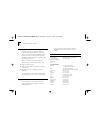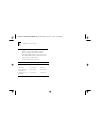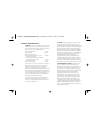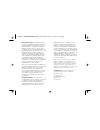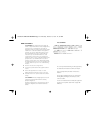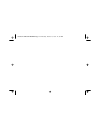- DL manuals
- 3Com
- Switch
- 3C16710 - OfficeConnect 8/TPM Hub
- User Manual
3Com 3C16710 - OfficeConnect 8/TPM Hub User Manual
Summary of 3C16710 - OfficeConnect 8/TPM Hub
Page 1
Part no. Dua1671-0aaa03 published october 1997 o f f i c e c o n n e c t ® h u b 8/tpm 3c16710 u s e r g u i d e 16710.Bk : front.Frm page 1 tuesday, october 7, 1997 11:38 am.
Page 2
3com corporation ■ 5400 bayfront plaza ■ santa clara, california ■ 95052-8145 © 3com technologies, 1997. All rights reserved. No part of this documentation may be reproduced in any form or by any means or used to make any derivative work (such as translation, transformation, or adaptation) without p...
Page 3
C o n t e n t s i m p o r t a n t s a f e t y i n f o r m a t i o n w i c h t i g e s i c h e r h e i t s h i n w e i s e l’ i n f o r m a t i o n d e s É c u r i t É i m p o r t a n t e y o u r h u b a d d r e s s e s a b o u t t h i s g u i d e introduction 1 how to use this guide 1 conventions 2 ...
Page 4
M a n a g i n g y o u r h u b u s i n g q u i c k c o n f i g m a n a g e r installing quick config manager 4-1 installation requirements 4-1 installation procedure 4-2 running quick config manager 4-2 configuring multiple hubs 4-3 quick config manager window map 4-3 accessing the hub 4-6 giving the...
Page 5
Viewing internal version numbers 5-20 downloading a software upgrade 5-21 p r o b l e m s o l v i n g isolating a problem 6-1 problems when using your hub 6-2 problems when using quick config manager 6-3 problems when using vt100 6-3 problems when using an ip/ipx- ba sed ma nagement ap plication 6-4...
Page 6
16710.Bk : 16710.Toc page vi tuesday, october 7, 1997 11:38 am.
Page 7
I m p o r t a n t s a f e t y i n f o r m a t i o n warning: warnings contain directions that you must follow for your personal safety. Follow all instructions carefully. Please read carefully the following information before installing the officeconnect® hub: ■ exceptional care must be taken during...
Page 8
W i c h t i g e s i c h e r h e i t s h i n w e i s e achtung: die warnungen enthalten anweisungen, die sie zur eigenen sicherheit zu befolgen haben. Lesen sie bitte die folgenden informationen sorgfältig durch, bevor sie den hub einbauen: ■ auf besondere vorsicht muß während des ein- und ausbaus de...
Page 9: L’
L’ i n f o r m a t i o n d e s É c u r i t É i m p o r t a n t e avertissement: les avertissements contiennent les instructions que vous devez suivre pour votre sécurité personnelle. Suivre toutes les instructions avec soin. Veuillez lire à fond l’information suivante avant d’installer le moyeu: ■ l...
Page 10
Y o u r h u b a d d r e s s e s using quick config manager, you can configure address information for your hub, which affects the way you can manage it. It is important that you note down this information as you may need to enter it when managing the hub again. Use this page to note down your settin...
Page 11
A b o u t t h i s g u i d e introduction this guide describes how to set up and manage the officeconnect® hub 8/tpm. The hub is ready for use in your network. It does not require management to get it working. Management simply allows you to perform additional network functions, for example monitorin...
Page 12
2 a b o u t t h i s g u i d e conventions the icon conventions that are used in this guide are: the text conventions that are used in this guide are: icon type description information note information notes call attention to important features or instructions. Caution cautions alert you to personal ...
Page 13
1 i n t r o d u c t i o n welcome to the world of networking with 3com ® . In the modern business environment, communication and sharing information is crucial. Computer networks have proved to be one of the fastest modes of communication but until now only large businesses could afford the networki...
Page 14
1-2 c h a p t e r 1: i n t r o d u c t i o n a stack (each hub is a single repeater) . The office connect hub 8/tp m h as eight 10base-t ports and a ninth 10base-2 (coax) port. This guide helps you get the most out of your hub . Networking terminology a network is a collection of workstations (for e...
Page 15
Networking terminology 1-3 a segment is the length of ethernet cable connected to a port, whether this cable is 10base-t, 10base-2 (coax) , or other type. When you daisy-chain equipment together with 10base-2 (coax) cable, all of the cable forms a single segment. Packets are the units of information...
Page 16
1-4 c h a p t e r 1: i n t r o d u c t i o n ip (internet protocol) is a data communication protocol used to connect computers and data equipment into computer networks. It is used on a large international network called the internet , which is composed of universities, government facilities, resear...
Page 17
2 c r e a t i n g y o u r n e t w o r k all of the products in the office connect® r ange are designed for ease of use. This chapter describes how to use your office connect hub 8/tp m to create your network, and has information on: ■ the hub’s leds and ports ■ what you need to create your network ■...
Page 18
2-2 c h a p t e r 2: c r e a t i n g y o u r n e t w o r k figure 2-1 the leds and how to u se them 16710.Bk : creyrnet.Frm page 2 tuesday, october 7, 1997 11:38 am.
Page 19
Leds and ports 2-3 figure 2-2 the ports and h ow to use them 16710.Bk : creyrnet.Frm page 3 tuesday, october 7, 1997 11:38 am.
Page 20
2-4 c h a p t e r 2: c r e a t i n g y o u r n e t w o r k before you start your officeconnect hub comes with: ■ one power adapter for use with the office connect hub ■ a warranty registration card for you to fill out and return ■ four rubber feet ■ four stacking clips ■ one 3.5 ” transcend® quick c...
Page 21
Posi t ion ing the office connect h ub 2-5 in order to comply with the 10base-t standard, ports designed for workstation connections have been marked with the graphical symbol ‘x’. This denotes a crossover in the port’s internal wiring, for example 1x, 2x, 3x... Hub connections if you have additiona...
Page 22
2-6 c h a p t e r 2: c r e a t i n g y o u r n e t w o r k using the rubber feet and stacking cl ips the four self-adhesive rubber feet prevent your hub from sliding around on your desk. Stick the feet to the marked areas at each corner of the underside of your hub. The four stacking clips are used ...
Page 23
Wall mounting the office connect h ub 2-7 wall mounting the office connect h ub there are two slots on the underside of the officeconnect hub which are used for wall mounting. You can mount the hub with the leds facing upwards or downwards, to suit your needs. When wall mounting your hub, ensure tha...
Page 24
2-8 c h a p t e r 2: c r e a t i n g y o u r n e t w o r k the hub detects all port connections, so you can start using your network immediately. When you need more ports, simply add more office connect hub s. If you are using port 8 to connect a workstation, ensure the mdi/mdix switch is set to mdi...
Page 25
Conne cti ng office connect h ubs together 2-9 connecting hubs using 10base-2 (coax) when using 10base-2 (coax) cable, it is important that both ends of the segment are properly terminated with 50 ohm terminators ( end pieces ) . Only use 50 ohm 10base-2 (coax) cables and use a ‘y’ piece for each hu...
Page 26
2-10 c h a p t e r 2: c r e a t i n g y o u r n e t w o r k connecting hubs using 10base-t you can connect hubs together with 10base-t in a number of ways, but for simplicity we recommend the following method: 1 starting from the bottom, connect port 8 of the lower hub to port 7 of the hub immediate...
Page 27
S pot checks 2-11 checking hub connections when you have connected your hubs, power them on. The port status leds for the ports you have used should be green for 10base-t, or off for 10base-2 (coax). If they are not, check your connections . If the 10base-2 (coax) port is not used and is not termina...
Page 28
2-12 c h a p t e r 2: c r e a t i n g y o u r n e t w o r k 16710.Bk : creyrnet.Frm page 12 tuesday, october 7, 1997 11:38 am.
Page 29
3 a b o u t n e t w o r k m a n a g e m e n t network management is not required to get your hub working, it simply allows you to change the way it works and to monitor what is happening to your network. Each officeconnect® hub 8/tpm is a separate manageable entity, that means you manage each office...
Page 30
3-2 c h a p t e r 3: a b o u t n e t w o r k m a n a g e m e n t information through a variety of services. This appendix describes these services.” on page c-1 . Why manage your hub? With management, you can change and view the way your hub and network operates: ■ configure ip information for the h...
Page 31
Connecting to the hub and managing 3-3 ■ configure security for the hub, including setting up new users and specifying what equipment is allowed to communicate through the hub. ■ set up resilience; specify a backup connection that takes over should a main connection fail. ■ configure the hub to send...
Page 32
3-4 c h a p t e r 3: a b o u t n e t w o r k m a n a g e m e n t figure 3-1 different management c on nections to the hub managing through the console port this section describes how to connect and set up equipment to communicate with the hub through the console port (called out-of-band management)....
Page 33
Connecting to the hub and managing 3-5 using quick config manager c onnect one end of the null modem cable to the console port on the hub, and the other to the serial (rs232) port on your management station. Quick config manager uses slip to manage your hub. When you have made your connection and in...
Page 34
3-6 c h a p t e r 3: a b o u t n e t w o r k m a n a g e m e n t managing over the network this section describes how to set up equipment to allow you to communicate with the hub over the network (called in-band management). Before you can manage your hub over the network u sing ip , you must connec...
Page 35
Remote management service 3-7 refer to chapter 5 for information on performing additional management using the vt100 management interface. Remote management service th e officeconnect hub has a special modem dial-out feature which can be set up by your supplier to inform them when your hub or networ...
Page 36
3-8 c h a p t e r 3: a b o u t n e t w o r k m a n a g e m e n t 16710.Bk : aboutman.Frm page 8 tuesday, october 7, 1997 11:38 am.
Page 37
4 m a n a g i n g y o u r h u b u s i n g q u i c k c o n f i g m a n a g e r this chapter describes how to install and use quick config manager. For an overview of what you can do when managing the hub, see chapter 3 . The sections in this chapter are in the order you would normally p erform them w...
Page 38
4-2 c h a p t e r 4: m a n a g i n g y o u r h u b u s i n g q u i c k c o n f i g m a n a g e r installation procedure quick config manager can be installed on its own or on to a workstation that already has other transcend® management applications installed on it. Caution: do not install quick con...
Page 39
Configuring multiple hubs 4-3 if you are going to manage over a serial link from your management station, quick config manager uses com1 as the default serial port. You can change this by editing the following line under the [slip] subsection of the quickmgr.Ini file: serialattrib=com1:9600,n,8,1 ed...
Page 40
4-4 c h a p t e r 4: m a n a g i n g y o u r h u b u s i n g q u i c k c o n f i g m a n a g e r figure 4-1 quick config manager window map 16710.Bk : managing.Frm page 4 tuesday, october 7, 1997 11:38 am.
Page 41
Quick config manager window map 4-5 16710.Bk : managing.Frm page 5 tuesday, october 7, 1997 11:38 am.
Page 42
4-6 c h a p t e r 4: m a n a g i n g y o u r h u b u s i n g q u i c k c o n f i g m a n a g e r accessing the hub the officeconnect hub 8/tp m uses community strings as a security measure, to check management access to the hub. T he community string you use must match one of the community strings c...
Page 43
Giving the hub an ip address 4-7 you can also use the community/polling screen to: ■ automatically di splay a graphical representation of the hub every time you start q uick config manager. ■ define how regularly the graphical representation of the hub is updated. ■ define how regularly any displaye...
Page 44
4-8 c h a p t e r 4: m a n a g i n g y o u r h u b u s i n g q u i c k c o n f i g m a n a g e r to display the ip setup dialog box and view or configure the hub’s address settings: 1 from the configure menu, select ip setup ... Quick config manager d isplays either the ip setup d ialog box or the e...
Page 45
Giving the hub an ip address 4-9 2 enter the relevant information into the ip setup diolog box or easy setup screens and click on ok to exit the screens. 3 reset the hub for any changes to take effect, see “resetting the hub” on page 4-11 . After resetting the hub, you may need to select reset view ...
Page 46
4-10 c h a p t e r 4: m a n a g i n g y o u r h u b u s i n g q u i c k c o n f i g m a n a g e r ■ subnet mask — provides a box for you to type the subnet mask for the i p address. ■ enable ip — if disabled, the ip fields for this dialog box are blanked and grayed-out. If enabled, the ip fields are...
Page 47
Resetting the hub 4-11 resetting the hub resetting the hub simulates switching the hub off and on. You may want to reset the hub if you want to: ■ apply any changes made to the hub’s ip configuration. ■ re sets the hub’s statistics counters. Caution: performing a reset may cause some of the data bei...
Page 48
4-12 c h a p t e r 4: m a n a g i n g y o u r h u b u s i n g q u i c k c o n f i g m a n a g e r viewing the hub quick config manager can display a graphical representation of the hub you are managing, with: ■ the ports color coded to show their condition ■ the alert led reflecting its physical sta...
Page 49
Displaying information about the hub 4-13 displaying information about the hub quick config manager enables you to display detailed information about the hub. This information is stored within the hub in a list, called a mib (management information base). The mib defines what information can be obta...
Page 50
4-14 c h a p t e r 4: m a n a g i n g y o u r h u b u s i n g q u i c k c o n f i g m a n a g e r sysdescr shows the system description supplied by the hub’s management agent software. Sysobjectid shows the snmp object identifier for the hub’s management agent software. Sysuptime shows the time that...
Page 51
Setting up the alert led 4-15 setting up the alert led the alert led can warn you of potential problems with your network. Quick config manager allows you to: ■ test the alert led. ■ configure the conditions that cause the alert led to light. ■ view what conditions have caused the alert led to light...
Page 52
4-16 c h a p t e r 4: m a n a g i n g y o u r h u b u s i n g q u i c k c o n f i g m a n a g e r figure 4-6 alerts panel 3 configure the conditions for the alert led. 4 click on ok when the alert led setup is complete. If any alert conditions are active, the conditions are displayed in red. The oth...
Page 53
Setting up the alert led 4-17 coax port partition enabled / disabled allows you to specify whether the alert led lights if the coaxial port becomes partitioned. If this condition is resolved after causing the alert led to light, the led goes off (it stays lit if other conditions also caused it to li...
Page 54
4-18 c h a p t e r 4: m a n a g i n g y o u r h u b u s i n g q u i c k c o n f i g m a n a g e r network utilization high / med / low / disabled allows you to specify whether the alert led lights if a certain level of network utilization is exceeded for five seconds. The levels are: ■ high — 80% ne...
Page 55
Monitoring 4-19 monitoring activity and errors statistics quick config manager allows you to display the total network activity and errors seen by a port or the hub (all ports) in any one time period. To display the activity/errors graph for a port: 1 double-click on the port for which you want to d...
Page 56
4-20 c h a p t e r 4: m a n a g i n g y o u r h u b u s i n g q u i c k c o n f i g m a n a g e r total errors shows the total number of errors that have occurred per poll, it should be a small percentage of the readable frames figure. Runts shows the number of frames received with octet counts less...
Page 57
Monitoring 4-21 frame types statistics quick config manager allows you to display the total network frame types seen by a port or the hub (all ports) in any one time period. Any frames producing errors are not included, these are shown in the activity/errors graph, see “monitoring activity and error...
Page 58
4-22 c h a p t e r 4: m a n a g i n g y o u r h u b u s i n g q u i c k c o n f i g m a n a g e r unicast shows the percentage of readable frames received that are addressed to single devices. Multicast shows the percentage of readable frames received that are addressed to multiple devices. The tota...
Page 59
Monitoring 4-23 figure 4-9 network traffic graph network errors statistics quick config manager allows you to display the numbers of frames with errors seen by a port or the hub (all ports) in any one time period. To display the network errors graph for a port: 1 double-click on the port for which y...
Page 60
4-24 c h a p t e r 4: m a n a g i n g y o u r h u b u s i n g q u i c k c o n f i g m a n a g e r figure 4-10 network errors graph fcs errors shows the number of frames received with checksum errors that do not have alignment errors. Fcs errors are most likely caused by noise on the cable and should...
Page 61
Configuring a port 4-25 check the cable routing and reroute any cabling which may be affected by other noise sources. Late events shows the number of frames for which a collision was detected after the valid packet minimum time. A late event can occur if you have a local area network that is longer ...
Page 62
4-26 c h a p t e r 4: m a n a g i n g y o u r h u b u s i n g q u i c k c o n f i g m a n a g e r you can configure a port so that it sends a trap to a network management application when the status of the link changes (for example, if a device is connected to or disconnected from the port), or when...
Page 63
Configuring a port 4-27 5 select either enable or disable for link traps, partition traps, and learn stations. 6 click on ok . In the repeater port info panel: media type shows the type of media connected to the port. Partition state shows whether the port is on and repeating traffic, or has been au...
Page 64
4-28 c h a p t e r 4: m a n a g i n g y o u r h u b u s i n g q u i c k c o n f i g m a n a g e r hub security the officeconnect hub 8/tp m provides flexible communication between your workstations and other network equipment. It is a good idea to configure security for the hub to protect your netwo...
Page 65
Hub security 4-29 configuring security at port level to configure security for a port: 1 from the view menu, select zoom in to display the representation of the hub. 2 double-click on the port for which you want to configure security. Quick config manager displays the port configuration dialog box. ...
Page 66
4-30 c h a p t e r 4: m a n a g i n g y o u r h u b u s i n g q u i c k c o n f i g m a n a g e r ■ mac address — allows you to enter the mac address for a device to be authorized to transmit through this port. When you have typed the mac address, click on . Use the format xx-xx-xx-xx-xx-xx for the ...
Page 67
Hub security 4-31 ■ disable on intrusion — compares the source address of all frames received on the port to the authorized addresses for that port. If the source address of the incoming frame does not match the authorized addresses for this port, the port is disabled to prevent communication. This ...
Page 68
4-32 c h a p t e r 4: m a n a g i n g y o u r h u b u s i n g q u i c k c o n f i g m a n a g e r figure 4-13 security configuration panel quick config manager displays the security configuration panel , as shown in figure 4-13 . 3 configure the security features for each port. 4 click on ok when th...
Page 69
Resilience 4-33 resilience you can make your network more robust by adding resilience to it. When a link fails, as shown in figure 4-14 , all communication between equipment on each side of the link is lost. It would be very inconvenient for a manager to physically reinstate the network immediately ...
Page 70
4-34 c h a p t e r 4: m a n a g i n g y o u r h u b u s i n g q u i c k c o n f i g m a n a g e r resilient links are available over twisted pair media (10base-t) because it carries a link test pulse which is used to decide whether the main link has failed and the standby link should take over. Howe...
Page 71
Resilience 4-35 caution: remember that you must always follow the hub connection requirements when linking hubs together, which involves the use of port 8 and the mdi/mdix switch. If port 8 is already in use, you may need to use special crossover cabling for any further links you wish to make. Cross...
Page 72
4-36 c h a p t e r 4: m a n a g i n g y o u r h u b u s i n g q u i c k c o n f i g m a n a g e r figure 4-16 create resilient pair dialog box in the resilience links panel: main port shows the port number of the main link. Standby port shows the port number of the standby link. Link state shows whe...
Page 73
Using the hub to monitor other devices 4-37 delete removes the resilient link pair from the table when an entry in the resilience table is selected. If you delete an entry in the resilience table, the current active link remains enabled and the current standby link is cancelled. If the main link fai...
Page 74
4-38 c h a p t e r 4: m a n a g i n g y o u r h u b u s i n g q u i c k c o n f i g m a n a g e r 2 in the general info dialog box, choose the workgroup category . 3 in the workgroup monitor panel, click on add . Quick config manager displays the add remote poll dialog box, as shown in figure 4-17 ....
Page 75
Additional management 4-39 when you have added a device to the workgroup monitor table, its entry is color-coded: ■ green — device being polled and communicating. ■ red — device being polled but is not communicating. ■ blue — device not being polled by the hub. In the workgroup monitor panel: addres...
Page 76
4-40 c h a p t e r 4: m a n a g i n g y o u r h u b u s i n g q u i c k c o n f i g m a n a g e r 16710.Bk : managing.Frm page 40 tuesday, october 7, 1997 11:38 am.
Page 77: Vt100
5 a d d i t i o n a l m a n a g e m e n t u s i n g vt100 this chapter describes the additional management tasks you can perform using vt100®. For an overview of the management you can perform and the different ways you can make a management connection to the hub, see chapter 3 . Only the additional...
Page 78
5-2 c h a p t e r 5: a d d i t i o n a l m a n a g e m e n t u s i n g vt100 screen components the main part of a typical screen contains several different types of item. This table gives an example of each component, and explains its use: componen t de scription ◆ enabled ◆ choice field t ext enclo...
Page 79
Vt100 user interface 5-3 special keystrokes as well as the keystrokes previously described, there are several other keystrokes for controlling the vt100 interface. These keystrokes allow you to move the cursor around the screen, enter information and move from one screen to another: when you have fi...
Page 80
5-4 c h a p t e r 5: a d d i t i o n a l m a n a g e m e n t u s i n g vt100 repeater, unit and port screens there are three levels at which you can manage the hub using vt100: ■ repeater — if you manage at repeater level, you are managing or viewing the device as a whole. Any stackable products, fo...
Page 81
S creen map 5-5 figure 5-1 vt100 screen map 16710.Bk : manvt100.Frm page 5 tuesday, october 7, 1997 11:38 am.
Page 82
5-6 c h a p t e r 5: a d d i t i o n a l m a n a g e m e n t u s i n g vt100 getting started this section explains logging on to the vt100 management facility, displaying the main menu and logging off. Main banner if you are using a vt100 terminal connected (directly or through modems) to the consol...
Page 83
Getting started 5-7 if you cannot see the main banner or it displays incorrectly, it may be that: ■ your terminal is not configured as a vt100 terminal. Check that your terminal is set up to operate with the same parameters that the hub’s console port uses. The console port’s autoconfigure option on...
Page 84
5-8 c h a p t e r 5: a d d i t i o n a l m a n a g e m e n t u s i n g vt100 if you are logging on for the first time (after installation or initialization), use one of the default user names and passwords shown in the following table. The user name to use depends on which access level you require: ...
Page 85
Getting started 5-9 main menu the main menu, as shown in figure 5-4 , is used for accessing the various vt100 screens. Figure 5-4 main menu if you are using the management facility for the first time, we suggest that you: ■ set up logons for any other users and assign each user an appropriate securi...
Page 86
5-10 c h a p t e r 5: a d d i t i o n a l m a n a g e m e n t u s i n g vt100 configuring and viewing setup information the management setup screen, as shown in figure 5-5 , is used to configure ip, ipx and slip parameters for the hub. This screen also provides access to other screens for you to set...
Page 87
Configuring and viewing setup information 5-11 slip address slip (serial line internet protocol) allows ip to run over the console port instead of the network. Slip allows you to use out-of-band telnet or snmp management, either locally or remotely through a modem. Slip operates with any valid ip ad...
Page 88
5-12 c h a p t e r 5: a d d i t i o n a l m a n a g e m e n t u s i n g vt100 status enabled / disabled this field shows whether the data link protocol is enabled. Choose disabled if you wish to prevent access for any reason, such as security considerations. Data link protocol this field shows the n...
Page 89
Co nnecting a modem to t he console port 5-13 ip or ipx address enter the ip or ipx address of the remote network management station to which snmp traps should be sent. Community string the community string allows a very simple method of authentication between the hub and the remote network manageme...
Page 90
5-14 c h a p t e r 5: a d d i t i o n a l m a n a g e m e n t u s i n g vt100 figure 5-7 console port setup screen if you alter the console port settings and select ok , you terminate any existing session using the console port. To avoid terminating the session completely , ensure that the settings ...
Page 91
Configuring local security 5-15 flow control none / xon/xoff / rts - cts bidirectional / rts - cts unidirectional select the flow control option that corresponds with your terminal or modem. Speed auto-config / 1200 / 2400 / 4800 / 9600 / 19200 select the baud rate for your terminal or modem. The hu...
Page 92
5-16 c h a p t e r 5: a d d i t i o n a l m a n a g e m e n t u s i n g vt100 the access levels are defined as: ■ monitor — this allows the user to view the essential operations of the hub and to establish whether or not the hub is operating correctly. A user at this level cannot change the operatin...
Page 93
Configuring users 5-17 configuring users creating users the create user screen, as shown in figure 5-9 , is used to add new users. This option is available only for users with security access level. There can be up to 10 users, including the three default users. Up to three users can concurrently ac...
Page 94
5-18 c h a p t e r 5: a d d i t i o n a l m a n a g e m e n t u s i n g vt100 editing users the edit user screen, as shown in figure 5-10 , is used to change your own password or community string. This option is available only for users with security access level. No user can directly change another...
Page 95
Polling a remote device 5-19 deleting users the delete users screen, as shown in figure 5-11 , is used to remove users from the user list. The user list shows all of the users configured for the hub. This option is available only for users with security access level. Figure 5-11 delete users screen ...
Page 96
5-20 c h a p t e r 5: a d d i t i o n a l m a n a g e m e n t u s i n g vt100 the office connect hub 8/tp m must have an ip or ipx address configured for it, to enable it to receive responses from the device it is polling. Target address enter the ip or ipx address of the device to poll. If there ar...
Page 97
Downloading a software upgrade 5-21 system up time this field indicates how long the hub has been running since the last reset. Number of resets this field shows the total number of resets since the hub was first installed, or initialized. Last reset type this field indicates the cause of the last r...
Page 98
5-22 c h a p t e r 5: a d d i t i o n a l m a n a g e m e n t u s i n g vt100 information through a variety of services. This appendix describes these services.” on page c-1 . The software download can be performed through a serial connection (over slip) but it is much faster over the network. File ...
Page 99
6 p r o b l e m s o l v i n g the office connect® hub 8/t pm has been designed to aid you when detecting and solving possible problems with your network. These problems are rarely serious, the cause is usually a disconnected or damaged cable, or incorrect configuration. If this chapter does not solv...
Page 100
6-2 c h a p t e r 6: p r o b l e m s o l v i n g problems when using your hub power led not lit. Check your power adapter connection. If there is still no power, you may have a faulty power adapter which needs replacing with another officeconnect power adapter. Do not use any other power adapter wit...
Page 101
Problems when using quick config manager 6-3 problems when using quick config manager you cannot access the hub. For a successful local management connection, you need to use a standard null modem cable, and have the hub’s console port set to 9600 baud (or autoconfiguration enabled), the serial conn...
Page 102
6-4 c h a p t e r 6: p r o b l e m s o l v i n g check the settings on your terminal or emulator. The parity must be set to ‘ none ’ , the stop bit ‘ 1 ’ and the character size ‘ 8 ’ . The management facility’s autoconfiguration works only with speeds from 1200 to 19200 baud. The telnet management s...
Page 103
Problems when using an ip/ipx- ba sed ma nagement ap plication 6-5 the ip/ipx-based management application can no longer access the device. Check that community-snmp access is enabled, see “configuring local security” on page 5-15 . Check that the port through which you are trying to access the hub ...
Page 104
6-6 c h a p t e r 6: p r o b l e m s o l v i n g 16710.Bk : probsolv.Frm page 6 tuesday, october 7, 1997 11:38 am.
Page 105: , S
A d i m e n s i o n s , s t a n d a r d s a n d c a b l i n g dimensions and operating environment figure a-1 dimensions and operating environment for the hub babt approval (for u.K. Users only) the officeconnect® hub 8/tpm is covered by oftel general approval, ns/g/12345/j/100003, for indirect conn...
Page 106
A-2 a p p e n d i x a: d i m e n s i o n s , s t a n d a r d s a n d c a b l i n g cabling 10base-t figure a-2 pin numbering for 10base-t straight-through figure a-3 straight-through 10base-t cabling crossover figure a-4 crossover 10base-t cabling 16710.Bk : dimsnsta.Frm page 2 tuesday, october 7, 1...
Page 107
Cabling a-3 console port figure a-5 pin numbering for serial connection examples of null modem cables you can use figure a-6 example of null modem cabling for 9 pin workstation figure a-7 example of null modem cabling for 25 pin workstation 16710.Bk : dimsnsta.Frm page 3 tuesday, october 7, 1997 11:...
Page 108
A-4 a p p e n d i x a: d i m e n s i o n s , s t a n d a r d s a n d c a b l i n g modem cable figure a-8 modem cabling for 25 pin modem management settings you need to set your management equipment to: ■ character size — 8 ■ stop bit — 1 ■ parity — none 16710.Bk : dimsnsta.Frm page 4 tuesday, octob...
Page 109: Ipx A
B ip a n d ipx a d d r e s s e s ip addresses a world-wide network such as the internet needs a globally-accepted method of identifying individual devices (workstations and network equipment). Devices on the internet are assigned unique addresses. The internet then behaves like a virtual network, us...
Page 110
B-2 a p p e n d i x b: ip a n d ipx a d d r e s s e s obtaining a network number there are three organizations responsible for allocating network numbers. These details are correct at the time of printing, but may change. Usa - internic, network solutions attention: internic registration services 50...
Page 111
Ip addresses b-3 asia pacific network information centre (apnic-dom) attention: asia pacific network information centre (apnic-dom) c/o computer centre university of tokyo 2-11-16 yayoi bunkyo-ku, tokyo 113 japan admin. Contact: nakayama, masaya (mn89) telephone: +81 3 3812 2111 ext2720 e-mail: naka...
Page 112
B-4 a p p e n d i x b: ip a n d ipx a d d r e s s e s class a. The highest order bit is set to 0, giving a seven-bit network number and a 24-bit device address. You can have 125 networks with 16,777,214 devices per network, and the addresses are in the range 001.Xxx.Xxx.Xxx to 126.Xxx.Xxx.Xxx (where...
Page 113
Ip addresses b-5 the bits of the subnet mask are set to 1 if the device should treat the corresponding bit in the ip address as part of the original network number or as part of the subnet number. These bits in the mask are set to 0 if the device should treat the bit as part of the device number, as...
Page 114
B-6 a p p e n d i x b: ip a n d ipx a d d r e s s e s ipx addresses if you are using the ipx protocol, the officeconnect® hub 8/tpm is allocated an ipx address automatically by the local ipx router or netware file server. This happens approximately 60 seconds after the hub is powered up for the firs...
Page 115
C t e c h n i c a l s u p p o r t 3com provides easy access to technical support information through a variety of services. This appendix describes these services. Information contained in this appendix is correct at time of publication. For the very latest, we recommend that you access 3com corpora...
Page 116
C-2 a p p e n d i x c: t e c h n i c a l s u p p o r t access by digital modem isdn users can dial in to 3combbs using a digital modem for fast access up to 56 kbps. To access 3combbs using isdn, use the following number: 408 654 2703 3comfacts automated fax service 3com corporation’s interactive fa...
Page 117
Online technical services c-3 3comforum on compuserve online service 3comforum is a compuserve-based service contain- ing patches, software, drivers, and technical articles about all 3com products, as well as a messaging section for peer support. To use 3comforum, you need a compuserve account. To u...
Page 118
C-4 a p p e n d i x c: t e c h n i c a l s u p p o r t support from your network supplier if additional assistance is required, contact your network supplier. Many suppliers are authorized 3com service partners who are qualified to provide a variety of services, including network planning, installat...
Page 119
Support from 3com c-5 3com benelux b.V. Belgium netherlands 32 2 725 0202 31 30 6029700 3com canada calgary montreal ottawa toronto vancouver 403 265 3266 514 683 3266 613 566 7055 416 498 3266 604 434 3266 3com european hq 49 89 627320 3com france 33 1 69 86 68 00 3com gmbh austria czech republic/s...
Page 120
C-6 a p p e n d i x c: t e c h n i c a l s u p p o r t returning products for repair before you send a product directly to 3com for repair, you must first obtain a return materials authorization (rma) number. Products sent to 3com without rma numbers will be returned to the sender unopened, at the s...
Page 121
I n d e x numerics 10base-2 1-2, 2-5 connecting hubs 2-9 segment 1-3 10base-t 1-2, 2-4, 2-5, a-2 connecting hubs 2-10 3com bulletin board service (3combbs) c-1 3com sales offices c-4 3com url c-1 3comfacts c-2 3comforum c-3 a about network management 3-1 access levels 5-17 manager 5-16 monitor 5-16 ...
Page 122
A modem to the console port 5-13 management 3-3 workstations 2-7 connecting hubs together 2-8 using 10base-2 (coax) 2-9 using 10base-t 2-10 connections checking 2-11 hub 2-5 workstation 2-4 console port 3-4, 5-13, a-3 autoconfiguration 5-15 changing the management station’s port 4-3 enabling/disabli...
Page 123
Connecting to another hub 2-8 connections 2-5 double-clicking 4-12 general information 4-13 getting started 1-1 graphical representation 4-7, 4-12 initializing 4-11 ip address 4-7 managing 3-2 monitoring other devices 4-37 port configuration 4-25 positioning 2-5 problems 6-2 resetting 4-11 security ...
Page 124
Mib ii dialog box 4-13 modem 1-4, 5-13, a-4 modem dial-out 3-7 monitor failure 4-17 monitoring 4-18 other devices 4-37 mounting 2-7 multicast frames 4-22 n need to know 4-28 netware file server b-6 network 1-2 error rate 4-18 expanding c-1 glossary 1-2 loop 1-2, 2-8 management 3-1, 3-6 manager commu...
Page 125
Remote management service 3-7 remote poll screen 5-19 remote telnet access 5-16 reseller support tool 3-7 resetting the hub 4-11 resilience 4-33 resilience dialog box 4-35 resilient links 4-33, 4-34 restart count 5-21 returning products for repair c-6 rj45 1-2 round trip 4-39 round trip time 5-20 ro...
Page 126
Temperature a-1 terminal 3-5 terminal emulator 3-3, 3-5 connecting 3-5 terminal speed 5-15 terminology 1-2 testing the alert led 4-16 tftp server address 5-22 throttle 5-13 too long errors 4-24 total errors 4-20 tp 1-2 transcend quick configuration manager 3-1 trap 4-26 trap setup screen 5-12 traps ...
Page 127
L i m i t e d l i f e t i m e w a r r a n t y hardware: 3com warrants its hardware products to be free from defects in workmanship and materials, under normal use and service, for the following lengths of time from the date of purchase from 3com or its authorized reseller: internetworking products o...
Page 128
Warranties exclusive: if a 3com product does not operate as warranted above, customer’s sole remedy for breach of that warranty shall be repair, replacement, or refund of the purchase price paid, at 3com’s option. To the full extent allowed by law, the foregoing warranties and remedies are exclusive...
Page 129
Emc s t a t e m e n t s fcc statement: this equipment has been tested and found to comply with the limits for a class b digital device, pursuant to part 15 of the fcc rules. These limits are designed to provide reasonable protection against harmful interference in a residential installation. This eq...
Page 130
16710.Bk : emcstate.Frm page 128 tuesday, october 7, 1997 11:38 am.