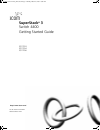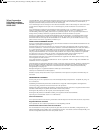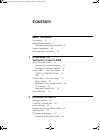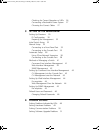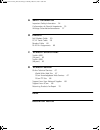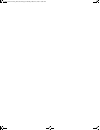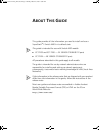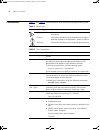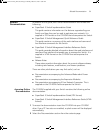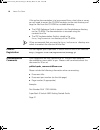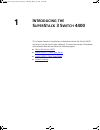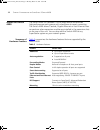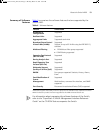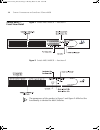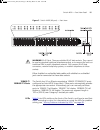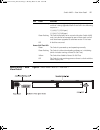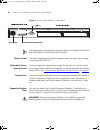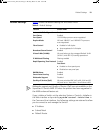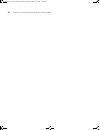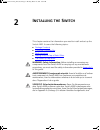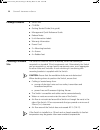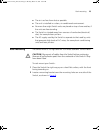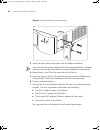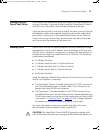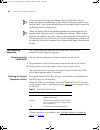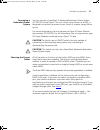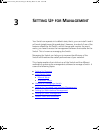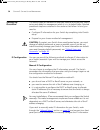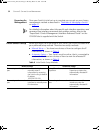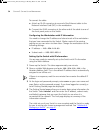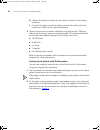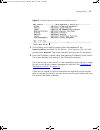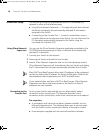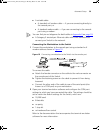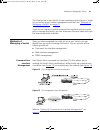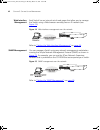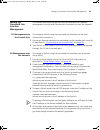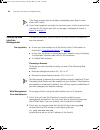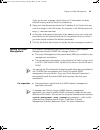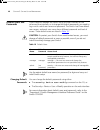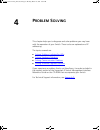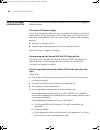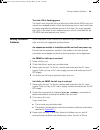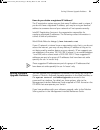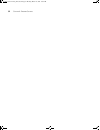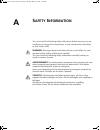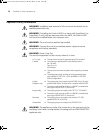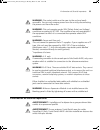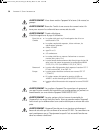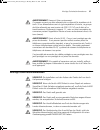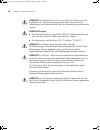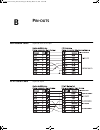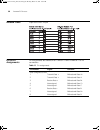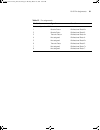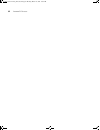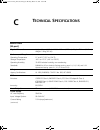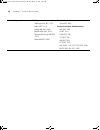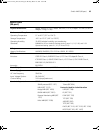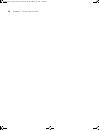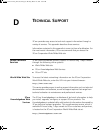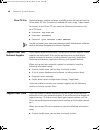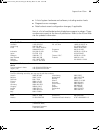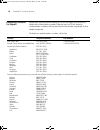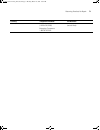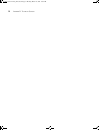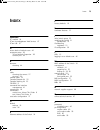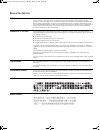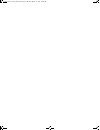- DL manuals
- 3Com
- Network Hardware
- 3C17203 - SuperStack 3 Switch 4400
- Getting Started Manual
3Com 3C17203 - SuperStack 3 Switch 4400 Getting Started Manual
Summary of 3C17203 - SuperStack 3 Switch 4400
Page 1
Http://www.3com.Com/ part no. Dua1720-3aaa03 published march 2002 superstack ® 3 switch 4400 getting started guide 3c17203 3c17204 3c17206 dua1720-3aaa03_online.Book page 1 monday, march 25, 2002 10:48 am.
Page 2
3com corporation 5400 bayfront plaza santa clara, california 95052-8145 copyright © 2002, 3com technologies. All rights reserved. No part of this documentation may be reproduced in any form or by any means or used to make any derivative work (such as translation, transformation, or adaptation) witho...
Page 3: Ontents
C ontents a bout t his g uide conventions 8 related documentation 9 accessing online documentation 9 product registration 10 documentation comments 10 1 i ntroducing the s uper s tack 3 s witch 4400 about the switch 4400 12 summary of hardware features 12 summary of software features 13 switch 4400 ...
Page 4
Checking for correct operation of leds 26 connecting a redundant power system 27 choosing the correct cables 27 3 s etting u p for m anagement setting up overview 30 ip configuration 30 preparing for management 32 initial switch setup 32 manual setup 33 connecting to a front panel port 33 connecting...
Page 5
A s afety i nformation important safety information 54 l’information de sécurité importante 55 wichtige sicherheitsinformationen 57 b p in - outs null modem cable 59 pc-at serial cable 59 modem cable 60 rj-45 pin assignments 60 c t echnical s pecifications switch 4400 (24-port) 63 switch 4400 (48-po...
Page 6
Dua1720-3aaa03_online.Book page 6 monday, march 25, 2002 10:48 am.
Page 7: Bout
A bout t his g uide this guide provides all the information you need to install and use a superstack ® 3 switch 4400 in its default state. This guide is intended for use with switch 4400 models: ■ 3c17203 and 3c17206 — 24 10base-t/100base-tx ports ■ 3c17204 — 48 10base-t/100base-tx ports all procedu...
Page 8
8 a bout t his g uide conventions table 1 and table 2 list conventions that are used throughout this guide. Table 1 notice icons icon notice type description information note information that describes important features or instructions caution information that alerts you to potential loss of data o...
Page 9
Related documentation 9 related documentation in addition to this guide, each switch documentation set includes the following: ■ superstack 3 switch implementation guide this guide contains information on the features supported by your switch and how they can be used to optimize your network. It is ...
Page 10
10 a bout t his g uide if the online documentation is to be accessed from a local drive or server, you will need to access the cd-rom contents via the root directory and copy the files from the cd-rom to a suitable directory. ■ the html reference guide is stored in the docs/reference directory on th...
Page 11: Ntroducing
1 i ntroducing the s uper s tack 3 s witch 4400 this chapter contains introductory information about the switch 4400 and how it can be used in your network. It covers summaries of hardware and software features and also the following topics: ■ about the switch 4400 ■ switch 4400 — front view detail ...
Page 12
12 c hapter 1: i ntroducing the s uper s tack 3 s witch 4400 about the switch 4400 the switch 4400 is a stackable 10/100 mbps device and provides high-performance work groups with a backbone to server connection. The switch 4400 allows cascade, gigabit ethernet or fast ethernet fiber connections whe...
Page 13
About the switch 4400 13 summary of software features table 4 summarizes the software features that are supported by the switch 4400. Table 4 software features *webcache support and quality of service (qos) are not available on the superstack 3 switch 4400 se unless the product has been upgraded to ...
Page 14
14 c hapter 1: i ntroducing the s uper s tack 3 s witch 4400 switch 4400 — front view detail figure 1 switch 4400 / 4400 se — front view 1 figure 2 switch 4400 / 4400 se — front view 2 the appearance of the overlays in figure 1 and figure 2 differ but the functionality is identical for both switches...
Page 15
Switch 4400 — front view detail 15 figure 3 switch 4400 (48-port) — front view warning: rj-45 ports. These are shielded rj-45 data sockets. They cannot be used as standard traditional telephone sockets, or to connect the unit to a traditional pbx or public telephone network. Only connect rj-45 data ...
Page 16
16 c hapter 1: i ntroducing the s uper s tack 3 s witch 4400 table 5 led behavior led color indicates port status leds packet green full duplex packets are being transmitted/received on the port. Yellow half duplex packets are being transmitted/received on the port. Off no packets are being transmit...
Page 17
Switch 4400 — rear view detail 17 switch 4400 — rear view detail figure 4 switch 4400 / 4400 se — rear view 1 green rotating when a software upgrade is in progress, the unit leds of the unit that is being upgraded flash on and off in the following sequence — 1,2,4,6,8,7,5,3 (24-port) 1,2,3,4,8,7,6,5...
Page 18
18 c hapter 1: i ntroducing the s uper s tack 3 s witch 4400 figure 5 switch 4400 / 4400 se — rear view 2 the appearance of the switches shown in figure 1 and figure 2 differ but the functionality is identical for both switches. Power socket the switch automatically adjusts its power setting to any ...
Page 19
Default settings 19 default settings table 6 shows the default settings for the switch 4400: table 6 default settings webcache support and quality of service (qos) are not available on the superstack 3 switch 4400 se unless the product has been upgraded to the 4400 enhanced feature set. If you initi...
Page 20
20 c hapter 1: i ntroducing the s uper s tack 3 s witch 4400 dua1720-3aaa03_online.Book page 20 monday, march 25, 2002 10:48 am.
Page 21: Nstalling
2 i nstalling the s witch this chapter contains the information you need to install and set up the switch 4400. It covers the following topics: ■ package contents ■ choosing a suitable site ■ rack-mounting ■ placing units on top of each other ■ the power-up sequence warning: safety information. Befo...
Page 22
22 c hapter 2: i nstalling the s witch package contents ■ switch unit ■ cd-rom ■ getting started guide (this guide) ■ management quick reference guide ■ release notes ■ unit information labels ■ warranty information ■ power cord ■ 2 x mounting brackets ■ 4 x screws ■ 4 x rubber feet choosing a suita...
Page 23
Rack-mounting 23 ■ the air is as free from dust as possible. ■ the unit is installed in a clean, air conditioned environment. ■ no more than eight switch units are placed on top of one another, if the units are free-standing. ■ the switch is situated away from sources of conductive (electrical) dust...
Page 24
24 c hapter 2: i nstalling the s witch figure 6 fitting a bracket for rack-mounting 3 insert the two screws and tighten with a suitable screwdriver. You must use the screws supplied with the mounting brackets. Damage caused to the unit by using incorrect screws invalidates your warranty. 4 repeat st...
Page 25
Placing units on top of each other 25 placing units on top of each other if the switch units are free-standing, up to eight units can be placed one on top of the other. If you are mixing a variety of superstack ® 3 switch and hub units, the smaller units must be positioned at the top. If you are pla...
Page 26
26 c hapter 2: i nstalling the s witch 3com recommends that you initialize a switch 4400 unit that has previously been used elsewhere in your network before you add it to an existing stack. If you do not initialize the unit, problems may be caused by conflicting switch configurations. When the switc...
Page 27
The power-up sequence 27 connecting a redundant power system you can connect a superstack 3 advanced redundant power system (3c16071b) to the switch. This unit, which is also known as an rps, is designed to maintain the power to your switch if a power supply failure occurs. For normal redundancy, th...
Page 28
28 c hapter 2: i nstalling the s witch table 8 cables required to connect the switch 4400 to other devices if auto-negotiation is disabled caution: if you want to install the switch using a category 5e or category 6 cable, 3com recommends that you briefly connect the cable to a grounded port before ...
Page 29: Etting
3 s etting u p for m anagement your switch can operate in its default state, that is, you can install it and it will work straight away (plug-and-play). However, to make full use of the features offered by the switch, and to change and monitor the way it works, you have to access the management soft...
Page 30
30 c hapter 3: s etting u p for m anagement setting up overview this section gives an overview of what you need to do to get your switch set up and ready for management when it is in its default state. Detailed procedural steps are contained in the sections that follow. In brief, you need to: ■ conf...
Page 31
Setting up overview 31 automatic ip configuration by default the switch tries to configure itself with ip information without requesting user intervention. It tries to obtain an ip address from a dhcp or bootp server on the network. If neither server is found, the switch will configure itself with a...
Page 32
32 c hapter 3: s etting u p for m anagement preparing for management once your switch’s initial set up is complete you can set up your chosen management method as described in “methods of managing a switch” on page 41 . For detailed information about the specific web interface operations and command...
Page 33
Manual setup 33 manual setup you can set up a switch manually in the following ways: ■ connecting to a front panel port — connect a workstation using an ethernet cable to a front panel port of the switch. You can then manually enter ip information using the web interface. ■ connecting to the console...
Page 34
34 c hapter 3: s etting u p for m anagement to connect the cable: a attach an rj-45 connector at one end of the ethernet cable to the network interface card (nic) in the workstation. B connect the rj-45 connector at the other end of the cable to one of the front panel ports on the switch. Configurin...
Page 35
Manual setup 35 connecting to the console port to set up your switch manually you can alternatively make a connection to the console port (this example describes a local connection to the console port, rather than a remote one via a modem). You can do this whilst the switch is offline, that is, befo...
Page 36
36 c hapter 3: s etting u p for m anagement b tighten the retaining screws on the cable to prevent it from being loosened. C connect the other end of the cable to one of the serial ports (also known as a com port) on your workstation. 2 open your terminal emulation software and configure the com por...
Page 37
Manual setup 37 figure 9 example top-level command line interface menu 3 at the select menu option prompt enter the protocol ip basicconfig command. At the enter configuration method prompt enter manual. The screen prompts you to enter ip information. 4 enter the ip address, subnet mask, and gateway...
Page 38
38 c hapter 3: s etting u p for m anagement automatic setup you can set up the switch automatically whilst it is connected to a network in either of the following ways: ■ using 3com network supervisor — this application will auto-discover the switch and display the automatically allocated ip informa...
Page 39
Automatic setup 39 ■ a suitable cable: ■ a standard null modem cable — if you are connecting directly to the console port, or ■ a standard modem cable — if you are connecting to the console port using a modem. You can find pin-out diagrams for both cables in appendix b on page 59 . ■ a category 5 tw...
Page 40
40 c hapter 3: s etting u p for m anagement viewing ip information via the console port you are now ready to view the automatically allocated ip information using the command line interface. 1 connect your switch to the network using an ethernet cable. As soon as a network connection is made the swi...
Page 41
Methods of managing a switch 41 the initial set up of your switch is now complete and the switch is ready for you to set up your chosen management method. See “methods of managing a switch” on page 41 . If you do not intend to use the command line interface via the console port to manage the switch,...
Page 42
42 c hapter 3: s etting u p for m anagement web interface management each switch has an internal set of web pages that allow you to manage the switch using a web browser remotely over an ip network (see figure 14 ). Figure 14 web interface management over the network refer to “setting up web interfa...
Page 43
Setting up command line interface management 43 setting up command line interface management this section describes how you can set up command line interface management using a local console port connection or over the network. Cli management via the console port to manage a switch using the command...
Page 44
44 c hapter 3: s etting u p for m anagement if the login prompt does not display immediately, press return a few times until it starts. 6 if you have logged on correctly, the top-level menu of the command line interface for the switch you wish to manage is displayed as shown in figure 9 on page 37 ....
Page 45
Setting up snmp management 45 if you get an error message, check that your ip information has been entered correctly and the switch is powered up. 3 open your web browser and enter the ip address of the switch that you wish to manage in the url locator, for example, in the following format: http:// ...
Page 46
46 c hapter 3: s etting u p for m anagement default users and passwords if you intend to manage the switch using the web interface or the command line interface, or to change the default passwords, you need to log in with a valid user name and password. The switch has three default user names, and e...
Page 47: Roblem
4 p roblem s olving this chapter helps you to diagnose and solve problems you may have with the operation of your switch. There is also an explanation of ip addressing. The topics covered are: ■ solving problems indicated by leds ■ solving hardware problems ■ solving communication problems ■ solving...
Page 48
48 c hapter 4: p roblem s olving solving problems indicated by leds if the leds on the switch indicate a problem, refer to the list of suggested solutions below. The power led does not light check that the power cable is firmly connected to the switch and to the supply outlet. If the connection is s...
Page 49
Solving hardware problems 49 the unit led is flashing green the switch unit physically forms a stack with other switch 4400 units, but cannot be managed as part of that stack because one or more units have not been upgraded to software version 2.0 or later. You must upgrade each unit in the stack to...
Page 50
50 c hapter 4: p roblem s olving solving communication problems if you experience communication problems with the switch, ensure that: ■ the switch ip address has been configured as described in chapter 3 . ■ if the switch is separated from your management application by a router, ensure that the de...
Page 51
Solving software upgrade problems 51 how do you obtain a registered ip address? The ip registration system ensures that every ip address used is unique; if you do not have a registered ip address, you may be using an identical address to someone else and your network will not operate correctly. Inte...
Page 52
52 c hapter 4: p roblem s olving dua1720-3aaa03_online.Book page 52 monday, march 25, 2002 10:48 am.
Page 53: Afety
A s afety i nformation you must read the following safety information before carrying out any installation or removal of components, or any maintenance procedures on the switch 4400. Warning: warnings contain directions that you must follow for your personal safety. Follow all directions carefully. ...
Page 54
54 a ppendix a: s afety i nformation important safety information warning: installation and removal of the unit must be carried out by qualified personnel only. Warning: if installing the switch 4400 in a stack with superstack ii or superstack 3 units that are narrower than the 4400, the switch 4400...
Page 55
L’information de sécurité importante 55 warning: the socket outlet must be near to the unit and easily accessible. You can only remove power from the unit by disconnecting the power cord from the outlet. Warning: this unit operates under selv (safety extra low voltage) conditions according to iec 95...
Page 56
56 a ppendix a: s afety i nformation avertissement: vous devez mettre l’appareil à la terre (à la masse) ce groupe. Avertissement: brancher l’unité à une source de courant mise à la terre pour assurer la conformité aux normes de sécurité. Avertissement: cordon électrique: il doit être agréé ans le p...
Page 57
Wichtige sicherheitsinformationen 57 avertissement: france et pérou uniquement: ce groupe ne peut pas être alimenté par un dispositif à impédance à la terre. Si vos alimentations sont du type impédance à la terre, ce groupe doit être alimenté par une tension de 230 v (2 p+t) par le biais d'un transf...
Page 58
58 a ppendix a: s afety i nformation vorsicht: die netzsteckdose muß in der nähe des geräts und leicht zugänglich sein. Die stromversorgung des geräts kann nur durch herausziehen des gerätenetzkabels aus der netzsteckdose unterbrochen werden. Vorsicht: europe ■ das netzkabel muß vom typ ho3vvf3go.75...
Page 59: Outs
B p in - outs null modem cable 9-pin to rs-232 25-pin pc-at serial cable 9-pin to 9-pin dua1720-3aaa03_online.Book page 59 monday, march 25, 2002 10:48 am.
Page 60
60 a ppendix b: p in - outs modem cable 9-pin to rs-232 25-pin rj-45 pin assignments pin assignments are identical for 10base-tx and 100base-t rj-45 connectors. Table 11 pin assignments pin number signal function ports configured as mdi 1 transmit data + bidirectional data a+ 2 transmit data + bidir...
Page 61
Rj-45 pin assignments 61 table 12 pin assignments pin number signal function ports configured as mdix 1 receive data + bidirectional data b+ 2 receive data - bidirectional data b- 3 transmit data + bidirectional data a+ 4 not assigned bidirectional data a- 5 not assigned bidirectional data d+ 6 tran...
Page 62
62 a ppendix b: p in - outs dua1720-3aaa03_online.Book page 62 monday, march 25, 2002 10:48 am.
Page 63: Echnical
C t echnical s pecifications switch 4400 (24-port) physical dimensions height: 44 mm (1.7 in.) x width: 440 mm (17.3 in.) x depth: 274 mm (10.8 in.) weight: 2.8 kg (6.2 lbs) environmental requirements operating temperature 0 ° to 40 °c (32 ° to 104 °f) storage temperature –40 ° to +70 °c (-40 ° to 1...
Page 64
64 a ppendix c: t echnical s pecifications standards supported snmp snmp protocol (rfc 1157) mib-ii (rfc 1213) bridge mib (rfc 1493) rmon mib ii (rfc 2021) remote monitoring mib (rfc 1757) mau mib (rfc 2239) terminal emulation telnet (rfc 854) protocols used for administration udp (rfc 768) ip (rfc ...
Page 65
Switch 4400 (48-port) 65 switch 4400 (48-port) physical dimensions height: 44 mm (1.7 in.) x width: 440 mm (17.3 in.) x depth: 274 mm (10.8 in.) weight: 3.2 kg (7.1 lbs) environmental requirements operating temperature 0 ° to 40 °c (32 ° to 104 °f) storage temperature –40 ° to +70 °c (-40 ° to 158 °...
Page 66
66 a ppendix c: t echnical s pecifications dua1720-3aaa03_online.Book page 66 monday, march 25, 2002 10:48 am.
Page 67: Echnical
D t echnical s upport 3com provides easy access to technical support information through a variety of services. This appendix describes these services. Information contained in this appendix is correct at time of publication. For the most recent information, 3com recommends that you access the 3com ...
Page 68
68 a ppendix d: t echnical s upport 3com ftp site download drivers, patches, software, and mibs across the internet from the 3com public ftp site. This service is available 24 hours a day, 7 days a week. To connect to the 3com ftp site, enter the following information into your ftp client: ■ hostnam...
Page 69
Support from 3com 69 ■ a list of system hardware and software, including revision levels ■ diagnostic error messages ■ details about recent configuration changes, if applicable here is a list of worldwide technical telephone support numbers. These numbers are correct at the time of publication. Refe...
Page 70
70 a ppendix d: t echnical s upport returning products for repair before you send a product directly to 3com for repair, you must first obtain an authorization number. Products sent to 3com without authorization numbers will be returned to the sender unopened, at the sender’s expense. To obtain an a...
Page 71
Returning products for repair 71 u.S.A. And canada 1 800 net 3com (1 800 638 3266) enterprise customers: 1 800 876 3266 1 408 326 7120 (not toll-free) country telephone number fax number dua1720-3aaa03_online.Book page 71 monday, march 25, 2002 10:48 am.
Page 72
72 a ppendix d: t echnical s upport dua1720-3aaa03_online.Book page 72 monday, march 25, 2002 10:48 am.
Page 73: Ndex
I ndex 73 i ndex numbers 3c number 24 3com knowledgebase web services 67 3com url 67 a access levels of default users 46 automatic setup 38 3com network supervisor 38 console port 38 b browsers choosing 44 c cable choosing the correct 27 pin-outs 59 cascade cable 25 cascade extender kit 25 cascade s...
Page 74
74 i ndex pin-outs 59 ports console 18 power socket 18 powering-up a switch 4400 26 problem solving 47 communication problems 50 hardware problems 49 ip addressing 49 leds 48 product name 24 r rack mounting a switch 4400 23 redundant power system. See rps returning products for repair 70 rps 18 conn...
Page 75
R egulatory n otices fcc s tatement this equipment has been tested and found to comply with the limits for a class a digital device, pursuant to part 15 of the fcc rules. These limits are designed to provide reasonable protection against harmful interference when the equipment is operated in a comme...
Page 76
Dua1720-3aaa03_online.Book page 76 monday, march 25, 2002 10:48 am.