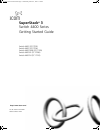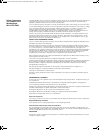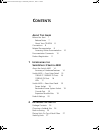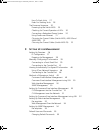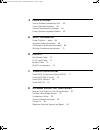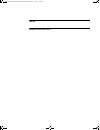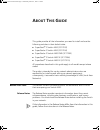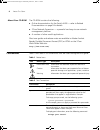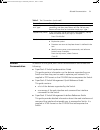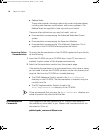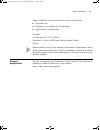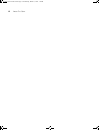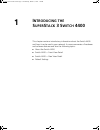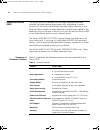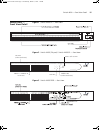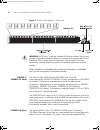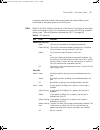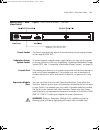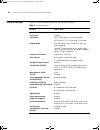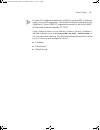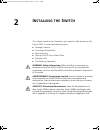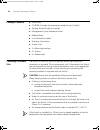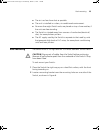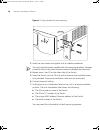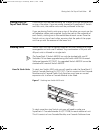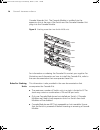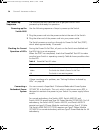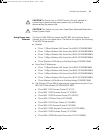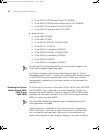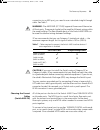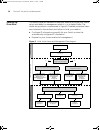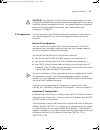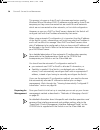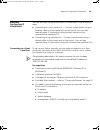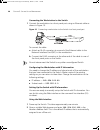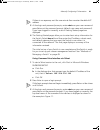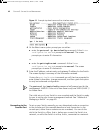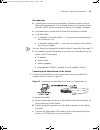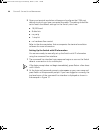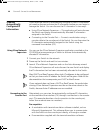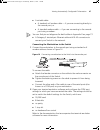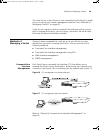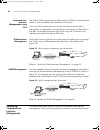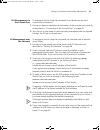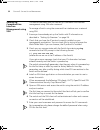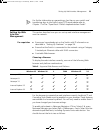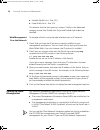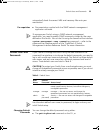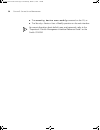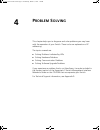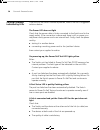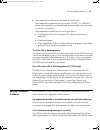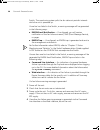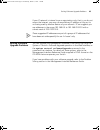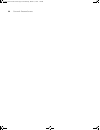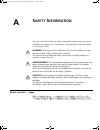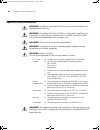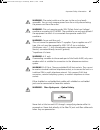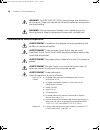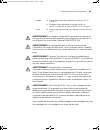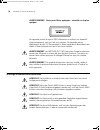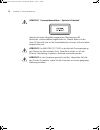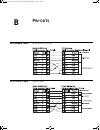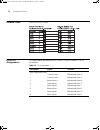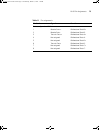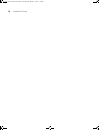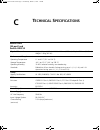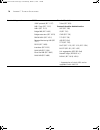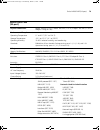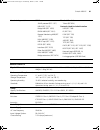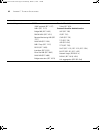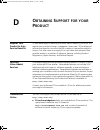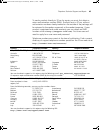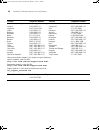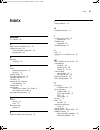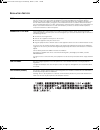- DL manuals
- 3Com
- Switch
- 3C17204
- Getting Started Manual
3Com 3C17204 Getting Started Manual
http://www.3com.com/
Part No. DUA1720-3AAA07
Published March 2004
SuperStack
®
3
Switch 4400 Series
Getting Started Guide
Switch 4400 (3C17203)
Switch 4400 (3C17204)
Switch 4400 PWR (3C17205)
Switch 4400 SE (3C17206)
Switch 4400 FX (3C17210)
DUA1720-3AAA07.book Page 1 Wednesday, March 17, 2004 1:14 PM
Summary of 3C17204
Page 1
Http://www.3com.Com/ part no. Dua1720-3aaa07 published march 2004 superstack ® 3 switch 4400 series getting started guide switch 4400 (3c17203) switch 4400 (3c17204) switch 4400 pwr (3c17205) switch 4400 se (3c17206) switch 4400 fx (3c17210) dua1720-3aaa07.Book page 1 wednesday, march 17, 2004 1:14 ...
Page 2
3com corporation 350 campus drive marlborough, ma 01752-3064 copyright © 2004, 3com corporation. All rights reserved. No part of this documentation may be reproduced in any form or by any means or used to make any derivative work (such as translation, transformation, or adaptation) without written p...
Page 3: Ontents
C ontents a bout t his g uide before you start 7 release notes 7 about your cd-rom 8 conventions 8 related documentation 9 accessing online documentation 10 documentation comments 10 product registration 11 1 i ntroducing the s uper s tack 3 s witch 4400 about the switch 4400 14 summary of hardware ...
Page 4
How to stack units 27 rules for stacking units 28 the power-up sequence 30 powering-up the switch 4400 30 checking for correct operation of leds 30 connecting a redundant power system 30 using power over ethernet 31 choosing the correct cables (switch 4400, 4400 se and 4400 pwr) 32 choosing the corr...
Page 5
4 p roblem s olving solving problems indicated by leds 58 solving hardware problems 59 solving communication problems 62 solving software upgrade problems 63 a s afety i nformation power cord set — japan 65 important safety information 66 l’information de sécurité importante 68 wichtige sicherheitsi...
Page 6
I ndex r egulatory n otices dua1720-3aaa07.Book page 6 wednesday, march 17, 2004 1:14 pm.
Page 7: Bout
A bout t his g uide this guide provides all the information you need to install and use the following switches in their default state: ■ superstack ® 3 switch 4400 (3c17203) ■ superstack ® 3 switch 4400 (3c17204) ■ superstack ® 3 switch 4400 pwr (3c17205) ■ superstack ® 3 switch 4400 se (3c17206) ■ ...
Page 8
8 a bout t his g uide about your cd-rom the cd-rom contains the following: ■ online documentation for the switch 4400 — refer to related documentation on page 9 for details. ■ 3com network supervisor — a powerful and easy-to-use network management platform. ■ a number of other useful applications. M...
Page 9
Related documentation 9 related documentation in addition to this guide, each switch documentation set includes the following: ■ superstack 3 switch implementation guide this guide contains information on the features supported by your switch and how they can be used to optimize your network. It is ...
Page 10
10 a bout t his g uide ■ release notes these notes provide information about the current software release, including new features, modifications, and known problems. The release notes are supplied in hard copy with your switch. There are other publications you may find useful, such as: ■ documentati...
Page 11
Product registration 11 please include the following information when commenting: ■ document title ■ document part number (on the title page) ■ page number (if appropriate) example: part number dua1720-3aaa07 superstack 3 switch 4400 series getting started guide page 21 please note that we can only ...
Page 12
12 a bout t his g uide dua1720-3aaa07.Book page 12 wednesday, march 17, 2004 1:14 pm.
Page 13: Ntroducing
1 i ntroducing the s uper s tack 3 s witch 4400 this chapter contains introductory information about the switch 4400 and how it can be used in your network. It covers summaries of hardware and software features and also the following topics: ■ about the switch 4400 ■ switch 4400 — front view detail ...
Page 14
14 c hapter 1: i ntroducing the s uper s tack 3 s witch 4400 about the switch 4400 the switch 4400 is a stackable 10/100 mbps ethernet switch and provides high-performance workgroups with a backbone to server connection. The switch 4400 allows cascade, gigabit ethernet or fast ethernet fiber connect...
Page 15
Switch 4400 — front view detail 15 switch 4400 — front view detail figure 1 switch 4400 fx — front view figure 2 switch 4400 (24-port) / switch 4400 se — front view figure 3 switch 4400 pwr — front view 3 5 4 7 6 8 11 12 3 4 6 5 7 8 9 10 1 2 13 14 15 16 17 18 19 20 21 22 23 24 3c17203 superstack 3 ©...
Page 16
16 c hapter 1: i ntroducing the s uper s tack 3 s witch 4400 figure 4 switch 4400 (48-port) — front view warning: rj-45 ports. These are shielded rj-45 data sockets. They cannot be used as standard traditional telephone sockets, or to connect the unit to a traditional pbx or public telephone network...
Page 17
Switch 4400 — front view detail 17 connector that allows both the transmit and the receive fibers to be connected in the same space as an rj-45 port. Leds table 4 lists leds visible on the front of the switch, and how to read their status according to color. For information on using the leds for pro...
Page 18
18 c hapter 1: i ntroducing the s uper s tack 3 s witch 4400 port leds — power over ethernet mode (3c17205 only) packet green power is being delivered to the port. Green flashing exceeded port power limit (overcurrent mib state) or unable to supply power due to unit over budget (denylowpriority mib ...
Page 19
Switch 4400 — rear view detail 19 switch 4400 — rear view detail figure 5 switch 4400 (all models) — rear view power socket the switch automatically adjusts its power setting to any supply voltage in the range 90-240 vac. Redundant power system socket to protect against internal power supply failure...
Page 20
20 c hapter 1: i ntroducing the s uper s tack 3 s witch 4400 default settings table 5 shows the default settings for the switch 4400: table 5 default settings feature switch 4400 automatic ip configuration enabled port status enabled port speed 10/100 mbps ports are auto-negotiated mt-rj ports (3c17...
Page 21
Default settings 21 to make ssh, webcache redirection, radius (including 802.1x network login), auto vlan assignment, and traffic prioritization available on the superstack 3 switch 4400 se, upgrade the product to the switch 4400 se enhanced software upgrade (3c17207). If you initialize a switch uni...
Page 22
22 c hapter 1: i ntroducing the s uper s tack 3 s witch 4400 dua1720-3aaa07.Book page 22 wednesday, march 17, 2004 1:14 pm.
Page 23: Nstalling
2 i nstalling the s witch this chapter contains the information you need to install and set up the switch 4400. It covers the following topics: ■ package contents ■ choosing a suitable site ■ rack-mounting ■ placing units on top of each other ■ stacking units ■ the power-up sequence warning: safety ...
Page 24
24 c hapter 2: i nstalling the s witch package contents ■ switch unit ■ cd-rom (includes documentation related to your switch) ■ getting started guide (this guide) ■ management quick reference guide ■ release notes ■ unit information labels ■ warranty information ■ power cord ■ 2 x mounting brackets...
Page 25
Rack-mounting 25 ■ the air is as free from dust as possible. ■ the unit is installed in a clean, air conditioned environment. ■ no more than eight switch units are placed on top of one another, if the units are free-standing. ■ the switch is situated away from sources of conductive (electrical) dust...
Page 26
26 c hapter 2: i nstalling the s witch figure 6 fitting a bracket for rack-mounting 3 insert the two screws and tighten with a suitable screwdriver. You must use the screws supplied with the mounting brackets. Damage caused to the unit by using incorrect screws invalidates your warranty. 4 repeat st...
Page 27
Placing units on top of each other 27 placing units on top of each other if the switch units are free-standing, up to eight units can be placed one on top of the other. If you are mixing a variety of superstack ® 3 switch and hub units, the smaller units must be positioned at the top. If you are pla...
Page 28
28 c hapter 2: i nstalling the s witch cascade extender unit. The cascade module is installed into the expansion slot at the rear of the switch and the cascade extender unit plugs into the cascade module. Figure 8 stacking more than two switch 4400 units for information on ordering the cascade kits ...
Page 29
Stacking units 29 ■ the cascade extender unit is hot-insertable. This allows its host switch unit to be removed and replaced without disturbing the rest of the stack. ■ only 3com ® cascade cables can be used to connect between cascade modules/cascade extender units. ■ due to the length of the cascad...
Page 30
30 c hapter 2: i nstalling the s witch the power-up sequence the following sections describe how to get your switch 4400 powered-up and ready for operation. Powering-up the switch 4400 use the following sequence of steps to power-up the switch. 1 plug the power cord into the power socket at the rear...
Page 31
The power-up sequence 31 caution the switch has no on/off switch; the only method of connecting or disconnecting mains power is by connecting or disconnecting the power cord. Caution: the switch can only use a superstack advanced redundant power system output. Using power over ethernet the switch 44...
Page 32
32 c hapter 2: i nstalling the s witch ■ 3com nbx 2102pe business phone (3c10226pe) ■ 3com nbx 2102peir business phone with ir (3c10228rpe) ■ 3com nbx 3102 business phone (3c10402a) ■ 3com nbx ata business phone (3c10400) ■ network jacks: ■ 3com nj90 (3cnj90) ■ 3com nj95 (3cnj95 ■ 3com nj100 (3cnj10...
Page 33
The power-up sequence 33 connection to an mdi port, you need to use a standard straight-through cable. See table 7. Warning: the 4400 pwr (3c17205) supports power over ethernet on all front ports. These ports should only be used for ethernet wiring within the same building. The rear module ports of ...
Page 34
34 c hapter 2: i nstalling the s witch auto-mdix sensing is required. The maximum cable length is 2 kilometers (1.24 miles). Caution: do not connect pinned mt-rj connectors into any port on the switch 4400 fx as this may damage the unit. The ports have locator pins fitted and are designed for standa...
Page 35: Etting
3 s etting u p for m anagement your switch can operate in its default state, that is, you can install it and it will work straight away (plug-and-play). However, to make full use of the features offered by the switch, and to change and monitor the way it works, you have to access the management soft...
Page 36
36 c hapter 3: s etting u p for m anagement setting up overview this section gives an overview of what you need to do to get your switch set up and ready for management when it is in its default state. The whole setup process is summarized in figure 9. Detailed procedural steps are contained in the ...
Page 37
Setting up overview 37 caution: to protect your switch from unauthorized access, you must change all three default passwords as soon as possible, even if you do not intend to actively manage your switch. For more information on default users and changing default passwords, see “default users and pas...
Page 38
38 c hapter 3: s etting u p for m anagement this process is known as auto-ip and is the same mechanism used by windows 98 and windows 2000. Ip addresses configured by auto-ip are temporary as they cannot be routed but are useful for small networks which are not connected to other networks, or for in...
Page 39
Manually configuring ip information 39 manually configuring ip information you can manually configure the switch ip information in the following ways: ■ connecting to a front panel port — connect a workstation using an ethernet cable to a front panel port of the switch. You can then manually enter i...
Page 40
40 c hapter 3: s etting u p for m anagement connecting the workstation to the switch 1 connect the workstation to a front panel port using an ethernet cable as shown in figure 10. Figure 10 connecting a workstation to the switch via a front panel port to connect the cable: a attach an rj-45 connecto...
Page 41
Manually configuring ip information 41 if there is no response, wait for one minute then re-enter the default ip address. 3 at the login and password prompts, enter admin as your user name and press return at the password prompt (default user name and password). If you have logged on correctly, a se...
Page 42
42 c hapter 3: s etting u p for m anagement figure 11 example top-level command line interface menu 4 at the select menu option prompt you can either: ■ enter the protocol ip basicconfig command. At the enter configuration method prompt enter manual . The screen prompts you to enter ip information. ...
Page 43
Manually configuring ip information 43 pre-requisites ■ a workstation with terminal emulation software installed, such as microsoft hyperterminal. This software allows you to communicate with the switch via the console port directly, or through a modem. ■ documentation supplied with the terminal emu...
Page 44
44 c hapter 3: s etting u p for m anagement 2 open your terminal emulation software and configure the com port settings to which you have connected the cable. The settings should be set to match the default settings for the switch, which are: ■ 19,200 baud ■ 8 data bits ■ no parity ■ 1 stop bit ■ no...
Page 45
Manually configuring ip information 45 figure 13 example top-level command line interface menu 3 at the select menu option prompt you can either: ■ enter the protocol ip basicconfig command. At the enter configuration method prompt enter manual . The screen prompts you to enter ip information. Or ■ ...
Page 46
46 c hapter 3: s etting u p for m anagement viewing automatically configured ip information if you allow the switch to automatically configure its own ip information you need to discover and view the ip information before you can begin to manage the switch. You can discover the ip information in two...
Page 47
Viewing automatically configured ip information 47 ■ a suitable cable: ■ a standard null modem cable — if you are connecting directly to the console port, or ■ a standard modem cable — if you are connecting to the console port using a modem. You can find pin-out diagrams for both cables in appendix ...
Page 48
48 c hapter 3: s etting u p for m anagement viewing ip information via the console port you are now ready to view the automatically allocated ip information using the command line interface. 1 connect your switch to the network using an ethernet cable. As soon as a network connection is made the swi...
Page 49
Methods of managing a switch 49 the initial set up of your switch is now complete and the switch is ready for you to set up your chosen management method. See “methods of managing a switch” on page 49. If you do not intend to use the command line interface via the console port to manage the switch, ...
Page 50
50 c hapter 3: s etting u p for m anagement command line interface management using ssh the switch 4400 supports secure shell version 2 (sshv2), allowing secure access to the command line interface of the switch. If you use ssh to administer your switch and the network traffic is intercepted, no pas...
Page 51
Setting up command line interface management 51 cli management via the console port to manage a switch using the command line interface via the local console port connection: 1 ensure you have connected your workstation to the console port correctly as described in “connecting to the console port” o...
Page 52
52 c hapter 3: s etting u p for m anagement setting up command line interface management using ssh this section describes how you can set up command line interface management using ssh over a network. To manage a switch using the command line interface over a network using ssh: 1 ensure you have alr...
Page 53
Setting up web interface management 53 for further information on generating a host key on your switch and transferring keys to the switch using tftp server please refer to chapter 11 of the “superstack 3 switch implementation guide”. Setting up web interface management this section describes how yo...
Page 54
54 c hapter 3: s etting u p for m anagement ■ variable width font - size 10.0 ■ fixed width font - size 12.0 this ensures that the text spacing is correct. Finally in the advanced category ensure that enable java script and enable style sheets are checked. Web management over the network to manage a...
Page 55
Default users and passwords 55 automatically loads the correct mibs and necessary files onto your workstation. Pre-requisites ■ documentation supplied with the snmp network management application software. To manage your switch using an snmp network management application, you need to specify snmp c...
Page 56
56 c hapter 3: s etting u p for m anagement ■ the security device user modify command on the cli, or ■ the security > device > user > modify operation on the web interface. For more information about default users and passwords, refer to the “superstack 3 switch management interface reference guide”...
Page 57: Roblem
4 p roblem s olving this chapter helps you to diagnose and solve problems you may have with the operation of your switch. There is also an explanation of ip addressing. The topics covered are: ■ solving problems indicated by leds ■ solving hardware problems ■ solving communication problems ■ solving...
Page 58
58 c hapter 4: p roblem s olving solving problems indicated by leds if the leds on the switch indicate a problem, refer to the list of suggested solutions below. The power led does not light check that the power cable is firmly connected to the switch and to the supply outlet. If the connection is s...
Page 59
Solving hardware problems 59 ■ auto-negotiation settings are the same at both ends. Auto-negotiation problems will occur with 10base-t or 100base-t where auto-negotiation is disabled and incorrect cables are being used (cross-over or straight) auto-negotiation problems will occur with fiber if: ■ th...
Page 60
60 c hapter 4: p roblem s olving switch. The monitoring system polls the fan status at periodic intervals while the unit is powered up. If one fan has failed in the switch, a warning message will be generated in the following ways: ■ rmon email notification — if configured, you will receive notifica...
Page 61
Solving hardware problems 61 unit fails, no snmp fan failure message is received 1 power cycle the unit. To do this, remove and reconnect the ac mains supply. If the unit has no ac mains supply, remove and reconnect the dc rps supply. 2 check the command line interface ( system summary command) to d...
Page 62
62 c hapter 4: p roblem s olving solving communication problems if you experience communication problems with the switch, ensure that: ■ the switch ip address and management vlan id has been configured as described in chapter 3. ■ if the switch is separated from your management application by a rout...
Page 63
Solving software upgrade problems 63 if your ip network is internal to your organization only, that is, you do not access the internet, you may use any arbitrary ip address as long as it is not being used by another device on your network. 3com suggests you use addresses in the range 192.168.0.0 to ...
Page 64
64 c hapter 4: p roblem s olving dua1720-3aaa07.Book page 64 wednesday, march 17, 2004 1:14 pm.
Page 65: Afety
A s afety i nformation you must read the following safety information before carrying out any installation or removal of components, or any maintenance procedures on the switch 4400. Warning: warnings contain directions that you must follow for your personal safety. Follow all directions carefully. ...
Page 66
66 a ppendix a: s afety i nformation important safety information warning: installation and removal of the unit must be carried out by qualified personnel only. Warning: if installing the switch 4400 in a stack with superstack ii or superstack 3 units that are narrower than the 4400, the switch 4400...
Page 67
Important safety information 67 warning: the socket outlet must be near to the unit and easily accessible. You can only remove power from the unit by disconnecting the power cord from the outlet. Warning: this unit operates under selv (safety extra low voltage) conditions according to iec 60950. The...
Page 68
68 a ppendix a: s afety i nformation warning: the 4400 pwr (3c17205) supports power over ethernet on all front ports. These ports should only be used for ethernet wiring within the same building. Warning: when an expansion module is not installed ensure the blanking panel is fitted by tightening all...
Page 69
L’information de sécurité importante 69 avertissement : le coupleur d'appareil (le connecteur du groupe et non pas la prise murale) doit respecter une configuration qui permet un branchement sur une entrée d'appareil en60320/cei 320. Avertissement : la prise secteur doit se trouver à proximité de l’...
Page 70
70 a ppendix a: s afety i nformation avertissement: ports pour fibres optiques – sécurité sur le plan optique. Ne regardez jamais le voyant (del) d'émission en utilisant un dispositif d'agrandissement, tant qu'il est sous tension. Ne regardez jamais directement le port tx (transmission) à fibres opt...
Page 71
Wichtige sicherheitsinformationen 71 vorsicht: der gerätestecker (der anschluß an das gerät, nicht der wandsteckdosenstecker) muß eine passende konfiguration für einen geräteeingang gemäß en60320/iec320 haben. Vorsicht: die netzsteckdose muß in der nähe des geräts und leicht zugänglich sein. Die str...
Page 72
72 a ppendix a: s afety i nformation vorsicht: faseroptikanschlüsse – optische sicherheit . Niemals mit einem vergrößerungsgerät ein Übertragungs-led betrachten, während dieses eingeschaltet ist. Niemals direkt auf den faser-tx-anschluß und auf die faserkabelenden schauen, während diese eingeschalte...
Page 73: Outs
B p in - outs null modem cable 9-pin to rs-232 25-pin pc-at serial cable 9-pin to 9-pin dua1720-3aaa07.Book page 73 wednesday, march 17, 2004 1:14 pm.
Page 74
74 a ppendix b: p in - outs modem cable 9-pin to rs-232 25-pin rj-45 pin assignments pin assignments are identical for 10base-tx and 100base-t rj-45 connectors. Table 10 pin assignments pin number signal function ports configured as mdi 1 transmit data + bidirectional data a+ 2 transmit data + bidir...
Page 75
Rj-45 pin assignments 75 table 11 pin assignments pin number signal function ports configured as mdix 1 receive data + bidirectional data b+ 2 receive data - bidirectional data b- 3 transmit data + bidirectional data a+ 4 not assigned bidirectional data a- 5 not assigned bidirectional data d+ 6 tran...
Page 76
76 a ppendix b: p in - outs dua1720-3aaa07.Book page 76 wednesday, march 17, 2004 1:14 pm.
Page 77: Echnical
C t echnical s pecifications switch 4400 (24-port) and switch 4400 se physical dimensions height: 44 mm (1.7 in.) x width: 440 mm (17.3 in.) x depth: 274 mm (10.8 in.) weight: 2.8 kg (6.2 lbs) environmental requirements operating temperature 0 ° to 40 °c (32 ° to 104 °f) storage temperature –40 ° to...
Page 78
78 a ppendix c: t echnical s pecifications standards supported snmp snmp protocol (rfc 1157) mib ii traps (rfc 1215) mib-ii (rfc 1213) bridge mib (rfc 1493) bridge extensions (rfc 2674) rmon mib ii (rfc 2021) remote monitoring mib (rfc 1757) rs232 (rfc 1659) interfaces (rfc 2233) mau mib (rfc 2239) ...
Page 79
Switch 4400 pwr (24-port) 79 switch 4400 pwr (24-port) physical dimensions height: 44 mm (1.7 in.) x width: 440 mm (17.3 in.) x depth: 295 mm (11.4 in.) weight: 4.4 kg (9.7 lbs) environmental requirements operating temperature 0 ° to 40 °c (32 ° to 104 °f) storage temperature –20 ° to +70 °c (-4 ° t...
Page 80
80 a ppendix c: t echnical s pecifications switch 4400 (48-port) physical dimensions height: 44 mm (1.7 in.) x width: 440 mm (17.3 in.) x depth: 274 mm (10.8 in.) weight: 3.2 kg (7.1 lbs) environmental requirements operating temperature 0 ° to 40 °c (32 ° to 104 °f) storage temperature –40 ° to +70 ...
Page 81
Switch 4400 fx 81 switch 4400 fx standards supported snmp snmp protocol (rfc 1157) mib-ii (rfc 1213) bridge mib (rfc 1493) rmon mib ii (rfc 2021) remote monitoring mib (rfc 1757) mau mib (rfc 2239) mib ii traps (rfc 1215) rs232 (rfc 1659) interfaces (rfc 2233) ether-like mib (rfc 2665) mau mib (rfc ...
Page 82
82 a ppendix c: t echnical s pecifications (continued) standards supported snmp snmp protocol (rfc 1157) mib-ii (rfc 1213) bridge mib (rfc 1493) rmon mib ii (rfc 2021) remote monitoring mib (rfc 1757) mau mib (rfc 2239) mib ii traps (rfc 1215) rs232 (rfc 1659) interfaces (rfc 2233) ether-like mib (r...
Page 83: Btaining
D o btaining s upport for your p roduct register your product to gain service benefits to take advantage of warranty and other service benefits, you must first register your product at http://esupport.3com.Com/ . 3com esupport services are based on accounts that you create or have authorization to a...
Page 84
84 a ppendix d: o btaining s upport for your p roduct ■ connection assistant helps you install, configure and troubleshoot 3com desktop and server nics, wireless cards and bluetooth devices. This diagnostic software is located at: http://www.3com.Com/prodforms/software/connection_assistan t/ca_thank...
Page 85
Telephone technical support and repair 85 to send a product directly to 3com for repair, you must first obtain a return authorization number (rma). Products sent to 3com, without authorization numbers clearly marked on the outside of the package, will be returned to the sender unopened, at the sende...
Page 86
86 a ppendix d: o btaining s upport for your p roduct latin america telephone technical support and repair antigua argentina aruba bahamas barbados belize bermuda bonaire brazil cayman chile colombia costa rica curacao ecuador dominican republic 1 800 988 2112 0 810 444 3com 1 800 998 2112 1 800 998...
Page 87: Ndex
I ndex 87 i ndex numbers 3c number 26 a access levels of default users 55 automatic setup 46 3com network supervisor 46 console port 46 b browsers choosing 53 c cable choosing the correct 32 pin-outs 73 cascade cable 27 cascade extender kit 27 cascade stacking kit 27 cd-rom 10 command line interface...
Page 88
88 i ndex ip addressing 59 leds 58 product name 26 r rack mounting a switch 4400 25 redundant power system. See rps related documentation 9 rps 19 connecting 30 socket 19 s safety information english 66 french 68 german 70 serial number of the switch 26 serial port. See console port simple network m...
Page 89
R egulatory n otices fcc s tatement this equipment has been tested and found to comply with the limits for a class a digital device, pursuant to part 15 of the fcc rules. These limits are designed to provide reasonable protection against harmful interference when the equipment is operated in a comme...
Page 90
Dua1720-3aaa07.Book page 90 wednesday, march 17, 2004 1:14 pm.