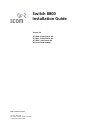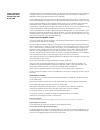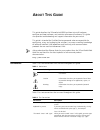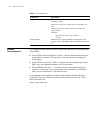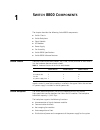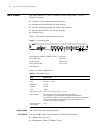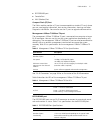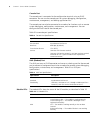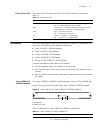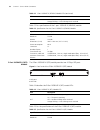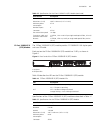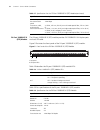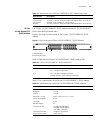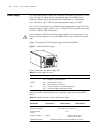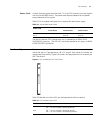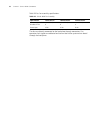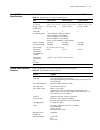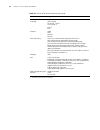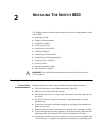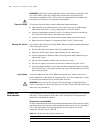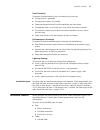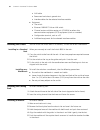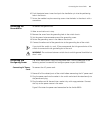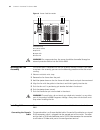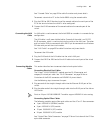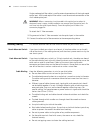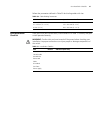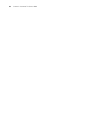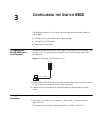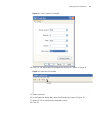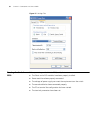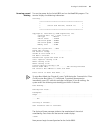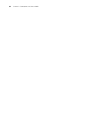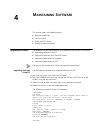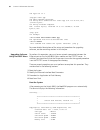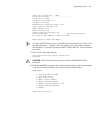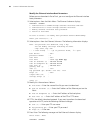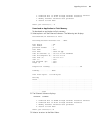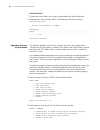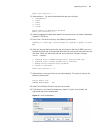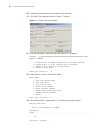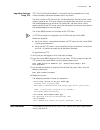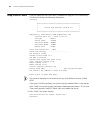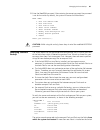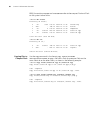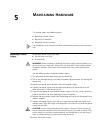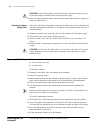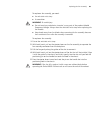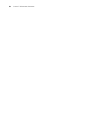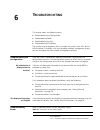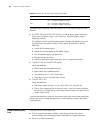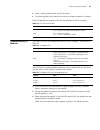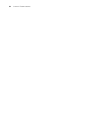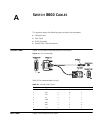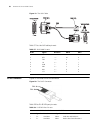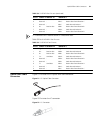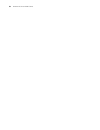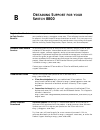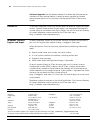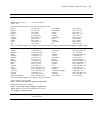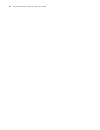- DL manuals
- 3Com
- Switch
- 3C17500
- Installation Manual
3Com 3C17500 Installation Manual
Summary of 3C17500
Page 1
Http://www.3com.Com/ switch 8800 installation guide version 3.0 3c17500 14-slot starter kit 3c17501 10-slot starter kit 3c17502 7-slot starter kit and associated modules part no. 10014384 document number: dua1750-0aa01 published december 2004.
Page 2
3com corporation 350 campus drive marlborough, ma 01752-3064 copyright © 2004, 3com corporation. All rights reserved. No part of this documentation may be reproduced in any form or by any means or used to make any derivative work (such as translation, transformation, or adaptation) without written p...
Page 3: Bout
A bout t his g uide this guide describes the 3com ® switch 8800 and how to install hardware, configure and boot software, and maintain software and hardware. This guide also provides troubleshooting and support information for your switch. This guide is intended for qualified service personnel who a...
Page 4
4 a bout t his g uide related documentation the following manuals offer additional information necessary for managing your switch 8800: ■ switch 8800 command reference guide — provides detailed descriptions of command line interface (cli) commands, that you require to manage your switch 8800. ■ swit...
Page 5: Witch
1 s witch 8800 c omponents the chapter describes the following switch 8800 components: ■ switch chassis ■ switch backplane ■ fabric module ■ i/o modules ■ power supply ■ fan assembly ■ switch 8800 specifications ■ switch 8800 software features switch chassis there are three switch 8800 models, the 7...
Page 6
6 c hapter 1: s witch 8800 c omponents fabric module the fabric module (3c17508) is the core of switch 8800 system. It has the following functions: ■ connects the i/o modules through a crossbar ■ manages and calculates routing table updates ■ performs software upgrade and system reset functions ■ mo...
Page 7
Fabric module 7 ■ rs232/rs485 port ■ console port ■ aux (modem) port compact flash (cf) port the fabric module provides a cf port to accommodate a standard cf card, where you can save logging information, host version information, alarming and other diagnostic information. You can also use the cf po...
Page 8
8 c hapter 1: s witch 8800 c omponents console port the console port is connected to the configuration terminal using an rj-45 connector. You can use the console port for system debugging, configuration, maintenance, management, and loading application files. The console port can also be connected t...
Page 9
I/o modules 9 fabric status leds the fabric status leds show the status of the fabric module, as described in table 11. I/o modules the switch 8800 provides slots for five to twelve i/o modules, in addition to the fabric slots. The following i/o modules are supported: ■ 1-port 10gbase-x (xenpak) mod...
Page 10
10 c hapter 1: s witch 8800 c omponents table 13 lists specifications of the 1-port 10gbase-x (xenpak) module. 2-port 10gbase-x (xfp) module the 2-port 10gbase-x (xfp) module provides two 10 gbps xfp ports. Figure 3 front panel of the 2-port 10gbase-x (xfp) module 1 xfp ports 2 xfp leds table 14 des...
Page 11
I/o modules 11 12-port 1000base-x (sfp) module the 12-port 1000base-x (sfp) module provides 12 1000base-x full duplex ports and uses sfp cable. Each port on the 12-port 1000base-x (sfp) module has 2 leds, as shown in figure 4. Figure 4 front panel of the 12-port 1000base-x (sfp) module 1 sfp ports 2...
Page 12
12 c hapter 1: s witch 8800 c omponents 24-port 1000base-x (sfp) module the 24-port 1000base-x (sfp) module provides 24 1000base-x full duplex ports and uses sfp cable. Figure 5 illustrates the front panel of the 24-port 1000base-x (sfp) module. Figure 5 front panel of the 24-port 1000base-x (sfp) m...
Page 13
I/o modules 13 24-port 10/100/1000base-t (rj45) module the 24-port 10/100/1000base-t (rj45) module provides 24 10/100/1000base-t (rj45) auto-sensing ethernet ports. Figure 6 illustrates the front panel of the 24-port 10/100/1000base-t (rj45) module. Figure 6 front panel of the 24-port 10/100/1000bas...
Page 14
14 c hapter 1: s witch 8800 c omponents power supply the switch 8800 power supplies are installed at the bottom of the chassis, in the front. Only one ac power supply is required for each switch 8800 chassis, although 2 power supply slots are provided to implement 1+1 redundancy. The 7-slot chassis ...
Page 15
Fan assembly 15 power cords in north america, power cords for both 110 v and 220 v power input are shipped with the switch 8800 chassis. The power cord required depends on the power output demands of the system. Table 24 lists the power cord type that is required for each power supply. The north ame...
Page 16
16 c hapter 1: s witch 8800 c omponents table 26 lists fan assembly specifications. The fans are directly connected to the backplane through connectors. Fan operation fault signals are collected and transmitted to the system alarm board through the backplane. Table 26 switch 8800 fan assembly specif...
Page 17
Switch 8800 specifications 17 switch 8800 specifications table 27 provides detailed information about features of the switch 8800. Switch 8800 software features table 28 describes the software features of the switch 8800. Table 27 specifications for the switch 8800 system item 7-slot chassis 10-slot...
Page 18
18 c hapter 1: s witch 8800 c omponents ip address table up to 128 k ip address forwarding entries ip routing static routing rip version 1 and 2 ospf version 2 bgp-4 * is-is * multicast gmrp igmp pim-dm pim-sm aaa and security access user authentication implements ieee 802.1x local authentication an...
Page 19: Nstalling
2 i nstalling t he s witch 8800 the following sections describe how to prepare and install the components of the switch 8800: ■ preparing to install ■ general site requirements ■ installation checklist ■ installing the chassis ■ installing the cabling rack ■ installing a module ■ connecting the grou...
Page 20
20 c hapter 2: i nstalling t he s witch 8800 warning: follow local safety regulations when performing any operation with the switch 8800. Follow the related safety information and special safety instructions provided by 3com. 3com bears no responsibility for accidents that occur due to violations of...
Page 21
Installation checklist 21 static electricity to prevent damage caused by the static electricity, ensure that: ■ the equipment is grounded ■ the equipment room is dust-proof ■ adequate temperature and humidity conditions are maintained. ■ the operator wears an antistatic wrist strap while handling th...
Page 22
22 c hapter 2: i nstalling t he s witch 8800 ■ aux cable ■ power cord and chassis ground wire ■ interface cables for the selected interface modules ■ equipment ■ the switch ■ ethernet 100base-t hub or lan switch ■ channel service unit/data service unit (csu/dsu) or other data communications equipmen...
Page 23
Connecting the ground wire 23 6 push the ejector levers inward and push the handle bar pin into the positioning hole in the chassis. 7 fasten the module’s captive mounting screws into the holes in the chassis with a screwdriver. Connecting the ground wire to connect the ground wire: 1 wear an antist...
Page 24
24 c hapter 2: i nstalling t he s witch 8800 figure 9 power cord connection 1 retention clip 2 ac power socket 3 input led 4 output led 5 failure led warning: for surge protection, the power should be channelled through an external protection device into the switch 8800. Installing the fan assembly ...
Page 25
Installing cables 25 see “console cable” on page 55 for cable illustration and pinout details. To connect a terminal or pc to the switch 8800 using the console cable: 1 plug the db-9 or db-25 female plug of the console cable to the serial port of the pc or the terminal where the switch is to be conf...
Page 26
26 c hapter 2: i nstalling t he s witch 8800 single-mode optical fiber cable is used for external connections of the single-mode optical port. Multi-mode optical fiber cable is used for external connections of the multi-mode optical port. Warning: when a connector is not inserted in the optical port...
Page 27
Post-installation checklist 27 follow the parameters defined in table 30 for binding cables with ties. Post-installation checklist after you install your switch 8800, use the checklist in table 31 to verify that your switch operates correctly. Warning: confirm that you have turned off the power befo...
Page 28
28 c hapter 2: i nstalling t he s witch 8800
Page 29: Onfiguring
3 c onfiguring the s witch 8800 the following sections of this chapter describe how to configure and boot the switch 8800: ■ configuring the switch 8800 and a local terminal ■ setting terminal parameters ■ booting the switch 8800 configuring the switch 8800 and a local terminal configure the local t...
Page 30
30 c hapter 3: c onfiguring the s witch 8800 figure 11 connection description dialog box 2 enter the name of the new connection in the name field and click ok. The dialog box, shown in figure 12 displays. Select the serial port to be used from the connect using dropdown menu. Figure 12 properties di...
Page 31
Setting terminal parameters 31 figure 13 com1 properties dialog box 4 click ok. The hyperterminal dialogue box displays, as shown in figure 14. Figure 14 hyperterminal window 5 select properties. 6 in the properties dialog box, select the settings tab, shown in figure 15. 7 select vt100 in the emula...
Page 32
32 c hapter 3: c onfiguring the s witch 8800 figure 15 settings tab booting the switch 8800 before powering on the switch 8800, verify that: ■ the fabric and all i/o modules have been properly installed. ■ power cords have been properly connected. ■ the voltage of power supply can meet the requireme...
Page 33
Booting the switch 8800 33 powering up and booting turn on the power for the switch 8800 and run the bootrom program. The terminal displays the following information: starting... ************************************************* * * * switch 8800 bootrom, version 113 * * * **************************...
Page 34
34 c hapter 3: c onfiguring the s witch 8800
Page 35: Aintaining
4 m aintaining s oftware this chapter covers the following topics: ■ upgrading software ■ lost passwords ■ using the boot menu ■ managing software backup upgrading software the following sections describe how to upgrade software on your switch 8800: ■ upgrading software using ftp ■ upgrading softwar...
Page 36
36 c hapter 4: m aintaining s oftware 200 type set to i. [ftp]get 88003.App 200 port command successful. 150 binary data connection for 88003.App (192.168.25.210,1117) (6725435 bytes). 226 binary transfer complete. Ftp: 6725435 byte(s) received in 96.753 second(s) 25.00k byte(s)/sec. [ftp] quit 221 ...
Page 37
Upgrading software 37 flash file system init....Done board self testing........................... The board is steady slotno of this board is 4 the mcx is existent bootrom main system crc check is ok 82559 register testing is ok epld1 testing is ok epld2 testing is ok 16c2552 register testing is ok...
Page 38
38 c hapter 4: m aintaining s oftware modify the ethernet interface boot parameters before you can download a file to flash, you must configure the ethernet interface boot parameters. 1 select option 5 from the main menu. The ethernet submenu displays: ethernet submenu 1. Download file to sdram thro...
Page 39
Upgrading software 39 1. Download file to sdram through ethernet interface and boot 2. Download file to flash through ethernet interface 3. Modify ethernet interface boot parameter 0. Return to main menu enter your choice(0-3): 2 download an application to flash memory to download an application to ...
Page 40
40 c hapter 4: m aintaining s oftware boot from flash to boot the system from flash using the downloaded file, do the following: 1 select option 2 from the main menu. The following information displays: booting from flash be sure the baudrate is 9600bps! Decompress image................................
Page 41
Upgrading software 41 enter your choice(0-3): 3 3 select option 3. The select download baudrate menu displays: 1: 9600(default) 2: 19200 3: 38400 4: 57600 5: 115200 please select an appropriate baudrate: enter your choice(1-5): 5 4 select the appropriate download speed. For example, enter 5 to selec...
Page 42
42 c hapter 4: m aintaining s oftware 10 change the protocol name for the download to xmodem. 11 click send. The dialog box shown in figure 17 displays. Figure 17 xmodem file send dialog box 12 after the download is complete, the serial submenu is displayed: loading ...Cccccccccccccccccccccccccccccc...
Page 43
Lost passwords 43 upgrading software using tftp tftp (trivial file transfer protocol) is a simple file transfer protocol that is used without complex interaction between clients and servers. The client initiates a tftp transmission. To download files, the client sends a read request packet to the tf...
Page 44
44 c hapter 4: m aintaining s oftware using the boot menu after you power on the switch 8800, the bootrom program runs automatically. The terminal displays the following information: starting... ************************************************* * * * switch 8800 bootrom, version 113 * * * **********...
Page 45
Managing software backup 45 2 enter the bootrom password. After entering the correct password (no password is set for the switch by default), the system will access the main menu: main menu 1. Boot with default mode 2. Boot from flash 3. Boot from cf card 4. Enter serial submenu 5. Enter ethernet su...
Page 46
46 c hapter 4: m aintaining s oftware 8800, the entries slotn#cf and slotn#flash refer to the compact flash and flash on the system’s other fabric . Dir flash: directory of flash:/ 0 -rw- 8884 dec 06 2004 14:33:45 sw8800.Cfg 1 drw- - feb 10 2003 11:13:07 hafile 2 -rw- 4 dec 06 2004 14:36:04 snmpboot...
Page 47: Aintaining
5 m aintaining h ardware this chapter covers the following topics: ■ replacing a power supply ■ replacing i/o modules ■ replacing the fan assembly the procedures in this chapter should be performed by trained service personnel only. Replacing a power supply to replace a power supply, you need: ■ an ...
Page 48
48 c hapter 5: m aintaining h ardware caution: if the captive screws cannot be fastened, the power supply may not have been properly seated. Remove and replace the supply. 9 insert the power cord connector into the power socket on the power supply and lower the retention clip. Cleaning the power sup...
Page 49
Replacing the fan assembly 49 to replace a fan assembly, you need: ■ an antistatic wrist strap ■ a screwdriver warning: to avoid injury: ■ do not touch any naked wire, terminal, or any part of the product labeled dangerous voltage. Always wear the antistatic wrist strap when replacing the fan module...
Page 50
50 c hapter 5: m aintaining h ardware.
Page 51: Roubleshooting
6 t roubleshooting this chapter covers the following topics: ■ troubleshooting the configuration ■ troubleshooting power ■ troubleshooting the fans ■ troubleshooting i/o modules the simplest way to diagnose a fault is to check the system status leds on the fabric modules. In addition, with the devic...
Page 52
52 c hapter 6: t roubleshooting the following list describes potential problems with the power supply and their solutions. ■ the input led and output led are on, but the display power command shows that the power supply is not in position. The other power supply is operating normally. This problem m...
Page 53
Troubleshooting i/o modules 53 ■ there is nothing blocking the vent of the chassis. ■ the blanking plates are installed on the chassis where no module is inserted. Table 33 describes fan assembly leds on the faceplate of the fan assembly. Troubleshooting i/o modules the fabric has leds that indicate...
Page 54
54 c hapter 6: t roubleshooting.
Page 55: Witch
A s witch 8800 c ables this appendix covers the following types of cables and connectors: ■ console cable ■ aux cable ■ rj-45 connector ■ optical fiber cable connectors console cable figure 18 illustrates the console cable and connectors. Figure 18 the console cable table 36 lists console cable pin-...
Page 56
56 a ppendix a: s witch 8800 c ables figure 19 the aux cable table 37 lists the aux cable pin-outs. Rj-45 connector figure 20 illustrates the rj-45 connector. Figure 20 the rj-45 connector table 38 lists rj-45 mdi port pin-outs. Table 37 aux cable pin-outs rj-45 signal direction db-25 db-9 1 rts ---...
Page 57
Optical fiber cable connectors 57 tx = send data rx = receive data bi = i-directional data. Table 39 lists rj-45 mdi-x port pin-outs. Optical fiber cable connectors figure 21 illustrates the sc optical fiber cable connector. Figure 21 sc optical fiber connector figure 22 illustrates the lc connector...
Page 58
58 a ppendix a: s witch 8800 c ables.
Page 59: Btaining
B o btaining s upport for your s witch 8800 register your product to gain service benefits to take advantage of warranty and other service benefits, you must first register your product at http://esupport.3com.Com/ . 3com esupport services are based on accounts that you create or have authorization ...
Page 60
60 a ppendix b: o btaining s upport for your s witch 8800 software upgrades are the software releases that follow the software version included with your original product. In order to access upgrades and related documentation you must first purchase a service contract from 3com or your reseller. Con...
Page 61
Telephone technical support and repair 61 europe, middle east, and africa telephone technical support and repair from anywhere in these regions, call: +44 (0)1442 435529 from the following countries, you may use the numbers shown: austria belgium denmark finland france germany hungary ireland israel...
Page 62
62 a ppendix b: o btaining s upport for your s witch 8800